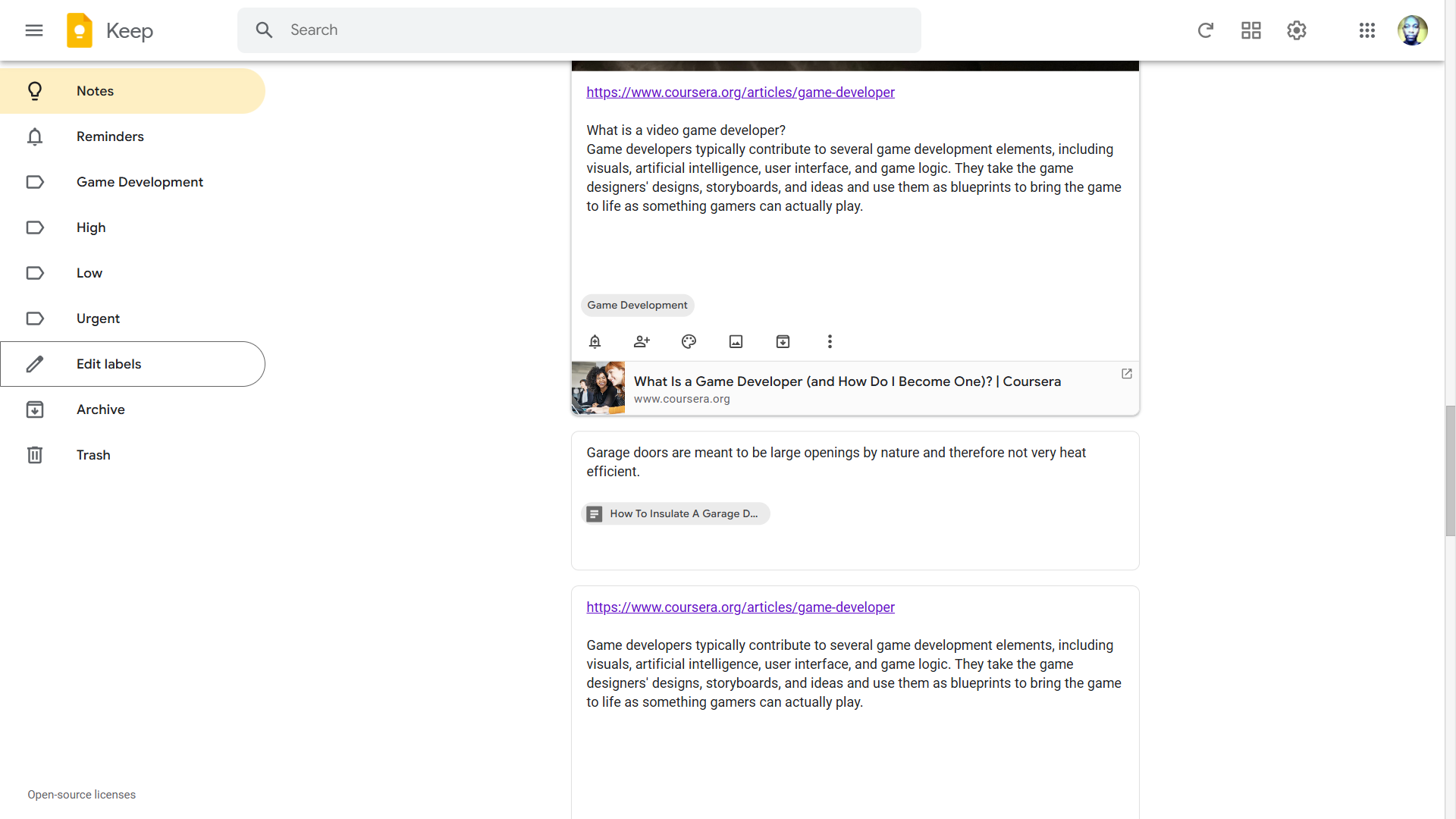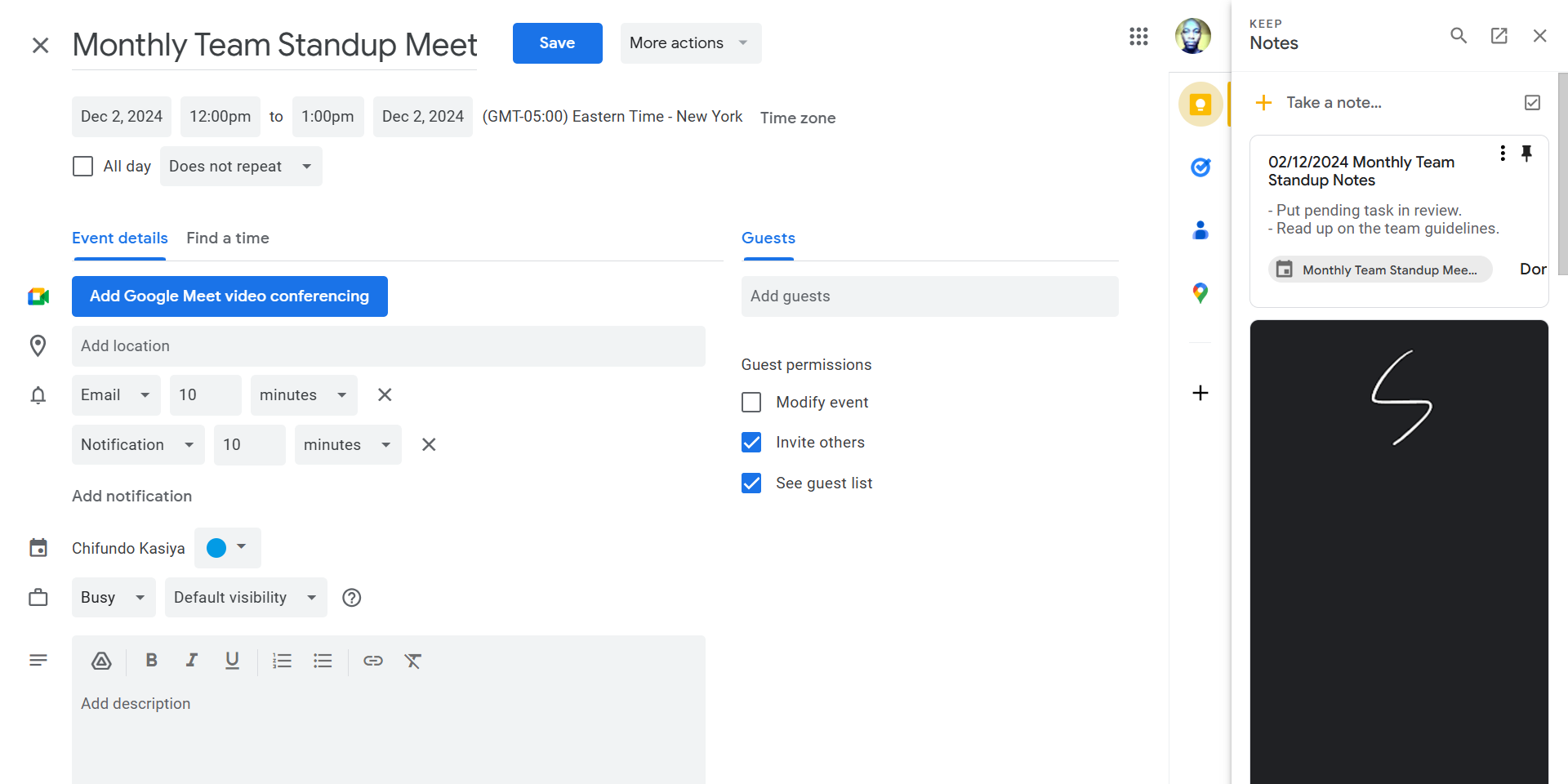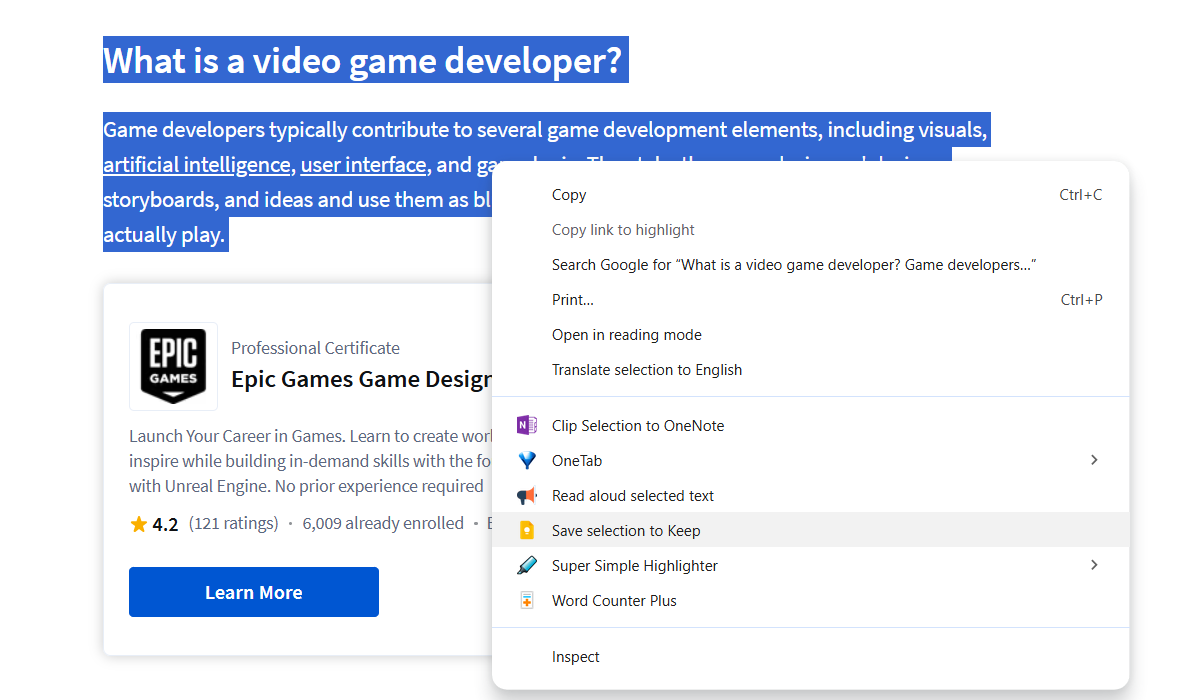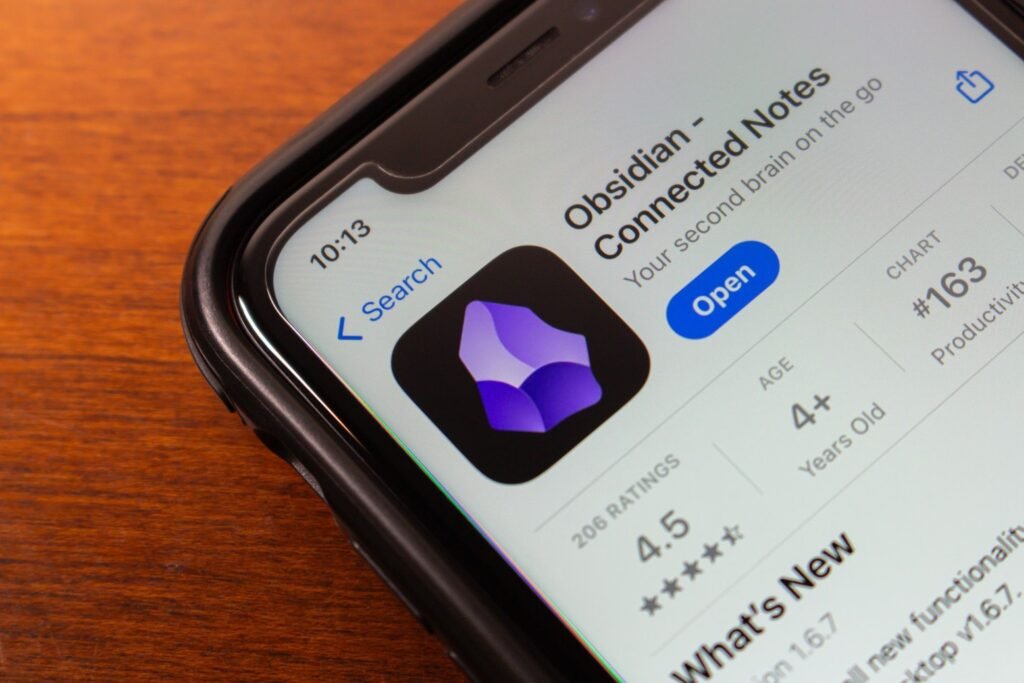In the digital age, note-taking apps have become essential tools for organizing thoughts and information. While many options exist, Google Keep stands out as a versatile and user-friendly choice for quick note-taking. Here’s why it’s become my go-to app.
1
Google Keep Is Completely Free
In Keep, I can create unlimited notes and checklists, connect all my devices for cross-device syncing, draw sketches, collaborate with others, and more—all without financial commitment. Furthermore, thanks to Google Drive, I have 15 GB of free storage space to capture and upload plenty of images.
These are all Keep features that supercharge my workflow and help me take notes quickly. The low barrier to entry just makes them even more accessible.
Not all note-taking apps are so generous with their free features. Take Evernote, for example. You are limited to 50 notes and one notebook (don’t need notebooks for quick notes anyway), can only connect one device, and are given 250 MB per month for uploads.
2
Minimalistic User Interface
I also like how Keep’s minimalist user interface streamlines the note-taking process. The uncluttered design ensures that all my notes are immediately visible and accessible. The same goes for the buttons I use to create new ones—I can start writing a note with the click or tap of a button.
I can also organize my notes using color codes and the labeling system without worrying about complex folder structures and notebooks. This organization method further enhances Keep’s usability by making the management of notes quick and efficient.
3
Real-Time Transcription
Typing can sometimes be a chore, especially if you need to quickly capture ideas, tasks, and information. Out of all the note-taking apps I’ve tried, Google Keep has one of the best voice recording features since it incorporates real-time transcription.
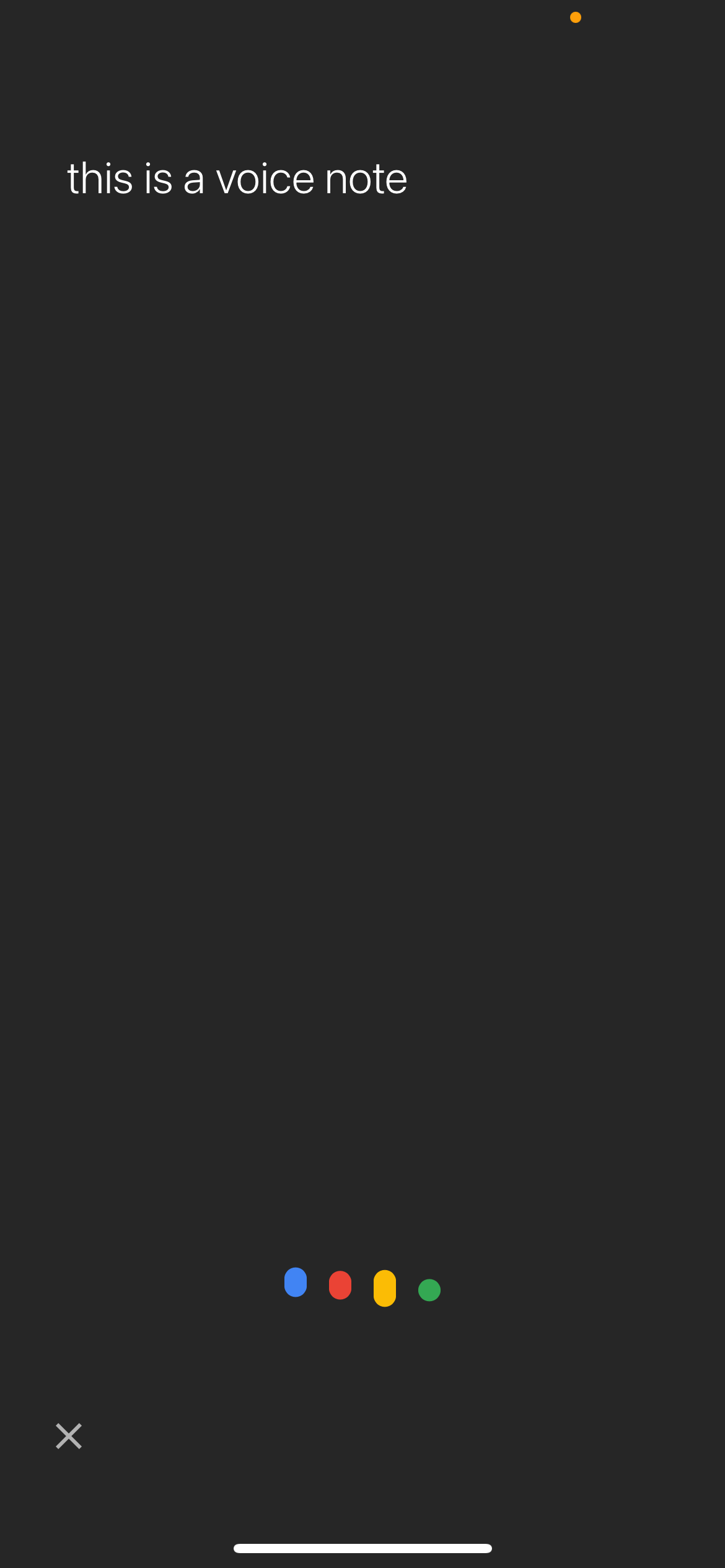
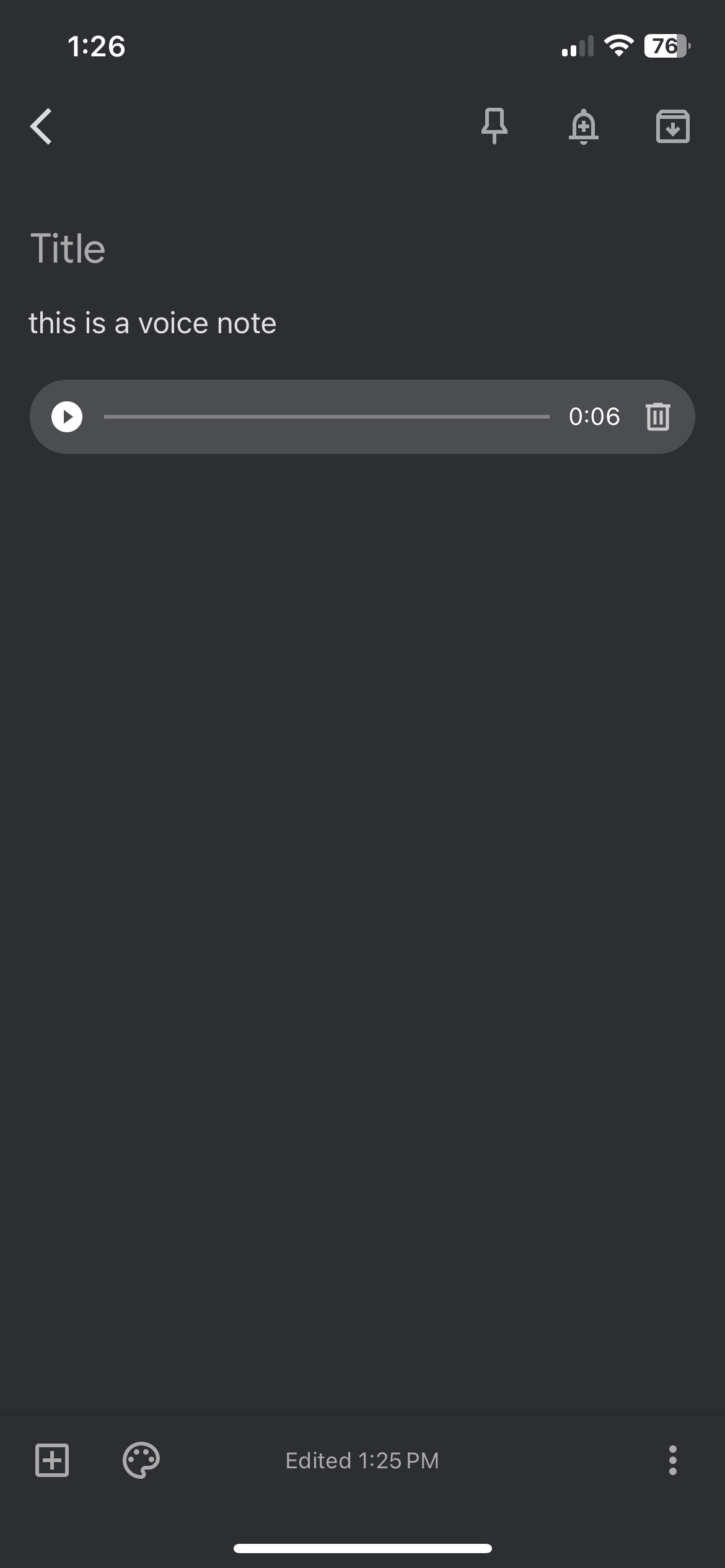
The transcriptions are a huge time saver since all I have to do is edit them to turn them into proper notes. Also, they’re usually accurate, thanks to Google’s advanced automatic speech recognition (ASR) technology, which makes editing them much easier.
4
Integration With Google Apps
When using Google apps like Docs, Slides, and Calendar, I can quickly open a Keep panel on the right side of the browser window and add a related note. This is another time saver since I don’t need to open a different note-taking app when using these Google apps. Also, I can take notes without any of the collaborators knowing—they’re my personal notes unless I decide to share them.
The best part is that whenever I access the document, presentation, or calendar event in Docs, Slides, and Calendar, respectively, and open the Keep panel, the note will appear at the top. This makes it easier to jump in and continue taking notes without searching for them.
5
Create Notes From Text and Images on the Internet
When browsing the internet, I can turn text or images into a note using one of the best Keep extensions for Chrome: the Google Keep Chrome Extension. It’s available on the Chrome Web Store.
With this extension, every time I see noteworthy text or images, I can save them to Keep with a few clicks. The note will also contain a link to the website I got the content from for easy referencing.
Sure, many note apps have web clipper extensions with more advanced functionality. However, this Chrome extension is much simpler to use, which is good for quick note-taking.
White Google Keep lacks the advanced features of note-taking apps like Evernote and Notion, its simplicity and seamless integration with Google’s ecosystem make it perfect for capturing quick thoughts and ideas on desktop and mobile.