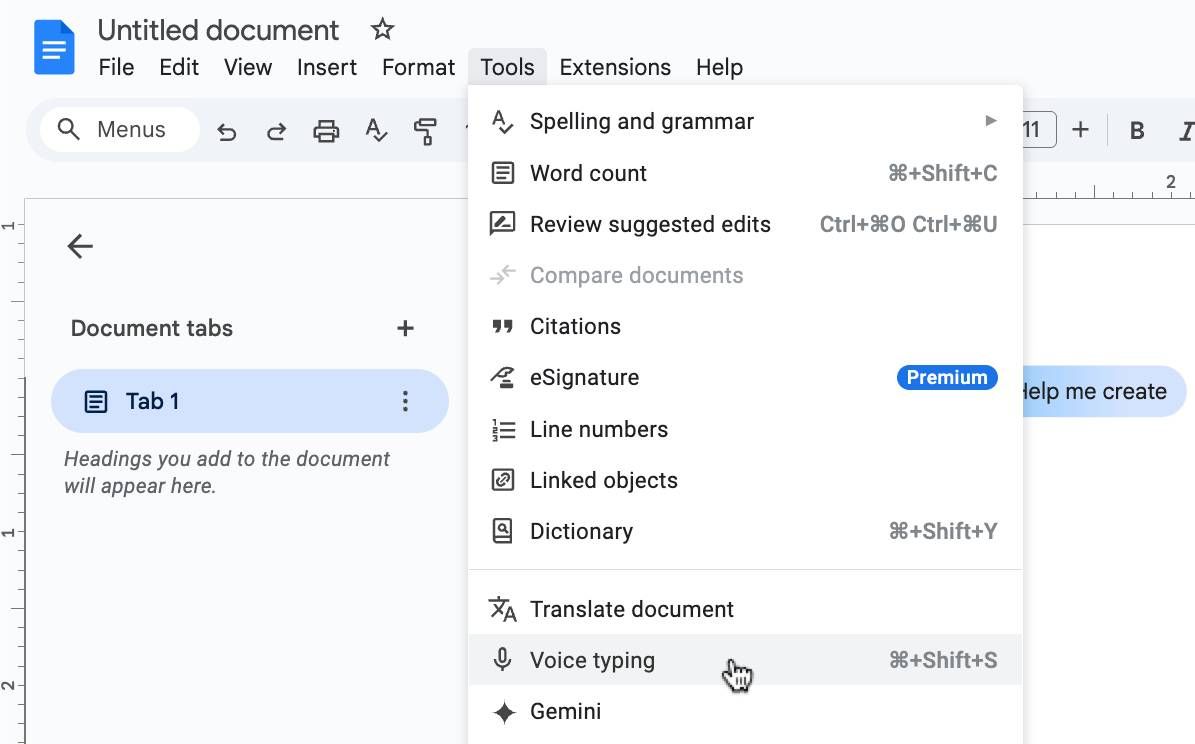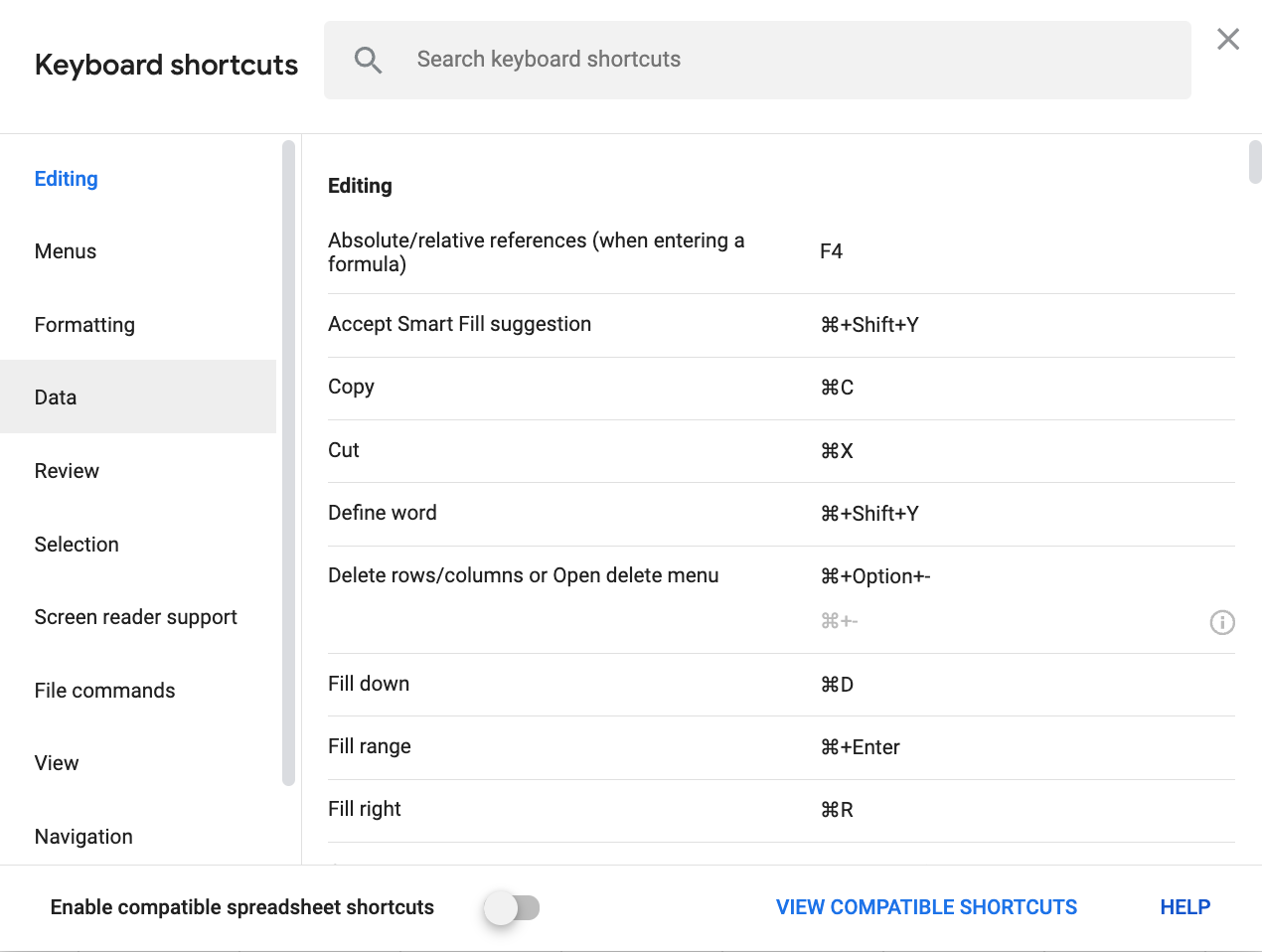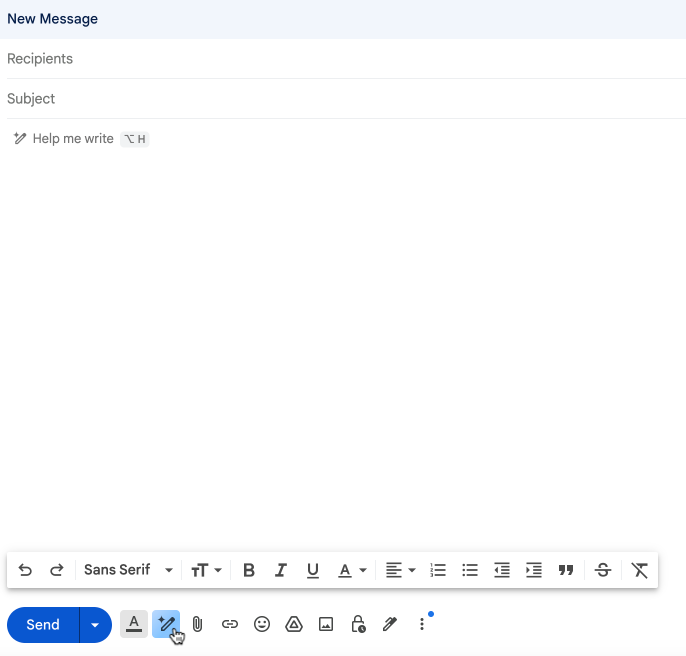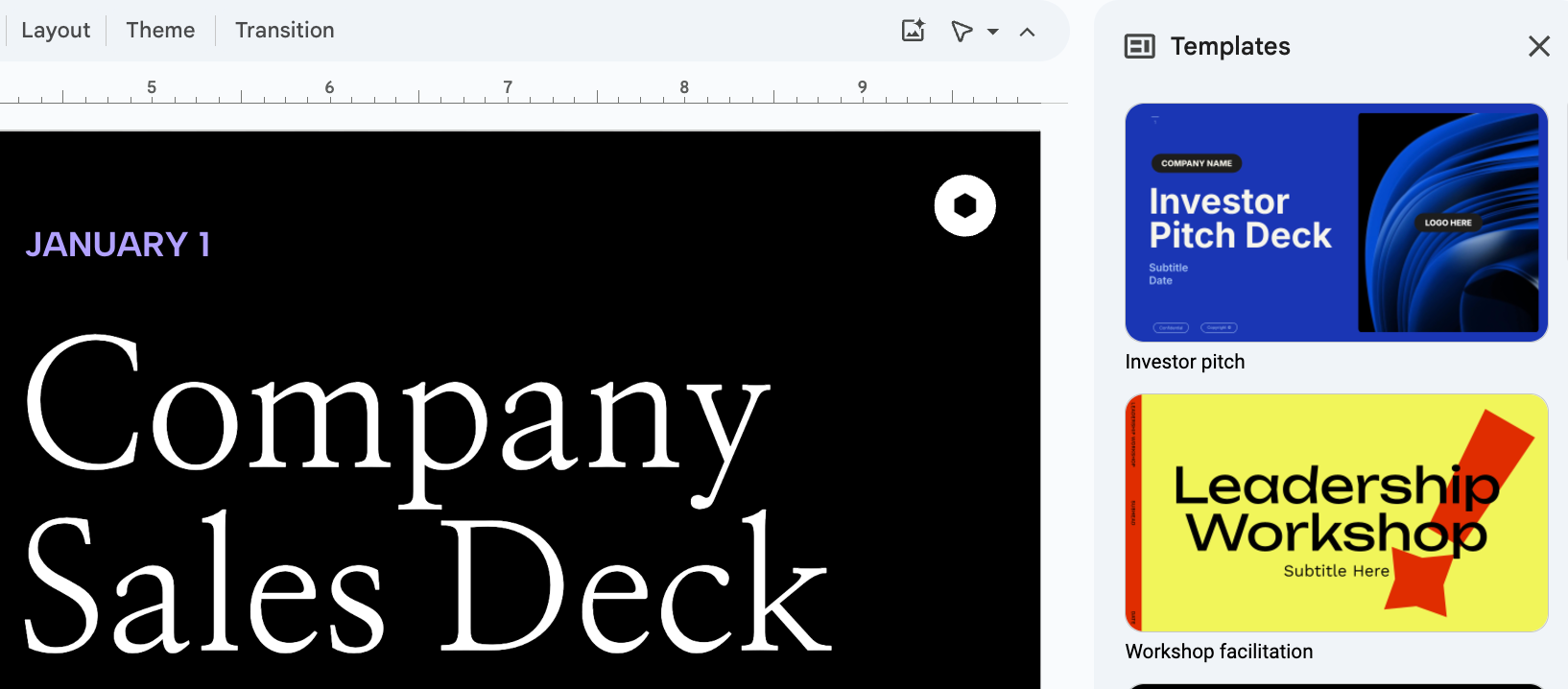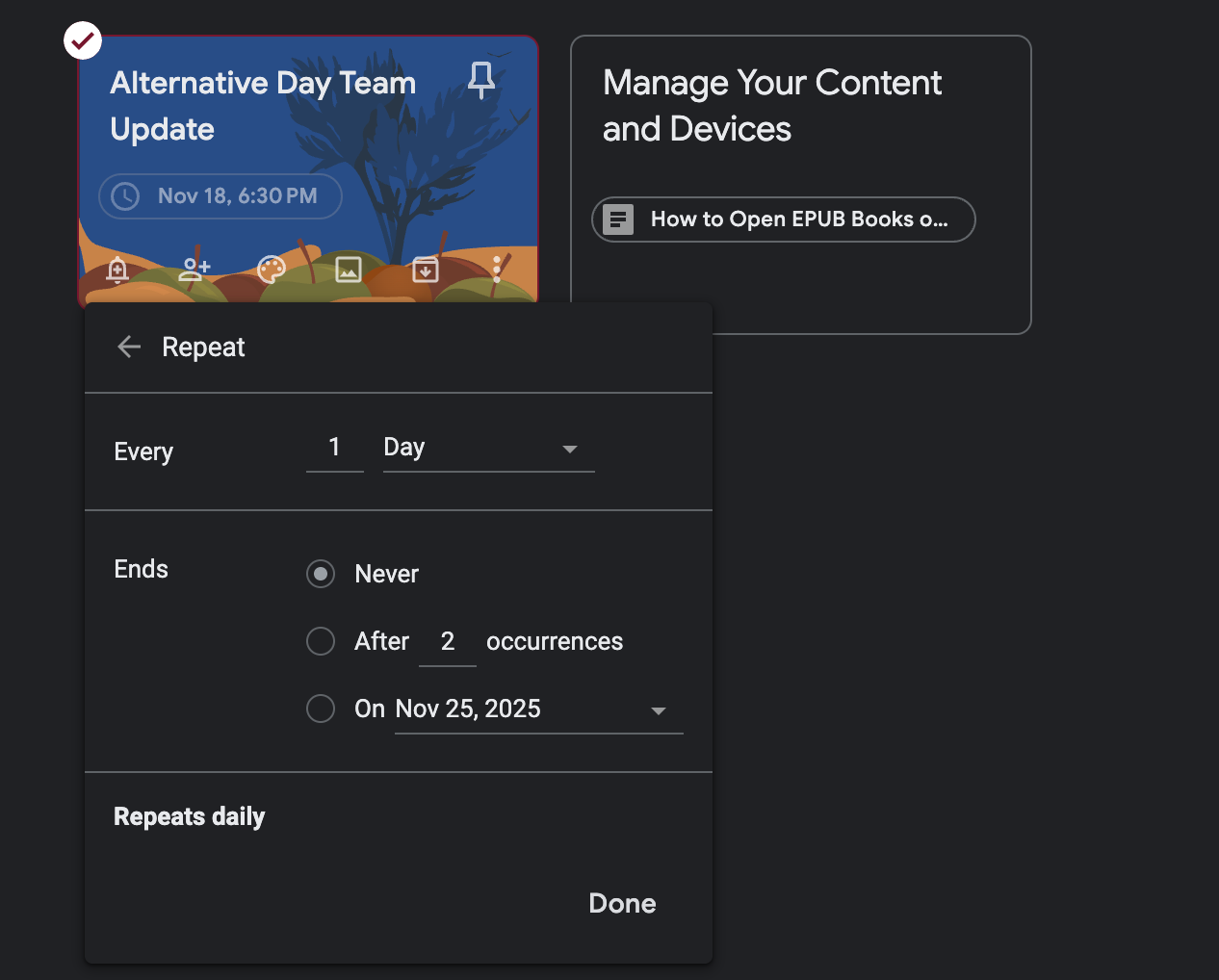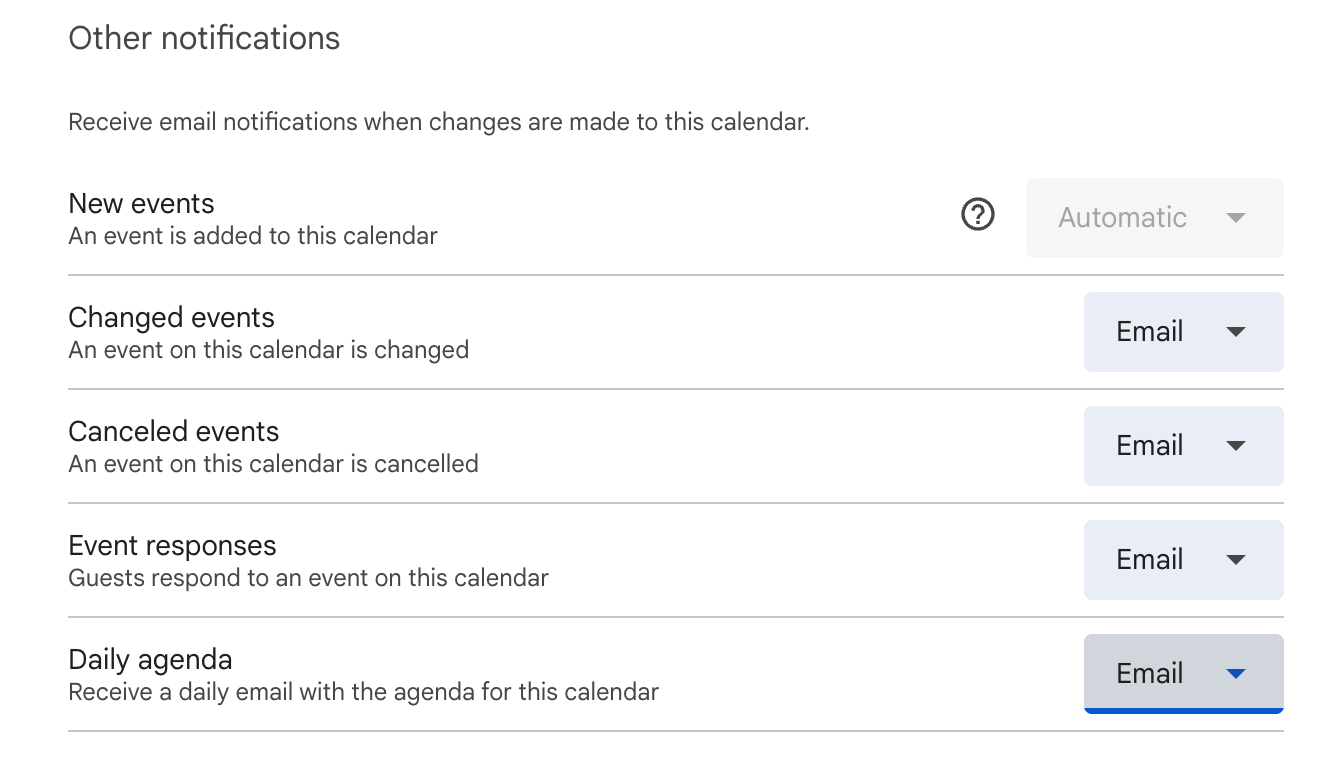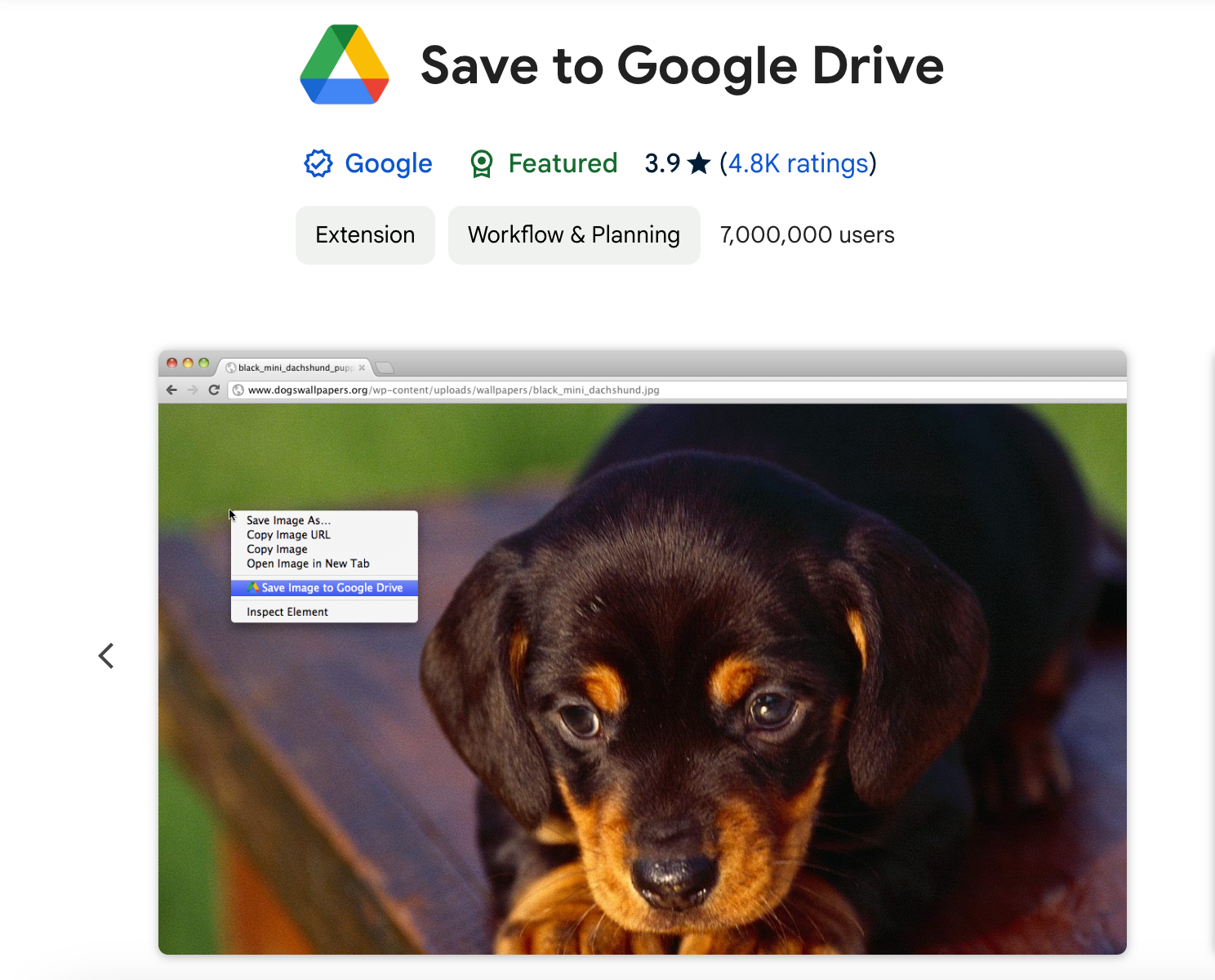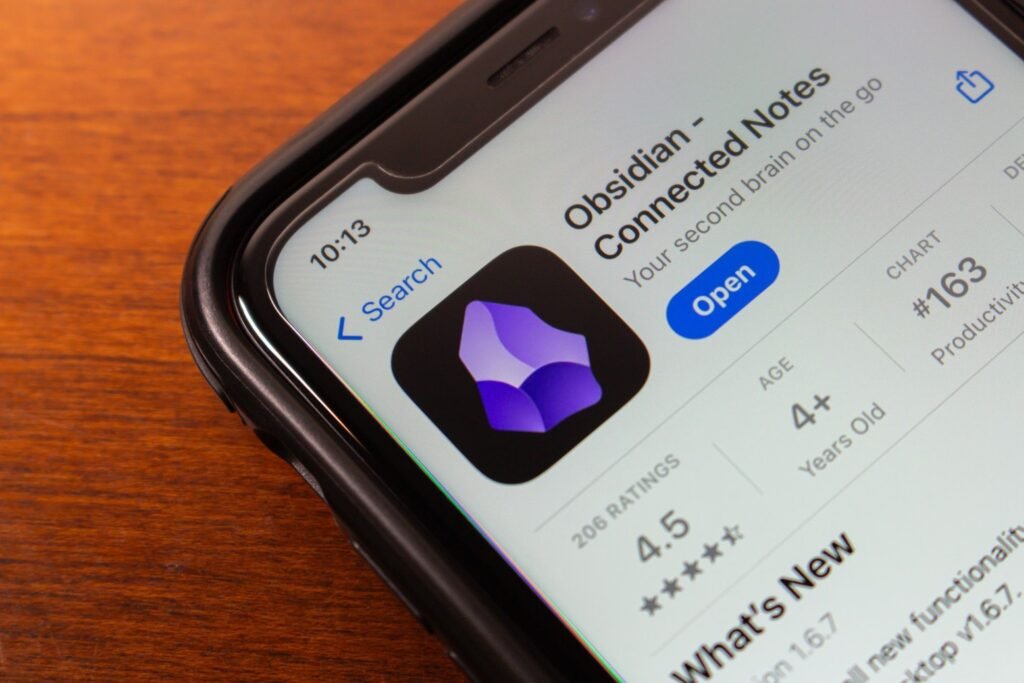Google Workspace apps are packed with features and tools that can make your daily life more streamlined and efficient. Whether you’re writing a report, drafting an email, or creating a presentation, these built-in Google Workspace features will help you supercharge your productivity.
1
Use Voice Typing in Google Docs and Slides
I prefer using Google Docs over Microsoft Word and Google Sheets over Excel. Still, irrespective of the platform, there’s no denying that typing up long documents or presentations can become tedious, especially if you’re working on something fairly content-heavy and under tight deadlines. In times like these, I’ve relied on using the Voice typing feature on both platforms.
To use this feature, open your Google Doc and select Tools. Then, choose Voice typing from the list of options you see. Make sure your cursor is placed where you want the text to appear and click the microphone icon.
You can now start speaking and Google will transcribe your audio content into written text. Similarly, on Slides, open a presentation and select Tools. Then, select Dictate speaker notes and start dictating.
The Voice Typing feature doesn’t automatically place punctuation marks based on your pauses. However, you can add punctuation to the text with voice commands like “comma,” period,” or “question mark.”
2
Save Time With Keyboard Shortcuts on Google Sheets
Thanks to its support for real-time collaboration, Google Sheets is one of the best spreadsheet apps. Whether you’re working on key financial statements or even just personal projects, managing and navigating your spreadsheet can become challenging if you’re doing everything on your own.
That’s why it helps to know keyboard shortcuts that can help cut down on the time taken to perform repetitive tasks.
Keep in mind that Google Sheets shortcuts vary for Windows and Mac, but you can print a cheat sheet if you work on the app frequently. Alternatively, memorize or make a note of the formulas you use most often, so you can quickly use them without having to refer to an additional document.
On my Mac, some of the shortcuts I use most often are ⌘ + D to fill data in the cells below, Fn + Left arrow to move to the beginning of the row, and ⌘ + Backspace to scroll to the active cell, among others.
I have these memorized, and they save me a lot of time when working on Google Sheets. You can view the entire set of keyboard shortcuts by opening Google Sheets, selecting Help, and clicking Keyboard shortcuts.
3
Use “Help me write” to Compose Quick Emails and Replies
Help me write is an AI feature that lets you draft emails or replies quickly using just a few prompts. Unlike Smart Compose, which offers suggestions as you type, Help me write goes one step further and generates a complete email for you. I’ve found that these emails read really well. I’m usually able to send them to the recipient, after making a few quick edits.
If you don’t see the Help me write icon in the Compose window within the Gmail app, you likely haven’t signed up for it. To use Gmail’s Help me write feature, all you need to do is subscribe to Google Workspace Labs. Once this is done, you should see a pencil icon with a star above it, in the bottom bar of the Compose window.
4
Use Templates on Slides to Create Polished Presentations
Creating a professional-looking presentation can take a lot of thought and effort. If you want to skip the hassle, try using one of the pre-designed templates available within the Slides platform.
To use a template, open Google Slides, select Insert, and click Templates. The templates will be populated on the right side of the window. Scroll down to view your options and select the one you feel is the best fit.
This usually works as a pretty good starting point, and you can tweak this template further to turn a boring Google Slides presentation into an eye-catching one.
5
Set Up Recurring Reminders Using Google Keep
If you have to set up frequent reminders about frequently-occurring tasks like team meetings, project updates, or even personal to-dos, you might want to make things a little easier for yourself by setting up recurring reminders. You can do this using Google Keep, and the best part is that you can even set up custom reminders if you don’t need daily reminders.
To set up recurring reminders, navigate to Google Keep and create a note/reminder. Then, select it and tap the bell/Remind me icon. You can now select the date and time for the reminder and choose a frequency that works best for you. Google Keep has several other nifty features as well, so be sure to explore the platform to make the most of its capabilities.
6
Get Your Daily Calendar Agenda Emailed to Yourself
When you have days that are packed full of meetings and personal commitments, it can become hard to keep track of everything you need to do. While you can, of course, check your Google Calendar every so often, I’ve found the easiest way to stay on top of my schedule is by getting my daily calendar agenda emailed to myself every morning.
To enable this feature, open Google Calendar on your desktop. Hover over your calendar that appears on the left pane and select the three-dot menu. Then, select Settings and sharing and click Other notifications. Finally, select Email beside Daily agenda.
Once this is set up, you’ll begin receiving a detailed summary of all the events scheduled for the day every morning. You can disable this setting at any time if you find the daily reminders unnecessary.
7
Use the Save to Google Drive Extension to Save Web Content to Drive
If you regularly use Chrome and find yourself downloading files and then uploading them to Google Drive to access them on other devices and browsers, try downloading and using the Save to Google Drive extension from the Chrome Web Store.
Once added to Chrome, you can hover over any file or image and right-click it. From the menu that appears, select Save to Google Drive. The file will then be saved to your Drive directly, eliminating the need for any manual uploads.
Taking advantage of these tips when you use Google Workspace apps can help you make the most of the platform and its many capabilities.