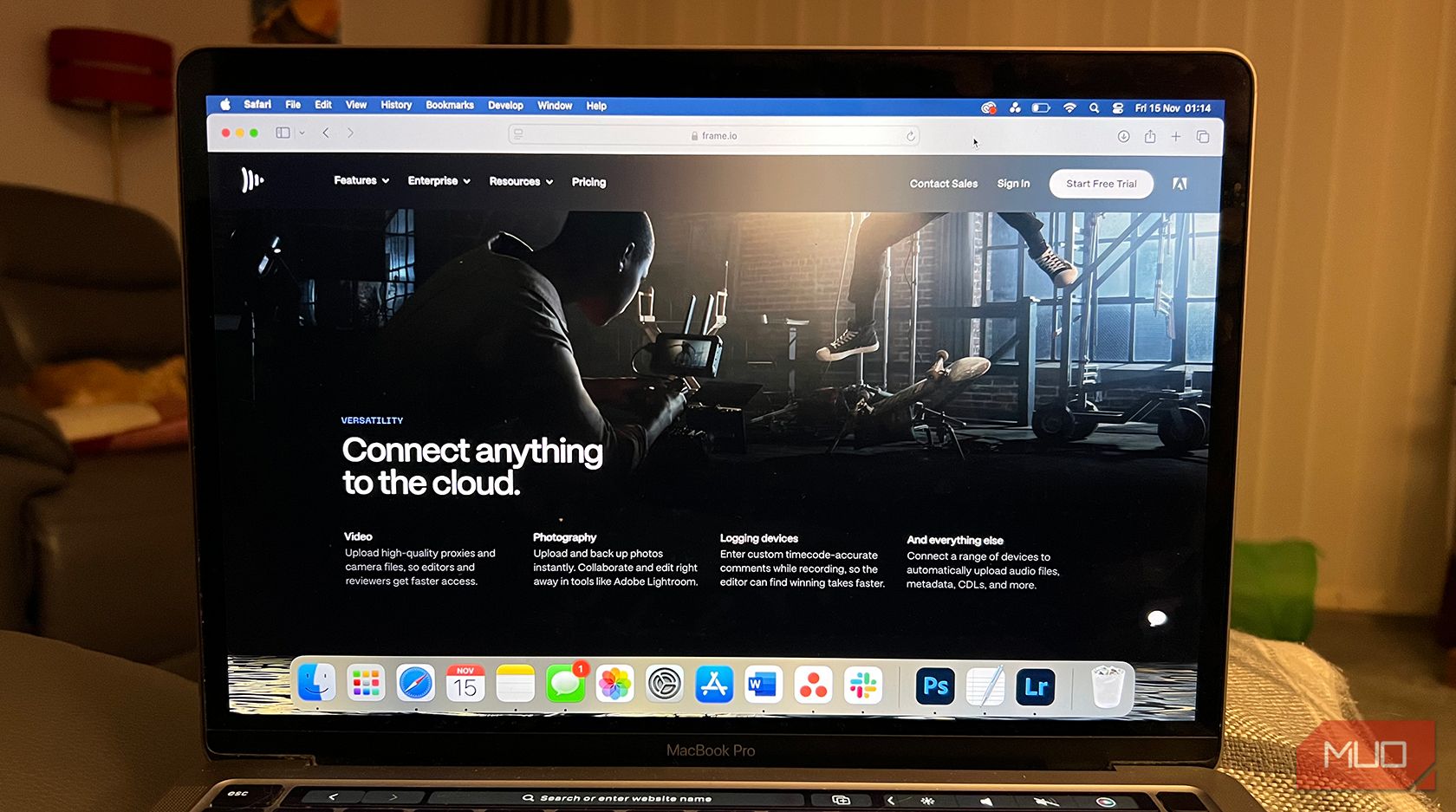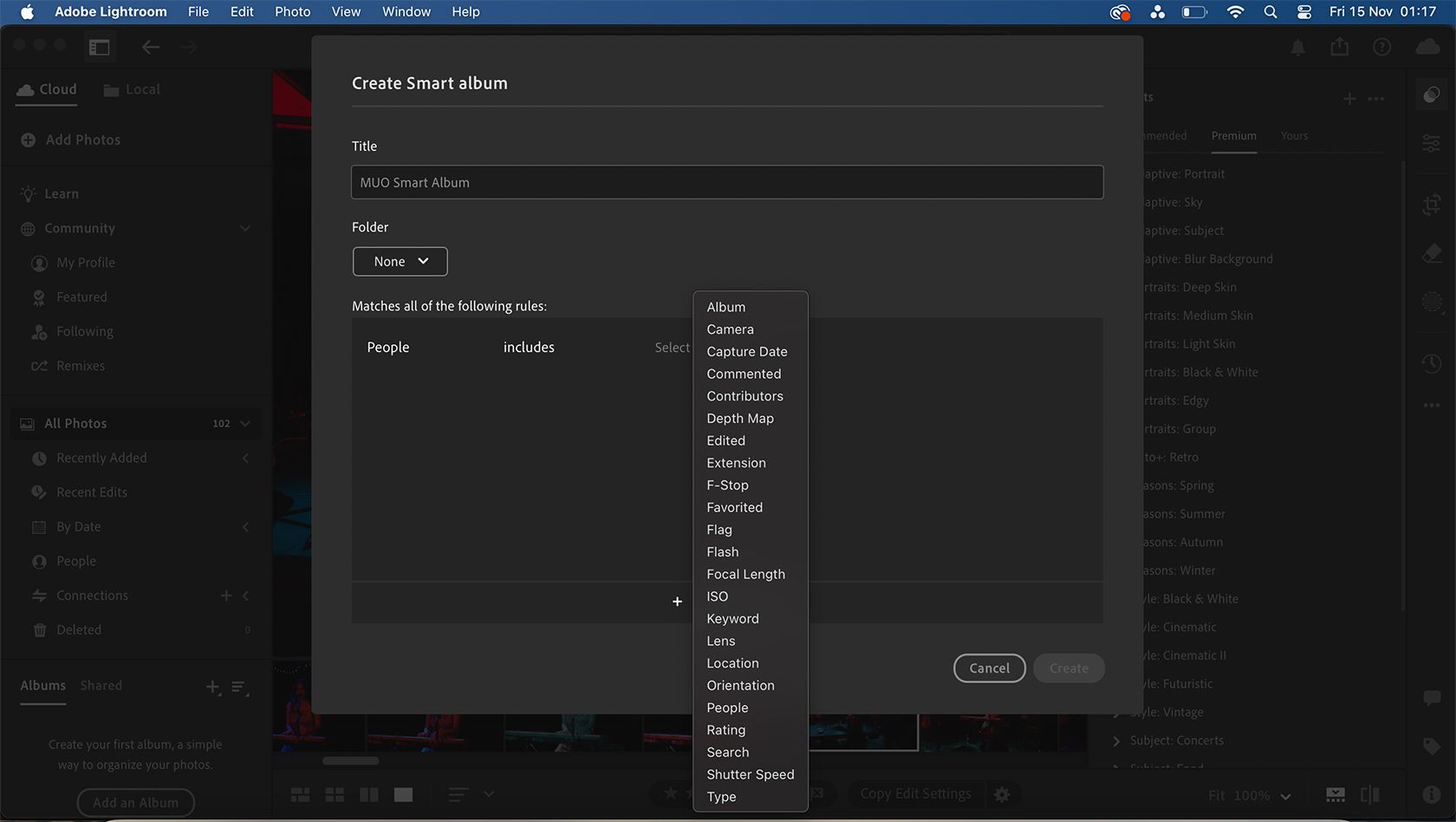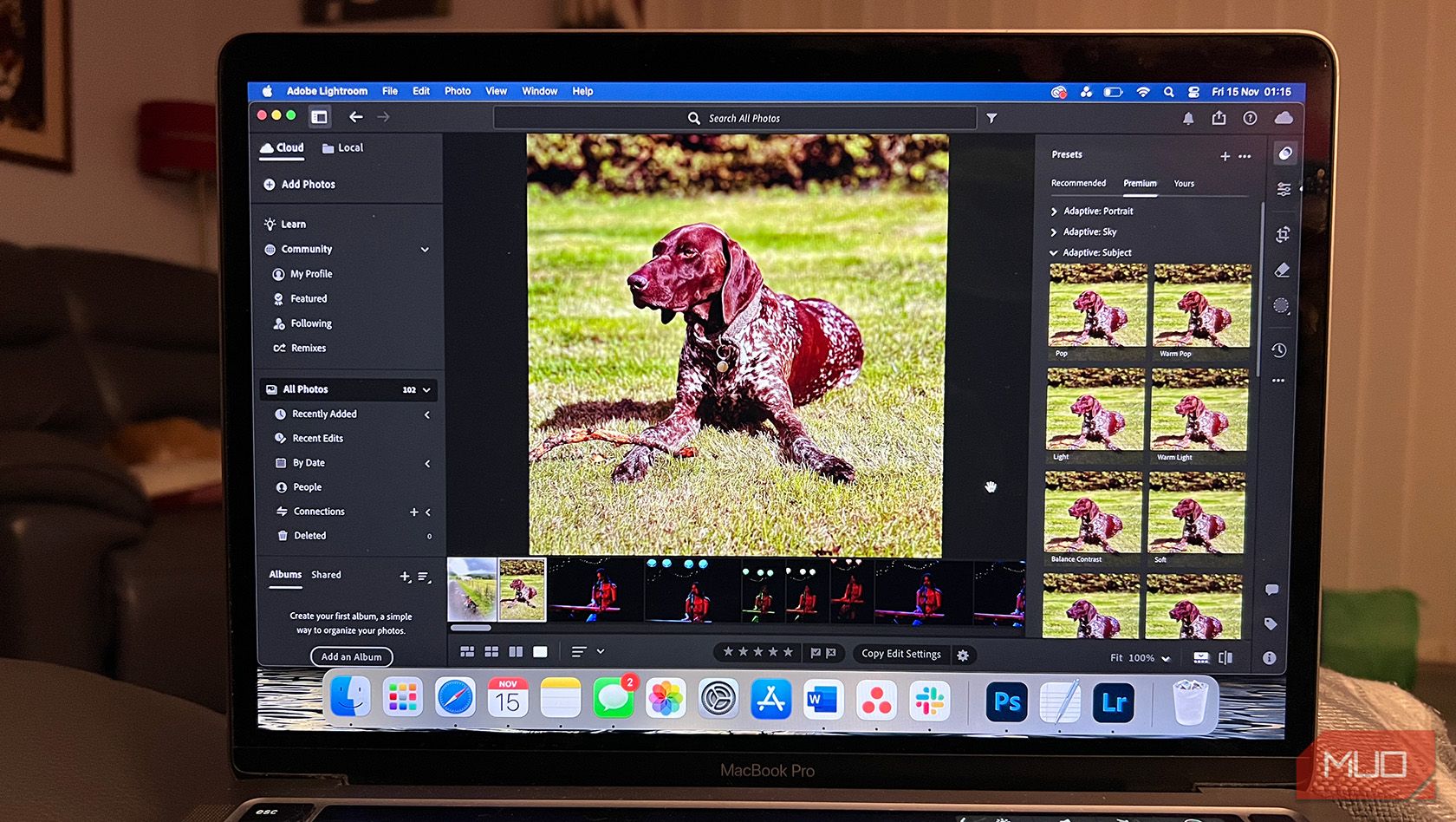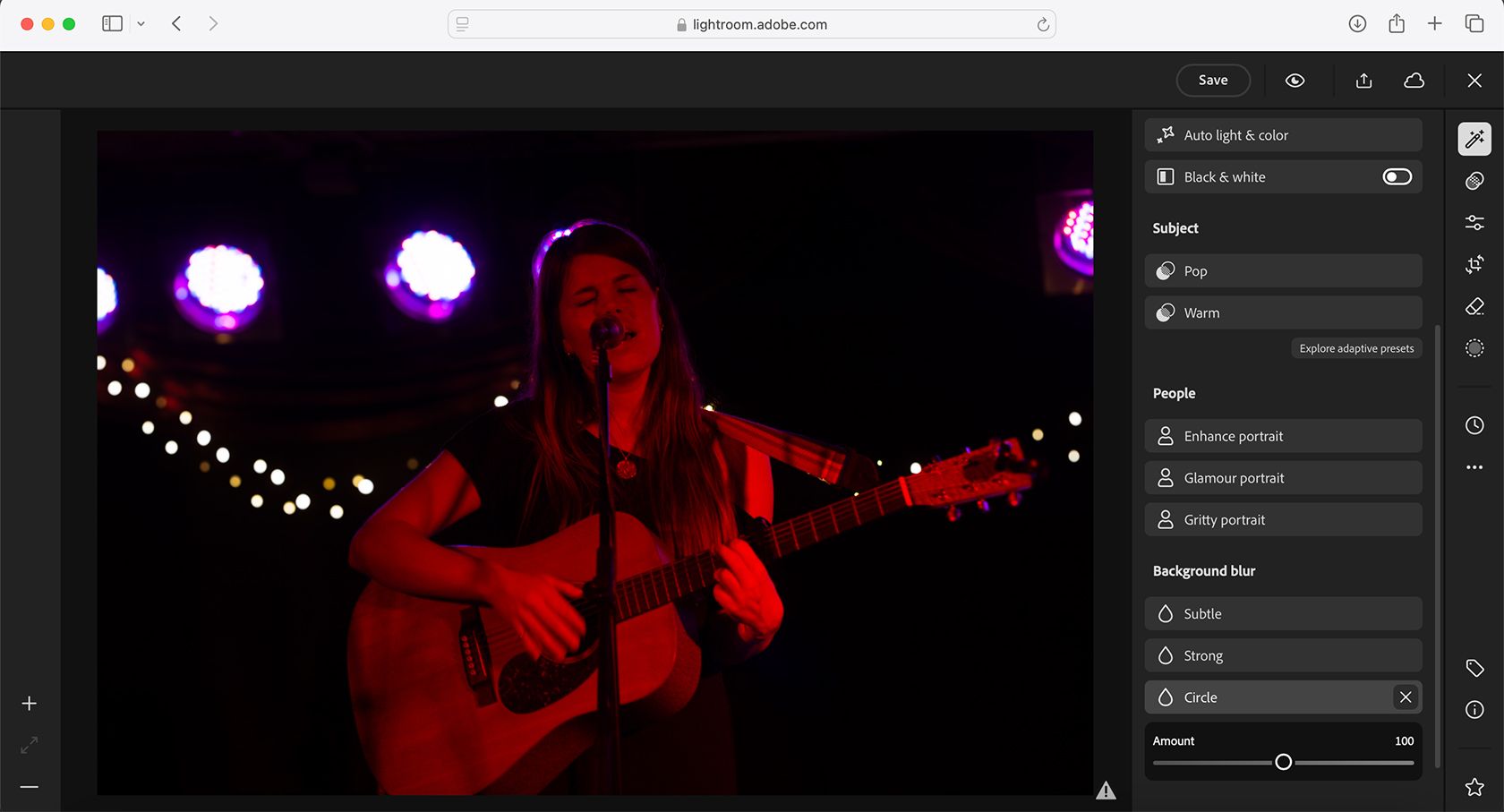Summary
- Camera-to-Cloud technology links newer cameras to Frame.io for seamless file management.
- Smart Albums in Lightroom CC improve photo discovery with dynamic searching.
- Preview and batch-apply presets, set your favorites, and improve your editing workflow in Lightroom.
Adobe Lightroom is a complex photo-editing tool, but there’s more to learn than what you think you know about it. Here are some of the unique ways I use Lightroom.
1
Lightroom Integration With Frame.io
Camera-to-cloud (C2C) technology links new Canon, Nikon, and Leica cameras to Adobe’s Frame.io cloud with Wi-Fi tethering, and Lightroom is also integrated with Frame.io.
Previously, Frame.io was used only for video asset management, but in the myriad of Adobe’s 2024 feature updates, Frame.io now supports photography assets and file management. Due to the introduction of photography in Frame.io, there is now direct integration between Adobe Lightroom and Frame.io, for total file organization across the board.
Via both automatic and manual transfer from C2C, you can easily link your photo files from Frame.io to Lightroom for editing.
2
Smart Albums in Lightroom CC
Lightroom CC introduced better search capabilities in 2024. The feature is called Smart Albums, and it helps you discover your photos from a variety of tags and types.
Using Smart Albums allows me to create dynamic searches based on specific criteria within a photo or image file. In Lightroom Classic, there has been a feature called Smart Collections for a while, and Smart Albums in Lightroom CC is similar—although smarter in its search capabilities.
To add a Smart Album, select + under Albums, then Add Smart Album. From there, you can choose the criteria you wish to include in the search type. This can be things like the camera model used, the location the photo was taken, the rating you’ve applied to the photos, and more options.
Your Smart Album can be used to find specific things like all photos of your children rated 3-stars that were taken in Rome with your Canon camera. The dynamic Smart Albums update with all photos fitting those criteria, so I don’t have to manually search for it.
Within Lightroom CC, you can now preview presets before applying them to your photos. Previously, you had to select the preset and apply it to see how it looked on your image—this slowed down your processes and took you backward if the preset didn’t live up to your expectations.
I batch-apply the presets to my photos, which saves time when applying my signature look across a block of images. Previously, you had to copy the style and paste it onto multiple images. But now with batch-apply, I’m saving a lot of time.
Finally, you can set a Favorite star to any preset in Lightroom, helping you access your favorite and most-used presets faster.
4
Adobe Camera Raw Adaptive Profile (Beta)
Adobe Camera RAW is a separate, but connected, software to Lightroom. It predates Lightroom, but now it’s typically used as a go-between between both Lightroom and Photoshop for editing RAW images in Photoshop.
There are some beta features within Camera RAW. These are Adaptive Profiles which use an AI and ML (machine learning) model to edit your photos while retaining the integrity of the original RAW file.
The Adaptive Presets are only available for denoise and HDR editing at the time of writing. When using them, your image will retain authentic texture, noise, and color while the AI and ML technology enhance the same features.
The Adaptive Preset Denoise tool analyzes your photo and applies denoise to correct areas of the image while keeping the integrity of other areas. You can shoot in ISO 16000 and the denoise works wonders without over-smoothing.
5
Lightroom Web Quick Actions
The Lightroom Web app often receives updates before the desktop app and often before the mobile app, too. One of these updates is the Quick Actions tools, which work similarly to presets. They’re preset-like adjustments you can apply to your images, such as “Warm Pop”.
Quick Actions use smart technology to analyze your images and present contextual preset options based on the content within your photo. For example, if the photo contains a person smiling, the suggested Quick Actions will likely include teeth whitening, skin smoothing, and subject pop.
Quick Actions can be edited using the Adjustable Edits feature. This lets you further refine the results of the action by adjusting adaptive masks and parameters, letting you create your best photos, quickly.
The Quick Actions go hand-in-hand with Adaptive Presets, which, again, analyze your photo and offer presets that work for each specific photo.
6
Removing Distractions With Generative Remove
Generative AI is a big part of the latest Adobe tools found across the suite, such as Generative Fill in Photoshop. Lightroom uses Generative Remove as part of the Quick Actions toolset, allowing you to remove unwanted parts of your image with great detail.
The technology and power behind Adobe’s AI tools make Generative Remove a successful removal tool that works within seconds and barely misses. At the time of writing, it’s only available in Lightroom on the Web, but it’s expected to follow on desktop and mobile in the future.
7
Lens Blur on Lightroom Mobile
There are some mobile Quick Actions for Lightroom Mobile users. They’re part of the Premium plan which is $9.99 per month.
The Lens Blur Quick Action is a great way to transform your regular photos into something that looks more professional.
The results are similar to using a large aperture lens for a bokeh background, and you can choose the shapes of the blur as the tool takes effect. This gives a creative and fun way to add flair to your photos from the palm of your hand.
8
Detect Objects for Precise Selections
It can be tricky to make precise selections on Lightroom Mobile, especially from a phone that cannot use a stylus or one with a smaller screen.
Lightroom Mobile’s Detect Objects feature can be switched on or off. When it’s on, it enables Lightroom to detect and outline objects found within your photos when you’re making selections or using generative AI features.
You can use it for Generative Fill, allowing the tool to target specific objects with more precision, or you can use it for selective removal with Generative Fill too. This will detect the areas to remove and keep with more precision.
Lightroom offers powerful tools across its desktop, mobile, and web apps, with seamless integration with Frame.io and Camera RAW. Its multi-platform access, great pricing options, and ever-evolving features make it a game-changer for transforming your images—if you know how to choose the right tools.