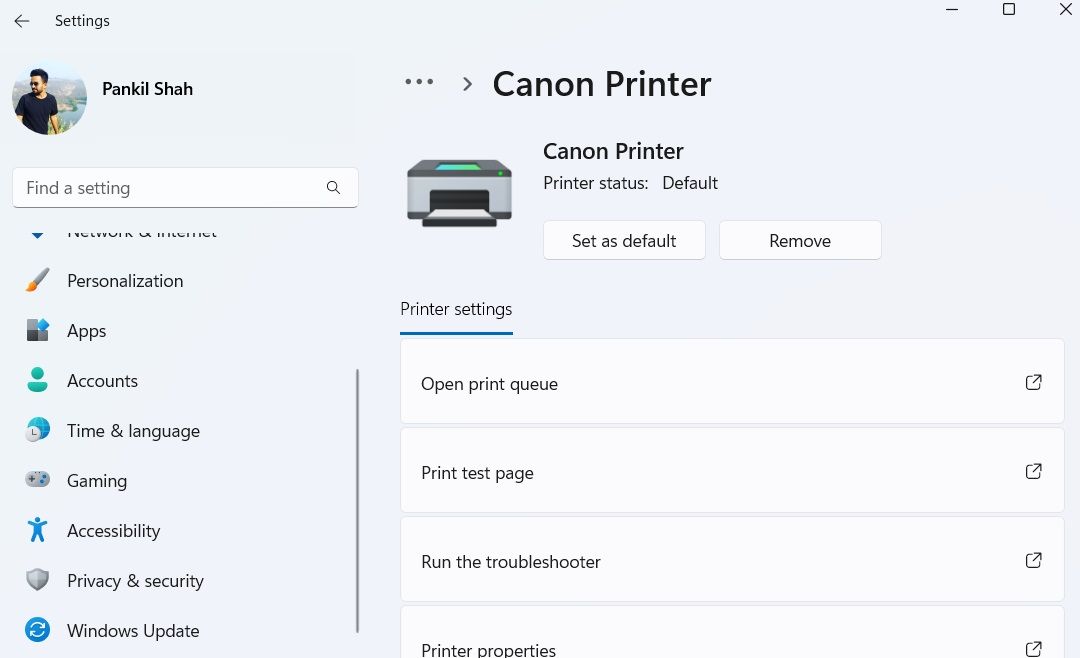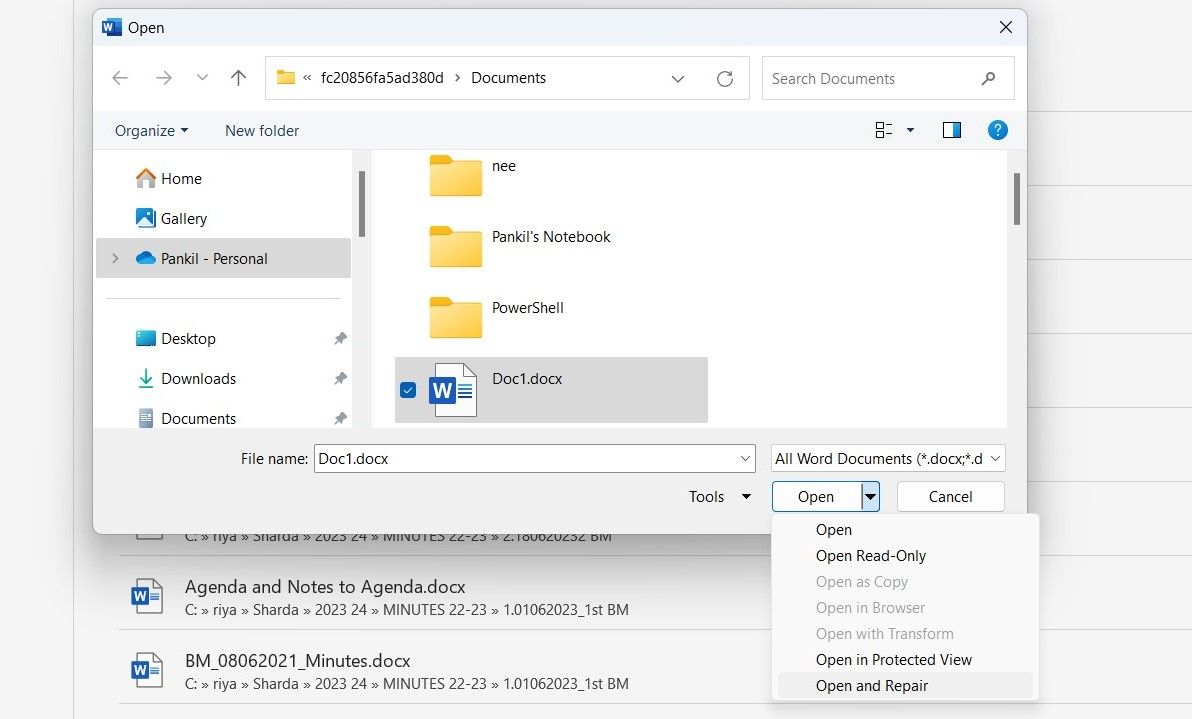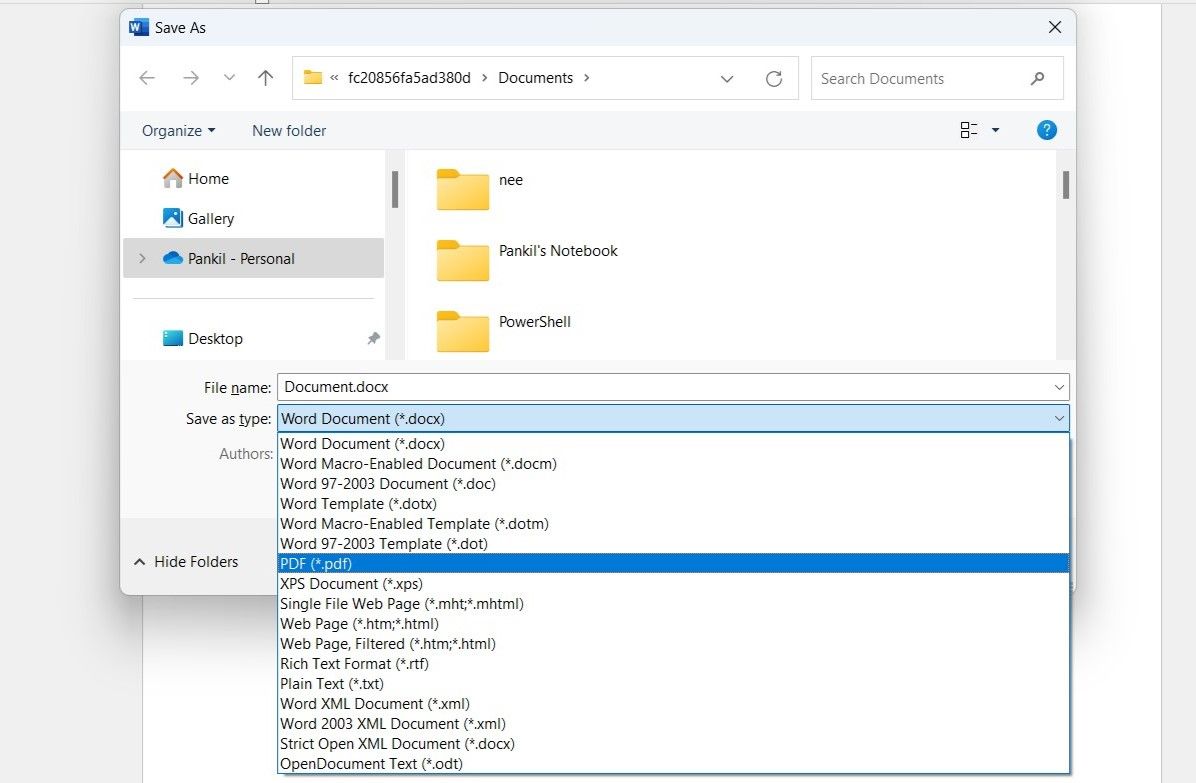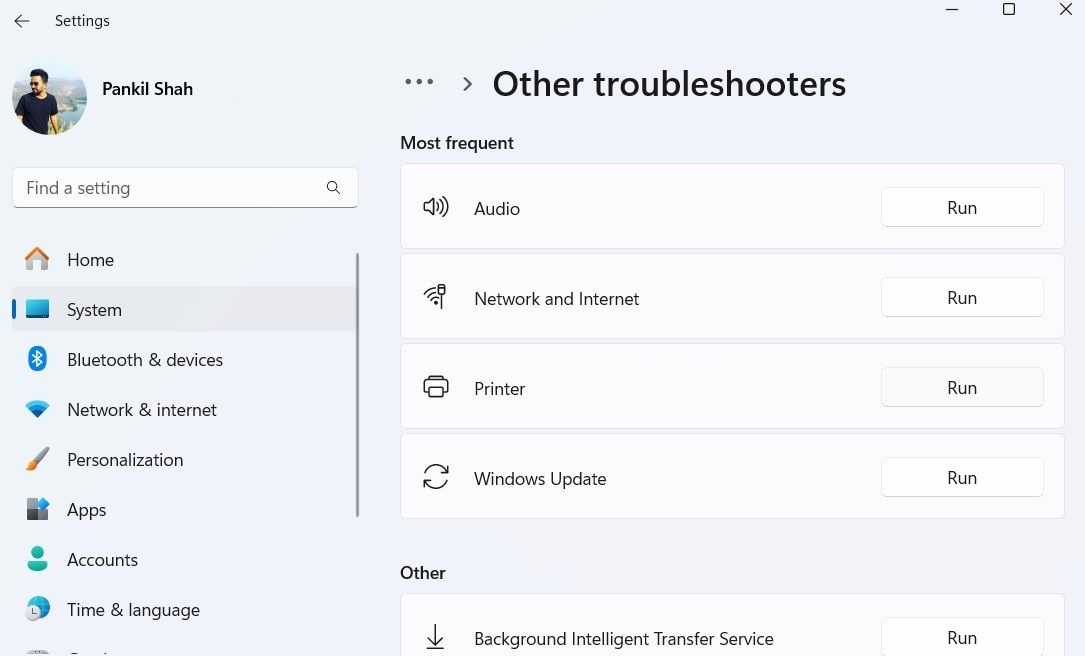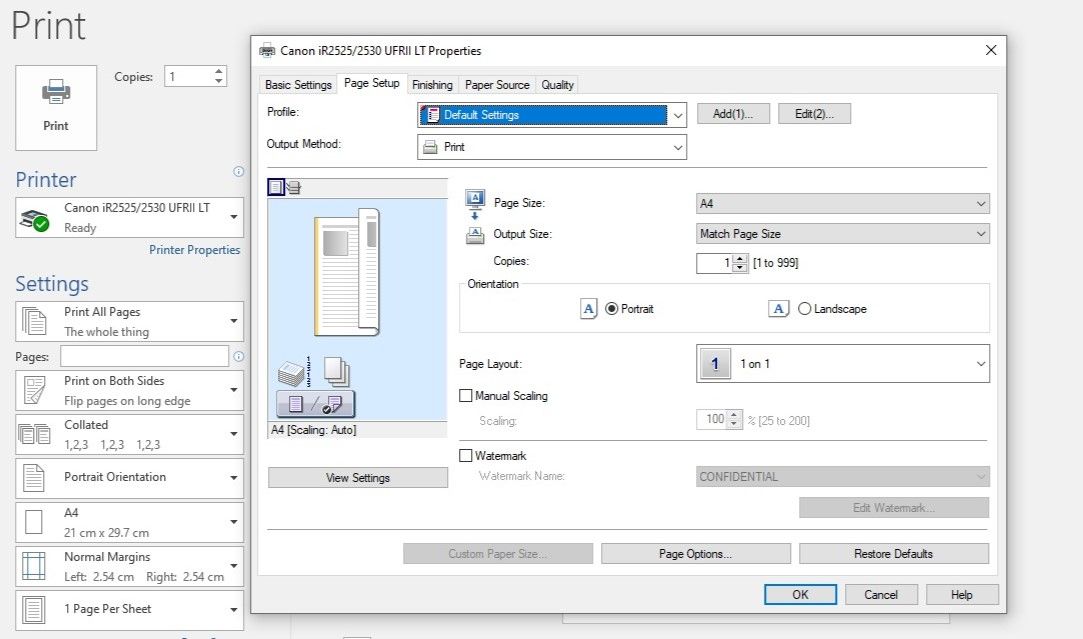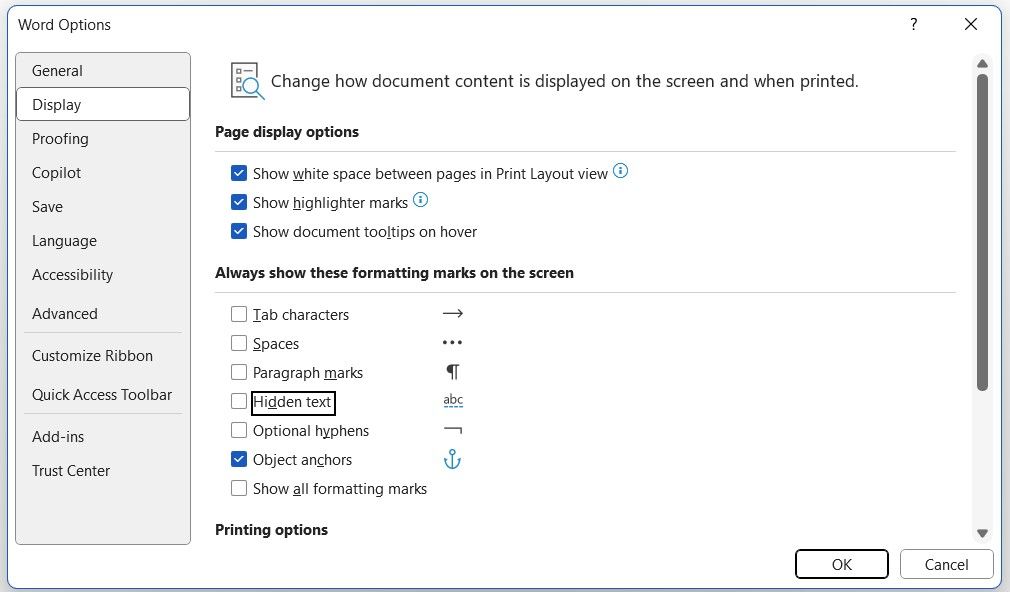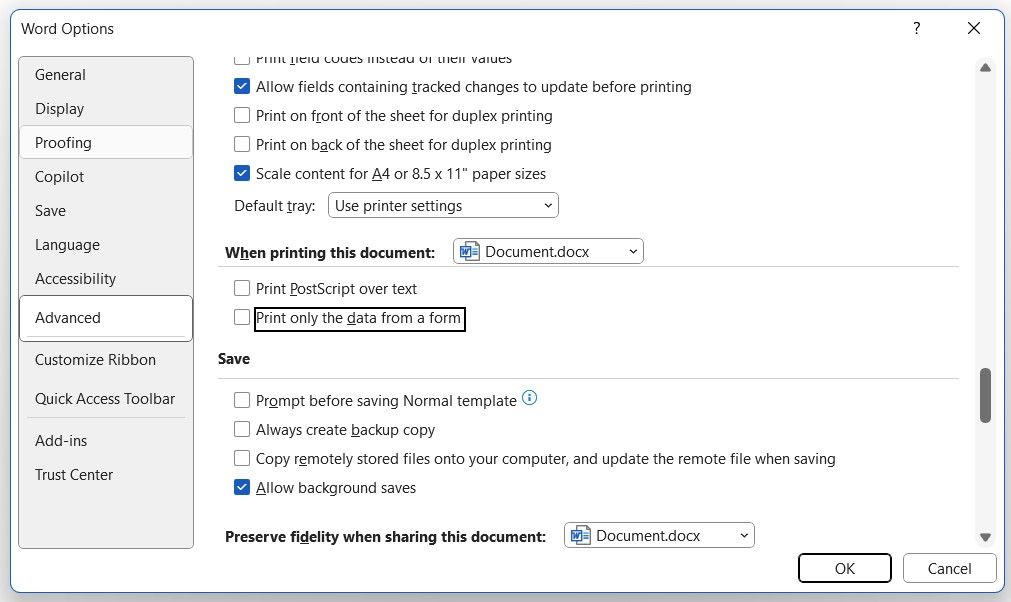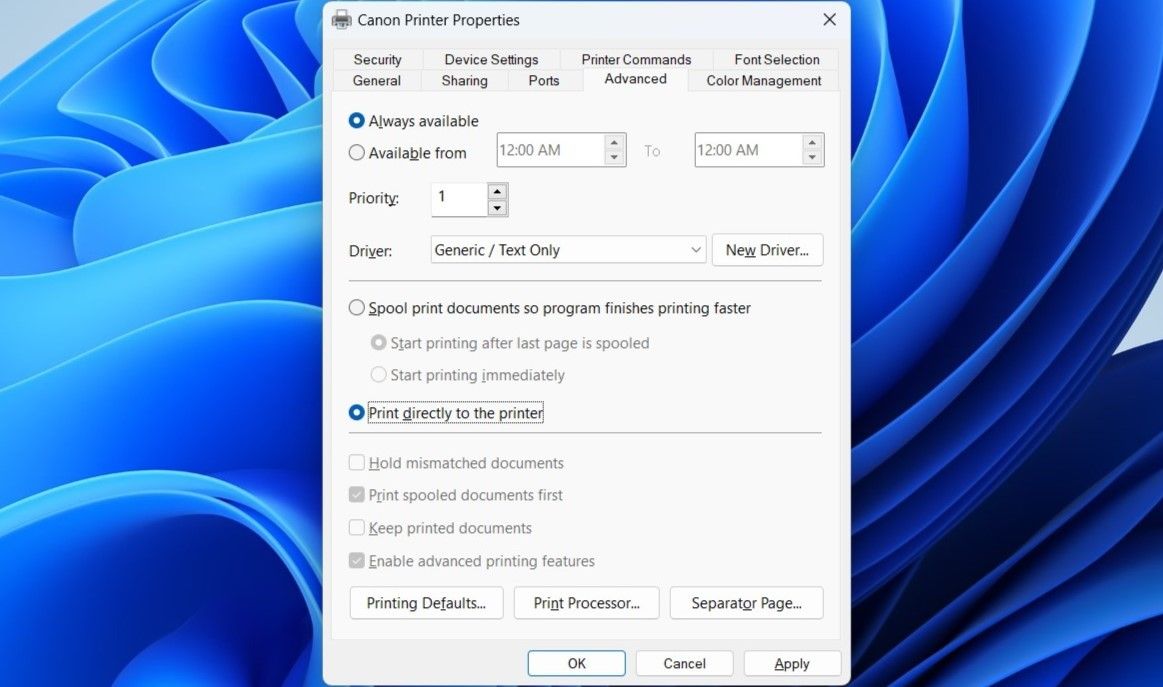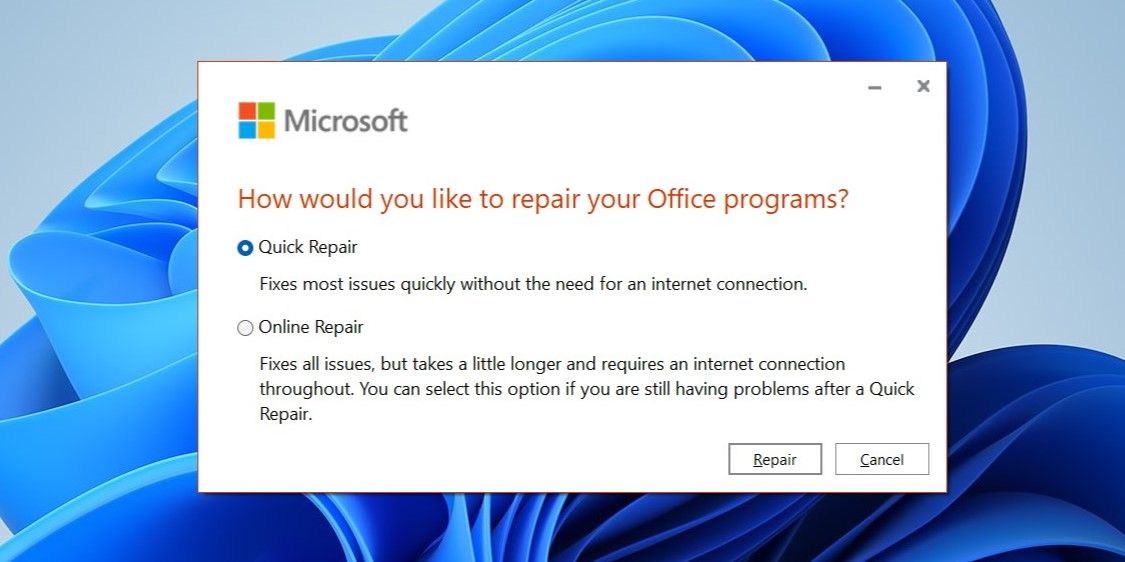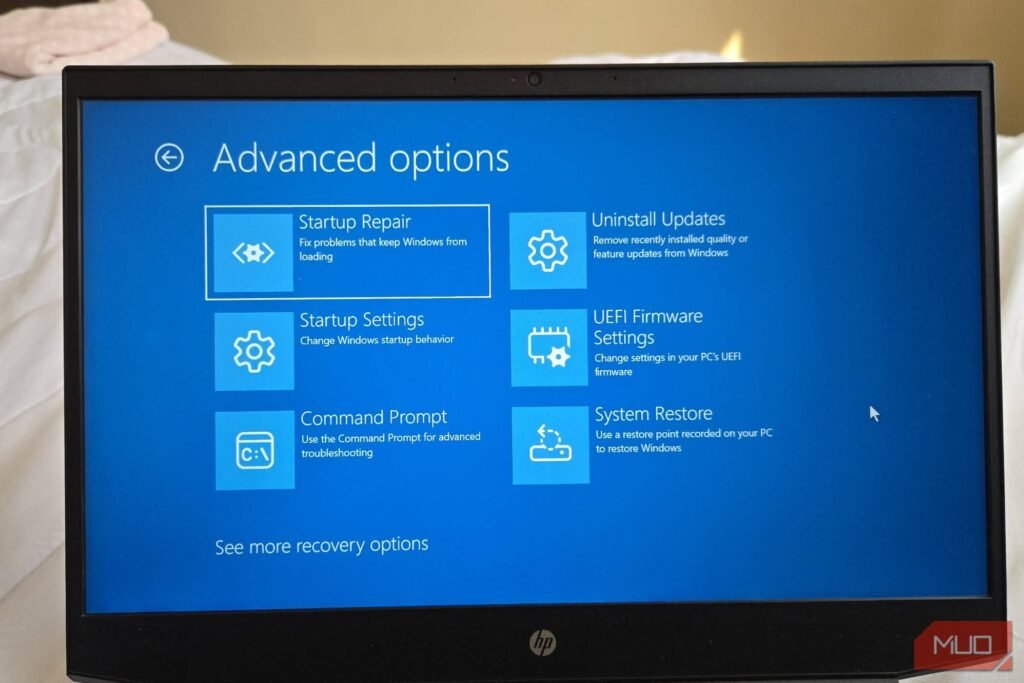Printing in Word should be seamless, but issues can sometimes arise. Missing text, misaligned margins, or entire pages not printing can derail your work. Fortunately, most of these problems have easy solutions.
1
Make Sure the Printer Is Working
This might seem obvious, but starting your diagnosis properly is always best. Before diving into any fixes, it’s best to rule out any issues with your printer first. To do so, you can print a test page on your PC using these steps:
- Press Win + I to open the Settings app.
- Go to Bluetooth & devices > Printers & scanners.
- Select the printer you’re using and click the Print Test Page button.
If there is an issue with your printer, refer to our guide on what to do when your printer is not working. However, if the test page prints correctly, continue with the following fixes to fix the problem.
2
Print Other Microsoft Word Documents
Sometimes, issues with a document can prevent Word from printing it correctly. Thankfully, Word includes a handy feature that allows you to repair your documents with ease.
To use it, go to File > Open > Browse and select the Word file that’s not printing correctly. Then, click the tiny arrow next to the Open button and select Open and Repair. Wait for Word to repair and open the file and then try printing it again.
Alternatively, you can create a new Word document and copy all the content from the original file into it. If this resolves the issue, it means the print error was isolated to the original document.
3
Print Documents in Other Formats
This is more of a workaround, but it can be useful if you’re in a rush and don’t have time to check what’s causing the problem. Simply save your Word document as a PDF and then print it. PDFs preserve the formatting and layout of your document, ensuring it will appear exactly as intended when viewed or printed.
To convert a Word file to PDF, press F12 to open the Save As dialog. In the Save as type dropdown menu, select PDF and click Save. Your document will be saved as a PDF file and should open automatically once saved. After that, try printing it again and see if it works.
4
Check for Problems With Windows
Both Windows 10 and 11 include a printer troubleshooter tool that can automatically find and fix common issues. Hence, it’s a good idea to run it if you continue to experience problems with Word printouts. Here are the steps you can follow:
- Press Win + I to open the Settings app.
- Head to System > Troubleshoot > Other troubleshooters.
- Click the Run button next to the Printer and follow the on-screen prompts.
If the issue persists after running the printer troubleshooter, it could be related to the printer drivers on your PC. You can refer to our guide on fixing printer driver issues to restore your printer’s functionality.
5
Scaled Printing Issue
A less common but frustrating printing issue in Word is when pages print at a fraction of their actual size, occupying only a small portion of the printed paper. This is often caused by scaling factors that are set incorrectly in the print settings. Here’s what you can do to fix that.
- In Word, press Ctrl + P to open the Print page.
- Click the Printer Properties option under your printer.
- Under the Page Setup tab, tick the Manual Scaling option and adjust the Scaling to 100%.
- Click OK to save changes.
This should make the pages print at full size, with text and any graphics filling the entire page.
6
Check for Hidden Text
Microsoft Word offers the option to hide text within a document. This hidden text behaves similarly to formatting marks, such as spaces, line breaks, and tab characters—it takes up space on the page but does not appear when printed or viewed on screen. Sometimes, hidden text can be the reason why certain parts of your document are missing from the printout, even though they are visible in the soft copy.
If you suspect that hidden text might be causing your printing issue, here’s how to check and reveal any hidden content in your Microsoft Word document:
- In Word, go to File > Options.
- Select the Display tab and uncheck the Hidden text option.
- Click OK and print the document again.
7
Check Form Data Print Options
Another common printing issue in Word occurs when table borders or other elements in your document don’t appear in the printed version, even though they are visible on screen. Here’s how to fix that.
- In the Word document, go to File > Options.
- Switch to the Advanced tab.
- Scroll down and uncheck the Print only the data from a form option. Then, click OK.
8
Print Directly to the Printer
When you print directly to the printer, Word bypasses the print spooler and sends the document straight to the printer. This can help resolve issues such as printing delays, missing pages, or incorrect formatting that might occur when the document is processed by the spooler first.
To print directly to the printer in Word:
- Open the Control Panel using the search menu.
- Click on Devices and Printers.
- Right-click on your printer and select Printer properties.
- Go to the Advanced tab and tick the Print directly to the printer option.
- Click OK.
- Try to print your Word document one more time.
9
Repair Microsoft Office Suite
If you’ve tried all the above fixes and the issue persists, or if you’re experiencing similar issues with other Office apps, you can try using the Office repair tool. This tool scans all your Office apps, including Word, for potential issues and automatically repairs them. Here’s how to run it.
- Press Win + R to open the Run dialog box.
- Type appwiz.cpl in the text box and hit Enter.
- Find Microsoft Office suite, right-click it, and select Change.
- Select the Online Repair option and click Repair.
Wait for the repair tool to run and then try printing from Word again.
When you’ve spent hours working on a document, it can be frustrating when Word fails to print it correctly. Hopefully, that’s no longer the case, and one of the above tips has helped you resolve your printing issues in Word.