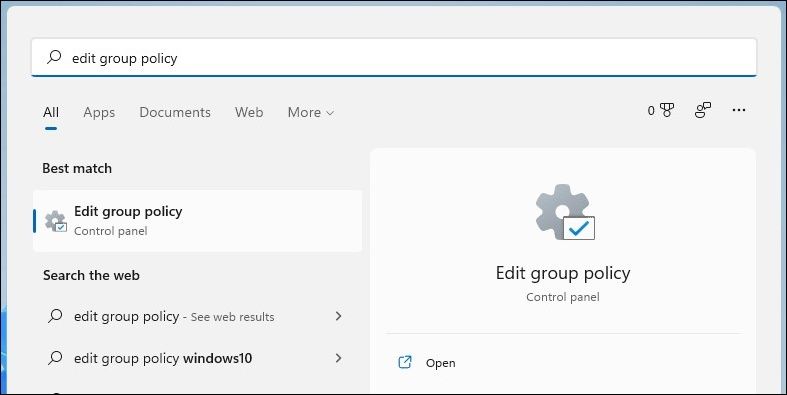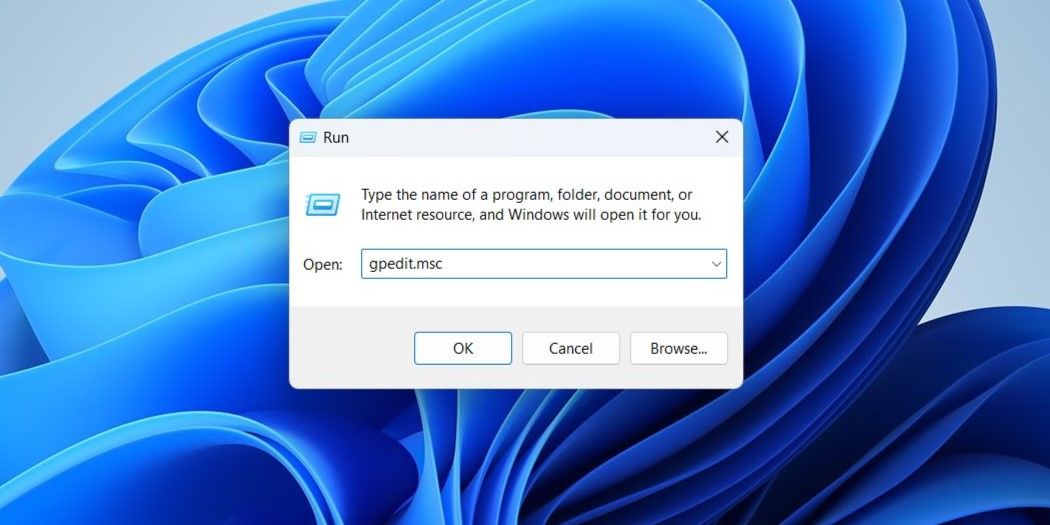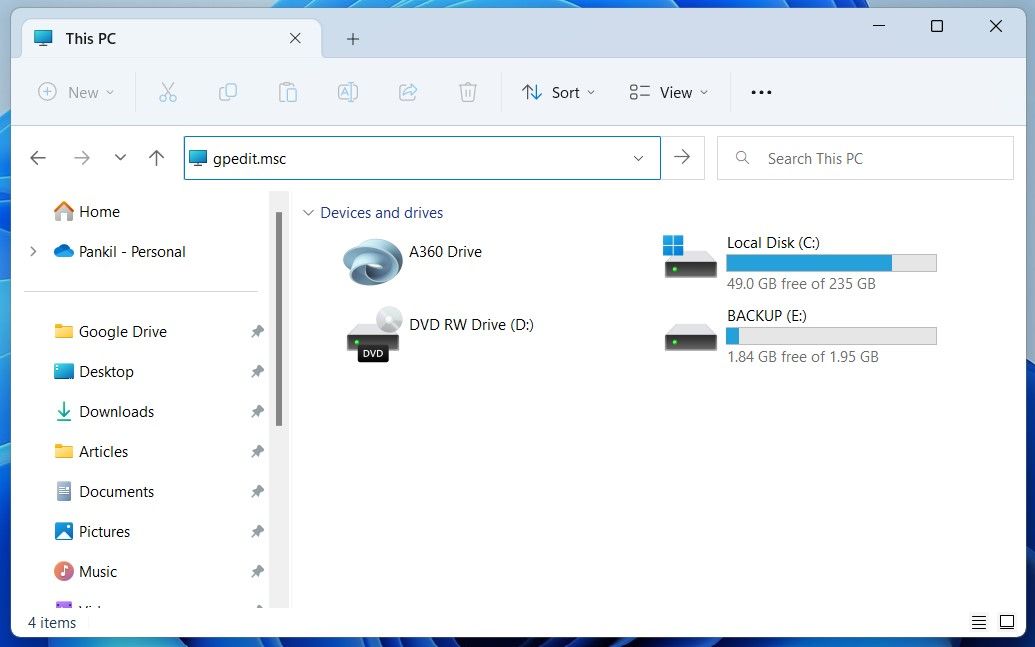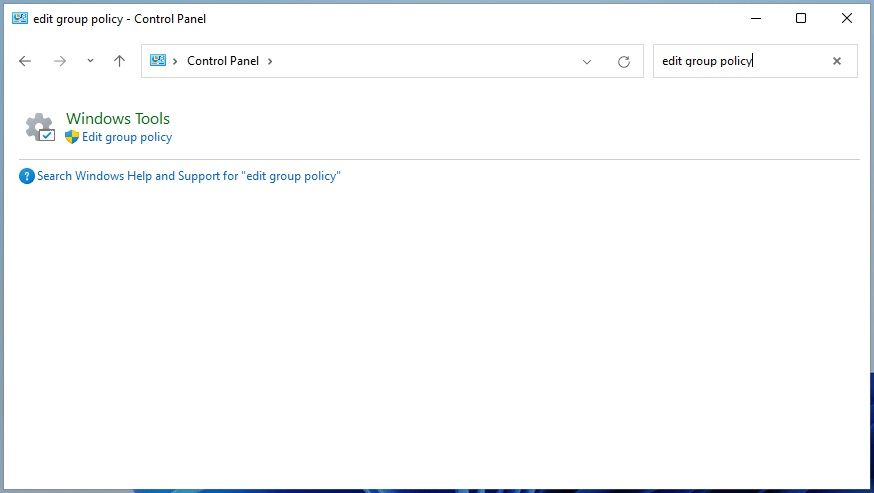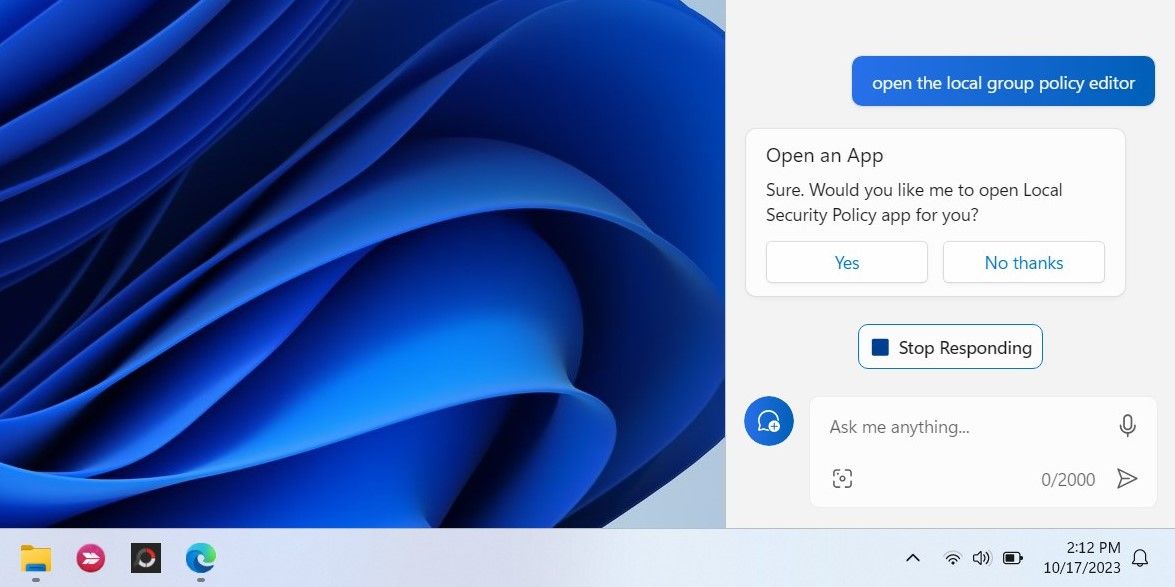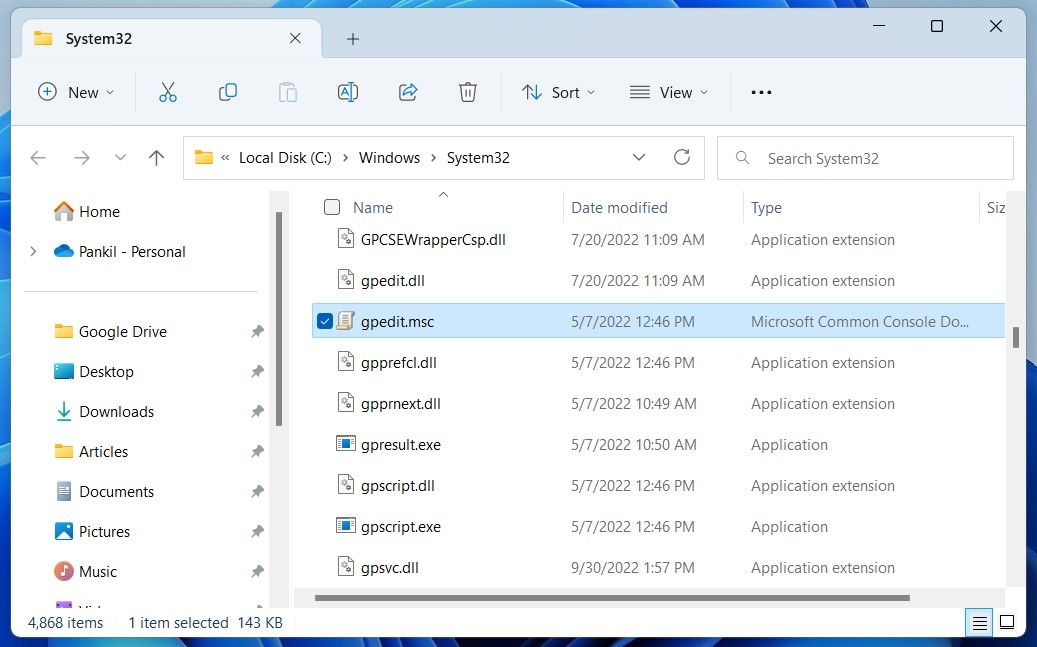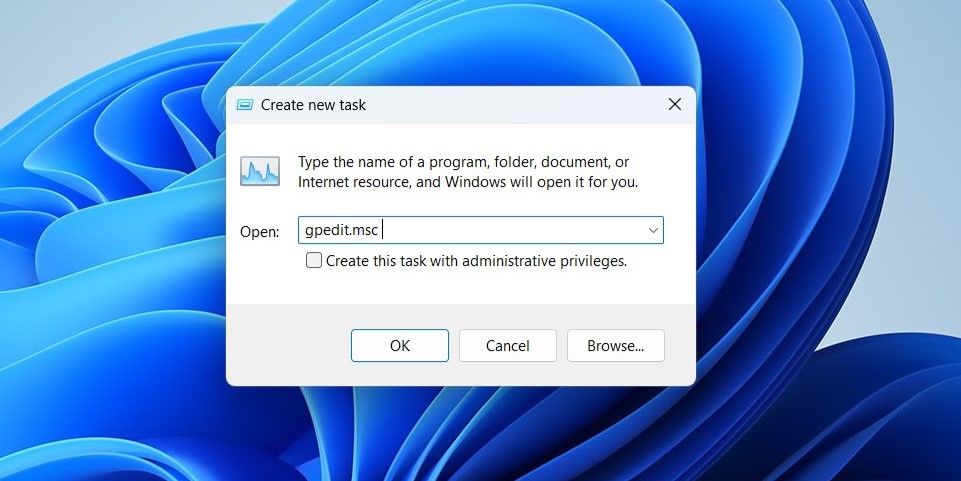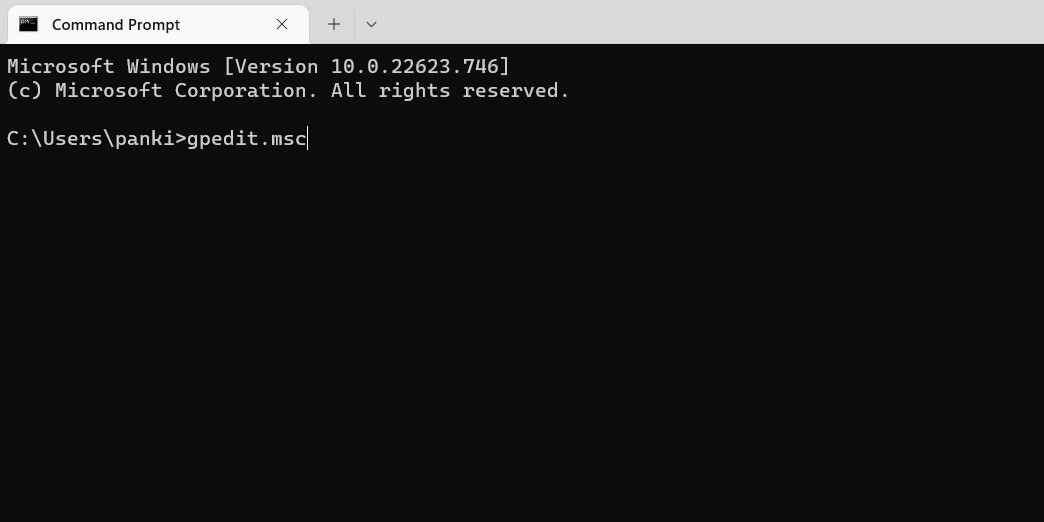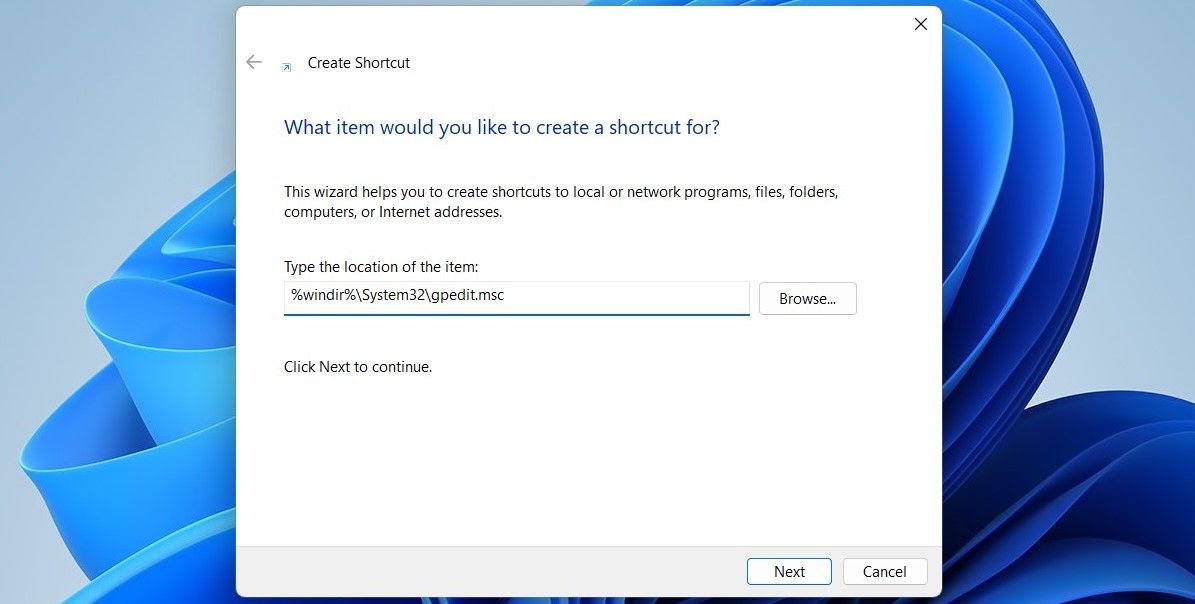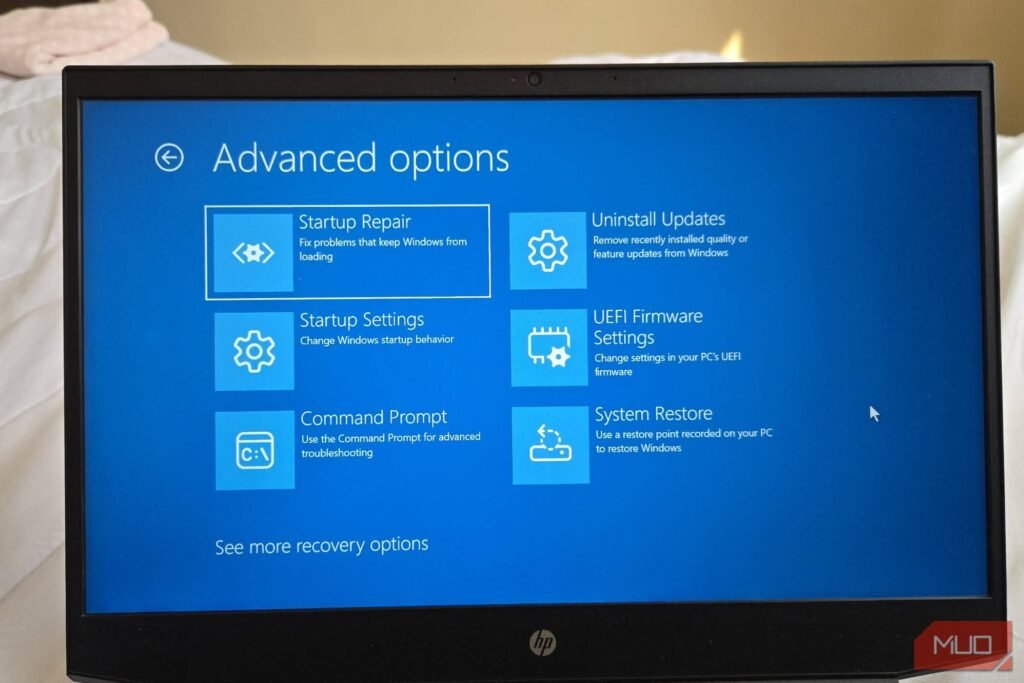Summary
- You can open the Local Group Policy Editor several different ways, including using Windows Search, the Run command, or File Explorer.
- The Control Panel and Settings app also provide options to open the Local Group Policy Editor.
- If you need to access the Local Group Policy Editor regularly, it’s best to create a desktop shortcut for it.
From time to time, you may need to access the Local Group Policy Editor (gpedit.msc) to configure advanced system settings that are not available through the standard Settings app or Control Panel. Below, we share nine simple ways to open this tool on your Windows 11 PC.
1
Open Local Group Policy Editor Using Windows Search
Windows 11 search tool makes it easy to find apps, documents, and system settings on your device. You can also use it to access the Local Group Policy Editor in Windows 11. To do so, use the following steps:
- Click the magnifying icon on the taskbar or use the Win + S keyboard shortcut to open the search menu.
- Type edit group policy or gpedit in the search box and select the first result that appears.
If you receive the “Windows cannot find gpedit.msc” error, you may be using the Home edition of Windows 11. In that case, you must use a workaround or upgrade to Windows 11 Pro to access the Local Group Policy Editor.
2
Open Local Group Policy Editor via the Run Command
Another easy way to open apps and programs on your Windows device is through the Run dialog box. Here’s how to open the Local Group Policy Editor using the Run tool.
- Press Win + R to open the Run dialog box.
- Type gpedit.msc in the text box and click OK or press Enter to open the Local Group Policy Editor.
3
Open Local Group Policy Editor via File Explorer
A lesser-known way to open apps and programs in Windows 11 is through File Explorer.
- Press Win + E to open File Explorer on Windows.
- Type gpedit.msc in File Explorer’s address bar and press Enter to open the Local Group Policy Editor.
4
Open Local Group Policy Editor From the Control Panel or Settings App
With Windows 11, Microsoft moved many classic Control Panel applets to the Settings app. However, the Control Panel is still accessible. You can use both the Control Panel and the Settings app to open the Local Group Policy Editor on Windows 11. Here’s how:
- Open the Control Panel or Settings app using the search menu.
- Type edit group policy in the search box of the Control Panel or Settings app.
- Click Edit group policy to open the tool.
5
Open Local Group Policy Editor Using Windows Copilot
Windows Copilot, Microsoft’s new AI assistant, can also help you launch the Local Group Policy Editor quickly on Windows 11. Here’s what you’ll need to do.
- Press the Win + C keyboard shortcut or click the Copilot icon on the taskbar.
- Type open the local group policy editor in the text field and hit Enter.
- Click Yes to confirm.
6
Open Local Group Policy Editor From the System32 Folder
Another way to open the Local Group Policy Editor is to use its executable (.exe) file in the Windows System32 folder. Here’s how you can go about it.
- Press Win + E to open File Explorer on Windows.
- Navigate to the following folder: C: > Windows > System32.
- Locate and double-click the gpedit.msc file to launch the Local Group Policy Editor.
7
Open Local Group Policy Editor Using Task Manager
Task Manager is a handy utility that lets you disable startup apps on Windows, monitor system processes, and force-close unresponsive programs. Aside from that, you can also use it to launch programs like the Local Group Policy Editor. Here are the steps you need to follow.
- Right-click the Start icon to open the Power User menu.
- Select Task Manager from the list.
- Click the Run new task button at the top.
- Type gpedit.msc in the search box and click OK to open the Local Group Policy Editor.
8
Open Local Group Policy Editor Using Command Prompt or PowerShell
Windows’ built-in command-line tools—Command Prompt and PowerShell—can come in handy when you want to troubleshoot system errors or automate certain tasks. You could also use them to access programs like the Local Group Policy Editor.
- Use one of the many ways to open Command Prompt or PowerShell on your PC.
- Type gpedit.msc in the console and hit Enter to open the Local Group Policy Editor.
Like using Command Prompt? Here are some fun Command Prompt tricks you might enjoy.
9
Create a Desktop Shortcut to Open Local Group Policy Editor Quickly
If you need to use the Local Group Policy Editor regularly, creating a desktop shortcut for it might be a good idea. This way, you’ll be able to access the tool in seconds.
- Press Win + D to head straight to the Desktop.
- Right-click on a blank space on the Desktop, go to New, and select Shortcut from the sub-menu.
-
In the Create Shortcut window, input the following gpedit.msc location and hit Next.
%windir%\System32\gpedit.msc - Type Local Group Policy Editor inside the name box and hit Finish.
You can now double-click the Group Policy Editor desktop shortcut to open it quickly. If you want to access the Local Group Policy Editor even faster, you can assign a keyboard shortcut to this important Windows tool. Alternatively, pin the newly created Local Group Policy Editor shortcut to the taskbar. If you need help with that, check our guide on how to pin almost anything to the Windows 11 taskbar.
Whether you access the Local Group Policy Editor through the Windows Search menu, the Run command, or a desktop shortcut, it’s quick and easy to get to. Once you’re inside, you’ll have complete control over system settings, giving you the ability to tailor your Windows 11 experience and optimize your PC to suit your needs.