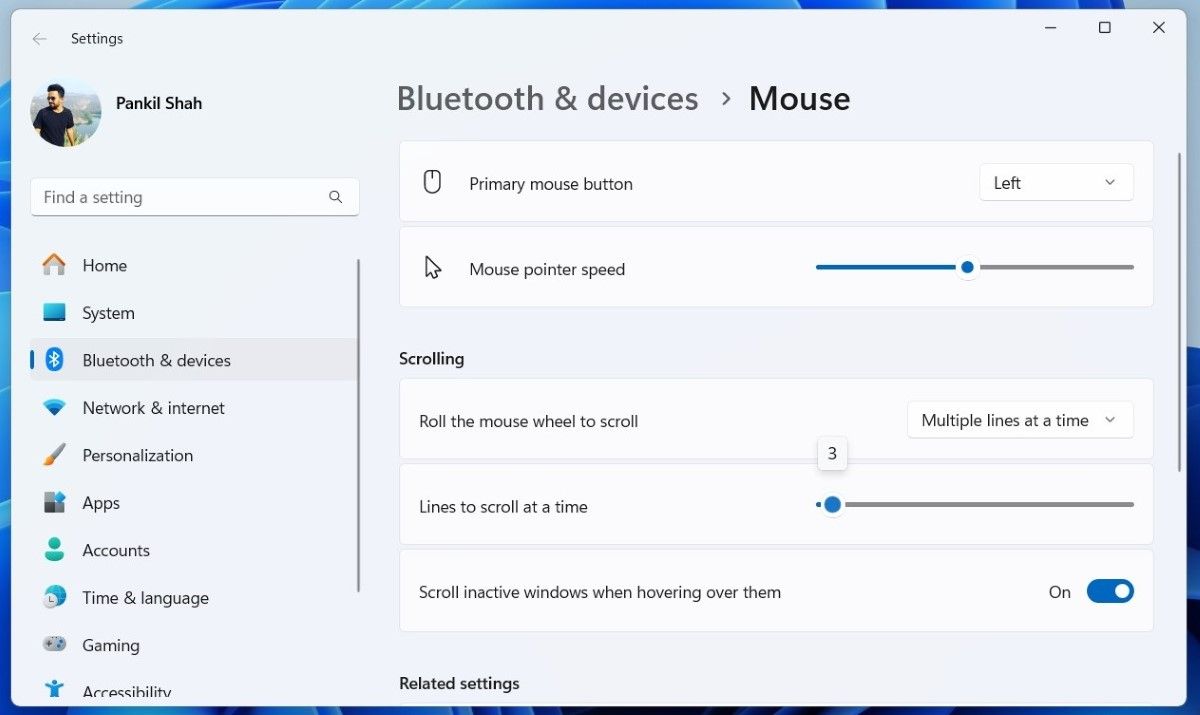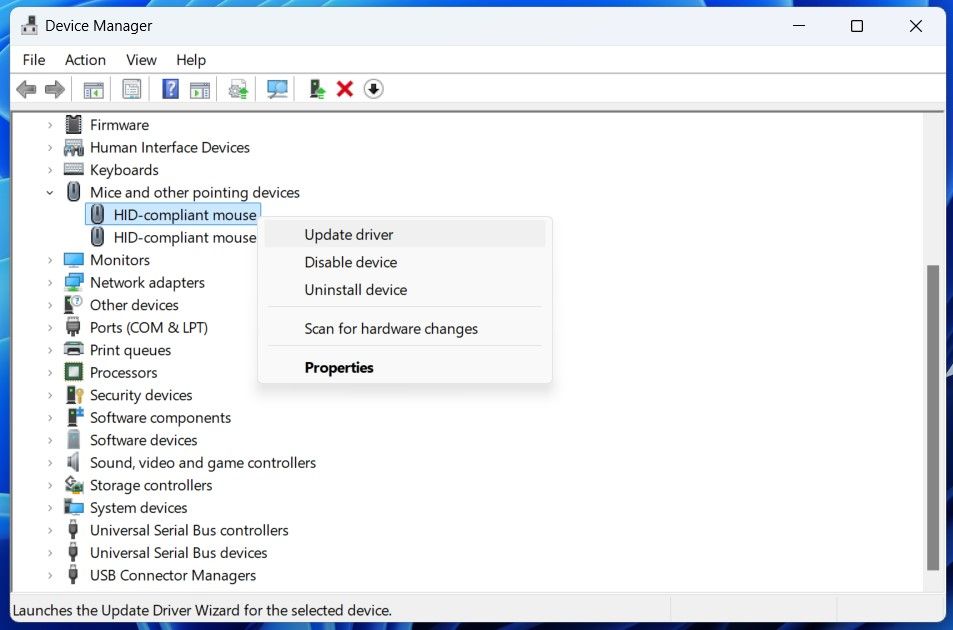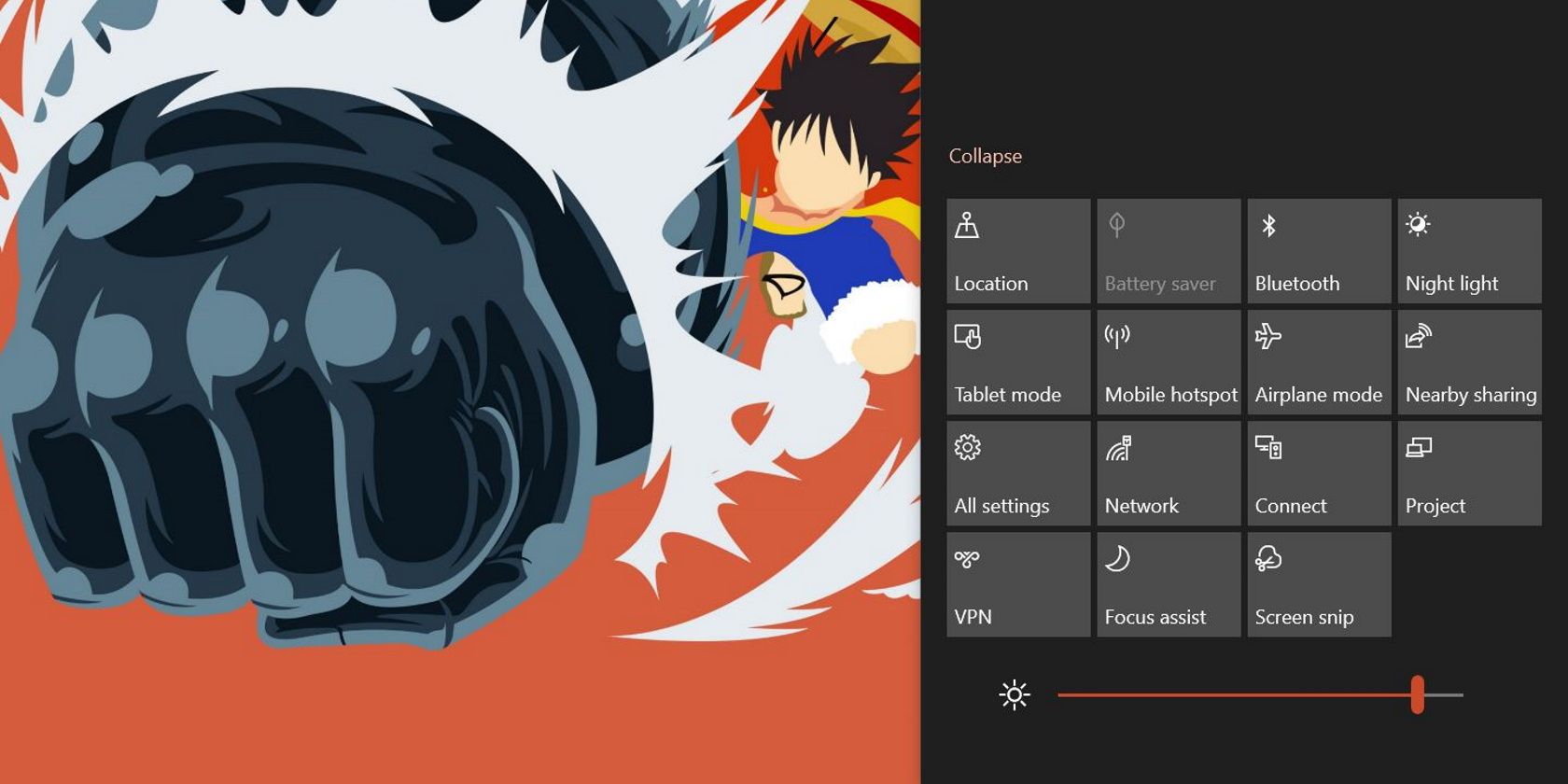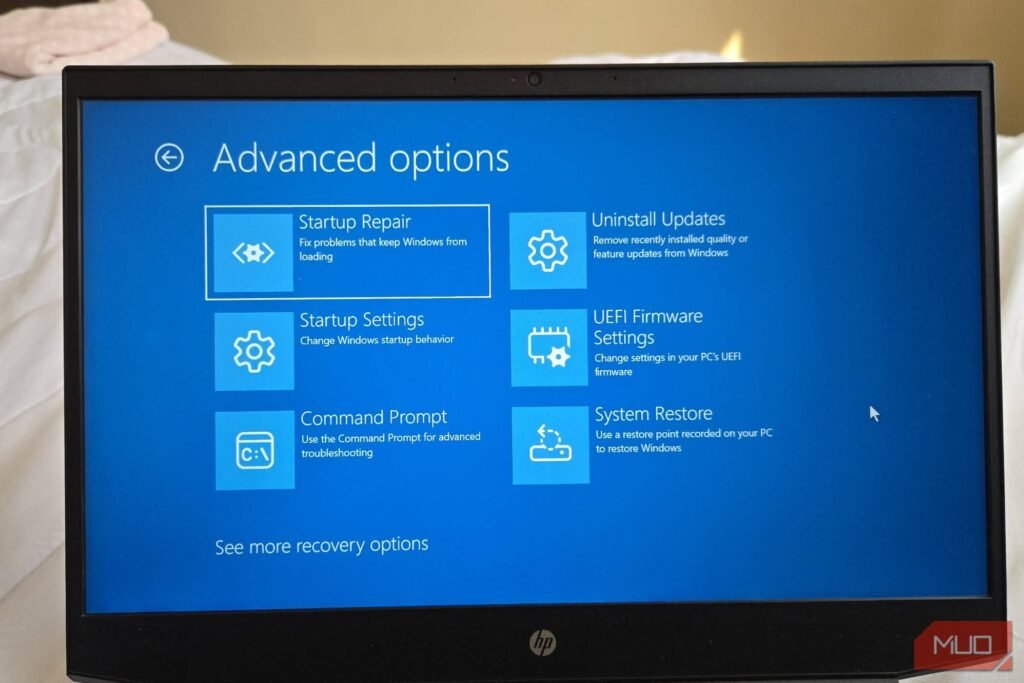When your mouse wheel suddenly starts scrolling in the opposite direction, you might think the issue lies with your hardware. But you can often fix a mouse behaving erratically without replacing it—here’s what to try.
Blow Any Dust Away
In many cases, mouse scrolling issues are caused by dust buildup around the scroll wheel. This debris can interfere with the wheel’s sensor, leading to inaccurate or jerky scrolling. So the first thing you should do is pick up your mouse and give the scroll wheel a few sharp puffs of breath. This is often enough to dislodge the dust and restore smooth scrolling.
If blowing isn’t effective, grab a can of compressed air. Then, aim the nozzle at the scroll wheel and give it a few short bursts to force out any stubborn dust particles. You might also wish to clean the mouse more deeply.
Change the Mouse’s Battery
A depleted mouse battery is another common culprit for erratic scrolling behavior. As the battery level drops, the mouse can lose precision or send incorrect signals, resulting in reversed or inconsistent scrolling.
If you notice your mouse wheel scrolling the wrong way even after you clean it, try replacing the battery with a fresh one, or recharge it if your mouse is rechargeable. This simple fix can restore proper functionality and save you a lot of time and hassle.
Sometimes, erratic mouse scrolling—such as jumping too many lines at once or not scrolling enough—can be caused by incorrect settings in Windows. These settings control how the scroll wheel behaves and are easily adjustable to suit your preferences. Here’s how to access them:
- Press Win + S to open the search menu.
- Type mouse settings in the text box and hit Enter.
- In the Settings window that opens, go to the Scrolling section and ensure your mouse wheel is set to scroll multiple lines at a time.
- Use the slider next to Lines to scroll at a time to adjust the number of lines you want the mouse to scroll with each wheel notch. The default value is 3 lines, but you can increase or decrease it depending on your preference.
After adjusting the mouse scrolling settings, switch back to your browser, word processor, or the app where you were experiencing jerky scrolling, and test it out. If the scrolling still feels off, you may need to fine-tune the slider further to get it just right.
Swap USB Ports
Whether you’re using a wired mouse or a wireless one with a receiver, swapping the mouse’s USB port on your PC or laptop can make all the difference to scrolling issues.
Most computers have USB 2.0 and USB 3.0 ports. Swapping from one type of port to another can help considerably here. Alternatively, if you’re using a USB hub, connect the mouse (or its receiver) directly to the computer. This should help you rule out any issues caused by the USB hub.
Test the scroll wheel again—hopefully, it will work properly now.
Update the Mouse Driver
Drivers are essential pieces of software that allow Windows to communicate with hardware devices like your mouse. If these drivers are outdated or incompatible with the latest system updates, your mouse may behave erratically.
You can try updating the mouse drivers on your PC to see if that helps. Here are the steps:
- Right-click on the Start icon and select Device Manager from the list.
- Find and expand Mice and other pointing devices.
- Right-click the mouse you’re using and select Update Driver.
- Select Search automatically for drivers.
Follow the on-screen prompts to finish updating the driver and check if that solves the problem. You might also wish to follow our detailed guide to updating drivers if this doesn’t find anything.
Update Any Affected Apps
If the mouse scroll wheel is only acting up in certain apps, the issue may lie with that program rather than your mouse. This could happen in your browser, word processor, or even a game.
In most instances, updating the problematic app or program should resolve the issue, so try that first. If the issue occurs in a video game, check the game’s settings to ensure everything is properly configured. There might be an accessibility setting or similar that’s causing this behavior by mistake.
Disable Tablet Mode on Windows 10
Tablet Mode in Windows is designed to optimize the interface for touch-based devices. However, if it’s accidentally enabled on your Windows 10 device, it can lead to unexpected behavior, such as reversed scrolling or other input issues. To resolve this, it’s best to disable Tablet Mode.
To disable tablet mode, click the Action Center button on the right side of the taskbar. Then, find the Tablet mode toggle and turn it off. If tablet mode is already disabled, click the toggle to enable it, and then click again to disable it. This should restore smooth mouse wheel scrolling.
With any luck, one of these tips will help resolve the issue of your mouse scrolling the wrong way. Whether it’s adjusting settings, updating drivers, or checking the battery, these simple steps should get your mouse working as expected.
If nothing works, your mouse wheel is likely damaged. In that case, you may need to consider purchasing a replacement mouse.