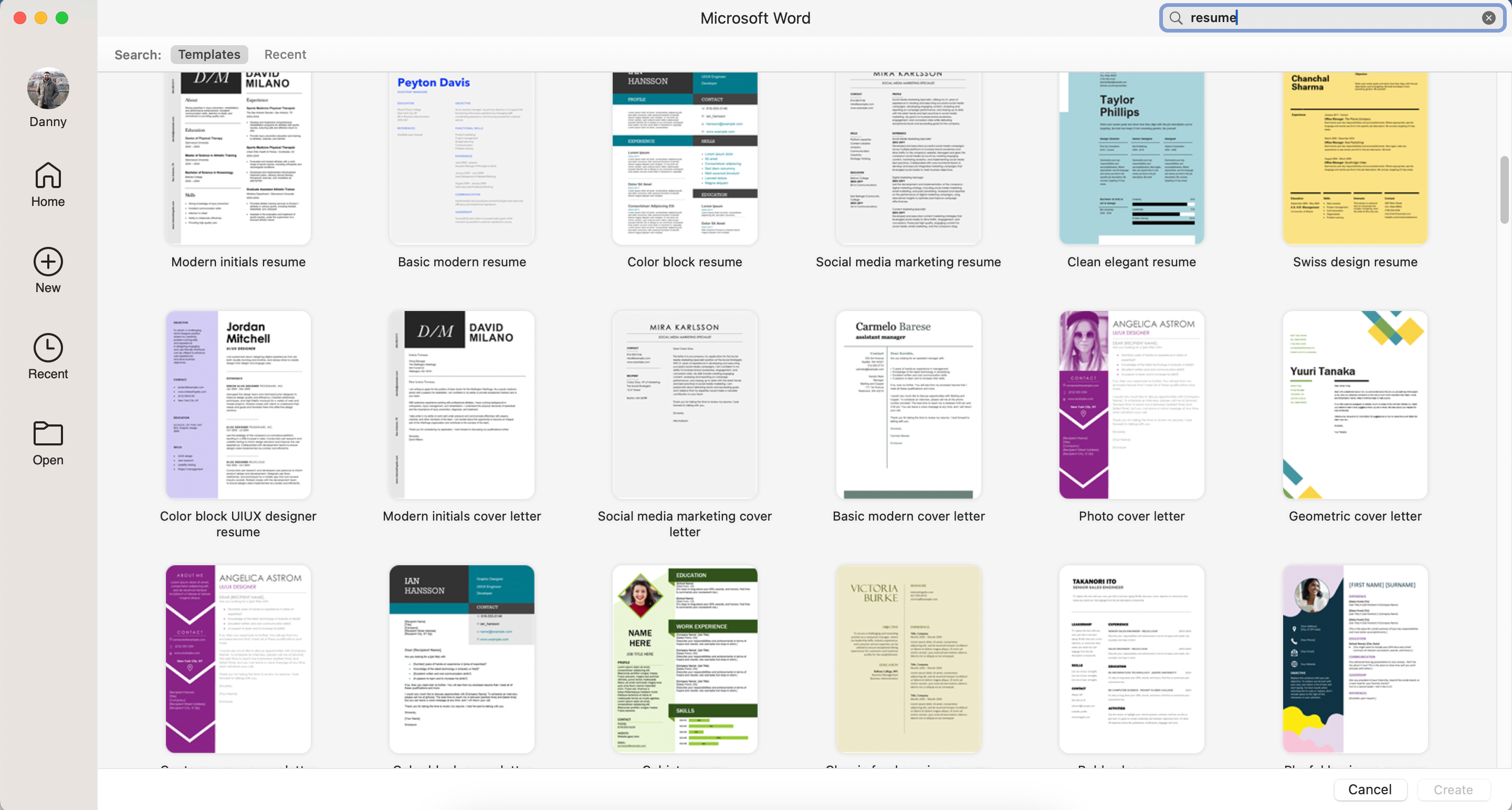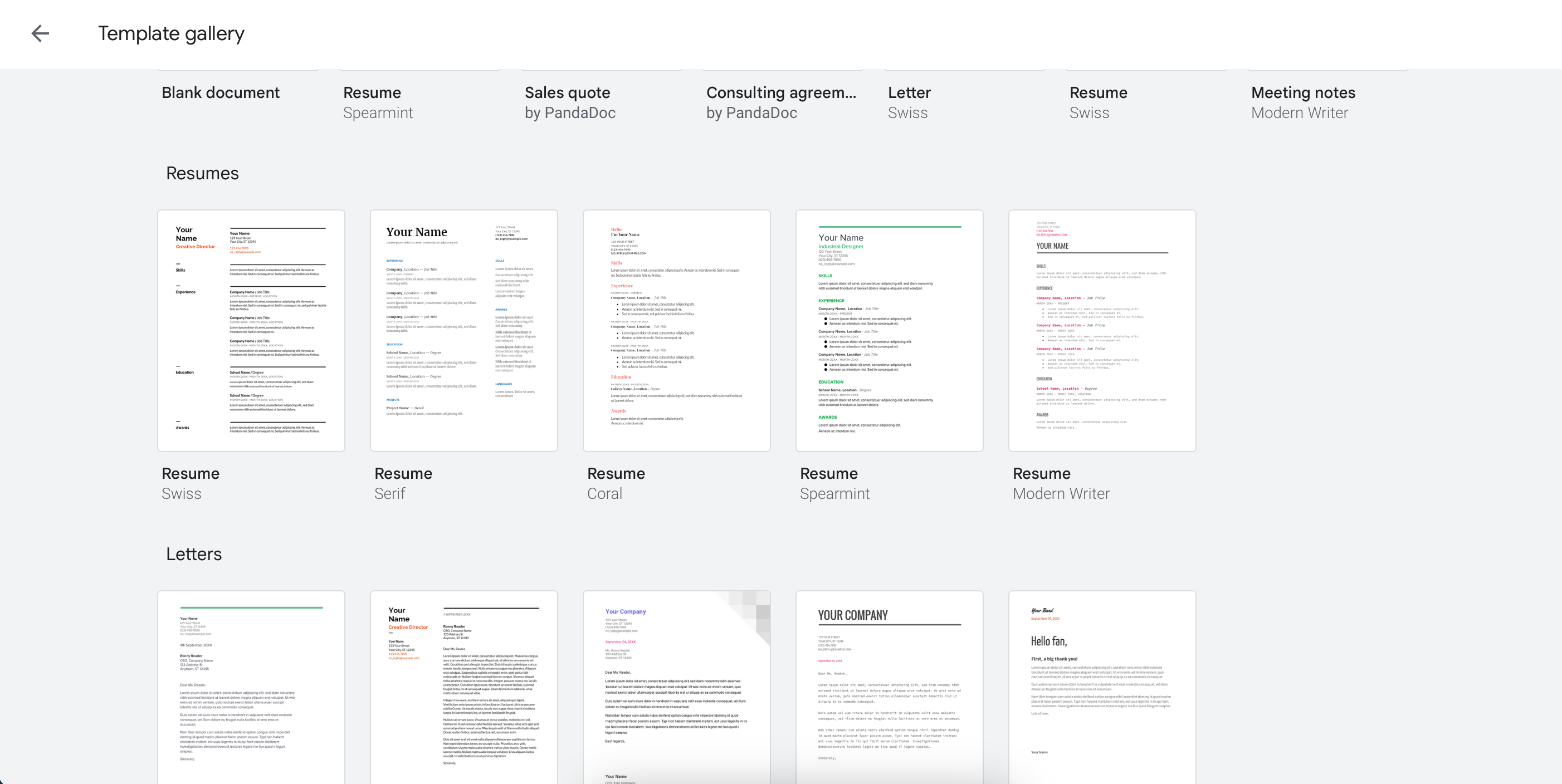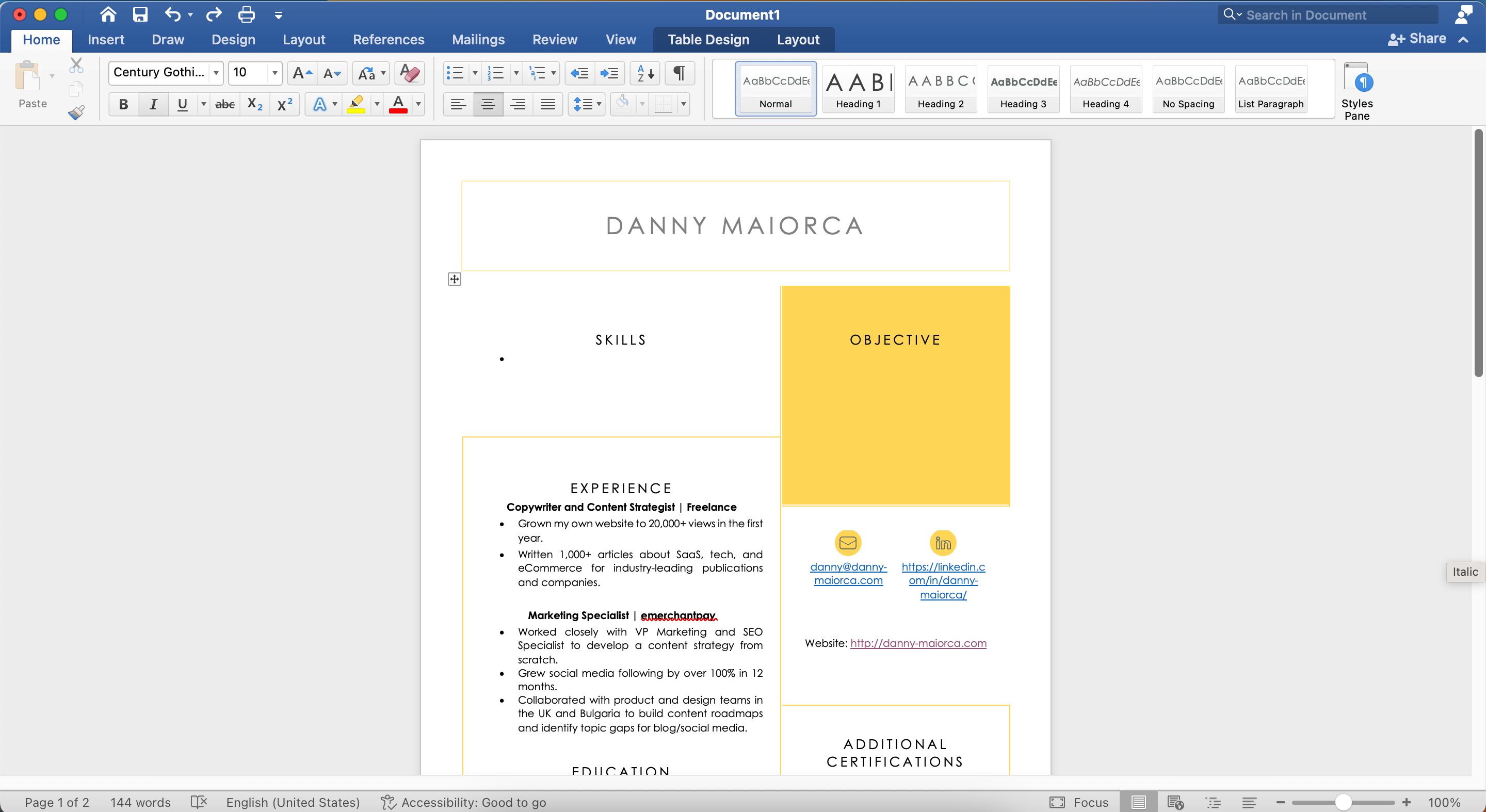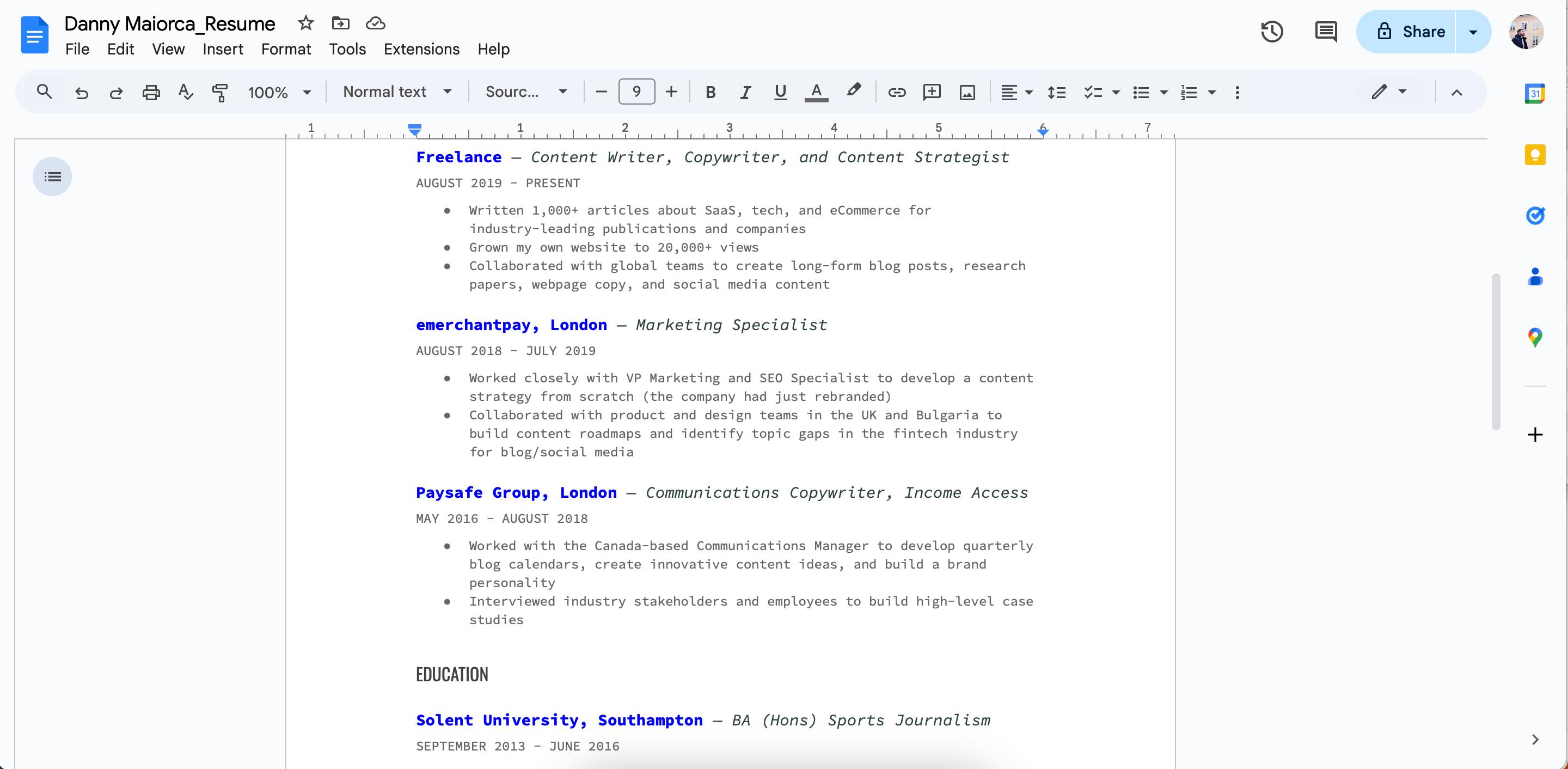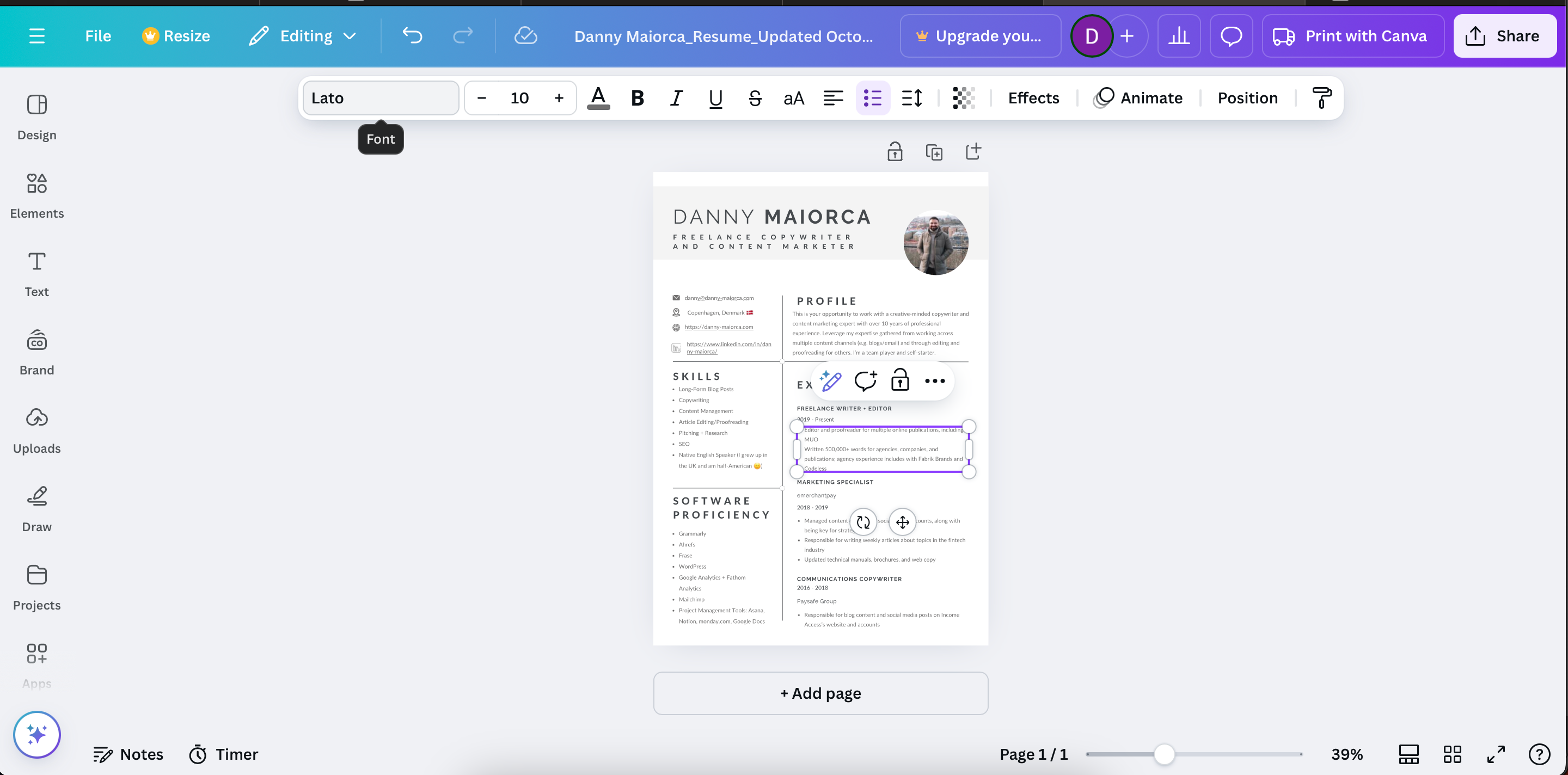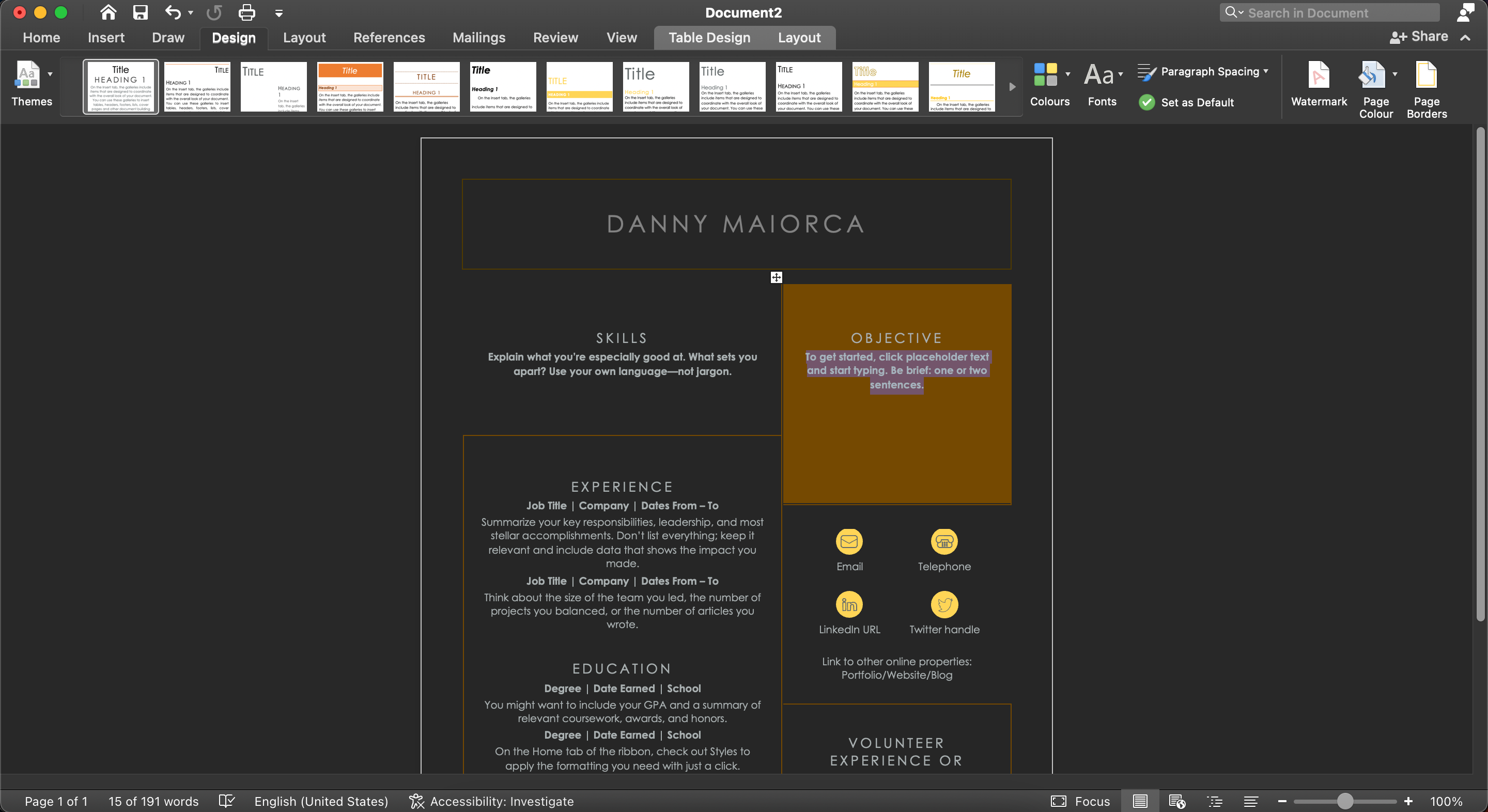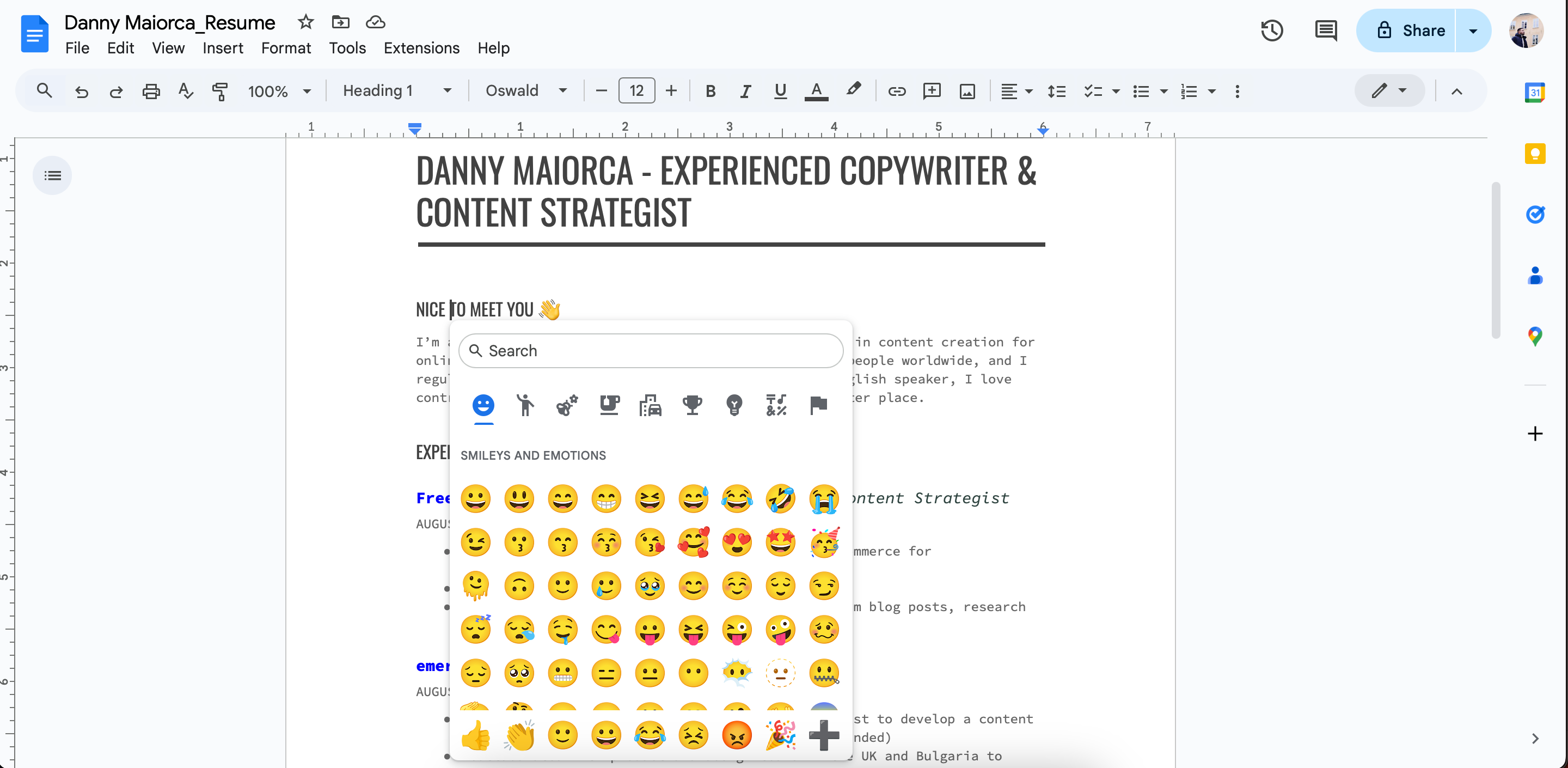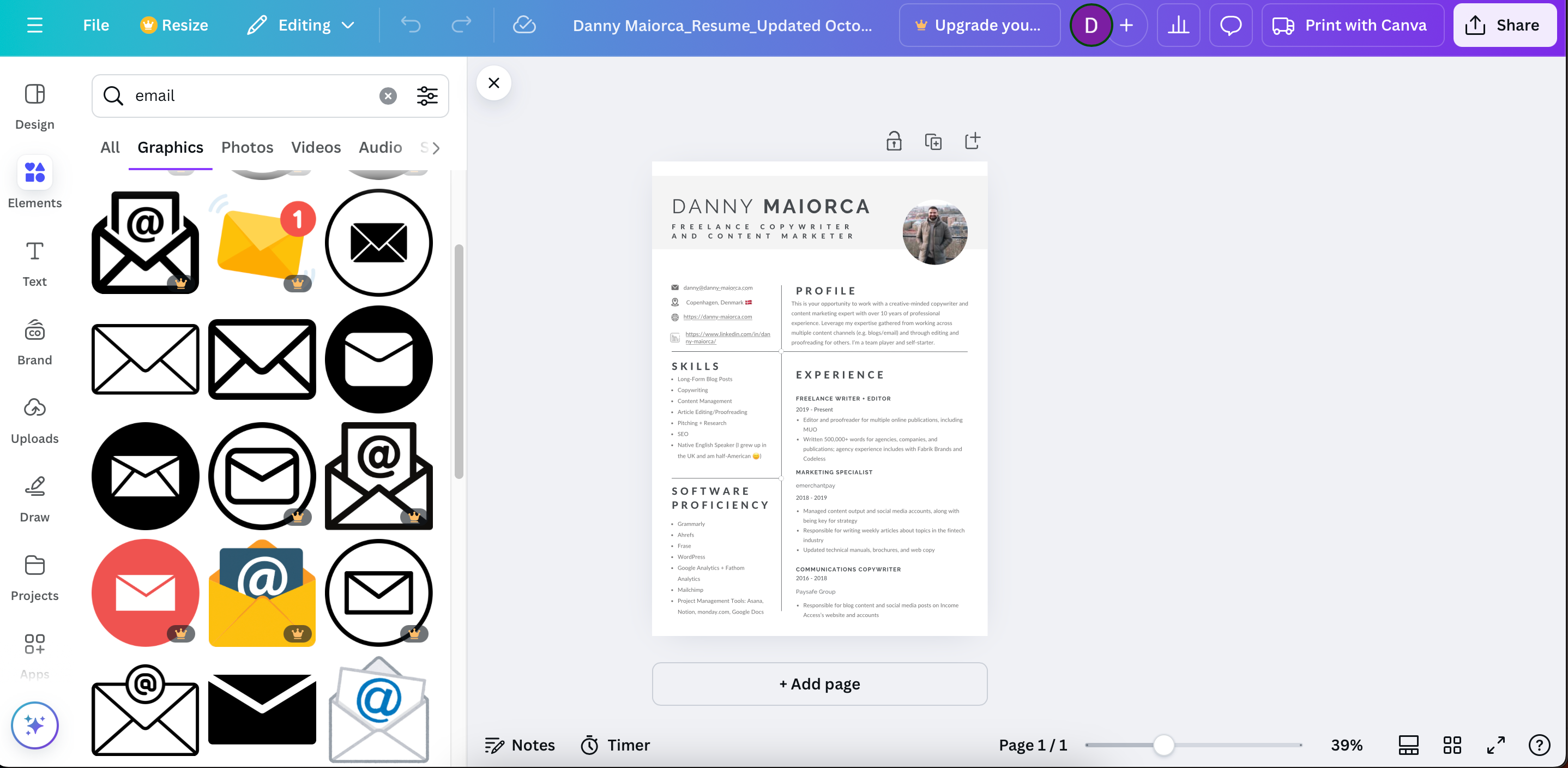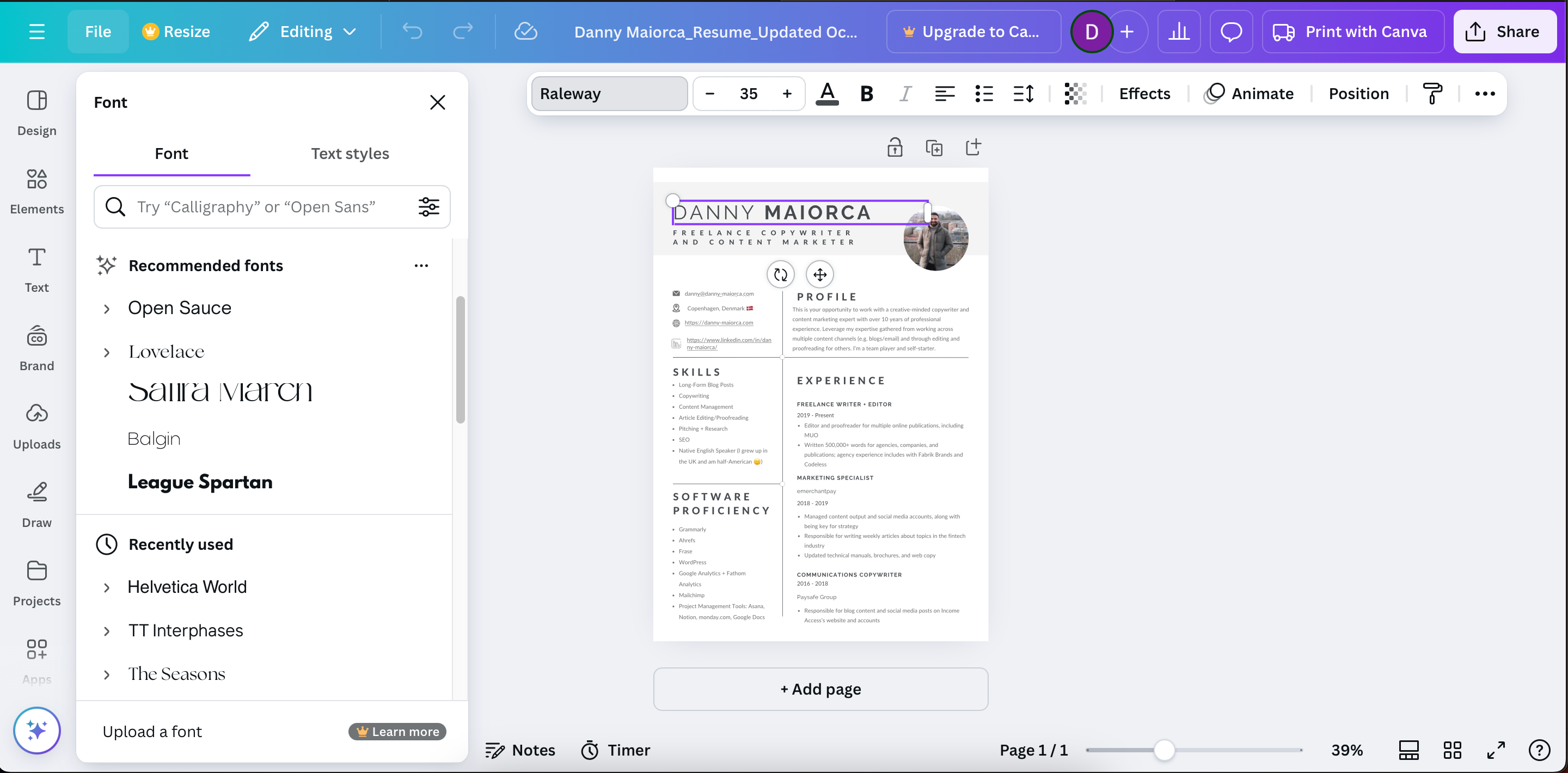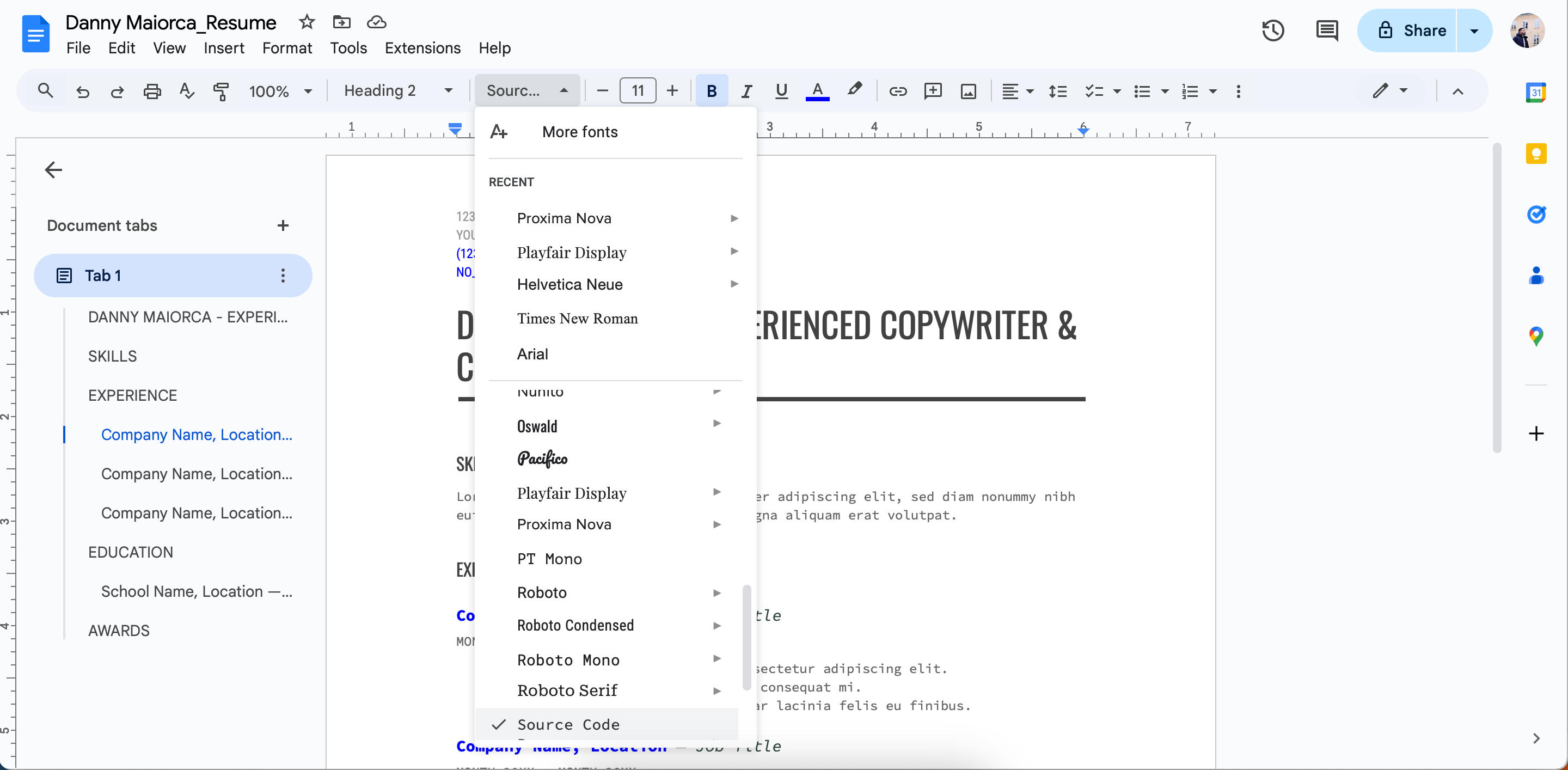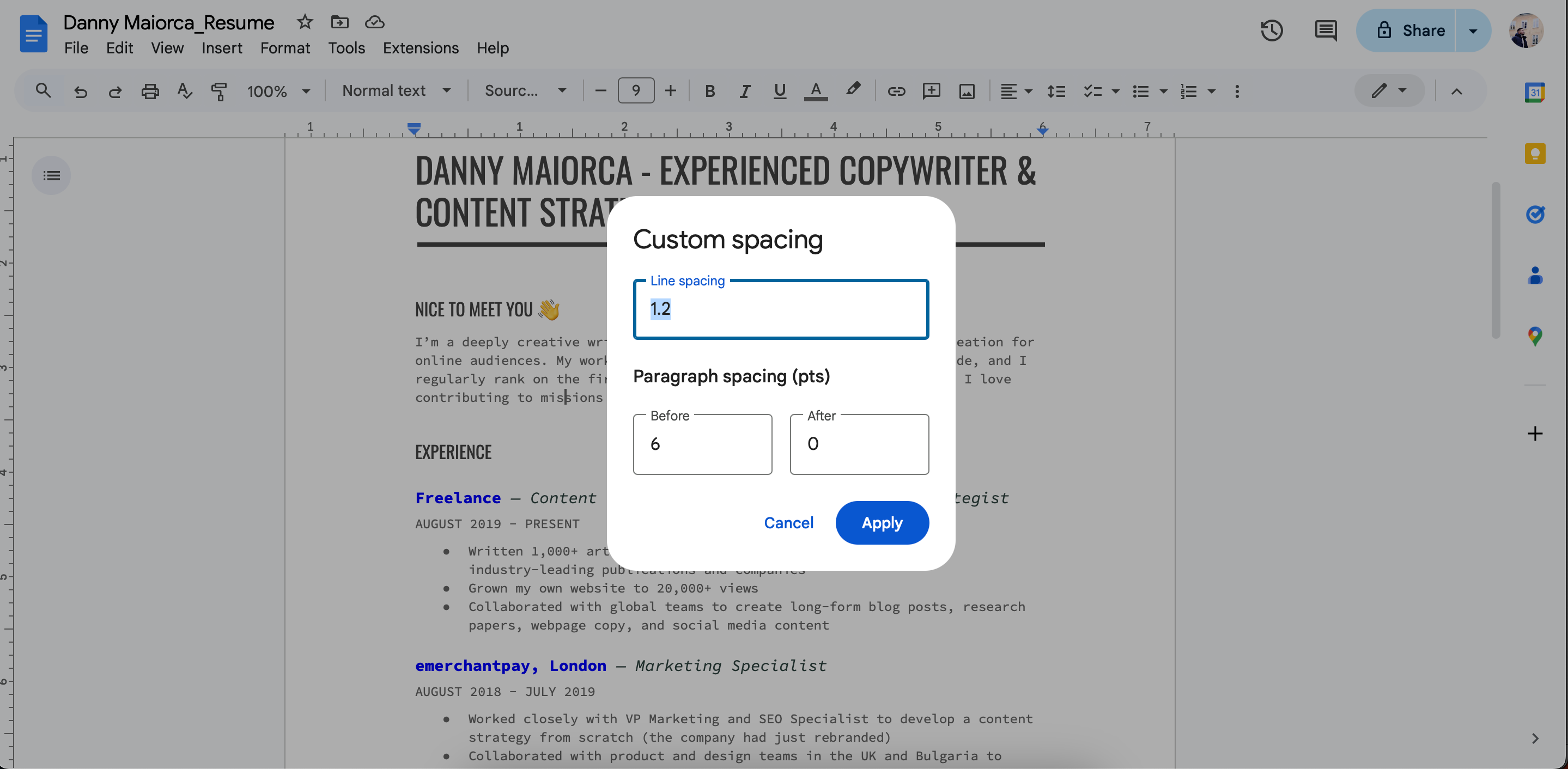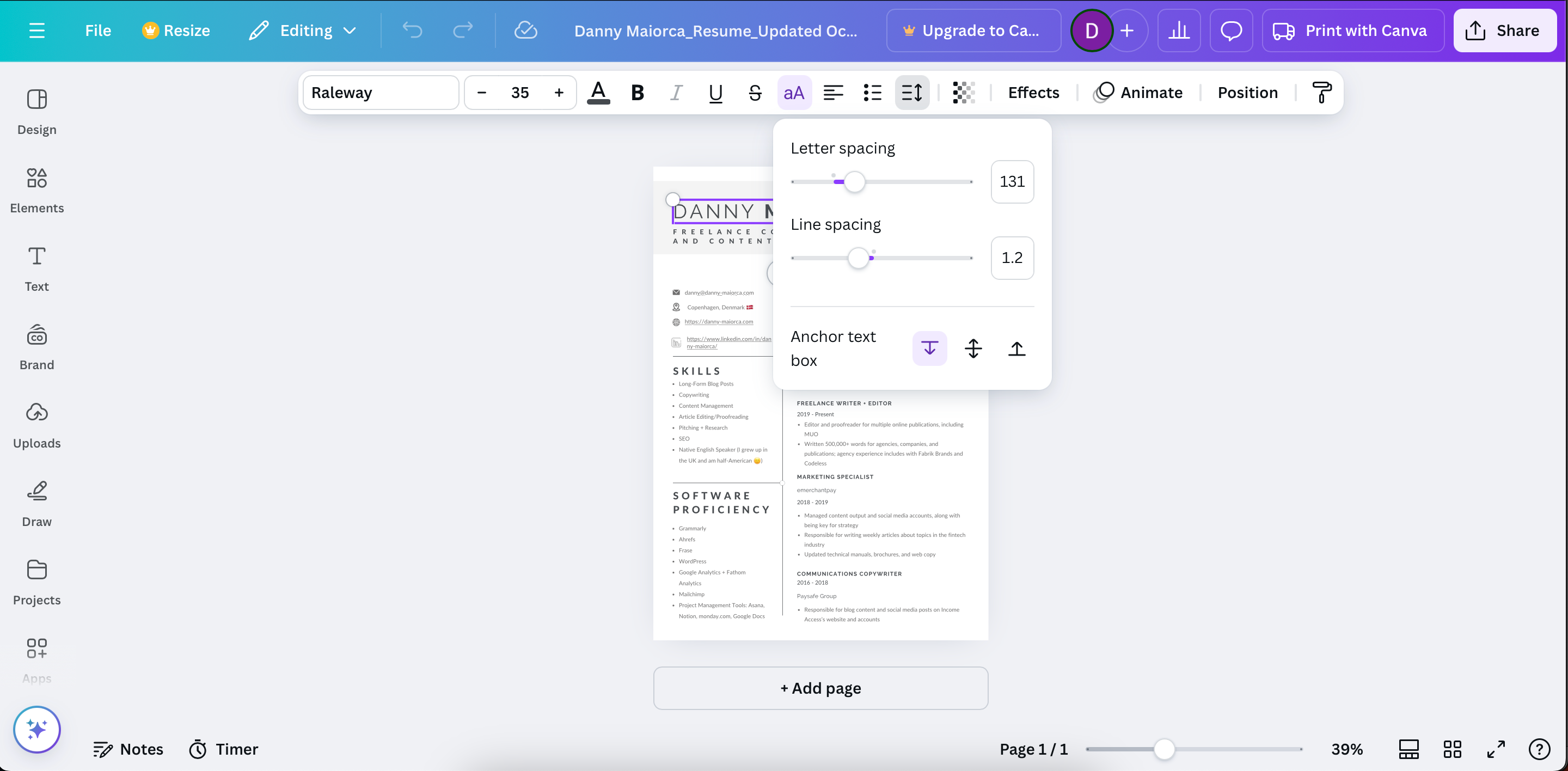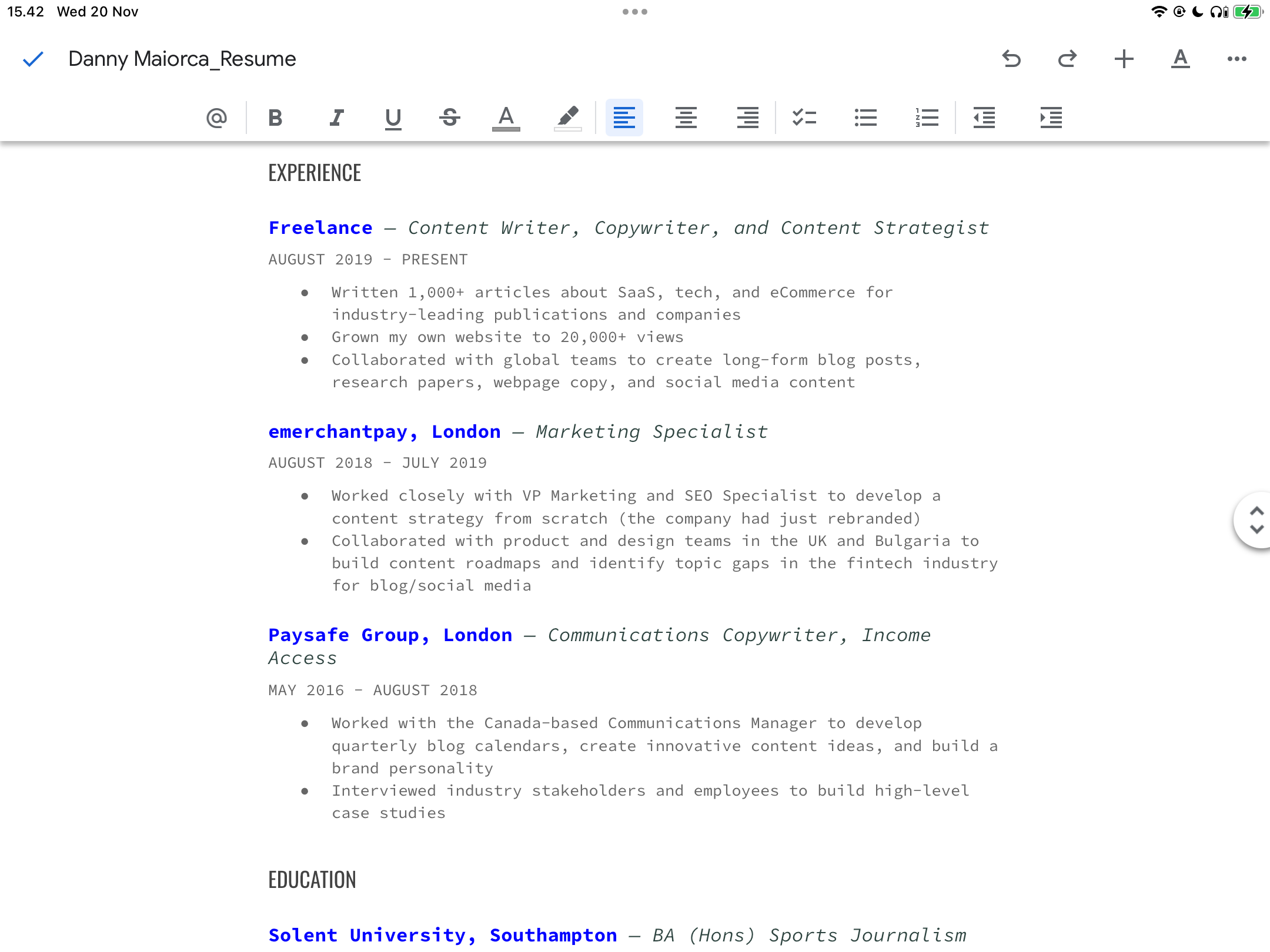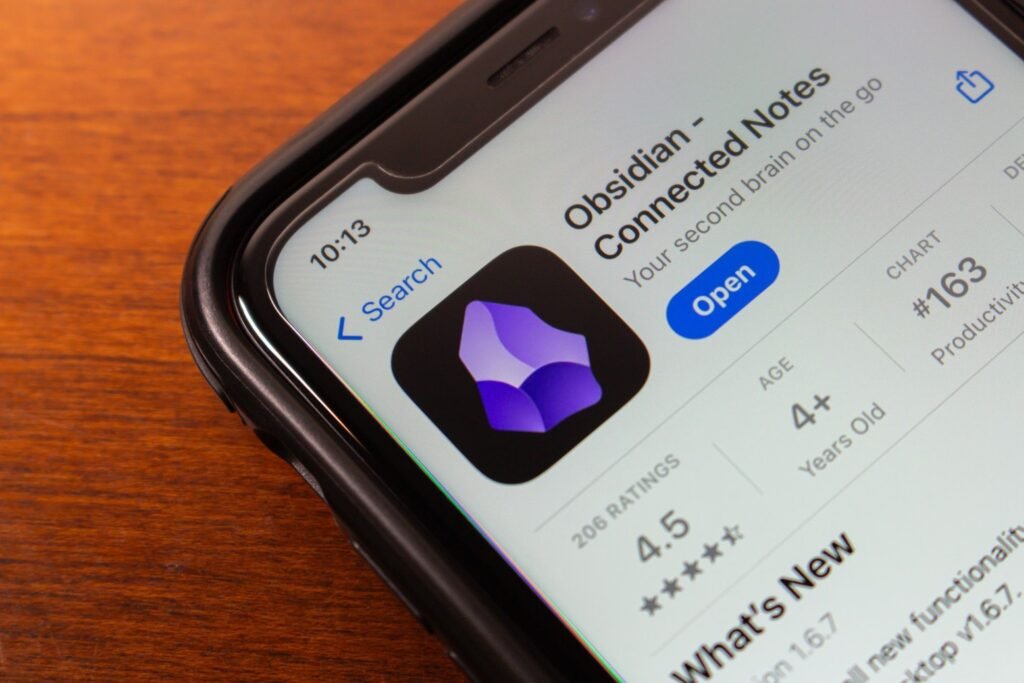Creating a standout resume is essential, and the tool you choose can make all the difference. Canva, Microsoft Word, and Google Docs are three popular options, each offering unique strengths. But which one is best for your needs?
1
Template Availability
Using templates can help your resume stand out by providing polished, professional designs. However, each tool offers a different variety and quality of templates. Let’s compare each of them below.
Microsoft Word
Microsoft Word has dozens of resume templates to choose from within the app. The best Word resume templates are a mixture of simple and creative, and you’ll find something regardless of the job you’re applying for. While MOO has my favorite in-app templates, I also really like Swiss Design. You can choose from templates with or without a profile picture.
Many resumes in Microsoft Word have cover letters with similar designs. As a result, you can keep your entire job application consistent. In addition to the templates within Microsoft Word, you can download several others online.
Google Docs
You’ll find plenty of useful Google Docs templates, including a handful of resume templates. However, while all of Google Docs’ in-app resume templates are clean and minimal, you have nowhere near as many options as you do in Microsoft Word.
You can pair your resumes with some cover letter templates, though these aren’t too widespread. If you want more options, you can download templates online.
Canva
You can use Canva’s app in many ways, and I’ve used it extensively to create resumes in the past. Like with other designs, you’ll find hundreds of templates to prepare your next big job application on.
Canva’s resume templates cover everything you could imagine. You can create basic CVs, along with several designs that also include photos. Beyond that, you can add interesting elements like bars demonstrating your level of expertise. It’s also possible to choose from multiple colors.
When creating a resume using Canva, you’ll find numerous free and paid options. Those that are only available with a Canva Pro subscription have a crown icon next to them; everything else is free.
Given its comprehensive suite of resume designs, Canva is the clear winner for template availability.
Winner: Canva
2
Ease of Use
It doesn’t matter how beautiful a template or app is if you find creating your resume frustrating. The process is tedious enough at the best of times, and you don’t need to make things more difficult than they need to be. I’ve noticed huge variations in usability for these three apps, and it’s important that you’re aware of them.
Microsoft Word
Microsoft Word is a bit of a double-edged sword when it comes to usability. I like that elements aren’t as easy to accidentally move out of place as they are in Canva. However, this rigidity is also annoying when I want to make small adjustments; I often struggle to create the exact design I want because moving one thing alters other parts of the document.
Google Docs
Google Docs is very easy to use for creating resumes. I can interact with most templates without encountering big problems. At most, I just have to delete some text or get rid of blank spacing. Another huge advantage of Google Docs is how easy it is to remove headings and bodies of text that I don’t want to appear in my final resume version.
What I also like about Google Docs is how easy it is to add emojis to my resume. All I have to do is type : and look for what I want to add.
Canva
Canva has some usability advantages. For example, it’s very easy to drag elements around; I also like how the app shows when they align with other parts of my document. With other apps, I have all too often accidentally created lopsided resumes; I’m almost certain that these harmed my job prospects.
However, I don’t like how it’s sometimes hard to read everything in Canva on the same page. When you zoom out, the text becomes illegible. Another annoyance is that you sometimes need to click multiple times in a text box before you can start typing.
On the balance of things, I think that Google Docs is the most user-friendly tool for creating resumes.
Winner: Google Docs
3
Customization
Customization is key for tailoring your resume to specific jobs or industries. Here’s how the three tools compare.
Microsoft Word
Microsoft Word has a handful of text/color/design combinations that you can use to make your resume stand out. You can also add and delete columns and rows.
Some Word resume templates have icons, but if they don’t, you may need to import these from elsewhere. Many in-app elements, such as shapes, might be relevant for some users (but they won’t be for most).
Google Docs
Besides emojis, Google Docs is similar to Word in its resume customization. You can adjust elements and add rows and columns, along with watermarking your document.
It’s also possible to adjust the background color of your document, but beyond these features, your customization options are somewhat limited.
Canva
Canva is by far the best resume creator for customization. You can search for several elements within the app, including multiple graphics and icons. Moreover, you have the option to drag and drop everything precisely where you want it; for example, Canva has multiple frames for your images.
While many customizable tools in Canva are paid, you can get several for free. I’m giving Canva the win here.
Winner: Canva
4
Fonts
Canva has numerous fonts, including famous ones that you might know like Helvetica. You can also find spin-offs of famous fonts that you’ll find elsewhere, plus a handful of original ones. While some fonts are free, you have to pay for many.
Google Docs also has a number of fonts, including the likes of Times New Roman and Arial. I really like Source Code, Roboto Condensed, and Playfair Display; plenty of alternatives also exist. You can also choose their level of boldness.
Microsoft Word has a comprehensive suite of fonts, including Century Gothic, Helvetica, and Times New Roman. Besides the fonts within the app, you can also install and manage new fonts in Microsoft Office. I’m giving Microsoft Word a point in this category.
Winner: Microsoft Word
5
Spacing Options
Microsoft Word and Google Docs both allow you to adjust paragraph and word spacing, offering preset options as well as custom line spacing. However, Microsoft Word objectively provides more advanced features for precise spacing adjustments. That said, Google Docs is still simpler and more user-friendly, albeit more limited.
Canva also offers spacing customization, but it’s more limited compared to Word and Google Docs. Thanks to its robust spacing tools, Microsoft Word takes the win here despite its steeper learning curve.
Winner: Microso
6
Cross-Device Use
Google Docs is available via a web app and as a downloadable iOS and Android app. The biggest differentiator is that it’s just as easy for me to customize a resume on my smartphone or tablet as it is when I use my computer; this makes up for the lack of a downloadable desktop app.
Microsoft Word is available as a downloadable Windows and macOS app, but installing Microsoft Office on Linux is more difficult. You can also use Word on your smartphone and tablet. Canva is available across the same devices, and I think it’s best used as a web app; I do not like using any of its downloadable apps.
Based on availability and usability, Google Docs gets another point.
Winner: Google Docs
I’ve given Google Docs the most points in this comparison, and from personal experience, I believe that it’s the best resume tool for most people. You can get a reasonable amount of customization, though you may want to look at Canva or Word—or alternative templates if you want to make something more vibrant.
Google Docs is also free and usable across most devices, and it’s much easier to add text. The other two tools have their merits, but for the most part, it’s hard to look past Google Docs.