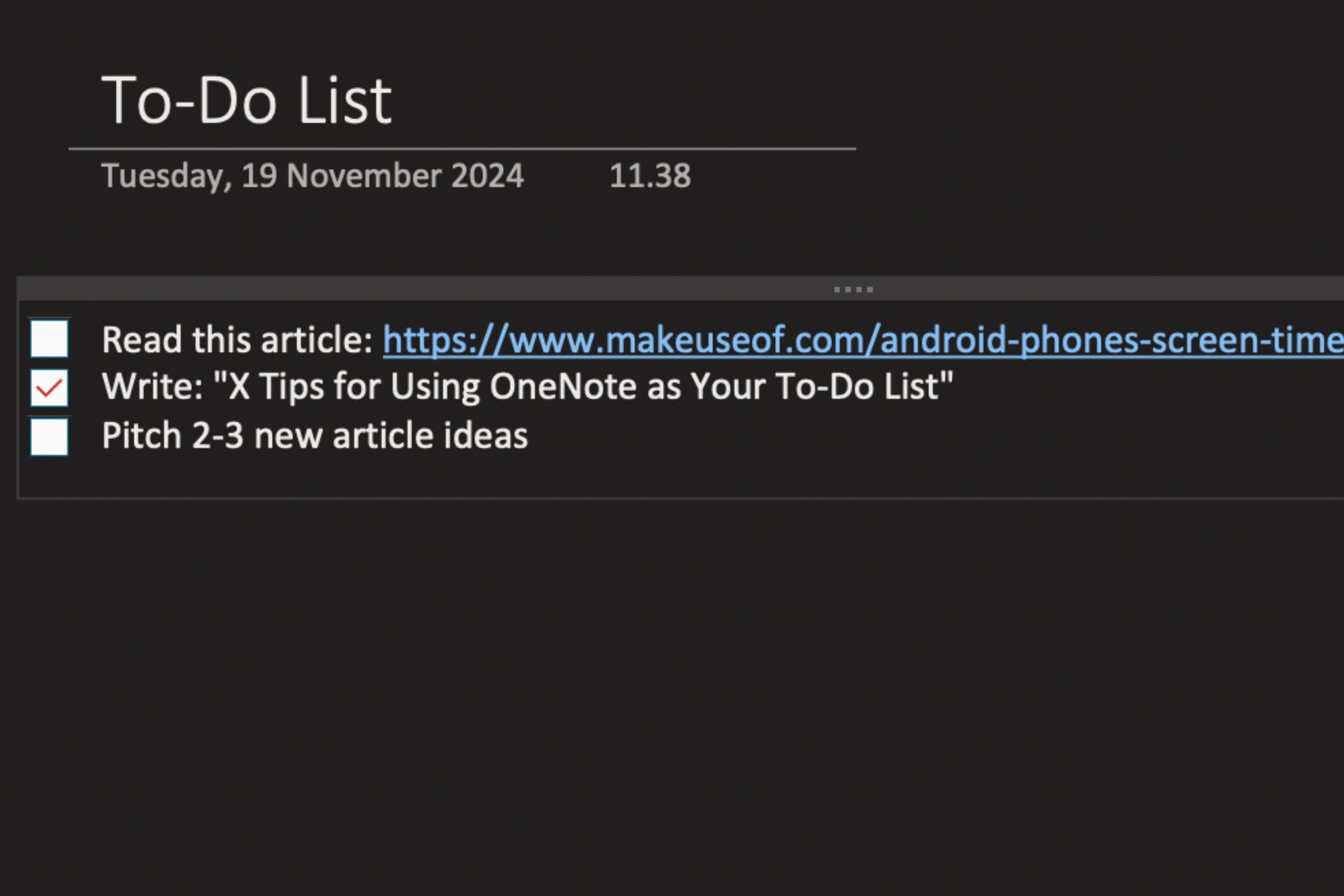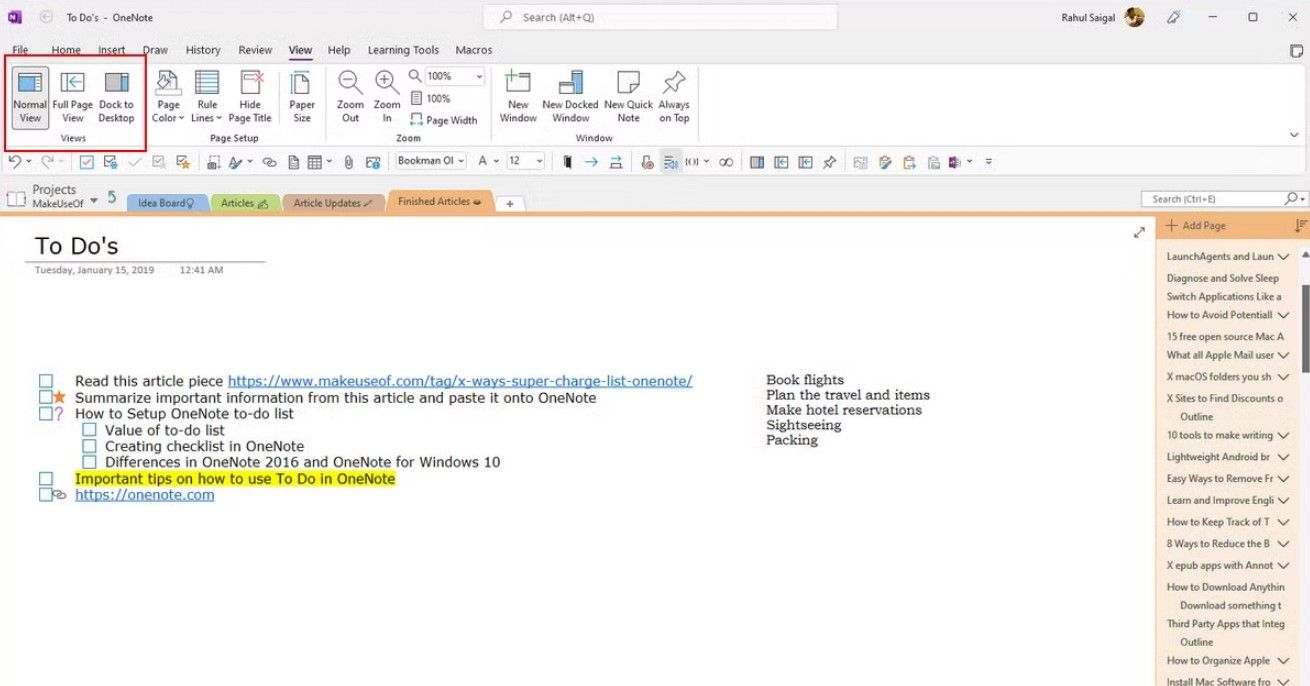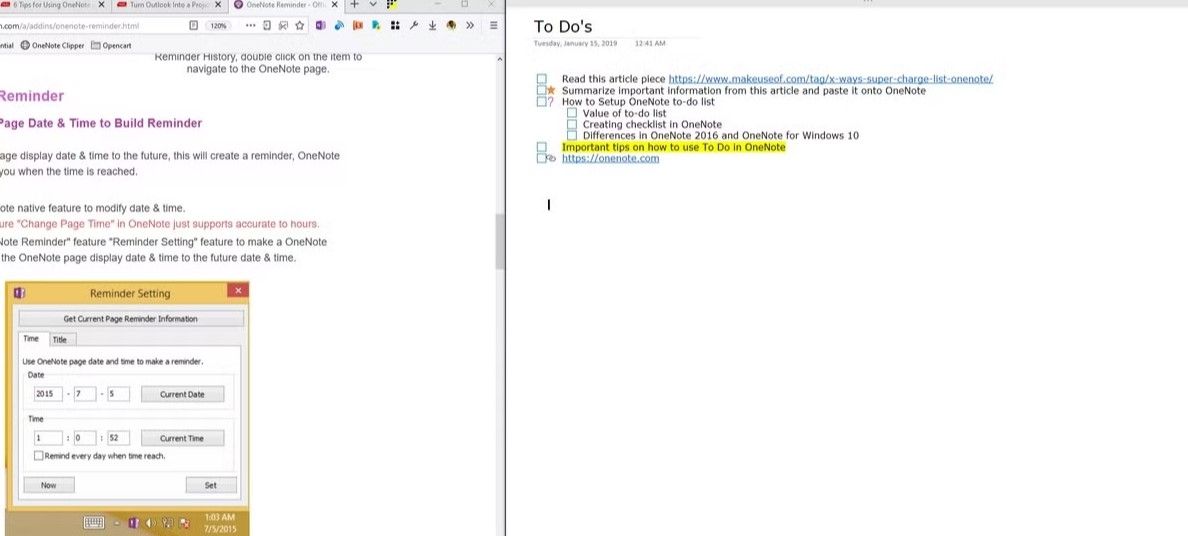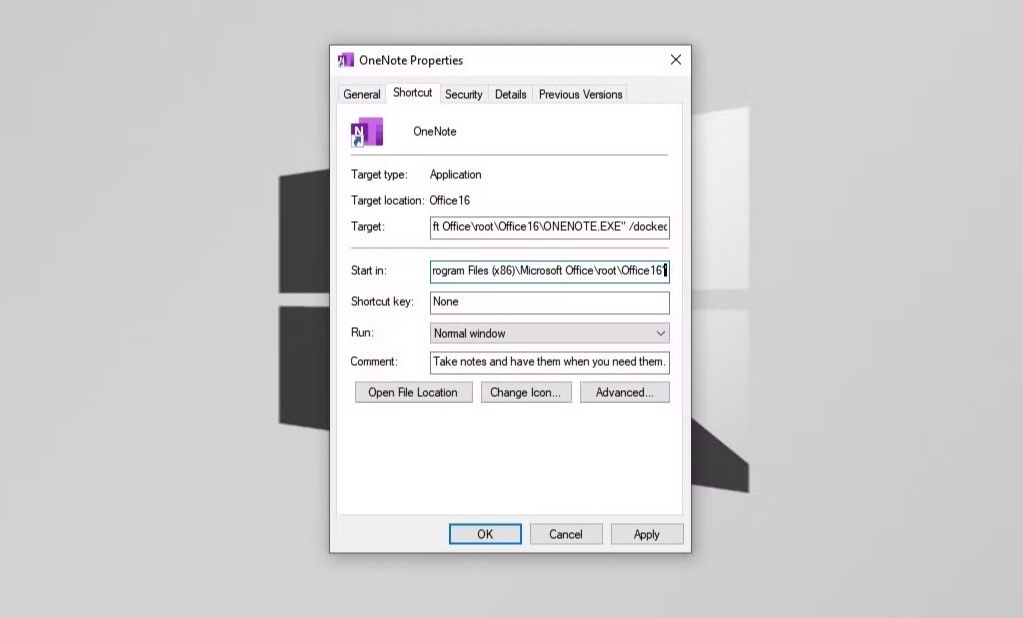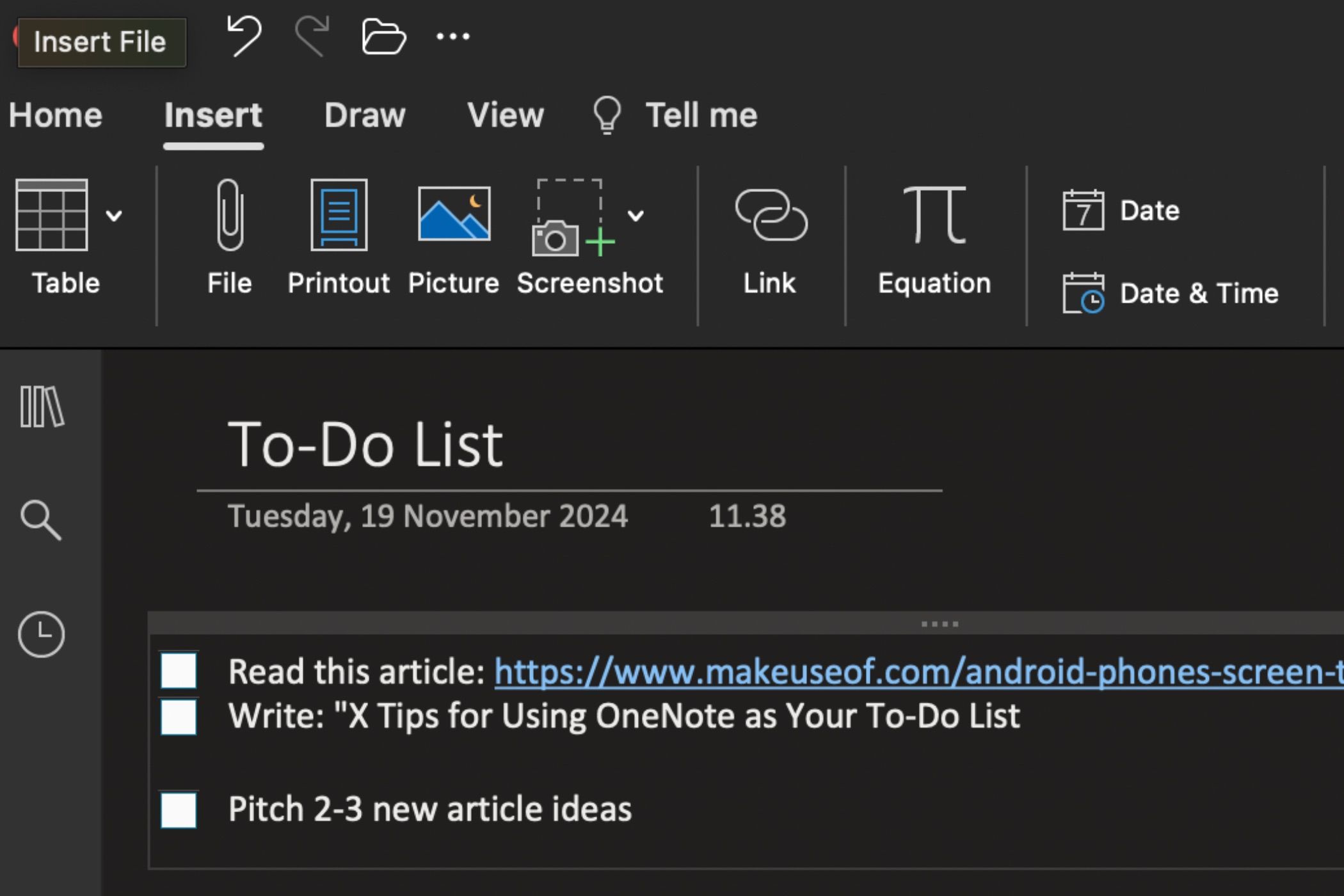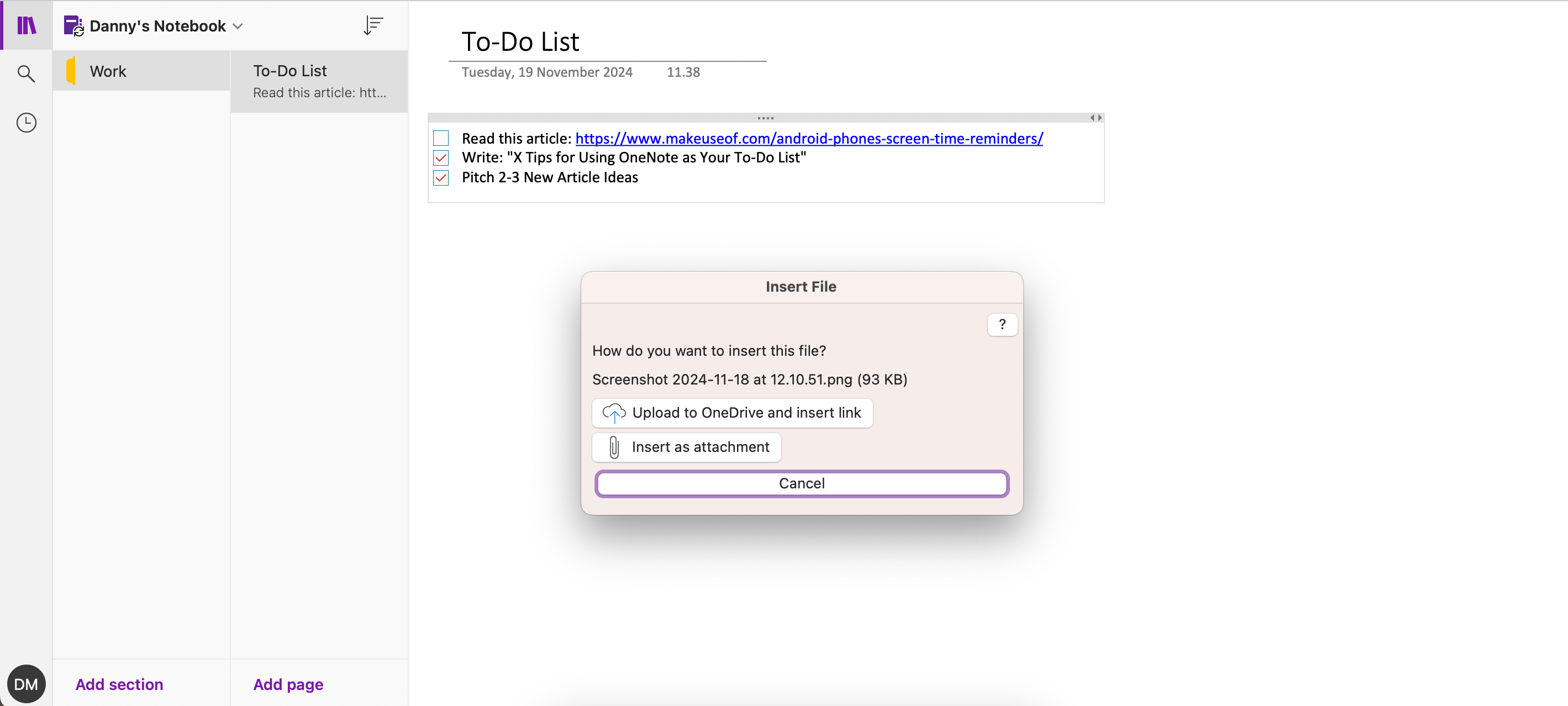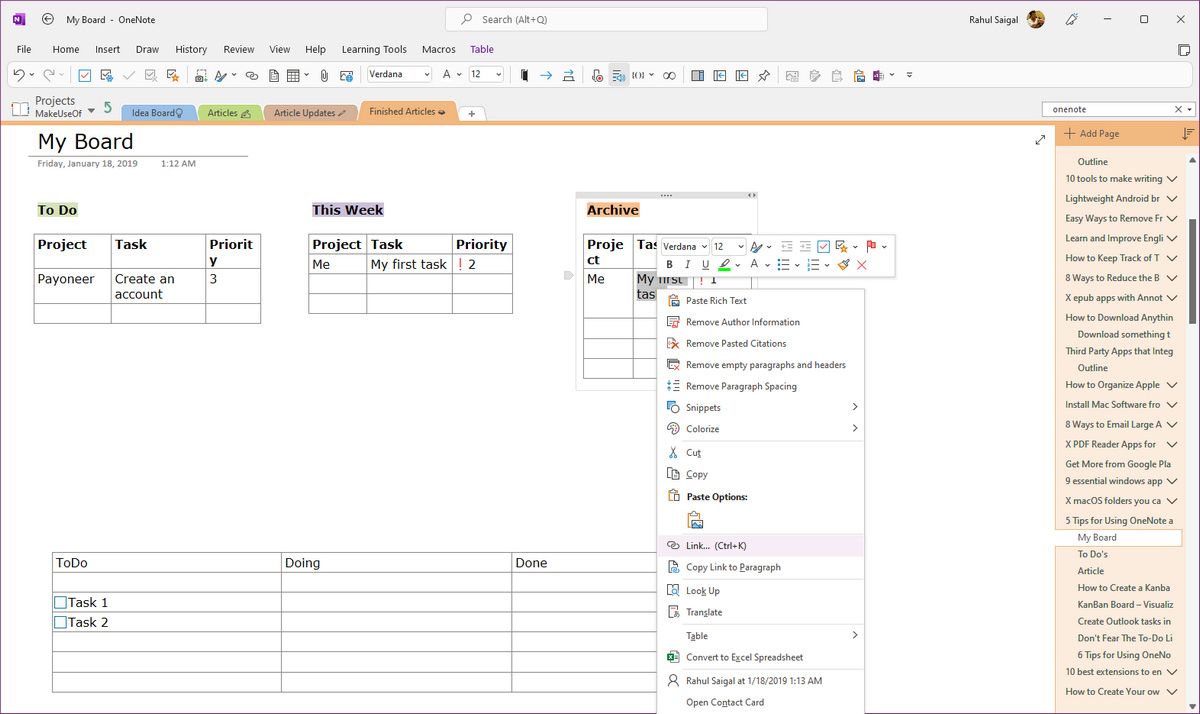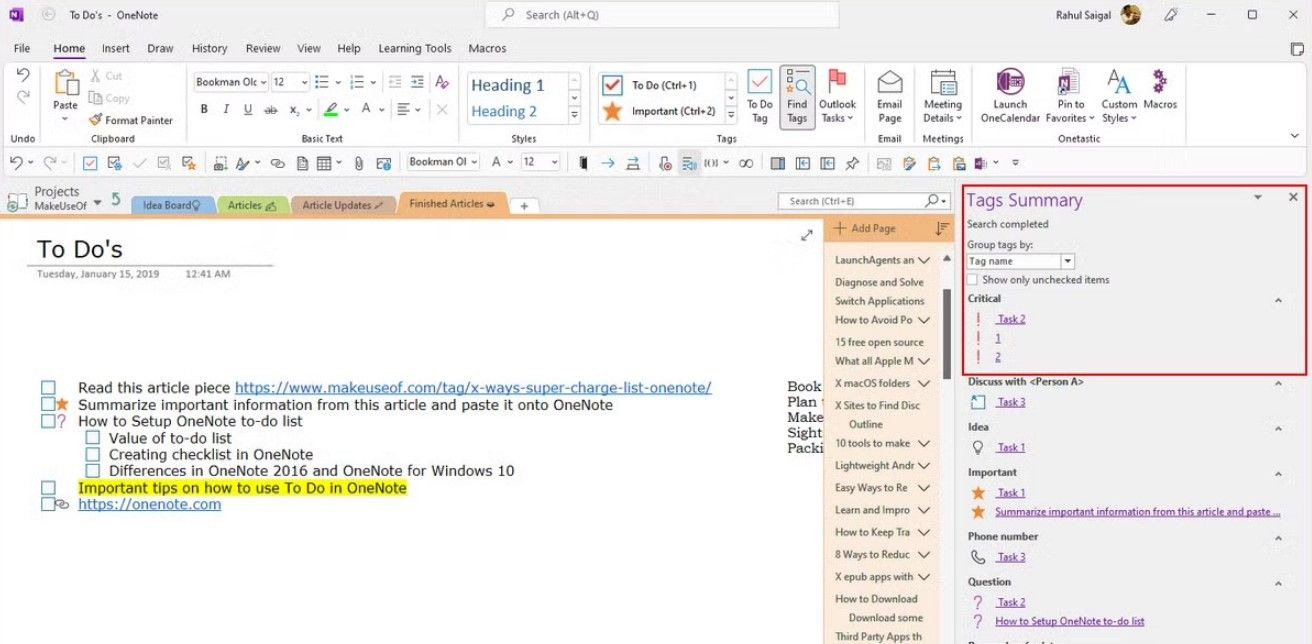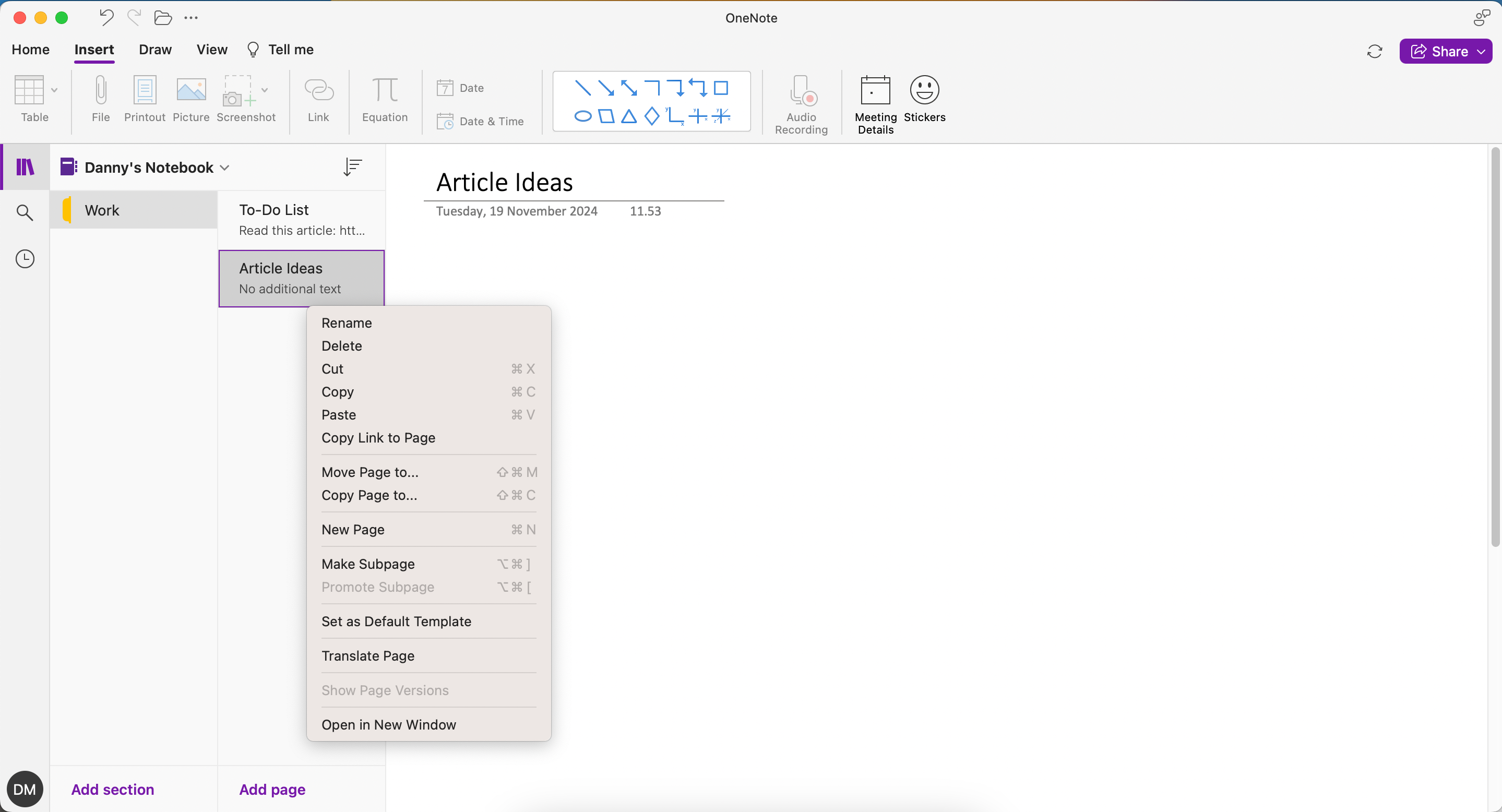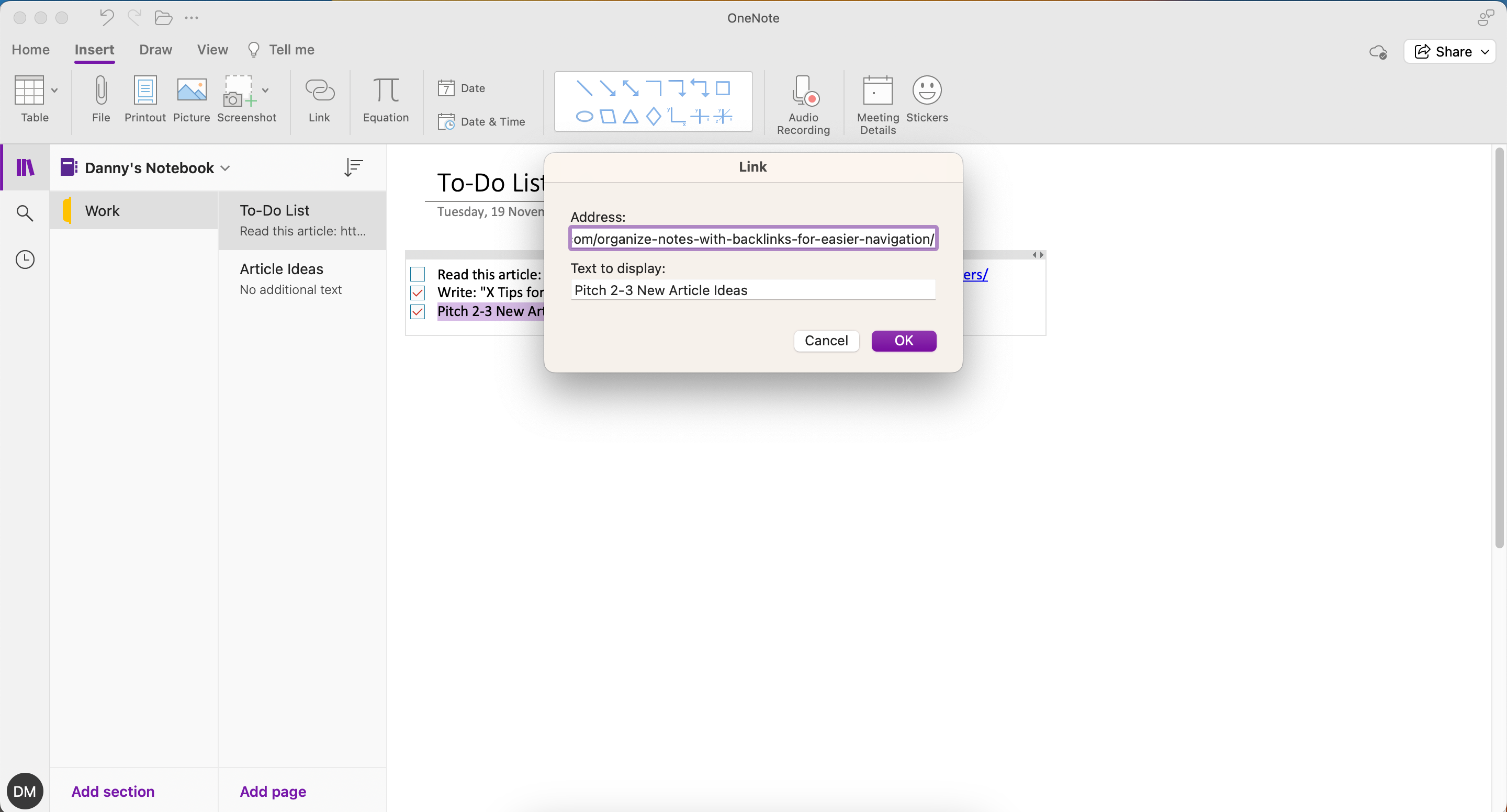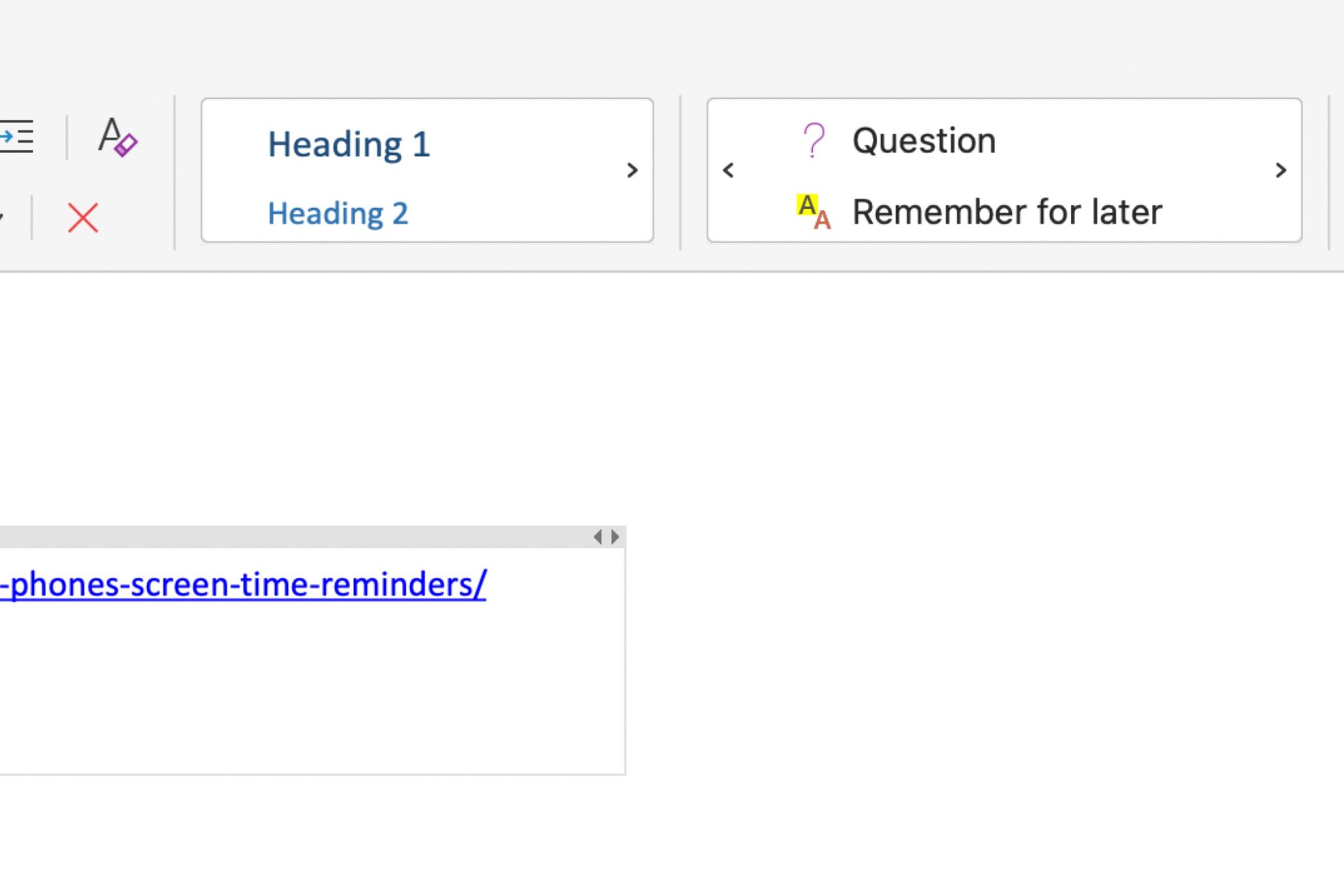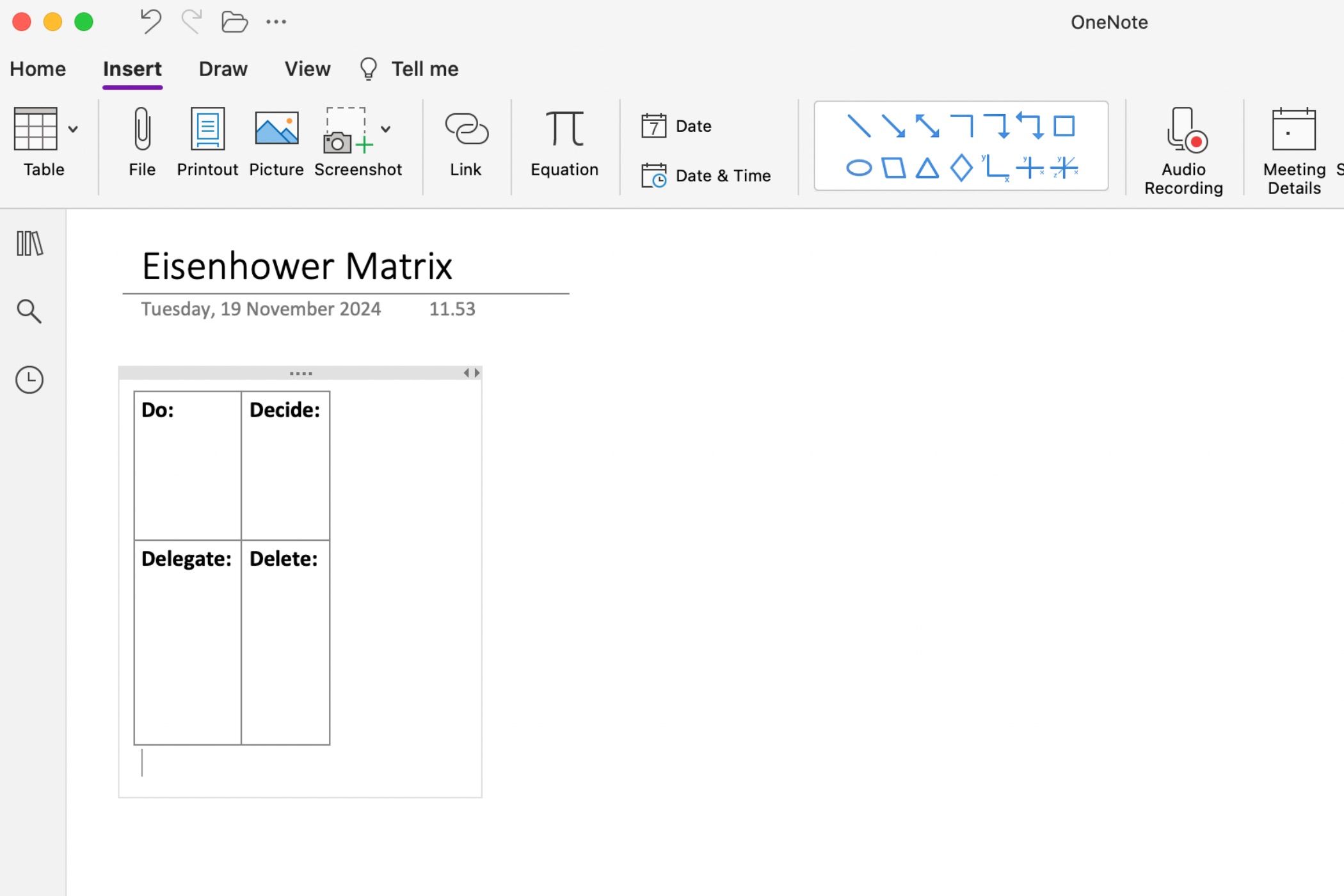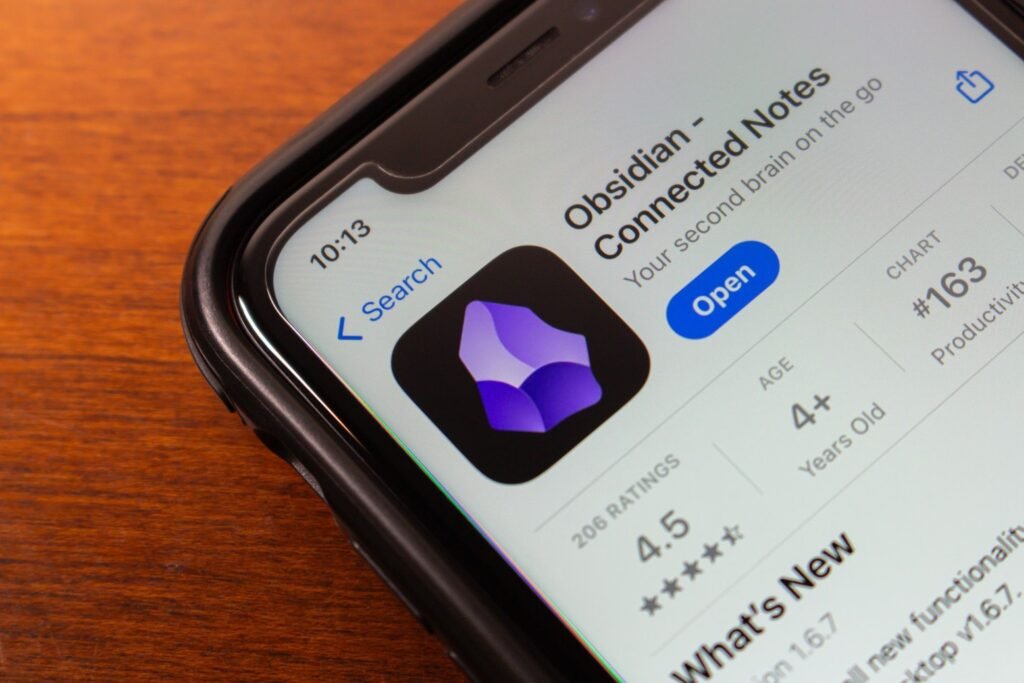Microsoft OneNote is often seen as a tool for taking notes or organizing information, but it can also double as a powerful to-do list app. With the right approach, OneNote can become a feature-rich solution for managing your tasks and staying organized.
1
Use Shortcuts to Make Checklists a Breeze
A to-do tag adds a checkbox next to the note. You can use it to mark pending tasks and create a checklist, such as errands to run and daily tasks you need to accomplish. Once they’re completed, check them off. The process is straightforward, and it’s even easier when you use keyboard shortcuts.
Select the note or note text, and press Ctrl + 1 to add a checkbox (Command + 1 on Mac). You can add tags to your to-do list to mark important items in the note, add context information for clarity, and retrieve those tasks while searching. For example, press Ctrl + 2/Command + 2 to add a star, and Ctrl + 3/Command + 3 to add a question mark.
It’s also possible to control the list’s hierarchy and create subtasks. For example, if you’re doing a complex project, you may need sublists of minor tasks to check off before the entire project is complete. Just press the Tab key to create a subtask; to move tasks up or down in your to-do list, press Alt + Shift + Up or Down Arrow.
2
Dock OneNote for Better To-Do List Management
In OneNote, the default view is great for taking notes, adding images, tables, or more. If you’re creating a to-do list, this view doesn’t utilize the screen space effectively, and you can lose your focus.
Docking is one of many little-known OneNote features that you’ll love. You can dock the OneNote window so that it sits on top of all the other apps. Click on the View tab and choose Dock to Desktop.
This feature is only available for the LTSC version of OneNote.
When you’re working on a task in another app, you can quickly glance back and forth between the two open windows, copy-and-paste links to your tasks, and more.
Alternatively, you could use a custom desktop shortcut to start OneNote in docked mode directly. Just add “/docked” to “ONENOTE.EXE.” The path will look like this:
C:\Program Files\Microsoft Office\root\Office16\ONENOTE.EXE" /docked
Depending on the drive and folder wherein Microsoft Office 2016 is installed, you may have to change the path. It might not be the same destination for you.
3
Embed Your Files in OneNote
When you’re working on a project, it’s easy to lose track of what things you should complete or remember to finish the project. Instead of duplicating such information in multiple places, you can bring the material directly into OneNote.
In the OneNote app for Windows, place your cursor next to the to-do task. Then, click Insert > File. From the dialog box that appears, pick whether you want to insert the file as an attachment or upload it to OneDrive and then insert it into OneNote as a link.
4
Create a Kanban Board in OneNote
If you’re trying to handle a multitude of tasks and have trouble prioritizing them, the Kanban method could work for you; it’s one of the best Japanese productivity methodologies. You can break complex tasks into smaller steps and lay them out visually; doing so helps you understand your task progress and identify room for improvement.
- First, create a new page and name it “My Board” (or something you can easily distinguish). We’ll make three tables and label them as To Do, This Week, and Archive.
- For each table, create three columns—Project, Task, and Priority.
- Type the first column, press tab, and name the next column. Repeat the steps until you turn it into a table.
- Design your table in a way that makes sense to you.
- In each row, create a task. As you finish a task, hover the mouse cursor just to the left to reveal an anchor.
- Click and drag the row between the tables.
For more comprehensive projects, I suggest creating a Kanban board in Trello and other project management tools, such as Asana and monday.com. Unlike OneNote, you won’t have as much manual work and can therefore create everything more quickly.
5
Create a Master To-Do List in OneNote
Once you’ve tagged many items in your OneNote pages, you’ll want to use the Find Tags feature to get an overview of your to-do list. Click the Home tab and select Find Tags. The newly-created Tag Summary page contains all tags listed on the Tags Summary task pane.
If you wish to know which tasks are remaining, check Show only unchecked items. For specific sections, notebooks, or all notebooks, click the Search dropdown arrow and choose where you want to search for tags.
6
Add More Context to Your To-Do List
A context is a specific set of conditions characterizing the situation in which you complete a task. When you add context, it helps you adjust your efforts’ resources and direction in a better way, and minimize inefficiency or potential errors. OneNote allows you to add context in several ways:
Link Your Pages
In the same way that you can organize your notes with backlinks, you can add more context by linking to important pages in your OneNote to-do list. Doing so simply requires creating pages or linking to existing ones.
- Go to the page you want to copy.
- Right-click (Windows) or press control and your trackpad (Mac). When the dropdown window appears, select Copy Link to Page.
- Go to the other note and highlight the text you want to add the hyperlink to.
- Press Control + V (Windows) or Command + V (Mac).
- Paste the link and press OK.
2. Set as “Remember for Later”
One of the easiest ways to ensure that you don’t forget something on your to-do list is to mark it as Remember for Later. Doing so will highlight the to-do list items that you need to revisit.
Simply select the Home tab, highlight your text, and click on Remember for Later.
7
Try the Eisenhower Matrix
If you want to determine which tasks you should prioritize, you should prepare to-do lists using the Eisenhower Matrix. This is one of many essential productivity methods to know. The Eisenhower Matrix is split into four sections:
- Do: For urgent tasks.
- Decide: For tasks that aren’t as time-sensitive.
- Delegate: Give the task to someone else.
- Delete: Needless tasks that provide little or no value—also known as “Limit” in some Eisenhower Matrixes.
The easiest way to incorporate the Eisenhower Matrix in OneNote is by creating a simple table:
- Click on the Insert tab.
- Select Table.
- Pick a 2×2 table from the squares.
- Click on the table when you’re ready to insert it into your note. Then, start typing your tasks in each box.
Don’t worry if the table looks small at first; it’ll expand as you type more into the boxes!
We often get carried away with productivity systems and the promising features of some to-do list apps. Your task management can become an excessive activity and an excuse for procrastination if you aren’t careful, so it’s worth keeping things simple. Although OneNote lacks task management features, it’s still a powerful tool. You can mold it to be the perfect to-do list app for you.