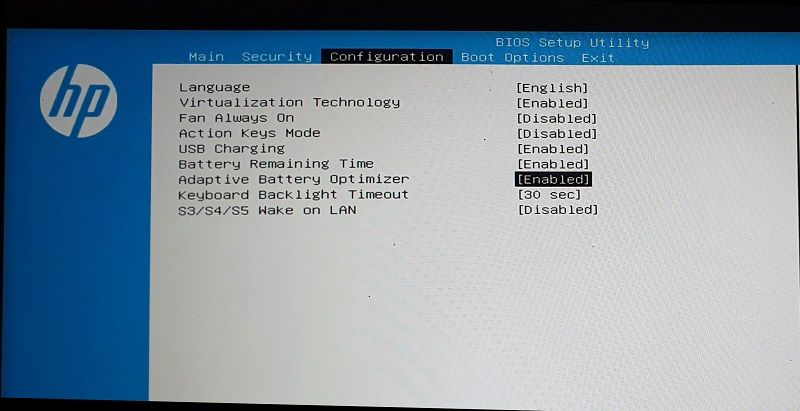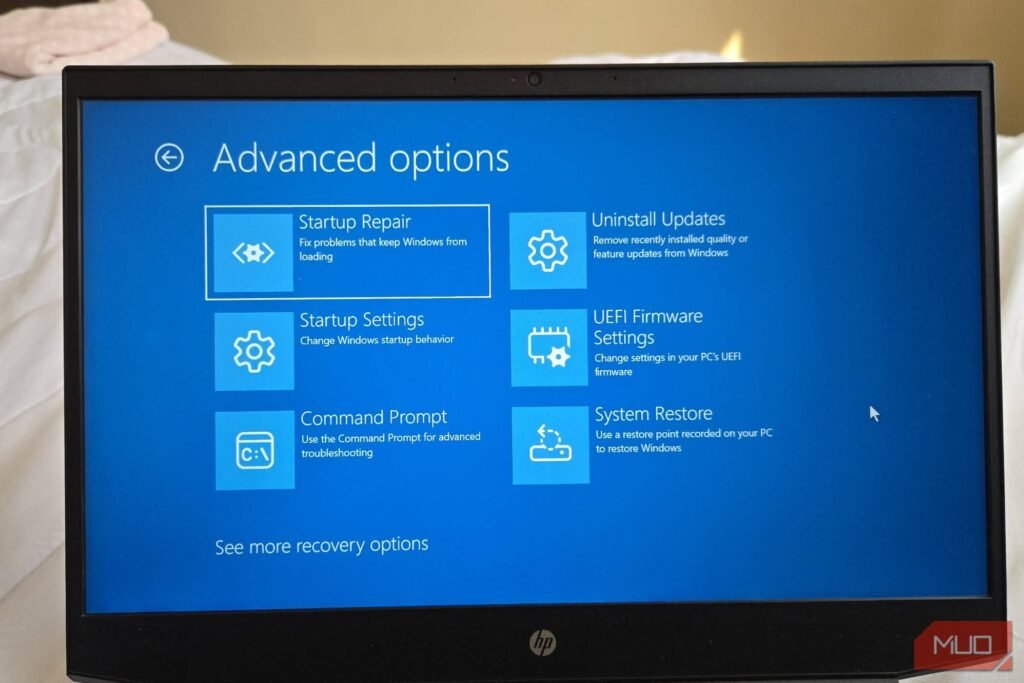An effective way to prolong your battery’s lifespan is by limiting its charging to 80%. While Windows 11 doesn’t include any straightforward option to restrict battery charge, you can still achieve it using manufacturer-specific tools or BIOS settings.
1
Setting Charge Limits on Lenovo Laptops
Nearly all Lenovo laptops running Windows 11 come with the company’s Lenovo Vantage app preinstalled.
This app not only offers options for optimizing your computer’s performance and improving device security, but it also includes a feature that allows you to set charging limits.
- Open the Lenovo Vantage app using the search menu. If you can’t find it, download it from the Microsoft Store.
- Click the Device tab in the top right corner.
- Under System Tools, click the Power option.
- Scroll down to find and enable the Conservation mode toggle.
The Lenovo Vantage app may look different if you’re using an older version of the app. That said, you should still be able to enable the battery charging limit by navigating to the Device > Power menu.
And you’re all set! Your Lenovo laptop will only charge the battery to 75-80% of its full capacity. You’ll also notice a tiny heart on the taskbar battery icon while charging, indicating that the smart charging feature is enabled.
2
Setting Charge Limits on HP Laptops
Setting a battery charging limit on HP laptops isn’t as straightforward as it involves accessing the BIOS menu. This feature is also only available on HP’s business series notebooks, so not everyone can use it.
If you have an HP laptop that supports this feature, you can extend the battery’s lifespan by preventing it from charging beyond 80%. To do so, use these steps:
- Turn off the HP laptop and plug it into the power source.
- Press the Power button to turn the laptop on. While it boots, repeatedly press the F10 key to access the HP BIOS Setup Utility.
- In the BIOS menu, use the arrow keys to navigate to the Configuration or Advanced tab.
- Find and set the Adaptive Battery Optimizer option to Enabled.
- On certain HP laptops, you will need to navigate to Power Management Options > Battery Health Manager and select Maximize my battery health.
The BIOS or UEFI menu may look different on your HP laptop depending on the model. However, you should be able to find the option in the Configuration or Advanced tab if your laptop supports it.
3
Setting Charge Limits on Asus Laptops
Enabling battery charge limit is quite easy on Asus laptops, thanks to the MyAsus app. It comes pre-installed on most Asus laptops and can also be downloaded from the Microsoft Store.
The app includes a Battery Care Mode option that limits the battery charge to 80% of its full capacity. Here’s how to enable it.
- Open the MyAsus app on your laptop. If you have previously removed it, download it from the Microsoft Store.
- Select the Device Settings tab in the left pane.
- Under Power & Performance, enable the toggle under Battery Care Mode.
If you ever need to charge your Asus laptop to 100% for a specific reason—such as going on a trip or needing a full charge for work—there’s a useful toggle called Instant Full-Charge Mode. When enabled, it allows your laptop to charge to 100% for 24 hours, after which the charging limit will automatically revert to 80%.
4
Setting Charge Limits on Acer Laptops
Have an Acer laptop? You can use the Acer Care Center app to easily prevent the battery from charging beyond 80% and ensure that it stays in optimal condition for longer.
- Launch Acer Care Center on your laptop. If it’s not available, download it from Acer’s support page.
- Click the Checkup option.
- Click the right arrow next to the Battery health.
- Enable the toggle under Battery Charge Limit.
Once you complete the steps above, your Acer laptop will automatically pause charging once the battery reaches 80%. If you don’t see the Battery Charge Limit option in the Acer Care Center app, it means your laptop doesn’t support this feature.
5
Setting Charge Limits on Dell Laptops
Like Lenovo, Asus, Acer, and others, Dell also allows users to enable the battery charge limit feature via its own app—Dell Power Manager.
If you don’t have this app on your laptop, you can download it from the Microsoft Store. After that, follow these steps to limit battery charge to 80%:
- Launch the Dell Power Manager app and head to the Battery Information tab in the left pane.
- Click the Settings button on your right.
- Select the Primarily AC Use option and hit OK to confirm.
If you want more control, Dell Power Manager also allows you to set a custom charge limit. To do this, select the Custom option instead of Primarily AC Use on the “Battery Settings” page. Then, use the slider to set the battery charge limit to your desired percentage.
6
Setting Charge Limits on MSI Laptops
Finally, MSI laptop users can enable a battery charging limit using the Dragon Center app, which is available on MSI’s support website. Download and install the app on your laptop, then follow these steps to limit the battery charge:
- Open the Dragon Center app on your laptop.
- Click the toolbox icon on the left and then select Battery Master.
- Under the Battery Health Option section, select the Balanced option.
Once you enable this setting, your MSI laptop will stop charging at 80% and only resume charging once the battery level drops below 70%.
For those looking to extend their battery’s lifespan even further, there’s also the Best for Battery option. This mode halts charging at 60% and resumes once the battery drops to 50%, offering an even more power-efficient approach.
On most laptops, you can easily set a charging limit using the manufacturer-provided app. Some of these apps also include additional features, such as the ability to set custom charging thresholds to help preserve battery health, so be sure to explore them as well.
If your laptop doesn’t support this feature natively, don’t worry—you can still take control of your charging habits by using a third-party app that shows an alert when your battery reaches 80%.