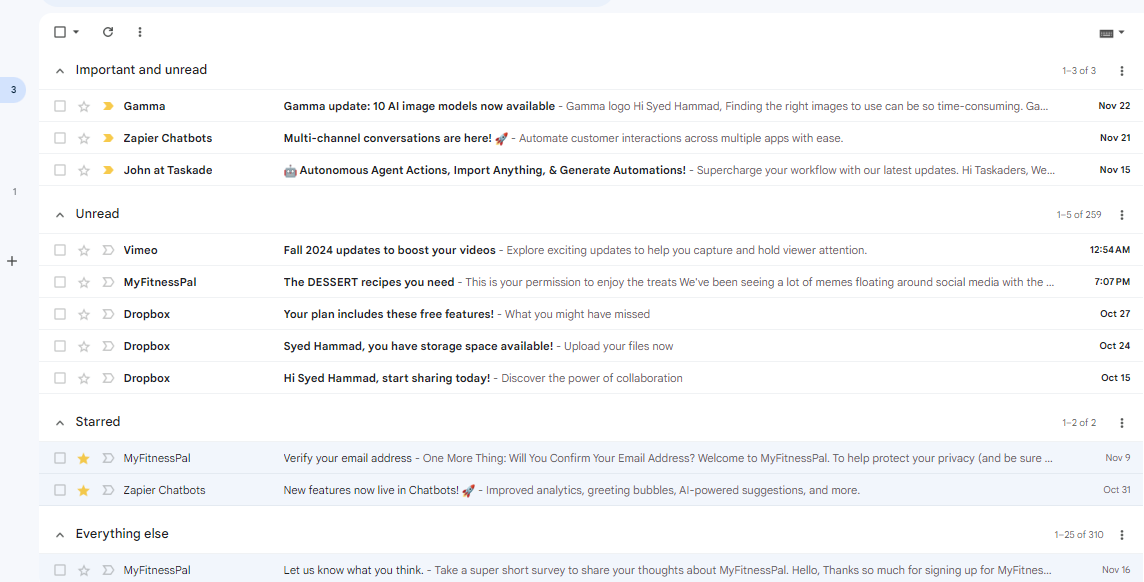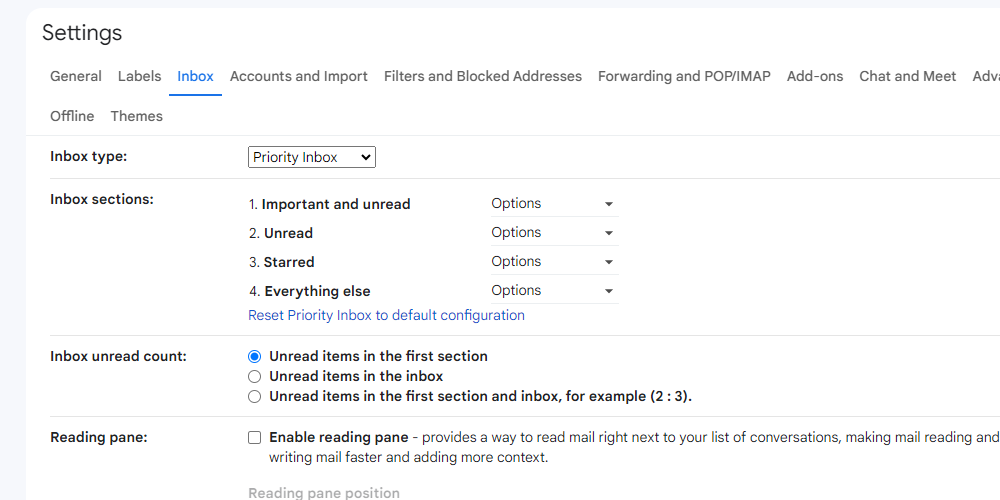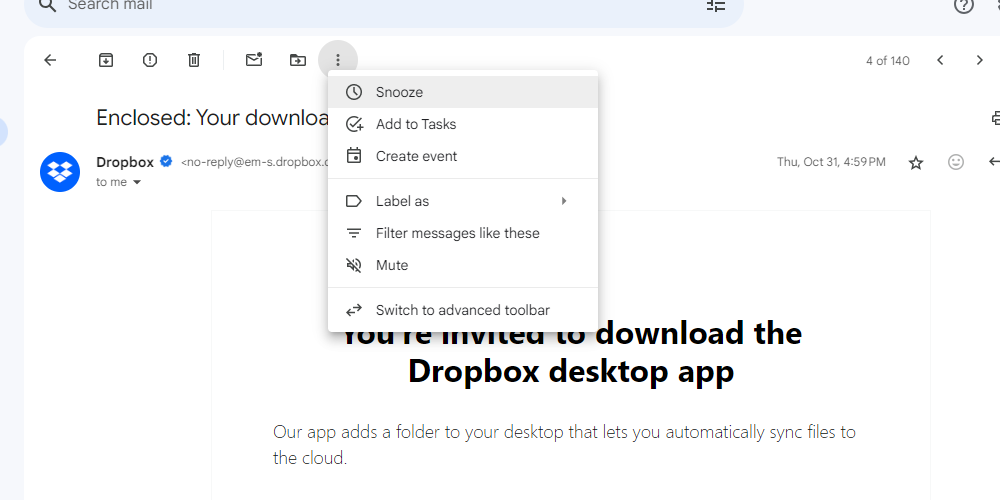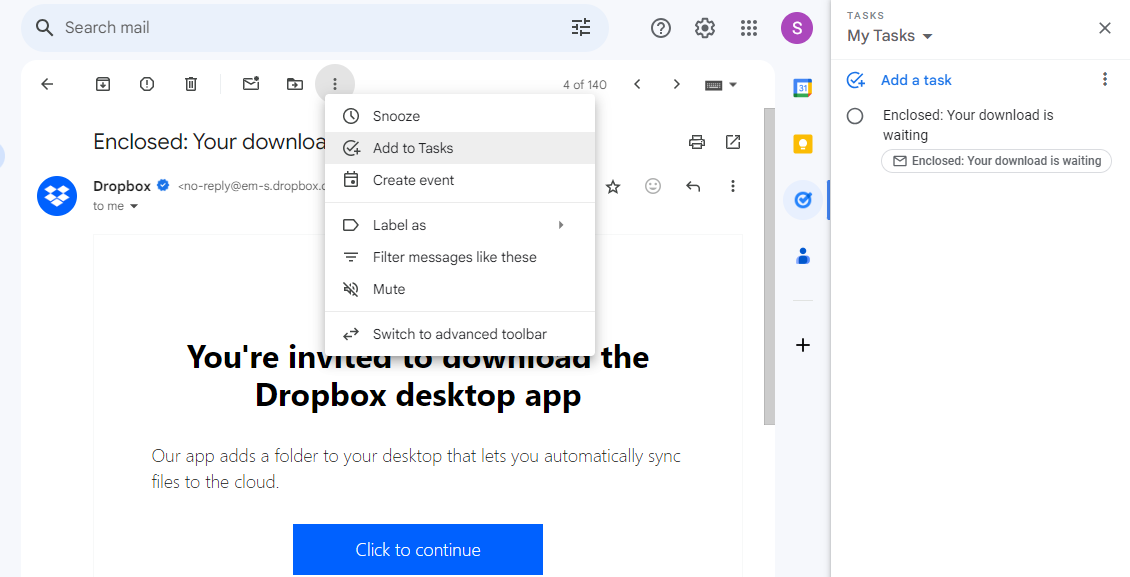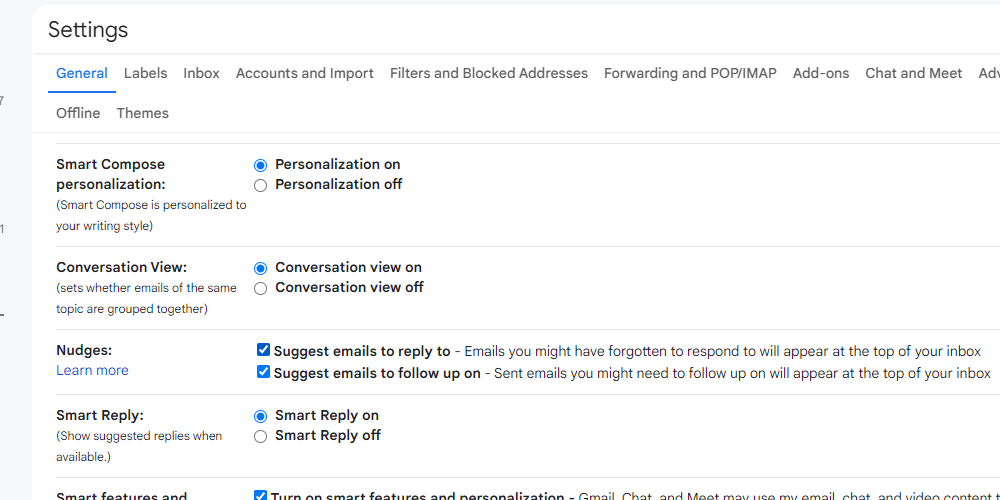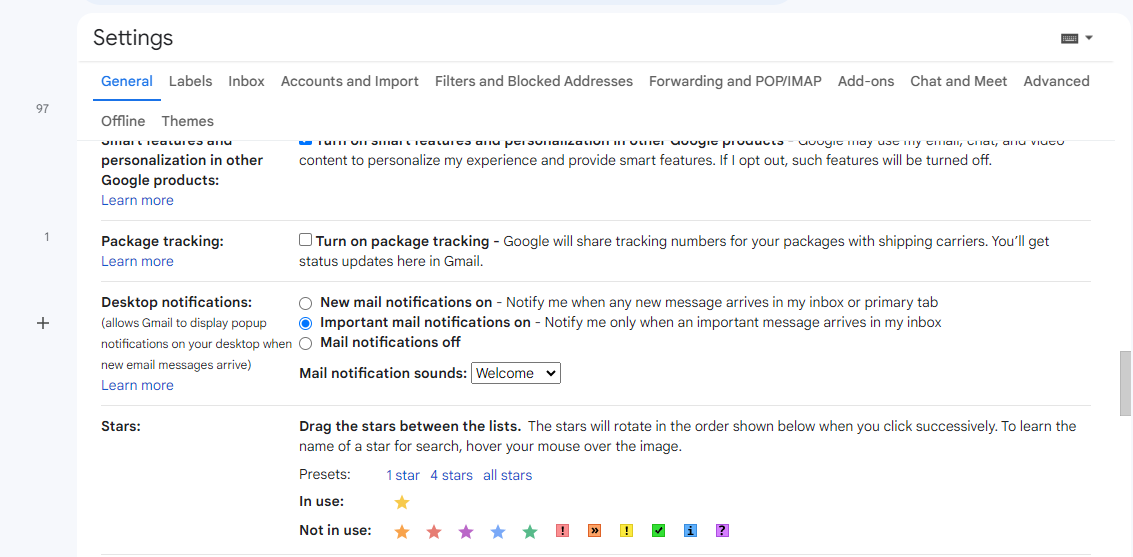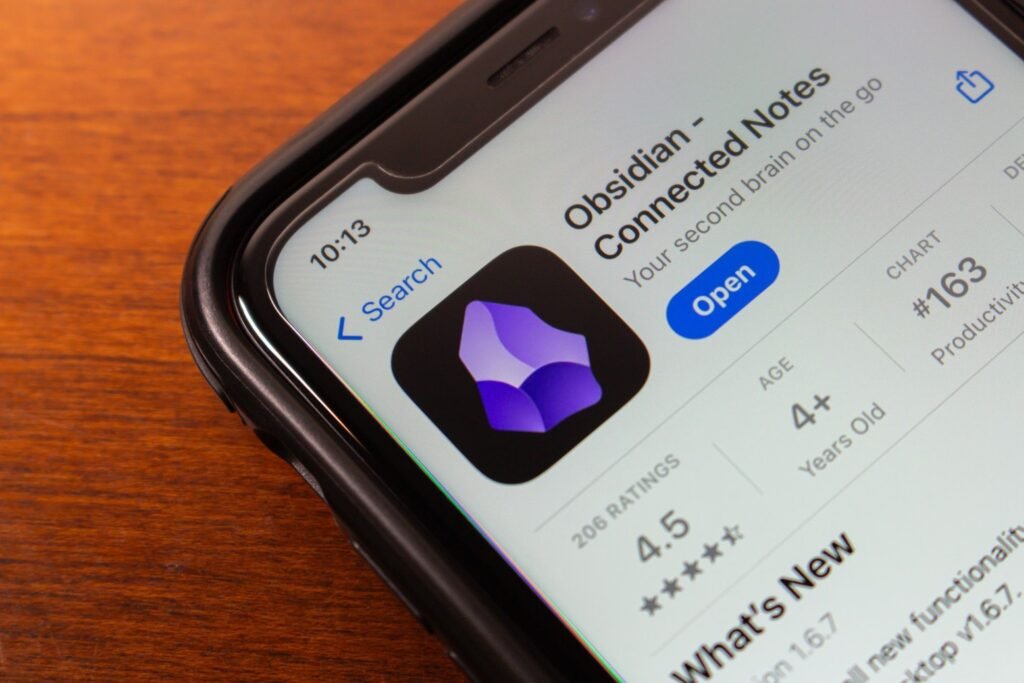Quick Links
-
Turning on Desktop Notifications
When you’re dealing with dozens of emails daily, it’s easy for one of them to slip through unanswered. To make sure I don’t forget to respond to any email, I use these five Gmail features.
1
Using Priority Inbox
The most important thing that ensures I never forget to reply to emails is organizing my inbox properly. Gmail offers different types of inboxes, but I find priority inbox particularly helpful.
By default, priority inbox divides your inbox into three sections: important and unread, starred, and everything else. This ensures you can view important, unread emails first, followed by starred
ones, and the rest at the end.
However, as Gmail lets you tweak the settings, I prefer a slightly different variation of priority inbox. I have a section for important and unread emails first, followed by sections for unread, starred, and the rest of the emails.
To change your inbox, click the settings icon in the top right corner and select See all settings. Click on Inbox and choose Priority inbox from the Inbox type dropdown. Below the Inbox type, there’s an Inbox sections area, from where you can tweak the settings. Then, scroll down and select Saves Changes.
2
Snoozing Emails
When I open emails but can’t respond to them right away, I make sure to snooze them. Doing so removes the email from my inbox and makes it reappear at the chosen time.
To snooze emails, click the three-dot icon at the top and select Snooze. Then pick the date and time you want the email to reappear.
If you get an opportunity to reply before the selected time, you can view your snoozed emails from the sidebar on the left.
3
Turning Emails to Tasks
For emails that require me to complete a task or write a detailed reply, I add them to my Google Tasks. Not only does this ensure that I reply/act on the emails, but also helps me keep my to-do list updated, so I can plan my tasks better.
To add emails to Google Tasks, click the three-dot icon on the top and select Add to Tasks. This opens up a sidebar from where you can add the name and details of your tasks and select which list to add them to. There’s an option to set the due date and time as well.
4
Turning on Nudges
All the above steps ensure I don’t forget to reply to any email. But still, there can be slip-ups. This is where nudges come in.
When nudges are turned on, Gmail will automatically detect any important emails you haven’t replied to and remind you about them. Similarly, Gmail can nudge you for a follow-up if you haven’t received a reply to emails you sent.
To turn on nudges, go to Settings > General and scroll down to Nudges. Check mark both options, i.e., Suggest emails to reply to and Suggest emails to follow up on. Finally, scroll down and save changes.
To receive nudges, make sure Conversation View is turned on. You can do so by going to Settings > General > Conversation View.
5
Turning on Desktop Notifications
Another helpful feature for not missing out on important emails is to turn on desktop notifications. This ensures you receive notifications for any incoming emails, so you can reply to them right away.
You can turn on desktop notifications by going to Settings > General > Desktop notifications and selecting New mail notifications on.
If you receive lots of emails, the overwhelming number of notifications can be distracting. In this case, it’s better to turn on Important mail notifications only. Alternatively, you can turn off Chrome notifications on Windows when doing deep work.
While these Gmail features can remind you of unanswered emails, it’s essential to manage your overflowing inbox if you don’t want any important emails to get lost in the clutter.