Is your Android device acting strangely? It could be compromised with malware. Thankfully, there are a few ways to check your Android device for malware, keyloggers, and other nasties.
1
Basic Android Device Security Checks
Before delving into the specific fixes, you can make a few quick checks first. Since there isn’t a one-size-fits-all hacking method, figuring out if your Android device is hacked is challenging.
- Stay updated and always install the latest software updates.
- Only download apps from trusted sources.
- Disable or uncheck the Install from Unknown Sources option in Settings.
- Use a fingerprint, face scan, password, or PIN for lock-screen security.
In addition to Android device hacking, you should also check if your Android device is tapped.
2
Poor Battery Life or Extreme Battery Usage
Even if you don’t see clear signs of suspicious activity, something malicious can still happen behind the scenes. One of the best ways to see if your phone has been hacked is to check your battery usage.
If your phone is hot for no reason, malware could be running in the background while the screen is off. Advanced malware can still leave traces on your phone or tablet, so start by checking the battery usage menu. If your battery is constantly low and you find yourself wondering if your phone has been hacked, it’s worth running the following malware checks.
Open Settings > Battery > Battery usage and look for an unknown app and/or anything draining the battery faster than usual. In this scenario, you probably have a keylogger or virus hiding its name to prevent being found. As a general rule, look for anything unusually draining the battery.
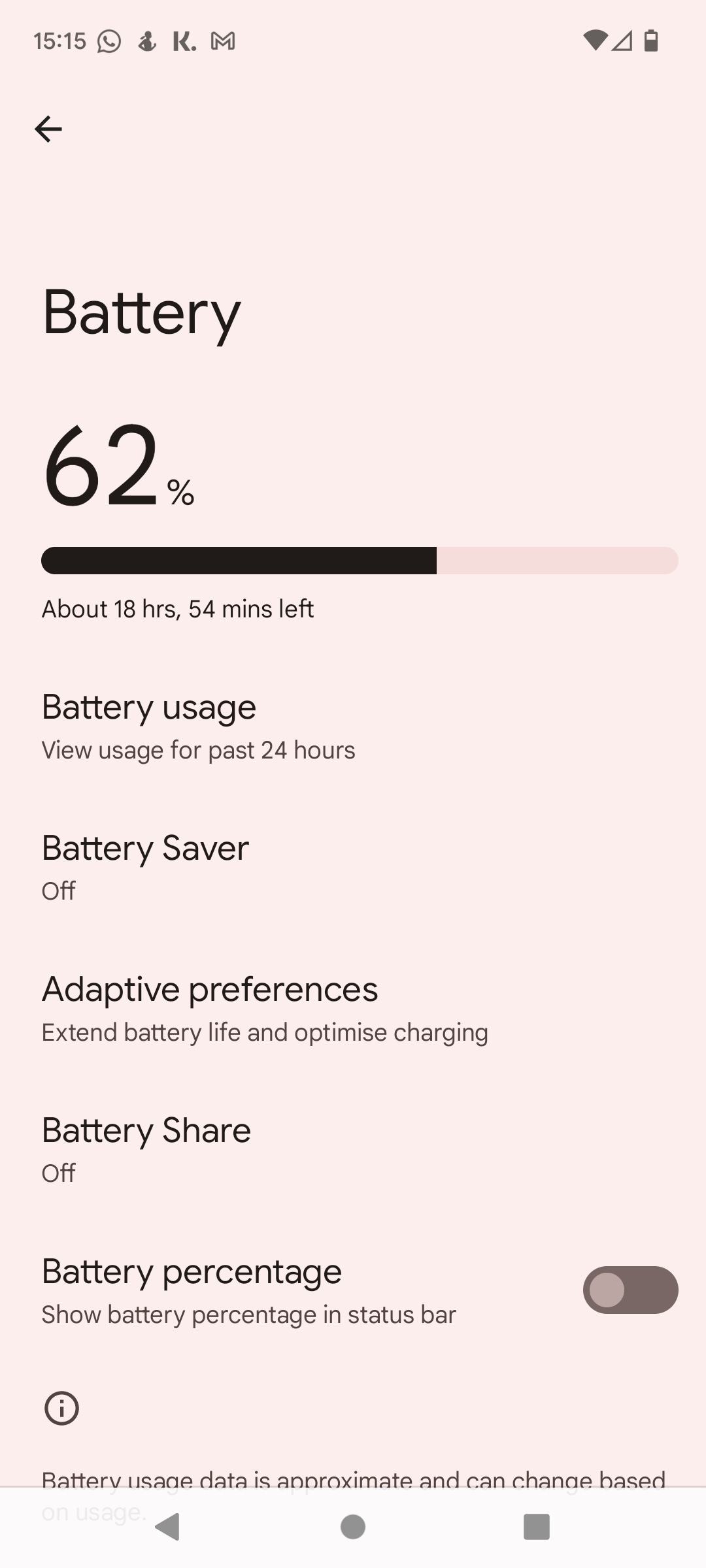
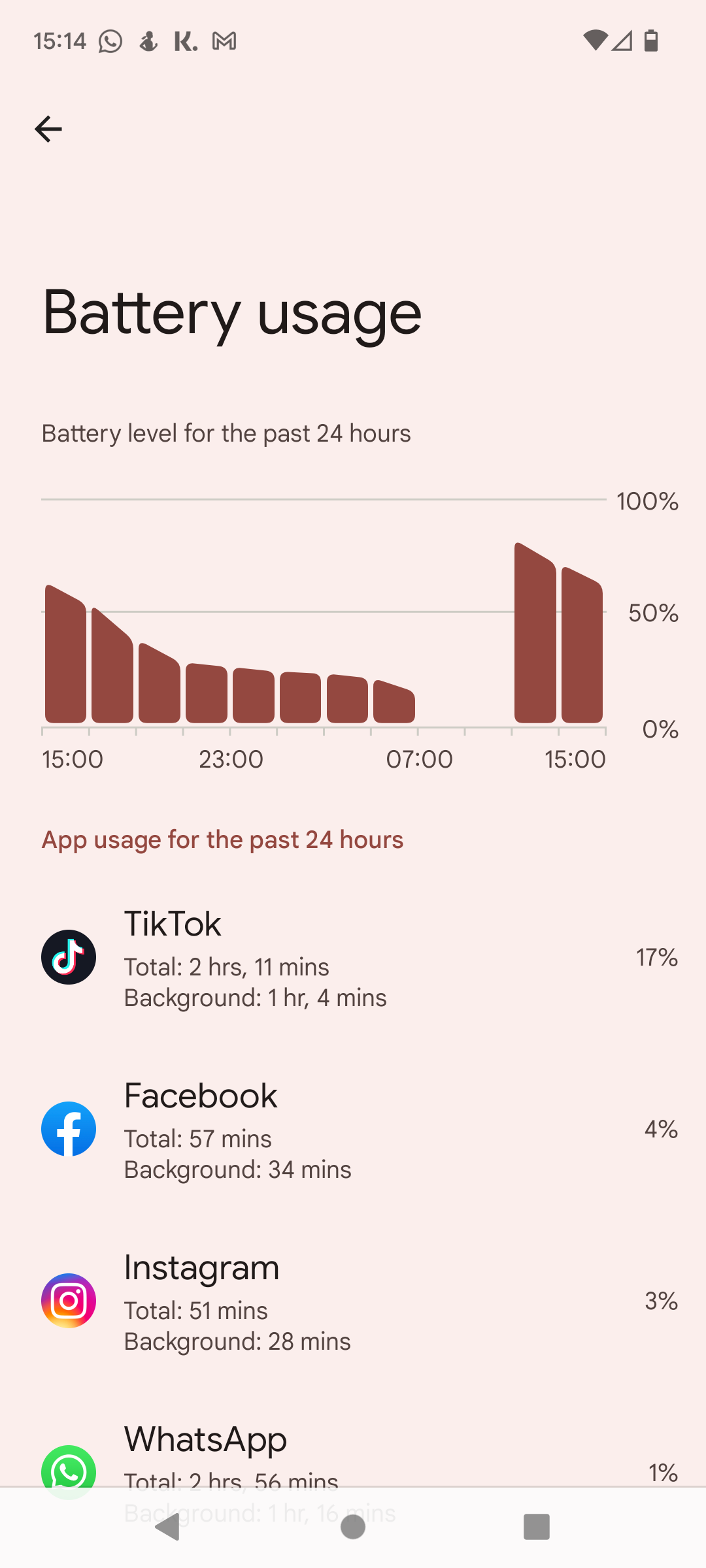
This doesn’t happen often because of the Google Play Protect system in Android that automatically warns you of existing malware-infected apps. The images above show my smartphone with typical battery usage and drainage. If, in your case, any miscellaneous app drains a significant portion of your phone’s battery, that’s not good.
We all use our phones differently, but if you notice an extremely severe battery drain, that’s a concern. You can reboot your phone, force-close the suspect app, or, if possible, completely uninstall the app. If your battery drains far too quickly, and you wonder, “Is my phone hacked?” then perform this check.
3
Check for Random Unwanted App Installs
Another tell-tale sign of malware or phone hacking is random apps installed on your phone. These are apps you didn’t install yourself. Malicious apps or sites can install a program on your phone and send sensitive information back to a third party. A malicious app doesn’t always drain your battery, but it should be removed regardless to stop the risk of data theft.
Navigate to Settings > Apps > All apps and scroll through the list of apps on your phone. Find anything you don’t want, tap it, and select Uninstall.
If you’re unsure what a specific app does, complete an internet search to find out what it is. Your Android device will have apps and components installed that may sound malicious but are benign.
4
Unusually High Data Usage
Many people have unlimited data plans, so they don’t look at the Data Usage menu in settings. But if your Android device is acting up, and you want to check if your phone is hacked, it’s another easy way to check for issues.
- Navigate to Settings > Network and internet.
- Select your preferred SIM.
- Scroll down a bit and tap on App data usage.
YouTube, Spotify, and other streaming services consume large amounts of data, while some video game updates can be similarly sized. But outside of these apps, there aren’t many that require multiple gigabytes of data per month, and finding anything of that nature could indicate your device is infected.
If you find an app using a huge amount of data you haven’t downloaded or can’t attribute to any normal use, remove it.
5
Watch for Weird Pop-Ups, Ads, and Notification Spam
Unfortunately, the modern internet is a cesspit of pop-ups that appear randomly on all types of websites in various shapes and sizes. We’ve learned to deal with them, and most of the time, they’re nothing more than ads covering content or an irritating cookie reminder.
But sometimes, pop-ups can be a headache and cause you trouble. Watch for weird pop-ups or ads that look highly persuasive, threatening, or suspicious. You should never click on them.
Google made several changes in the last few years to avoid occurrences like this, especially in Google Chrome on Android, but it still happens occasionally. Usually, it makes your phone vibrate as pop-ups appear repeatedly. Sometimes, your screen even flashes.
But it’s completely fake; do not tap the Remove Virus Now button; reboot your smartphone instead. Furthermore, never submit personal information to a website address that appears on your screen without warning, no matter what it demands (or threatens). Similarly, avoid entering your credit card or password details on suspicious websites. If you’re unsure, use a link checking website before entering any details.
6
Hardware and Software Keep Crashing
Frequent crashes are another indicator that your phone is hacked, especially on Android devices. You may also notice strange behavior like launching apps spontaneously, lagging, or persistently crashing. Malware could be the root of these issues, so it’s worth scanning your Android device for viruses or otherwise.
- Scan your device using Play Protect: First, try the Google Play Protect scanner built directly into the Play Store. Open Play Store and tap on your profile image at the top of the page. Then, go to Play Protect halfway down the screen and tap Scan to start scanning your phone and apps.
- Try antivirus scanners: There are dozens of antivirus scanner apps on the Google Play Store, but we recommend sticking to trusted brands and names. Look for well-known brands you’ve used on your computers, like Avast or Bitdefender. These tools are great at quickly and easily scanning your device for problems.
- Update your phone: Older Android versions are more likely to have security vulnerabilities, so you should keep your device up to date. To fix this, check out how to update an Android phone.
Hopefully, it will resolve the app and phone crashes caused by malware. If you’re still struggling, you can also perform a factory reset on your Android phone.
7
Do a Factory Data Reset (if You Have To)
If you remove apps and run antivirus software but still experience issues, a factory data reset is your last port of call—but it really is the nuclear option. Remember that this process deletes everything on your phone, so be sure before proceeding.
Back up photos, text messages, videos, and anything else you want to keep, then factory reset your Android phone. Go to Settings > System > Reset options > Erase all data (factory reset).
Only resort to this when all other methods fail. Note that factory resetting your phone will wipe out everything. Your phone will boot up as it did the first day you got it, so you’ll have to set everything up again, but it’s better to be safe than sorry.





