Traveling with your iPhone doesn’t have to mean worrying about running out of battery. With a few simple tips and adjustments, you can ensure that your iPhone doesn’t run out of charge when you need it for navigation, capturing photos, and staying connected.
1
Enable Low Power Mode
One of the quickest and most effective ways to extend your iPhone’s battery life is by enabling Low Power Mode. Doing so disables non-essential tasks like automatic downloads, mail fetching, and certain visual effects. It also reduces the auto-lock timeout to 30 seconds and limits the display refresh rate to 60 Hz on iPhones with ProMotion displays.
Using Low Power Mode allows you to preserve the battery life without having to manually tweak each setting. All you need to do is head to Settings > Battery and toggle on Low Power Mode. Your iPhone will optimize its performance for maximum battery life.
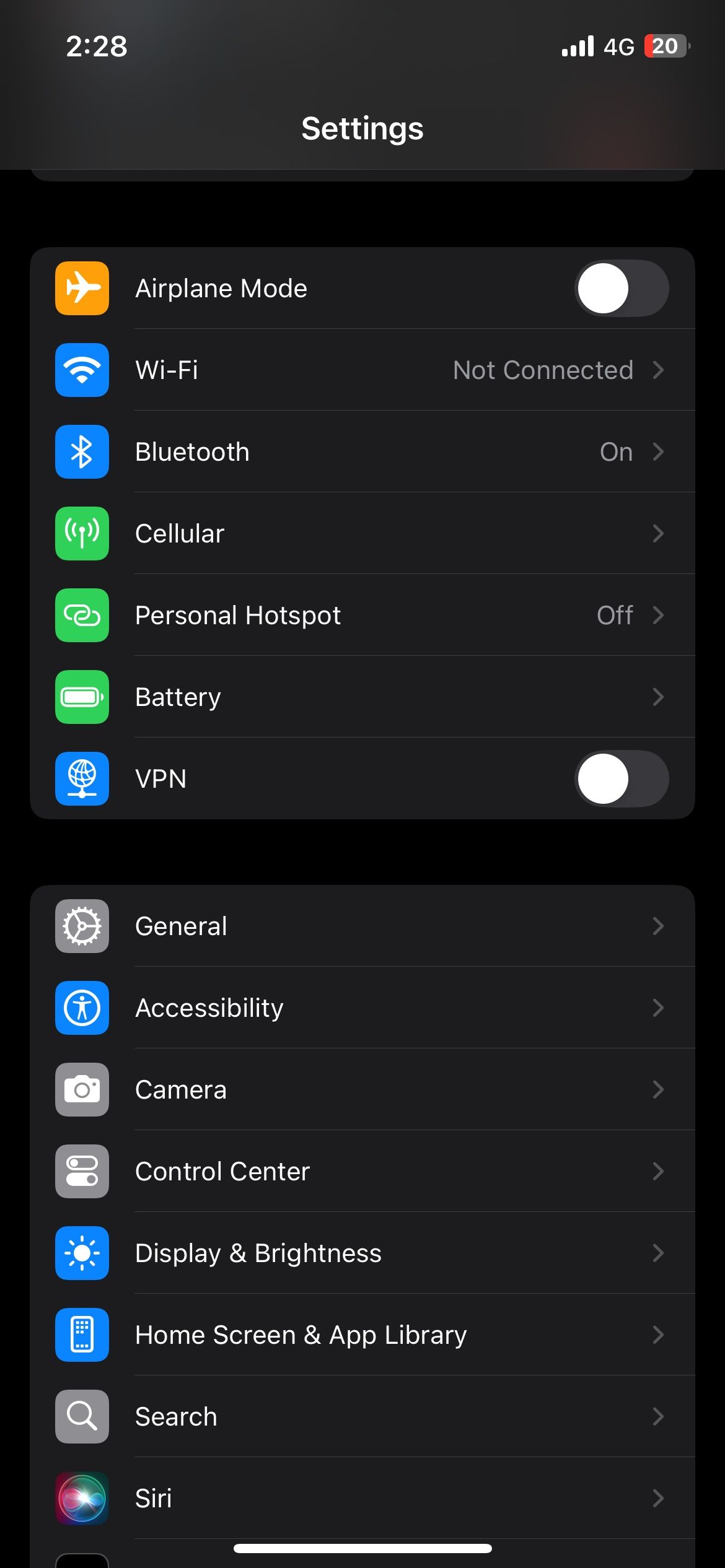
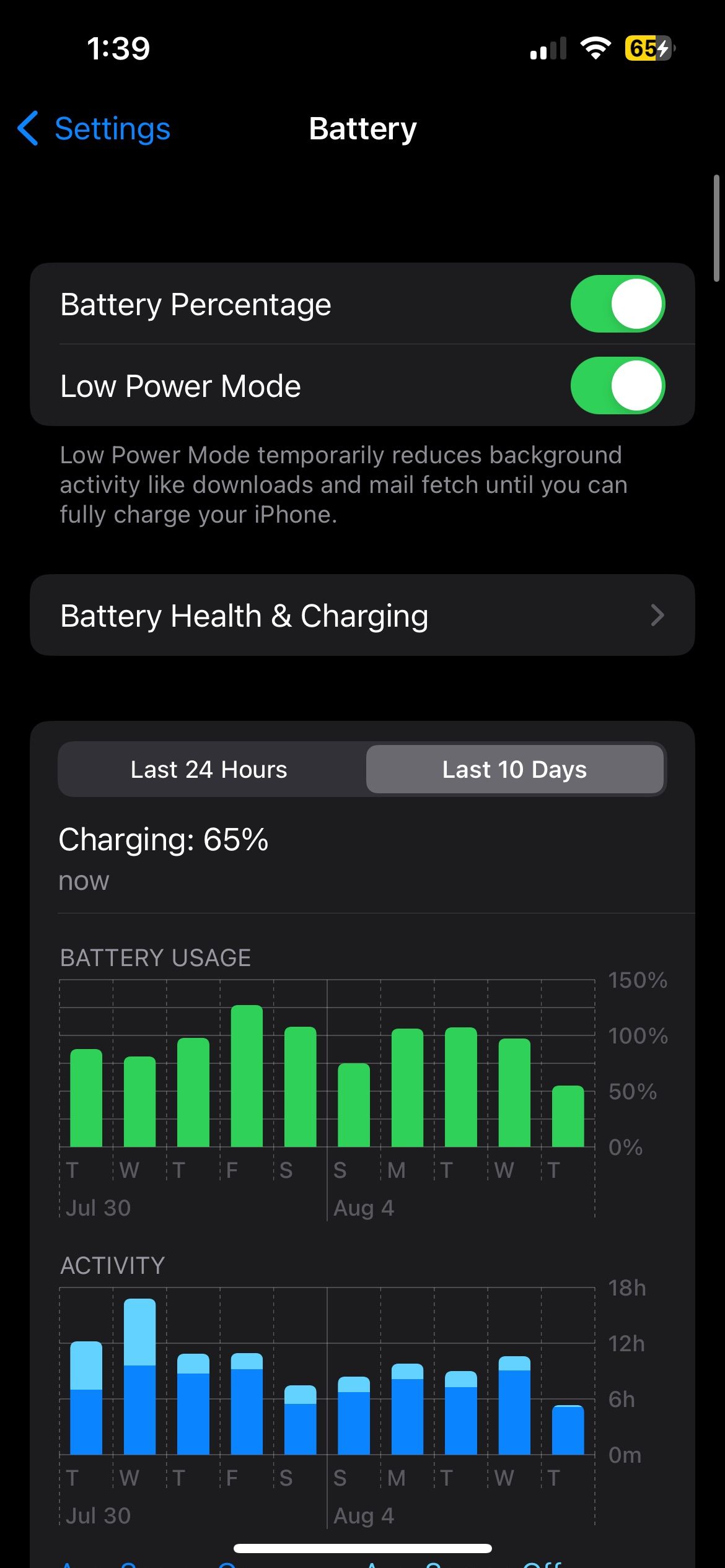
Although this mode does limit some features, these trade-offs are worth it in situations where charging options may be limited, such as during city tours or hikes.
2
Switch Off Keyboard Haptics
Haptic feedback refers to the subtle vibrations you feel when typing on your iPhone’s virtual keyboard. While it can enhance typing accuracy and provide a more tactile experience, it also consumes additional battery power.
If you know you’ll be typing a lot—sending messages, writing emails, or searching for information on the go—turning off keyboard haptics is a quick and simple way to extend battery life without losing much functionality. To do this, go to Settings > Sounds & Haptics > Keyboard Feedback and turn off the Haptic toggle.
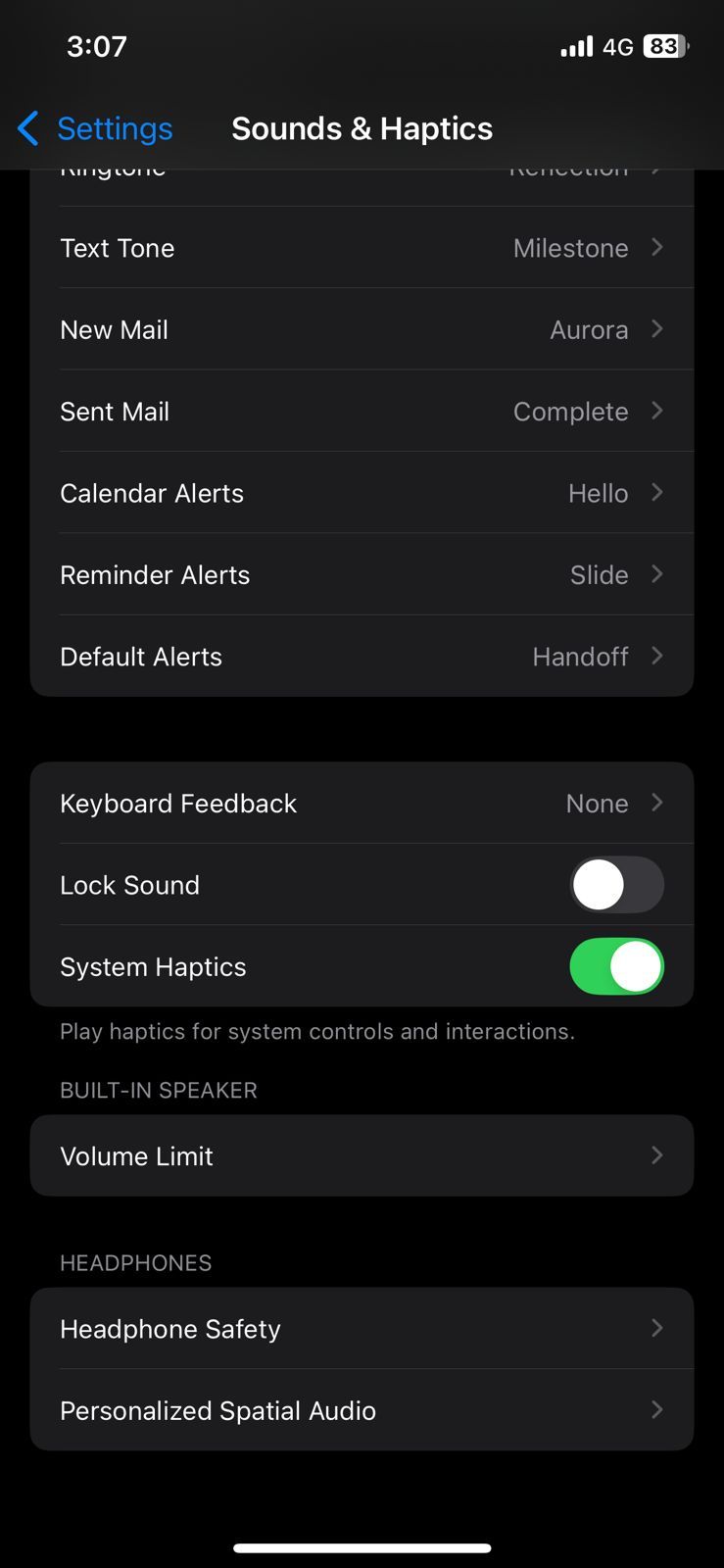
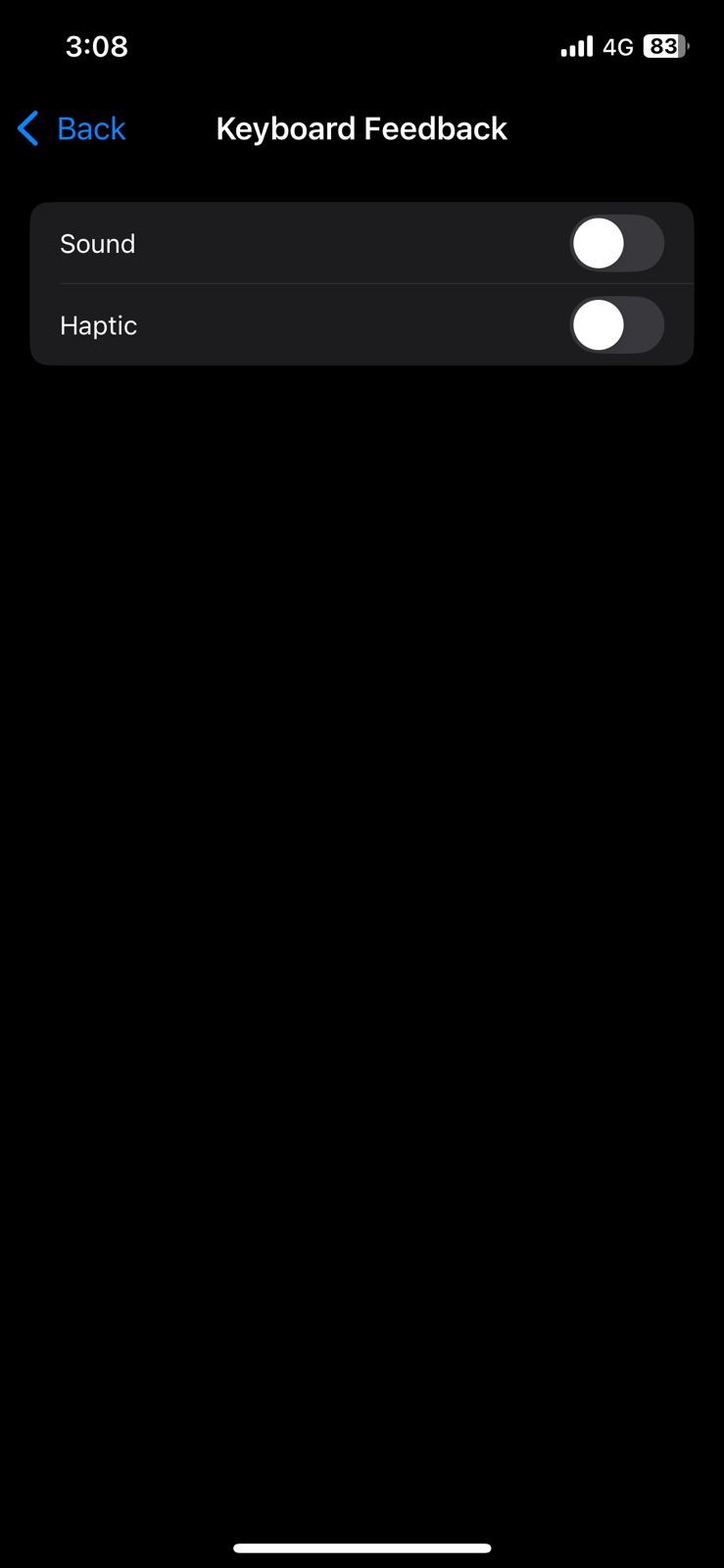
3
Lower Screen Brightness
Since your iPhone’s display is one of the largest power consumers, keeping it at full brightness will quickly drain your battery. Lowering the screen brightness to a more comfortable level can significantly help extend battery life. You can do this quickly by opening the Control Center and swiping down the brightness slider.
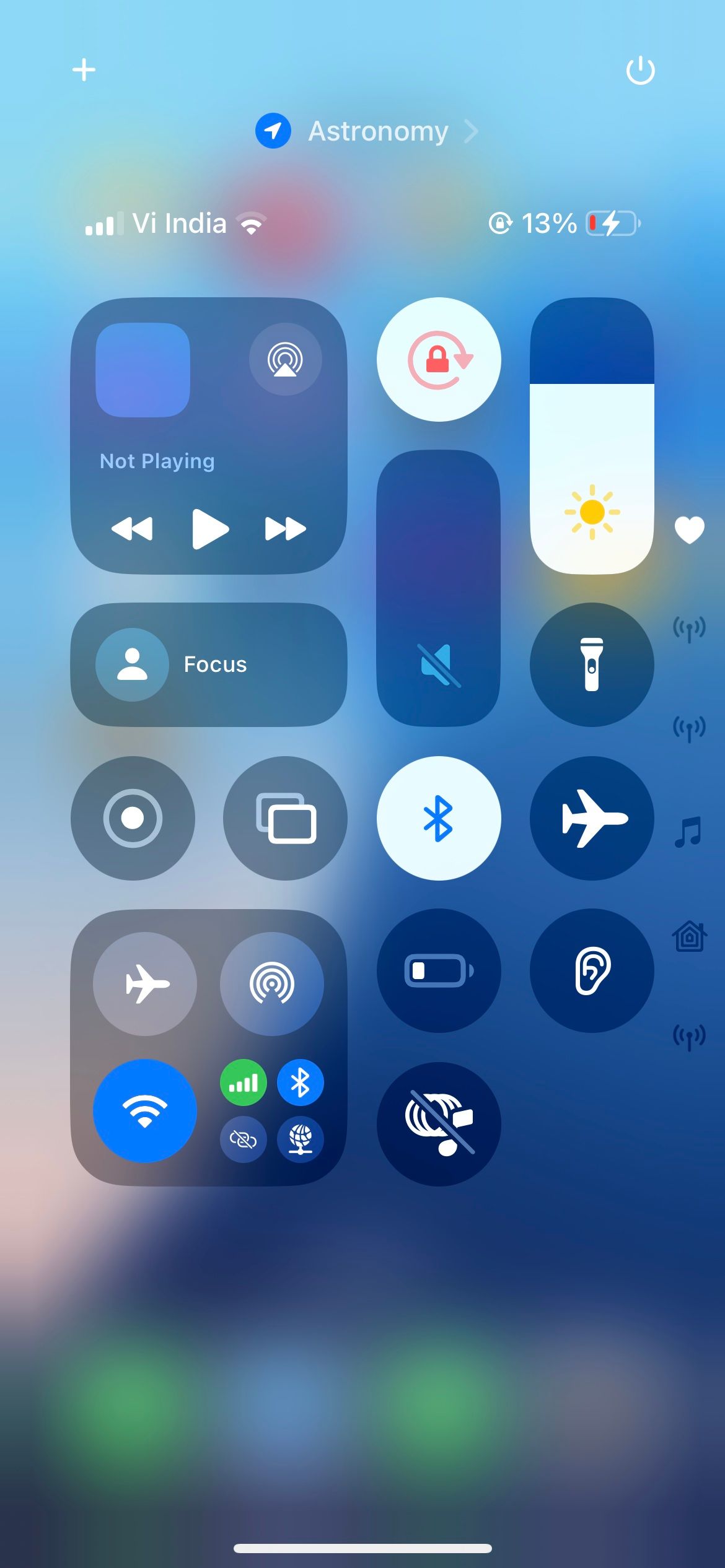
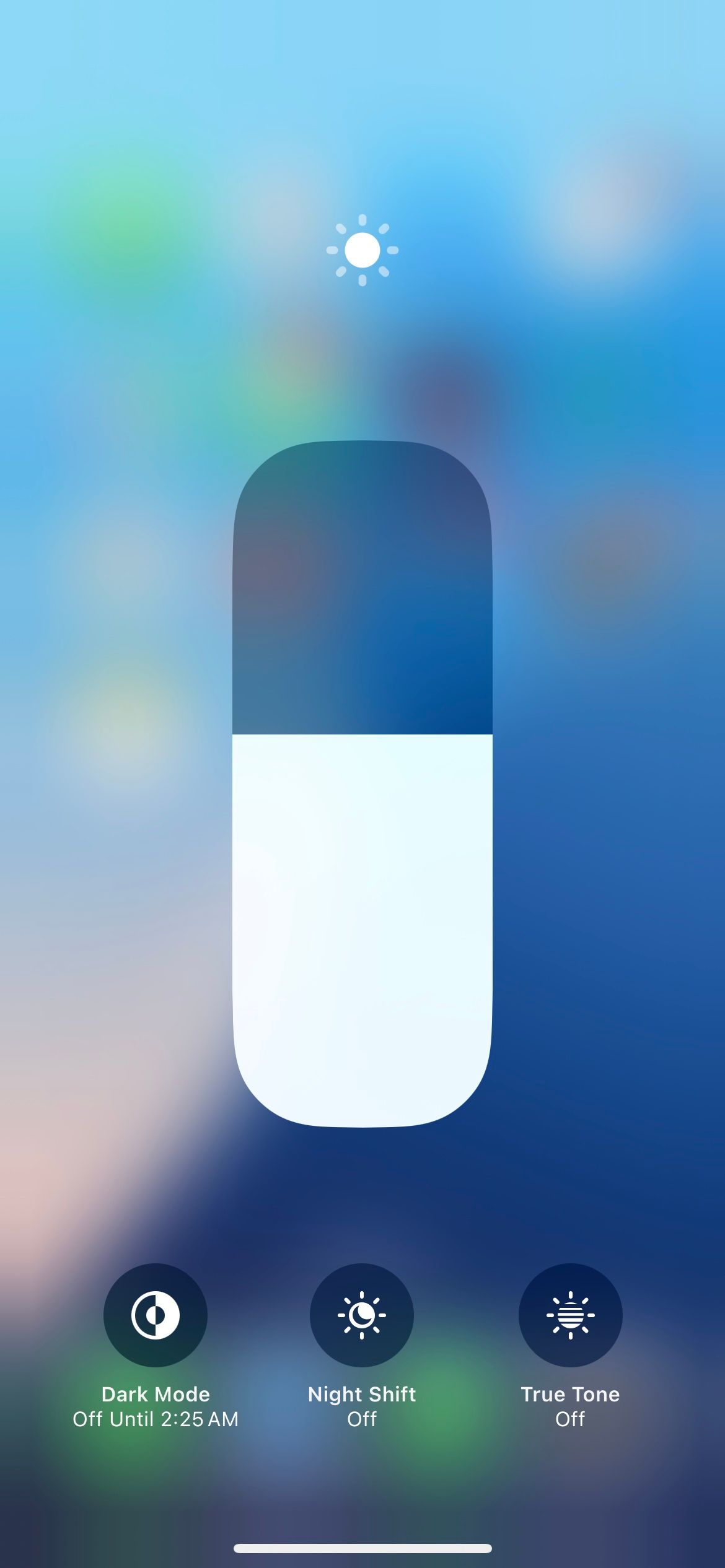
Alternatively, if you’d rather not adjust the brightness manually, you can enable Auto-Brightness. This feature automatically adjusts your screen’s brightness based on the surrounding lighting conditions, ensuring your display is never brighter than necessary.
4
Download Music, Maps, and Files for Offline Use
When traveling, one of the best ways to save battery life is to download content for offline use. Whether it’s your favorite music, TV shows, maps, or important files, preparing in advance can help you avoid unnecessary battery drain and minimize mobile data usage.
Instead of streaming music on apps like Spotify or Apple Music, consider downloading your playlists, albums, and podcasts directly to your iPhone. Similarly, you can download offline maps through apps like Apple Maps or Google Maps.
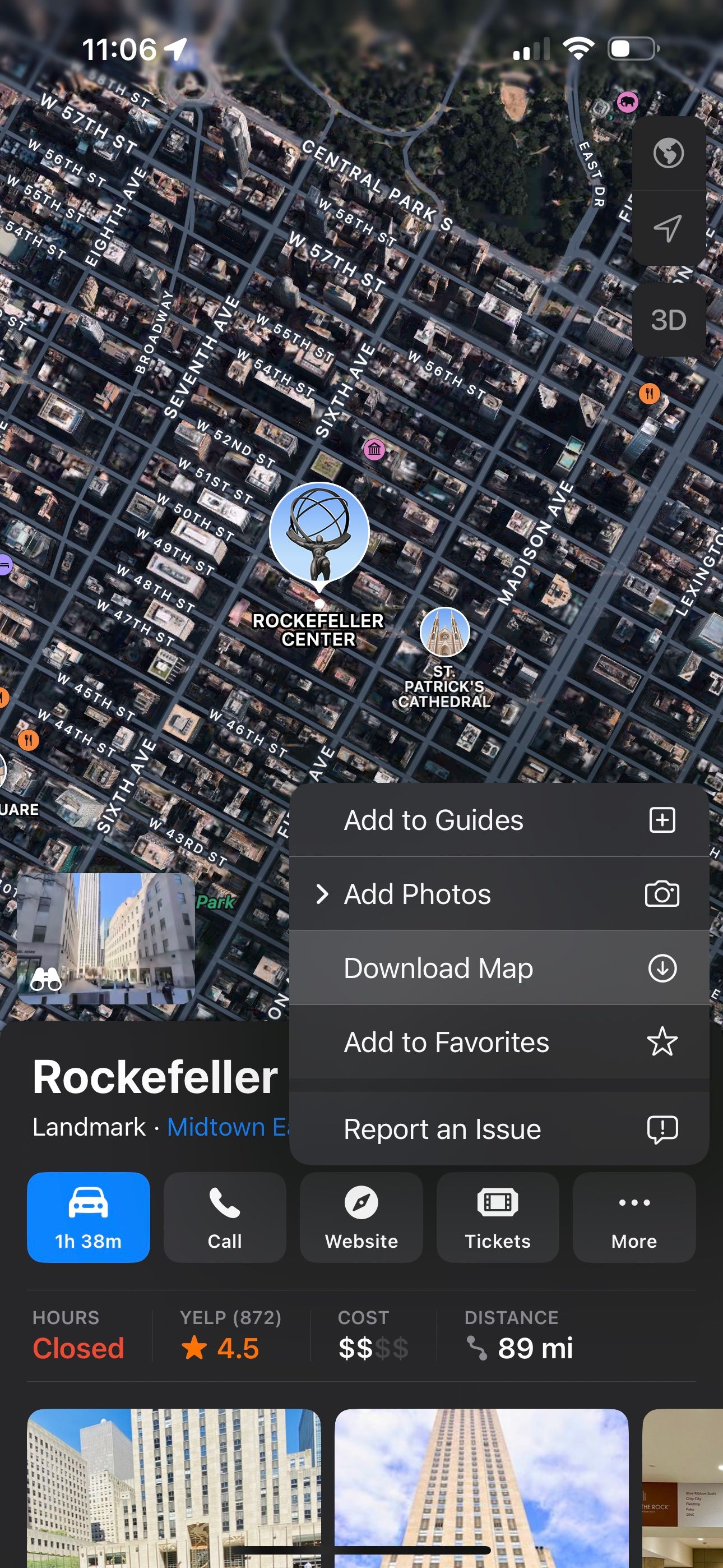
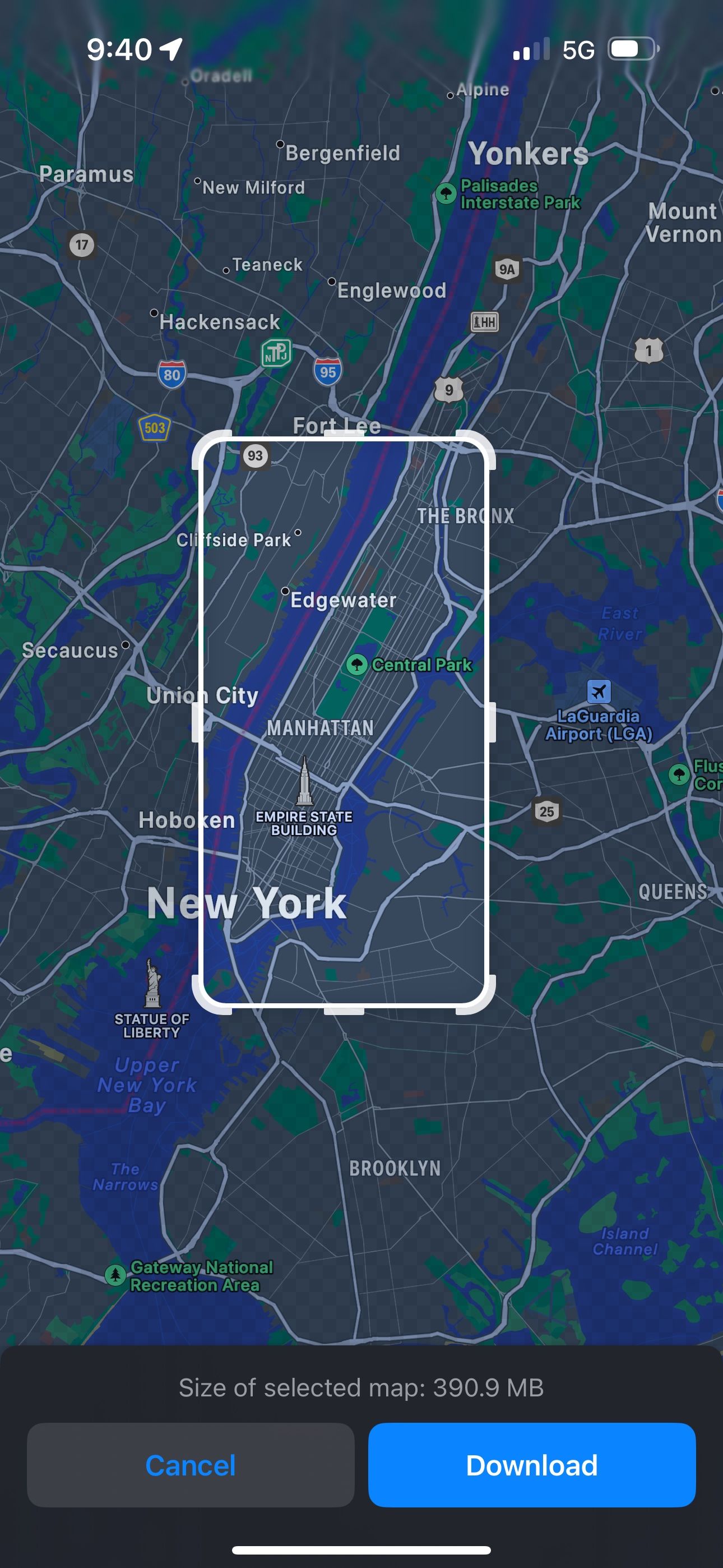
If you need access to important documents, travel itineraries, or other files during your trip, be sure to download them to your iPhone in advance. Downloading your content offline is also a useful backup plan if you’re traveling to places where internet service might be spotty or unavailable.
5
Disable Always On Display
The Always On Display feature, available on the iPhone 14 Pro and later Pro models, is convenient for quickly checking information in widgets, the time, and notifications. However, since it keeps your display active, it can lead to unnecessary battery usage even when your iPhone is idle.
To conserve battery, it’s a good idea to turn off this feature during long travel days when preserving battery life is essential. You can do this by heading to Settings > Display & Brightness > Always On Display and turning off the feature.
Another way your iPhone lets you quickly glance at important information is through widgets on your lock screen and home screen. While these widgets are convenient for staying up to date with news, stock prices, or weather forecasts, they can drain both battery power and data as they continuously refresh and pull information.
Removing unnecessary widgets can help reduce background activity, ultimately conserving your iPhone’s battery. If you have widgets you don’t need while traveling, it’s best to remove them.
To remove a widget from your home screen, press and hold an empty area, then tap the minus icon on the widget. On the Lock Screen, long press anywhere, select Customize, and tap the minus icon above the widget to remove it.
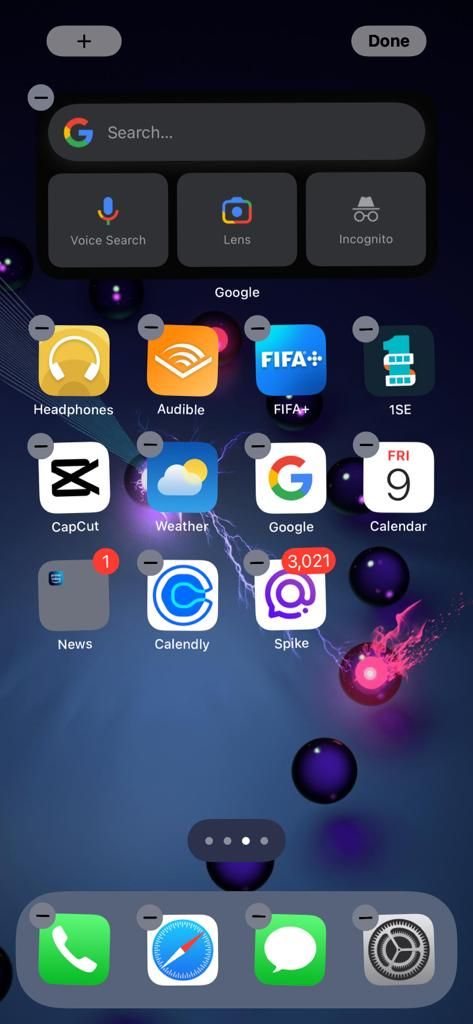
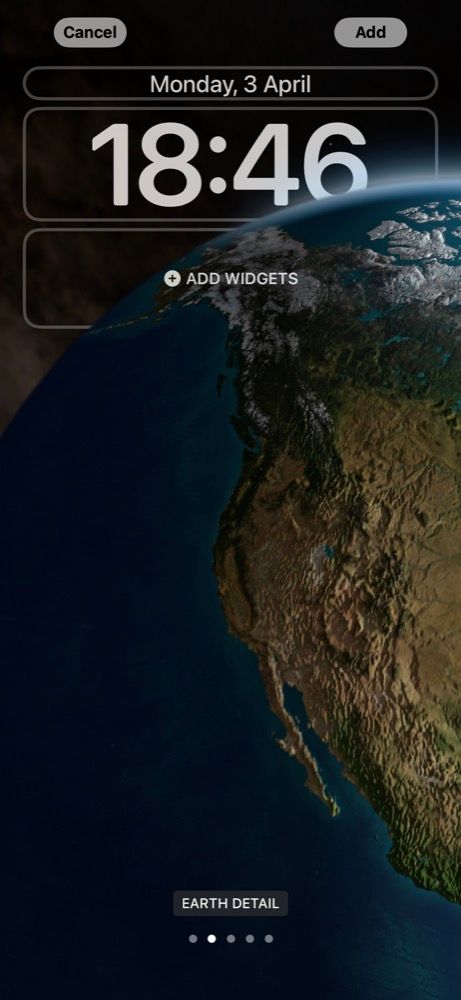
7
Turn Off the Background App Refresh
It’s not just widgets that can drain your iPhone’s battery in the background. Many apps also continuously refresh their content to check for updates and deliver notifications, even when you’re not actively using them. This constant refreshing can eat away at your battery life.
To prevent this, you can disable Background App Refresh altogether by heading to Settings > General > Background App Refresh. If you don’t want to disable it for all apps, you can choose to turn it off for specific apps. This is especially useful for apps that don’t require constant updates, such as games or social media apps.
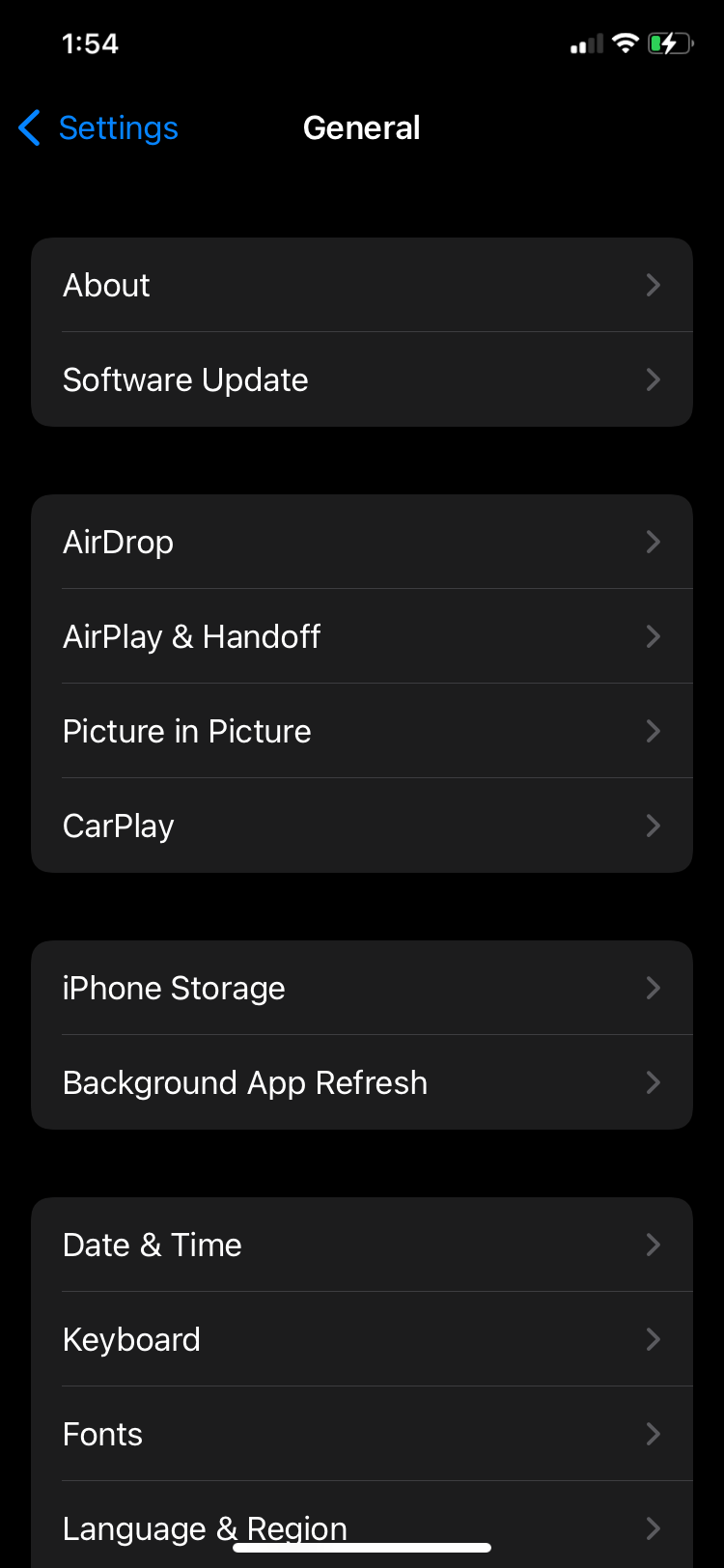
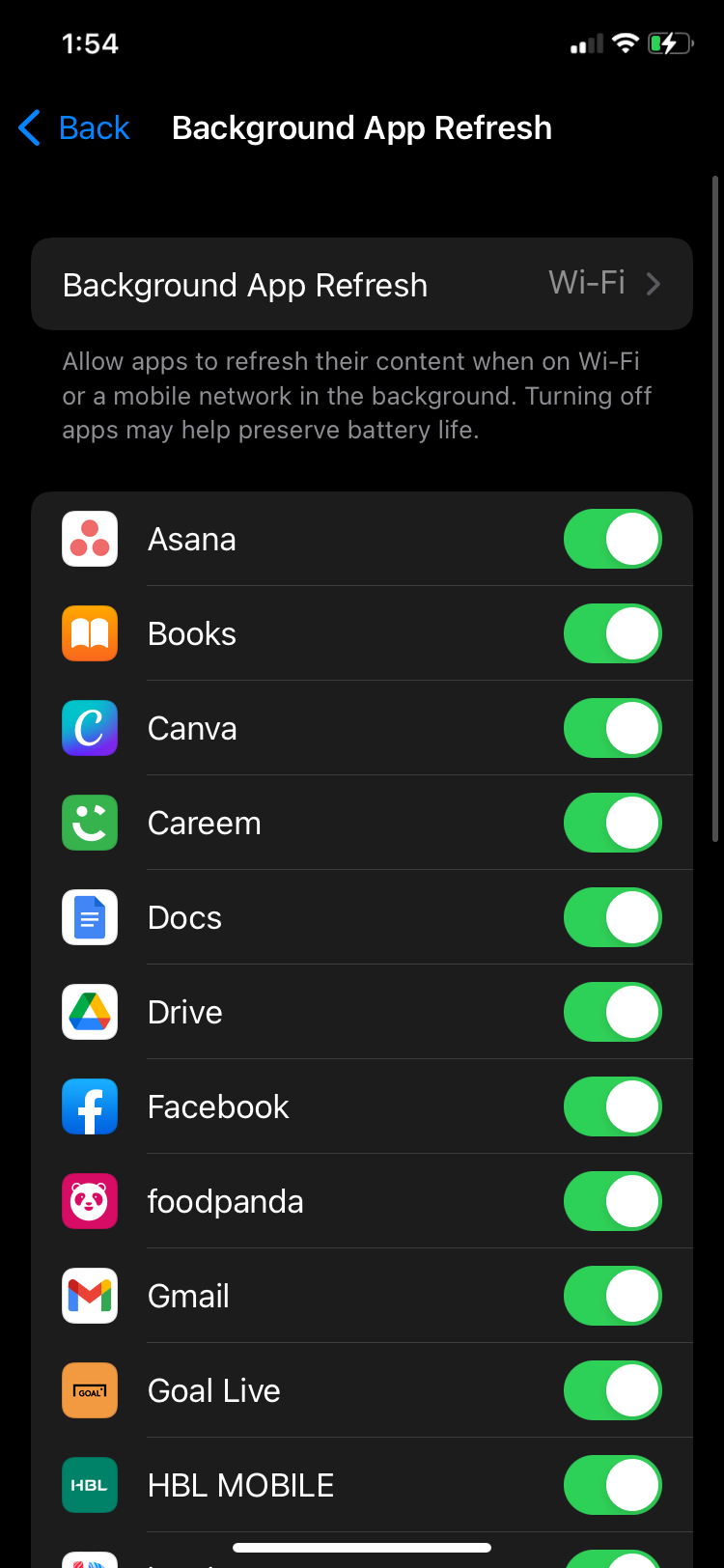
8
Turn Off Location Services
Your device uses GPS, Wi-Fi, and cellular data to determine your location, and when multiple apps access this feature in the background, it can drain your battery. Turning off Location Services can help reduce unnecessary power consumption on your iPhone.
That said, location services can also be an important feature when traveling, as they help with navigation, provide nearby recommendations, and allow you to share your whereabouts with loved ones. So, rather than completely disabling it, you can manage it more selectively to strike a balance between functionality and battery conservation.
You can go to Settings > Privacy & Security > Location Services to manage location access for each app. For essential apps like Google Maps or Apple Maps, keep Location Services enabled to ensure smooth navigation while disabling it for less critical apps to save battery.
Thoughtfully managing location access allows you to conserve battery without sacrificing access to the essential features you need while traveling.
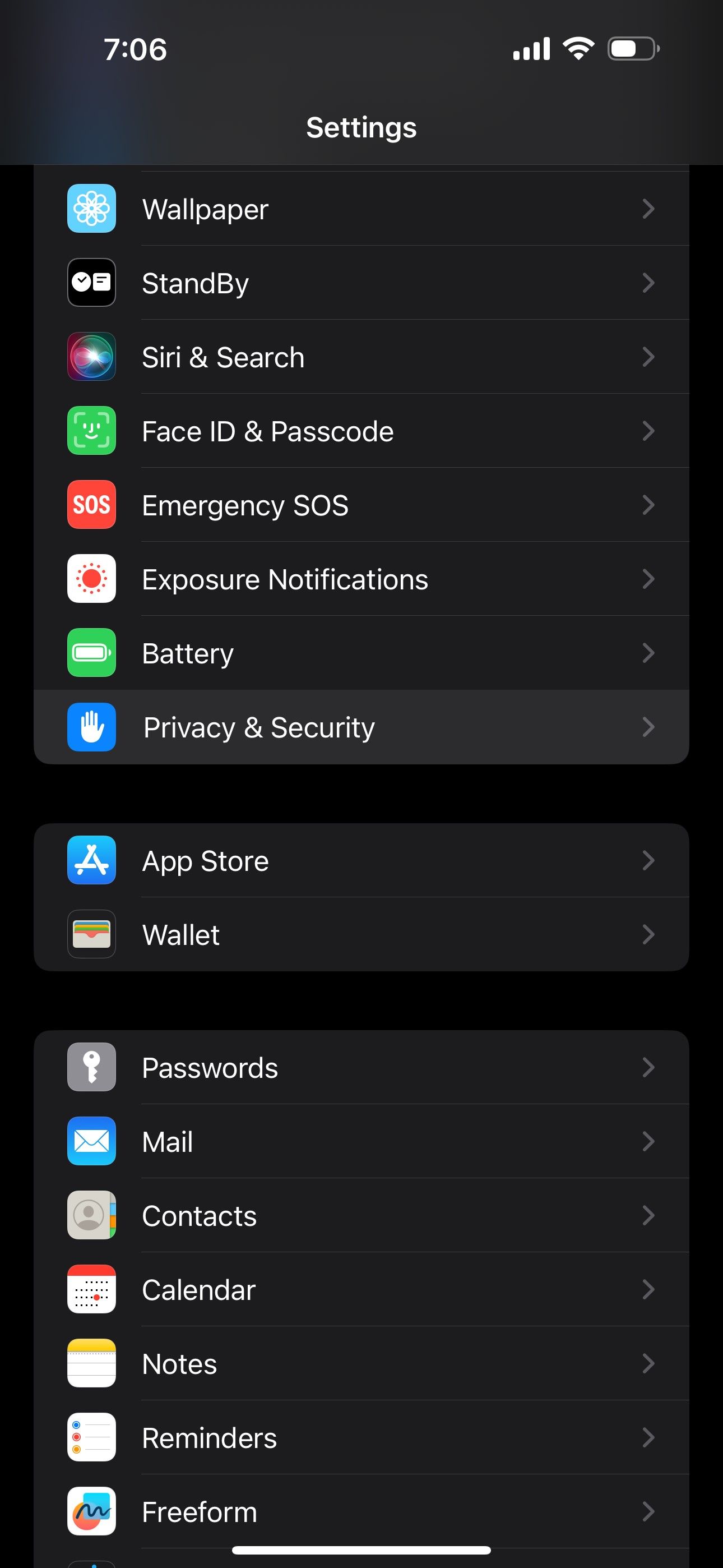
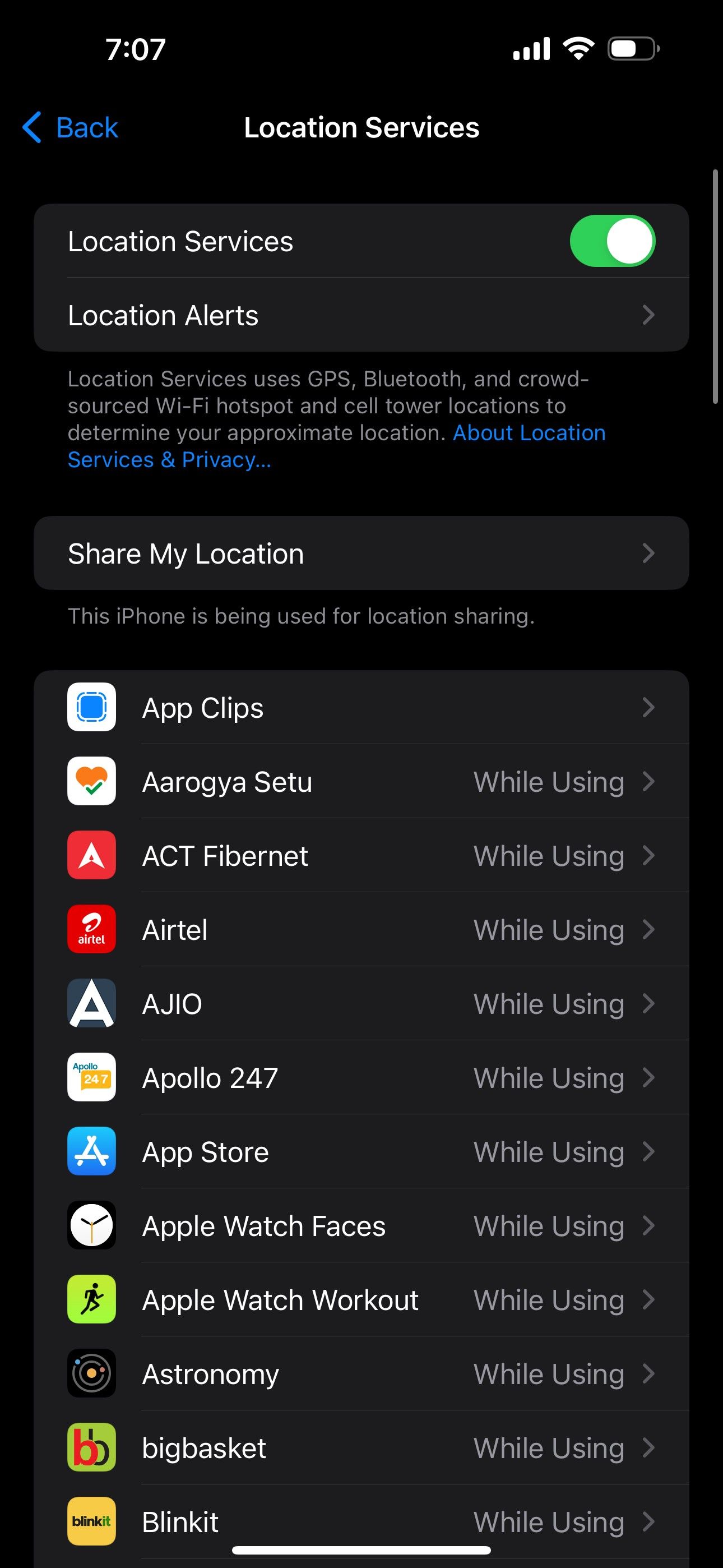
Individually, these tips might not drastically affect your iPhone’s battery life, but together, they can make a significant difference. So, the next time you’re traveling, be sure to apply them so that you can navigate new cities, capture memories with your iPhone, and stay connected with loved ones—without the constant worry of running out of battery!




