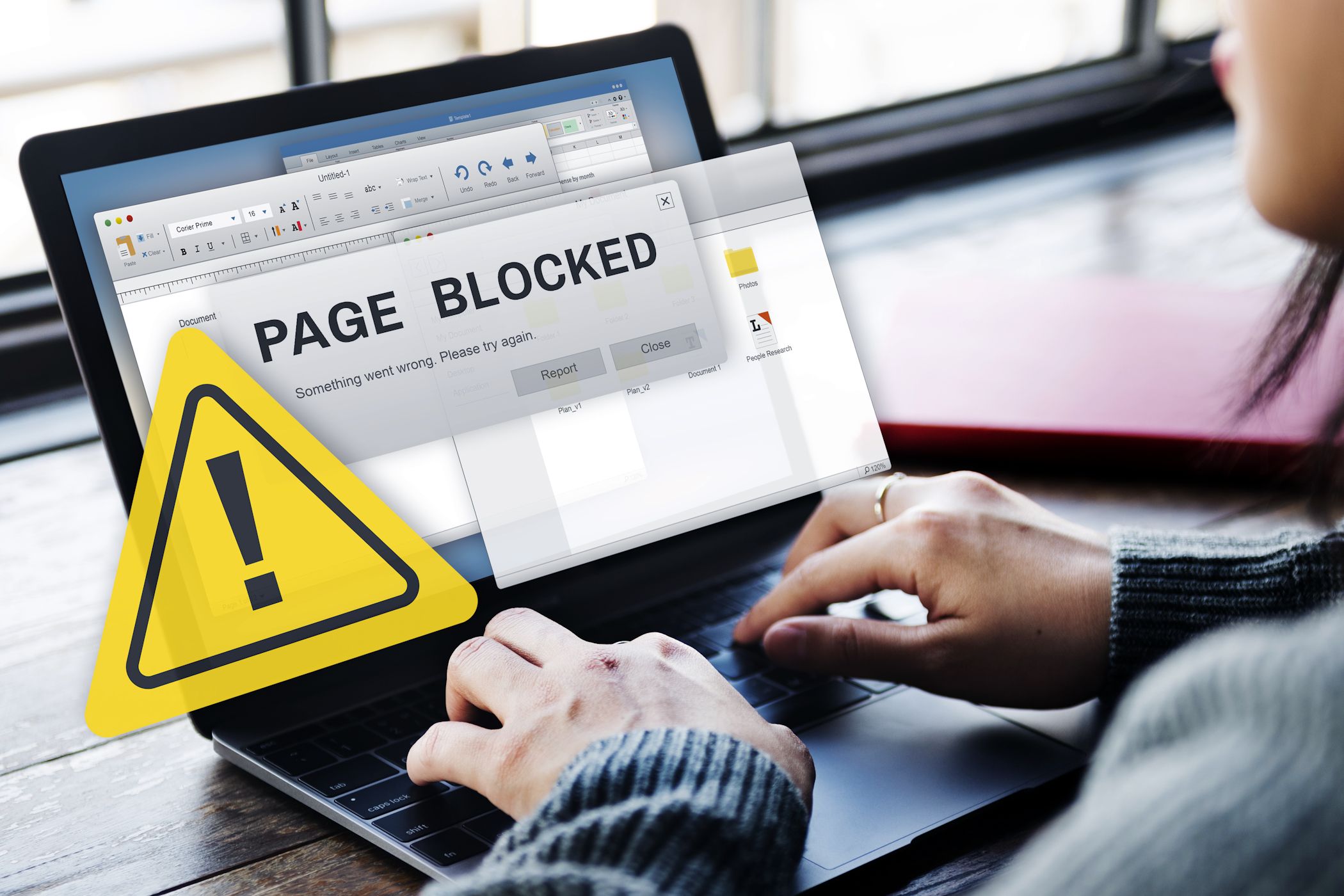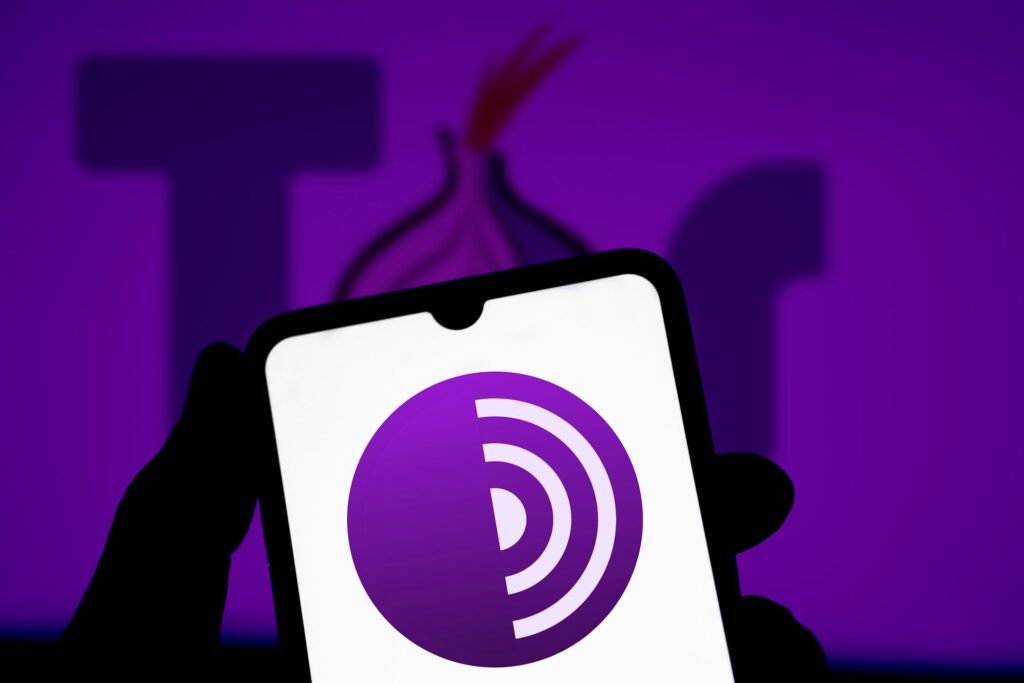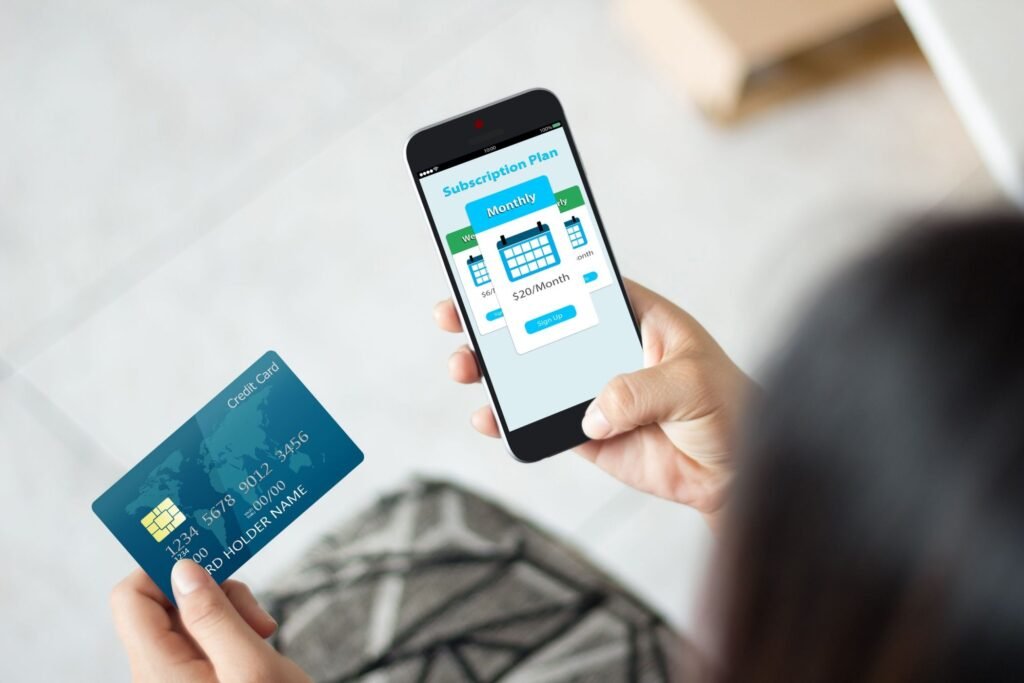Repeated malware infections on a supposedly “clean” device are not only frustrating but can be a sign of a severe security threat. Understanding why this happens and solving the issue immediately is crucial to protecting your data and ensuring your device remains secure.
Test for Possible Backdoors
One of the most common reasons for persistent malware is a backdoor. A backdoor is a general term that refers to any method that allows unauthorized access and manipulation of your device without your consent. Hackers often use these backdoors as a persistent point of access to your device, allowing them to reinstall malware even after you’ve deleted them in the past.
This makes backdoors, like a Trojan or RAT, some of the most insidious types of malware. Some of the most common signs your device has been hacked include unusual network activity, unauthorized file modifications, and strange system behaviors like apps crashing frequently, unusual pop-ups, and overheating.
If your device keeps getting reinfected after you remove malware, and you suspect a backdoor in your device, here are a few ways to detect and remove it:
- Conduct a Comprehensive System Scan: Use antivirus software specializing in malware detection. Tools like Malwarebytes or Kaspersky can identify and neutralize deeply embedded threats. Windows Defender is also a good enough alternative to more premium antivirus software.
- Use Specialized Rootkit Detectors: Free tools like Malwarebytes Anti-Rootkit (Windows) or chkrootkit (Linux) can identify and remove rootkits that evade standard antivirus solutions.
- Check Registry and Startup Entries: Malware often hides in startup processes. Use utilities like Windows Task Manager or Autoruns to detect and remove unauthorized entries.
- Analyze System Logs: Review your system logs for abnormal login attempts or unusual activities. Tools like Event Viewer on Windows can help you pinpoint these issues.
Backdoors are among the most dangerous forms of malware because they grant attackers ongoing access. Systematic scanning and monitoring are essential for eradicating them. If a backdoor is deeply embedded into your device, you may need to seek professional help to safely and permanently remove it from your device.
Be Cautious With External Devices
Sharing external storage devices such as USB flash drives, SD cards, and SSDs with friends, family, and co-workers is a common practice that easily spreads malware across different devices. If you observe proper digital hygiene and your clean device keeps getting infected, you may want to be extra careful when sharing external devices with other people.
Here are a few things you can do to avoid reinfections from external devices:
- Disable Autorun and AutoPlay on Windows: These features can automatically execute malware on your device without your intervention. Configure your operating system to block Autorun and AutoPlay for any connected device. This prevents malware from executing automatically.
- Use Write Protection: Enable write protection on USB devices when transferring data. This prevents unauthorized changes to the device.
- Limit Sharing: Avoid sharing USB drives between personal and work devices, as malware can easily jump between environments. Reserving an external storage device for your personal devices would also be a good option to avoid cross-contamination.
- Subscribe to Cloud Storage Service: Instead of sharing physical storage devices, you can use cloud storage to share files with friends, family, and co-workers. Make sure to download only the files you need and double-scan them on your device after downloading.
You should be cautious with any external devices in general. Although not as common, USB hacking tools like Rubber Ducky, OMG cable, and an assortment of USB keyloggers are available on the market. Always verify the source of any external device and avoid connecting unknown or suspicious ones to your system.
Practice Safe Browsing
Unsafe browsing habits can expose you to malicious websites, drive-by downloads, or phishing scams. A cautious approach to browsing can greatly reduce malware infections.
One of the most effective ways to stay safe and secure online is using a modern browser like Google Chrome, Mozilla Firefox, or Microsoft Edge. These browsers receive frequent updates to patch vulnerabilities and offer built-in tools like pop-up blockers, essential for preventing unwanted malware from sneaking into your system.
It’s also important to be wary of suspicious links and downloads. Before clicking on a link, hover over it to see where it leads. If it looks odd or unfamiliar, steer clear. Similarly, download apps and files from official app stores or trusted websites to avoid accidentally installing harmful software.
Finally, prioritize secure connections. Websites with “https://” in their URLs encrypt your data, offering an added layer of protection. Modern browsers will often warn you about unencrypted sites. If they do, don’t proceed and close the tab.
By being cautious and making these safe browsing habits second nature, you can protect yourself from many common online threats. Think of it as locking your digital doors before you explore the web.
Limit User Privileges
Malware often requires administrative privileges to install itself or perform harmful activities. Limiting user privileges and setting up access control on your device minimizes the damage malware can do. If you keep getting malware on your device, learning about the concept of PoLP (Principle of Least Privilege) will help to eliminate or reduce the harmful effects of malware. This means giving users only the access they need to perform their tasks and nothing more. This principle applies not just to users but also to applications and processes.
Here’s a step-by-step on how to implement PoLP on your devices:
- Create Standard Accounts: When using a PC, we often default to only using our admin account, which grants the highest permissions possible. Instead, create standard non-administrative accounts for day-to-day activities. Only use your admin account for necessary tasks like changing security-related settings.
- Audit User Permissions: Regularly review user accounts and permissions for shared devices like a family computer and NAS (Network Attached Storage). Disable unused accounts, set passwords, and restrict users where possible.
- Restrict Software Installation: Prevent users from installing software without administrative approval.
After creating user accounts and limiting user privileges, it is important that you educate other users on the dangers of sharing network passwords with outsiders, downloading free software and apps from shady sources, and mindlessly clicking on pop-ups.
If All Else Fails, Reformat Your Device
When all attempts to clean your device fail, a complete reformat/reset may be the only solution. While it’s a drastic measure, it guarantees the removal of persistent malware on your device. But if malware is still persistent, you may also have to reformat all other devices you are using.
Keeping your device malware-free requires a combination of vigilance, proper digital hygiene, and proactive security measures. By addressing common infection points and adopting safer practices, you can protect your devices and data from persistent malware.