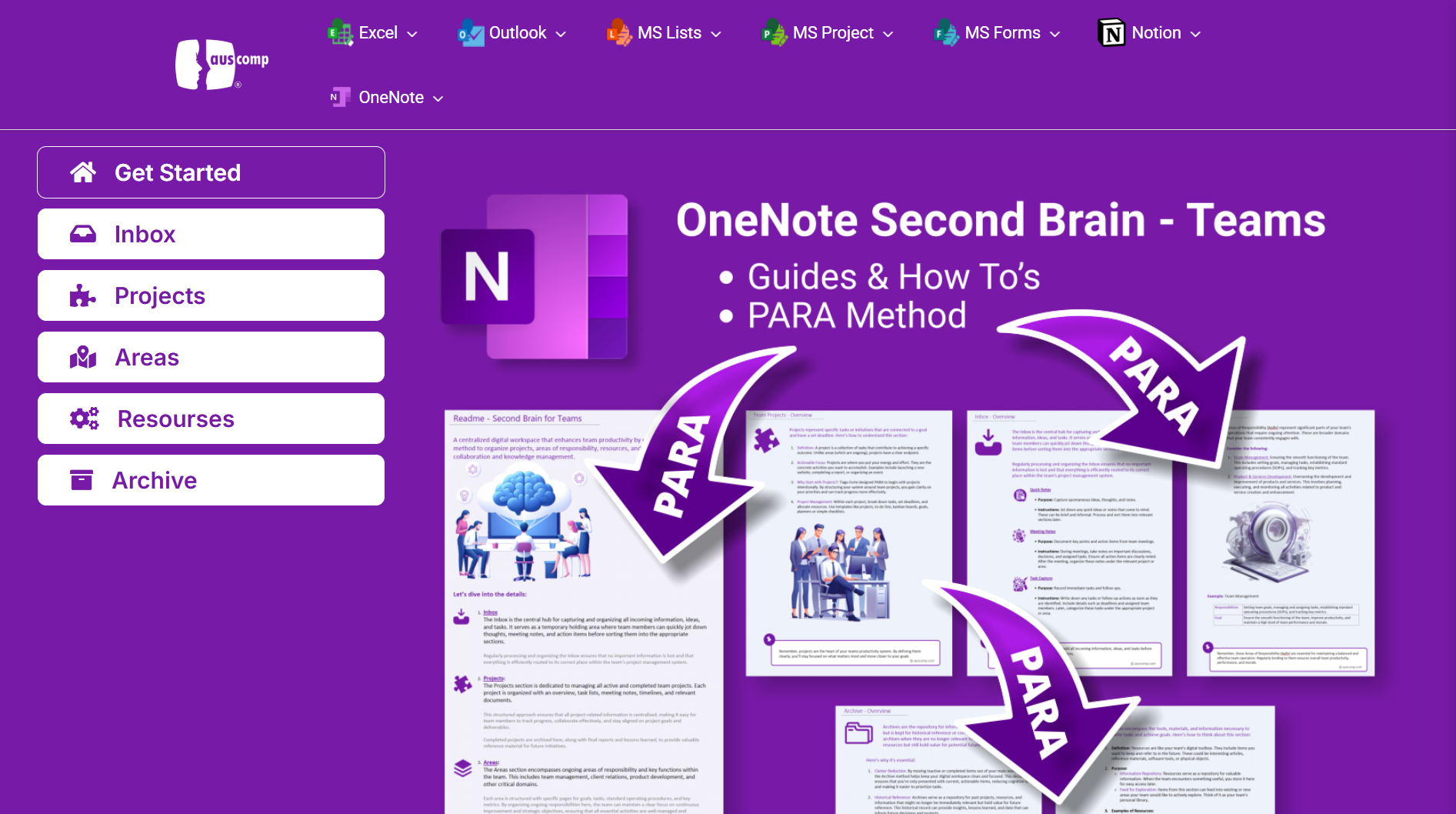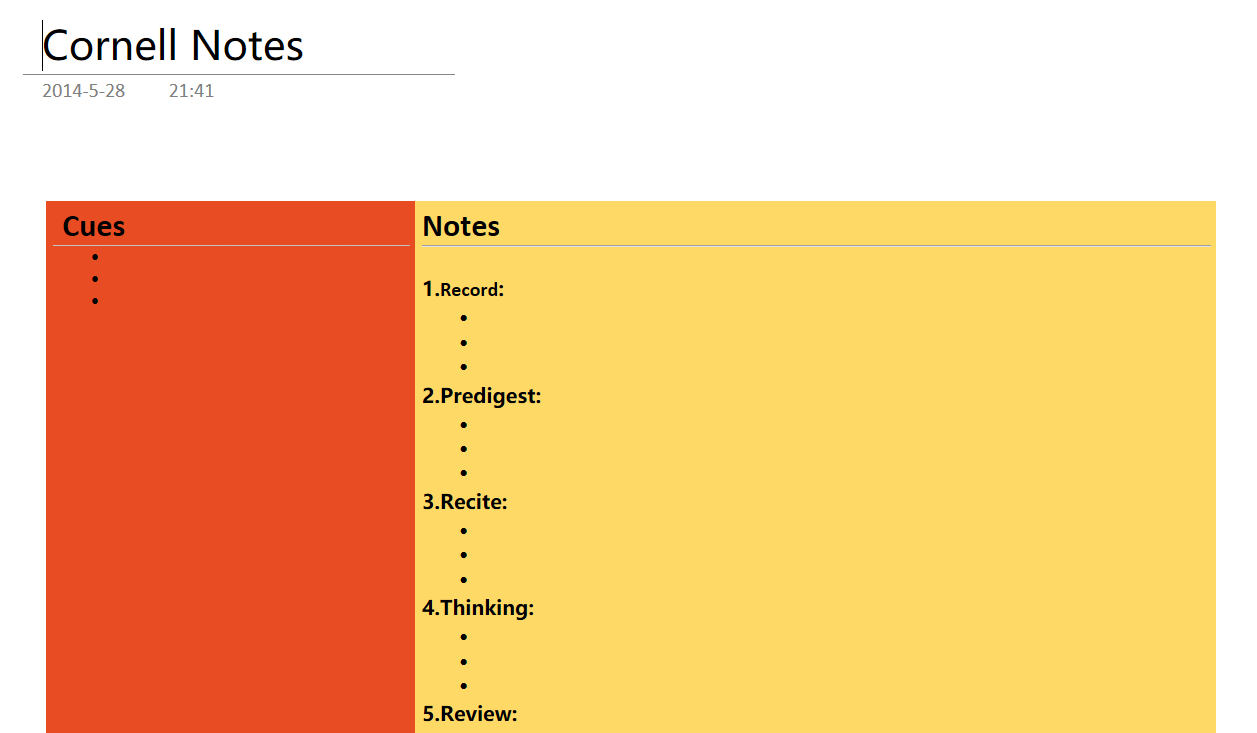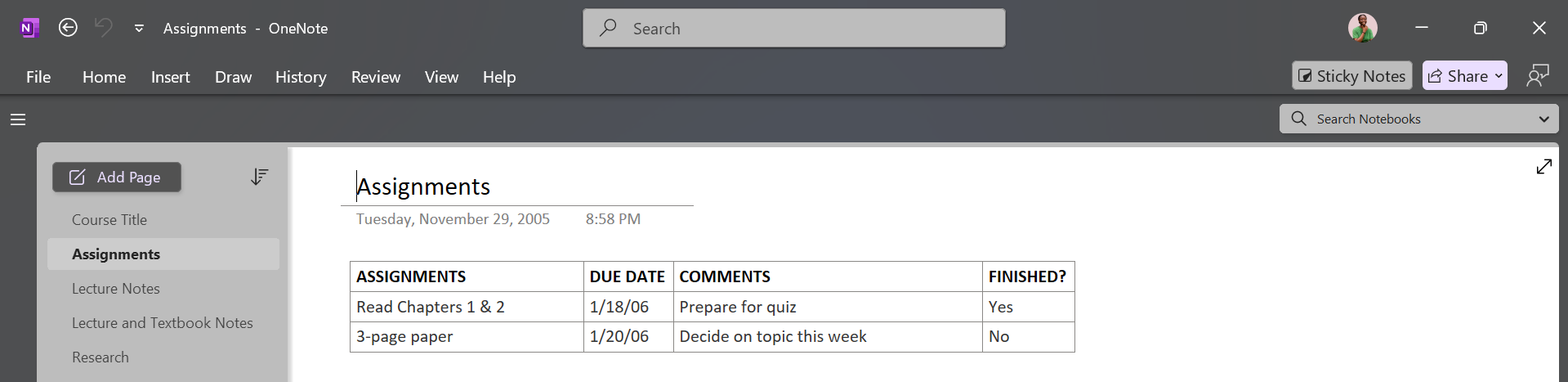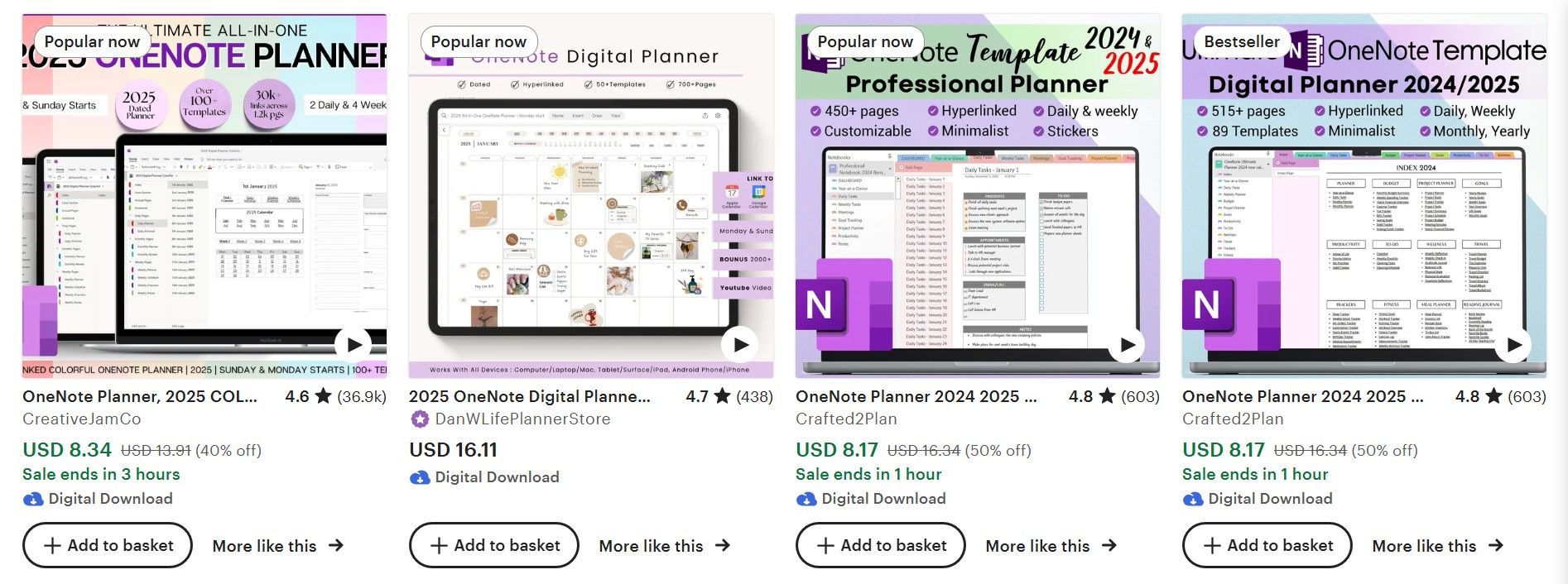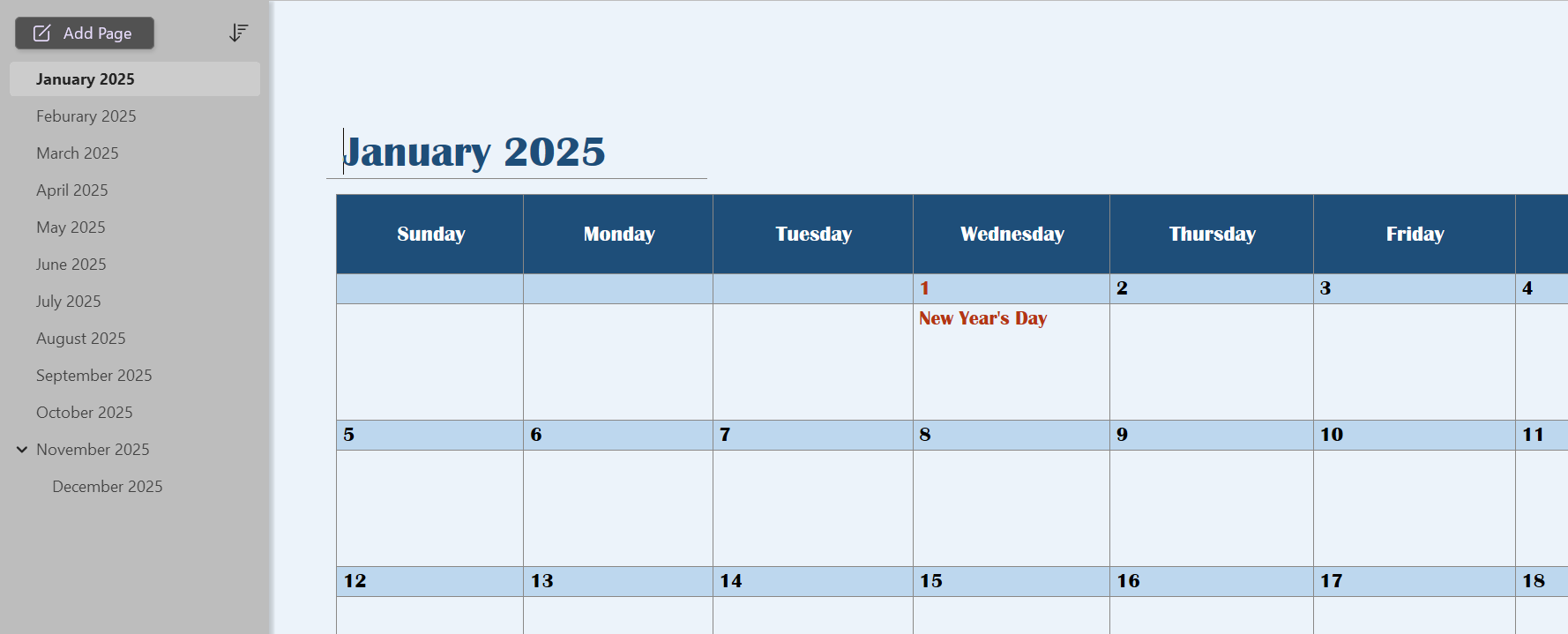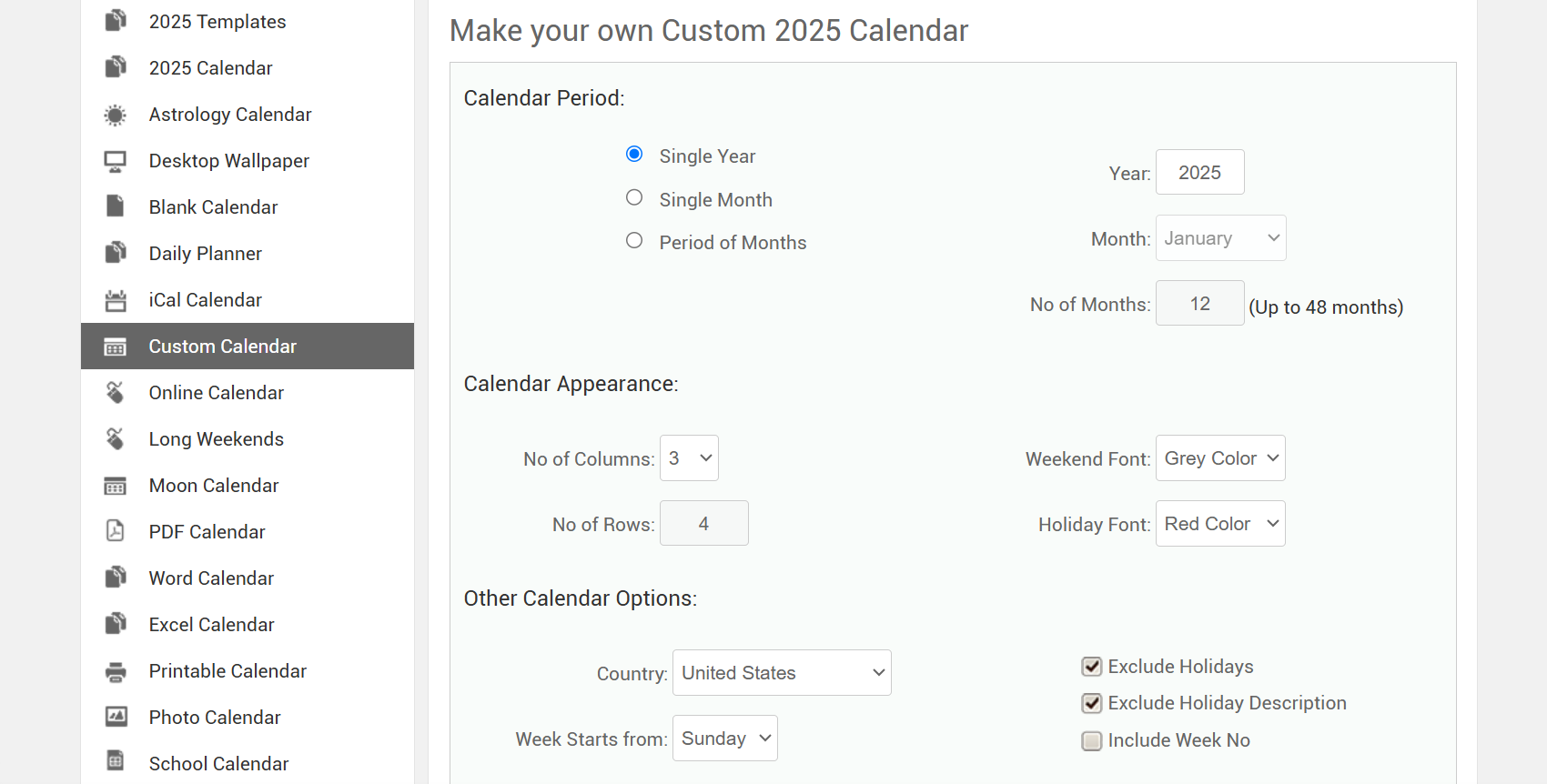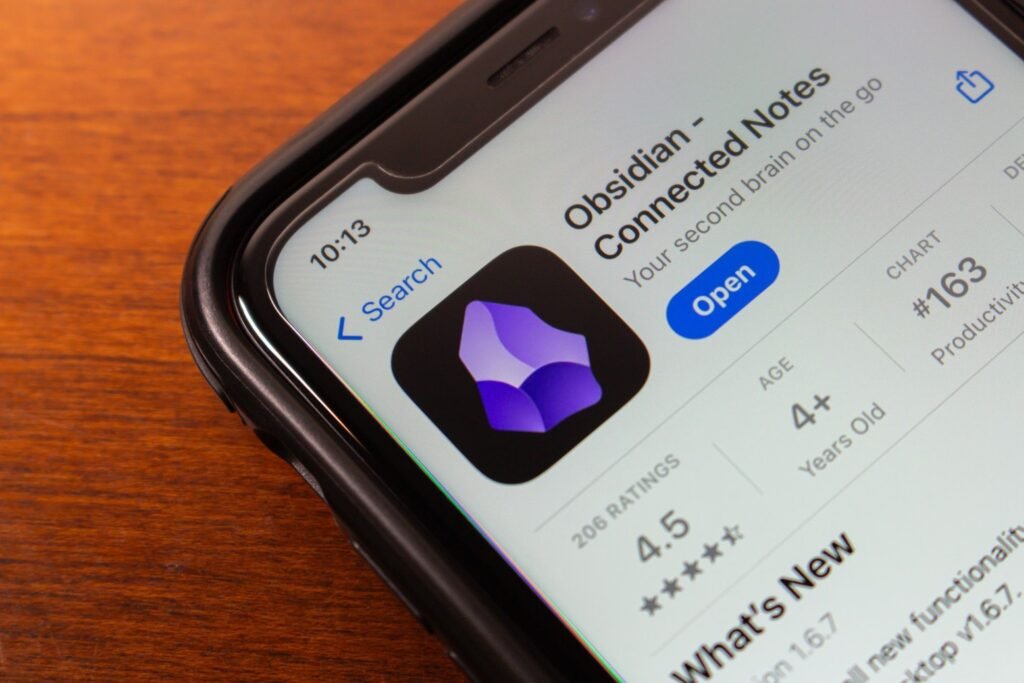OneNote’s built-in templates work—if you’re okay with generic layouts. But for notes that truly fit your needs, the right templates make all the difference. You can find the best ones online.
Notegram is a web app that offers you a library of OneNote templates you can install for free. Unlike other sites, there’s no need for downloads or plugins—simply sign in with your Microsoft account and click the Save button on any template you fancy.
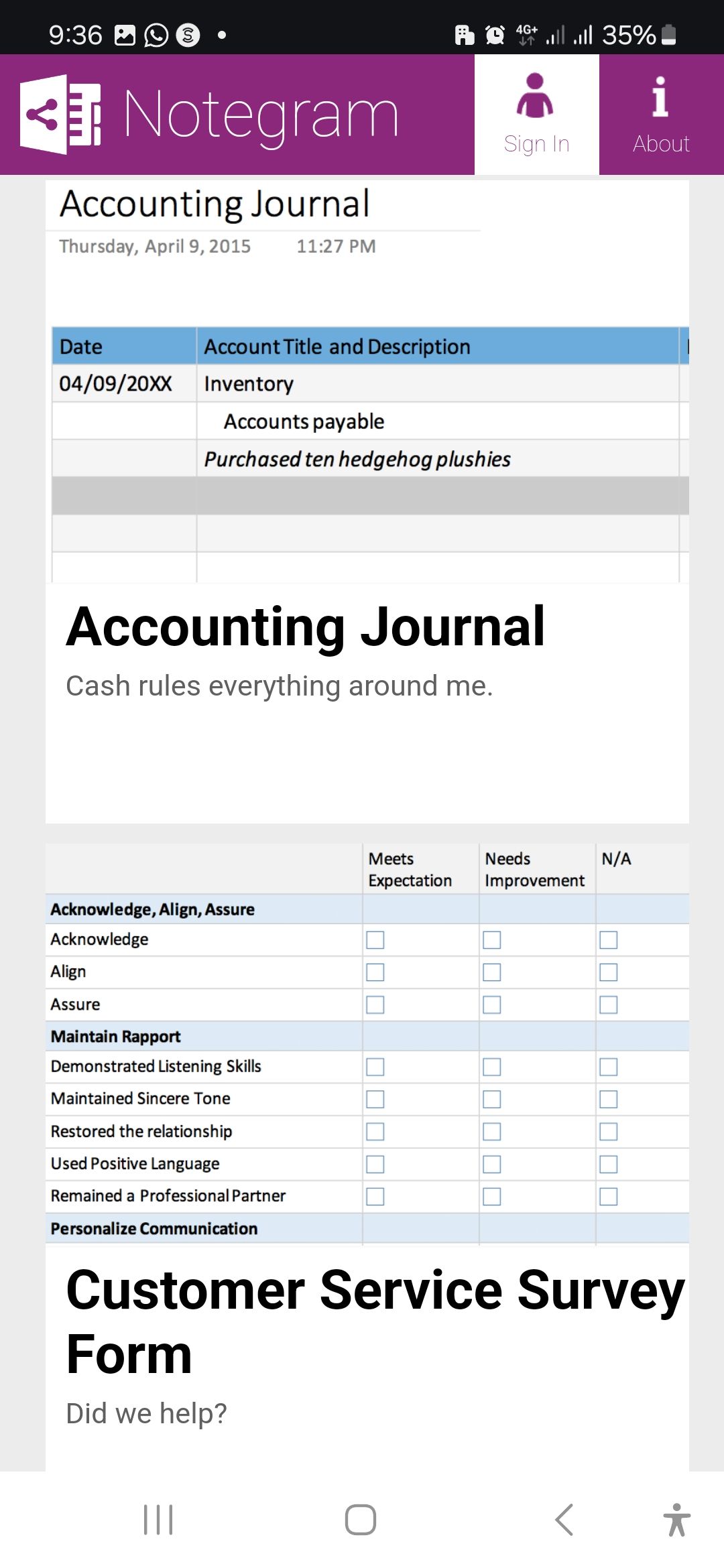
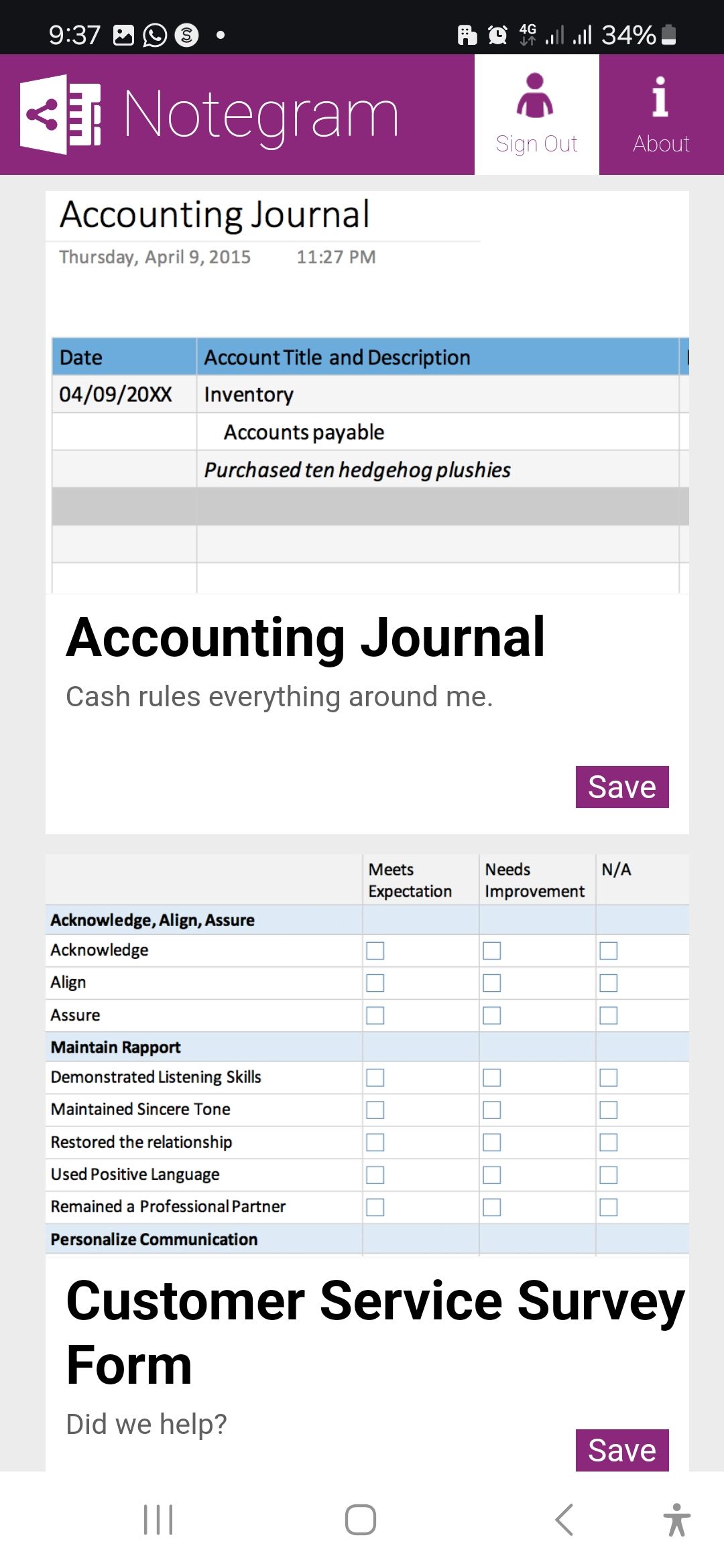
The template will be instantly added to the Quick Notes section (or default section) of your default OneNote notebook. This makes it platform-independent—you can access it seamlessly from any device.
The library includes templates for calendars, planners, journals, and customer service forms. For instance, the Monthly Calendar template lets you block time for tasks, link notes to other OneNote pages, and visualize your priorities.
The planner templates help you organize your day or week, while the trip planner keeps track of travel details. If you’d like to maintain a journal, Notegram also offers a journal template.
Any template you choose is saved as an editable page in your default notebook, ready for immediate use. If you want easy-to-use templates that don’t have extra installation steps, Notegram is an excellent choice.
Auscomp probably has the largest collection of paid templates for OneNote. You’ll find templates for virtually everything, be it a particular niche, hobby, project, or lifestyle need.
Occasionally, Auscomp also offers free templates. Beyond one-time purchase bundles for home and business users, they provide subscription plans that unlock 70+ templates for almost every aspect of your life. These include Calendars, Planners, Vacation Organizers, Address Books, Client Portals, and more.
Here are some standout templates:
- Get Things Done: These templates, which are designed for the Get Things Done (GTD) method, help you track your financial, health, family, etc., goals with weekly reviews.
- myLife Template: With these, you can store your personal data. If privacy is an issue, you can copy these templates to a password-protected notebook.
- Address Book: You can use this one to simplify your contact management. There are four different layouts available, including single page, grid, simple, or extended list.
Each template is pre-configured with everything you need, including the template, documentation, and relevant resources. They’re also easy to download and install, so you can get started straight away.
To install, download the template file, extract the file, and double-click it to open in OneNote. If this doesn’t work, use the OneNote Notebook importer, which lets you upload and integrate the template directly into your notebook. Once added, you can copy, customize, and start using the templates immediately.
With every purchase, you also receive calendar and planner templates for free. Visit Auscomp’s pricing page to explore bundle options.
OneNote Gem offers you many templates to enhance OneNote’s functionality. Here, you’ll find a curated collection of 15+ templates for personal and professional use, including weekly planners, GTD templates, Cornell Notes, and daily schedules.
In addition to standalone templates, OneNote Gem features ready-made notebook templates with pre-filled sections and placeholder text. These notebooks are great for professionals, students, hobbyists, amongst others.
Installing templates from OneNote Gem is similar to Auscomp. After downloading a template file, double-click to open it in OneNote, or use the online importer to integrate it into your OneNote notebook.
Once installed, you can edit and customize the templates to suit your needs.
While Etsy is best known for knick-knacks and other physical creative products, it’s also a great resource for digital products like OneNote templates. Many of these templates are created by indie designers and cater to specific purposes.
Whether you’re looking for daily/business planners, fitness trackers, academic planners, or project management templates, you’ll find a wide variety of options here. Most templates include installation instructions, but the process is generally similar to other sites—download, unzip, and import into OneNote.
Calendarlabs offers several ready-made calendar templates for various apps, including OneNote. There are weekly, monthly, and quarterly templates in landscape format with large boxes for detailed event entries. All the templates also include federal holidays in the United States, so you can plan the week or month in advance.
Using their templates is simple—you can add or remove sections, incorporate them into other notebooks, and duplicate or delete pages as needed. If you prefer to design your own custom OneNote calendar template, their website also offers some customization options.
Popular downloads include the Monthly Calendar, Quarterly Planner, and Weekly Planner—all free and easy to integrate into OneNote.
While many of the options discussed here are paid, you can still uncover some excellent free templates that are just as effective. If you’re already using OneNote, these templates—whether free or paid—can significantly enhance your productivity and help you achieve your goals in the long run.