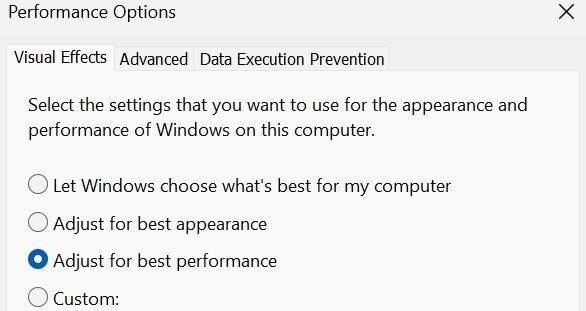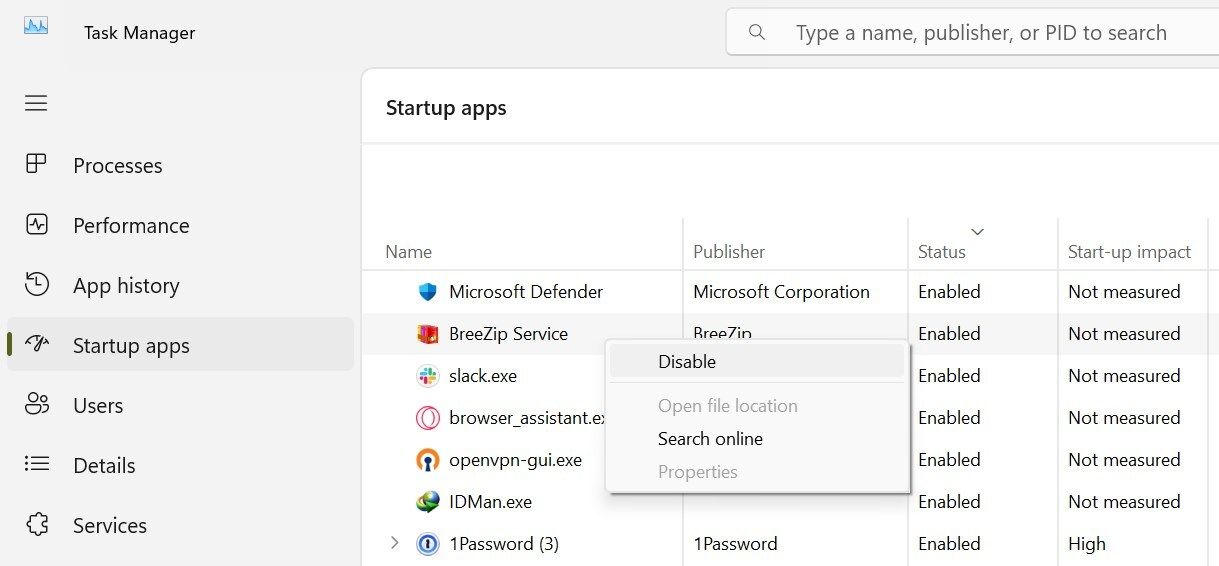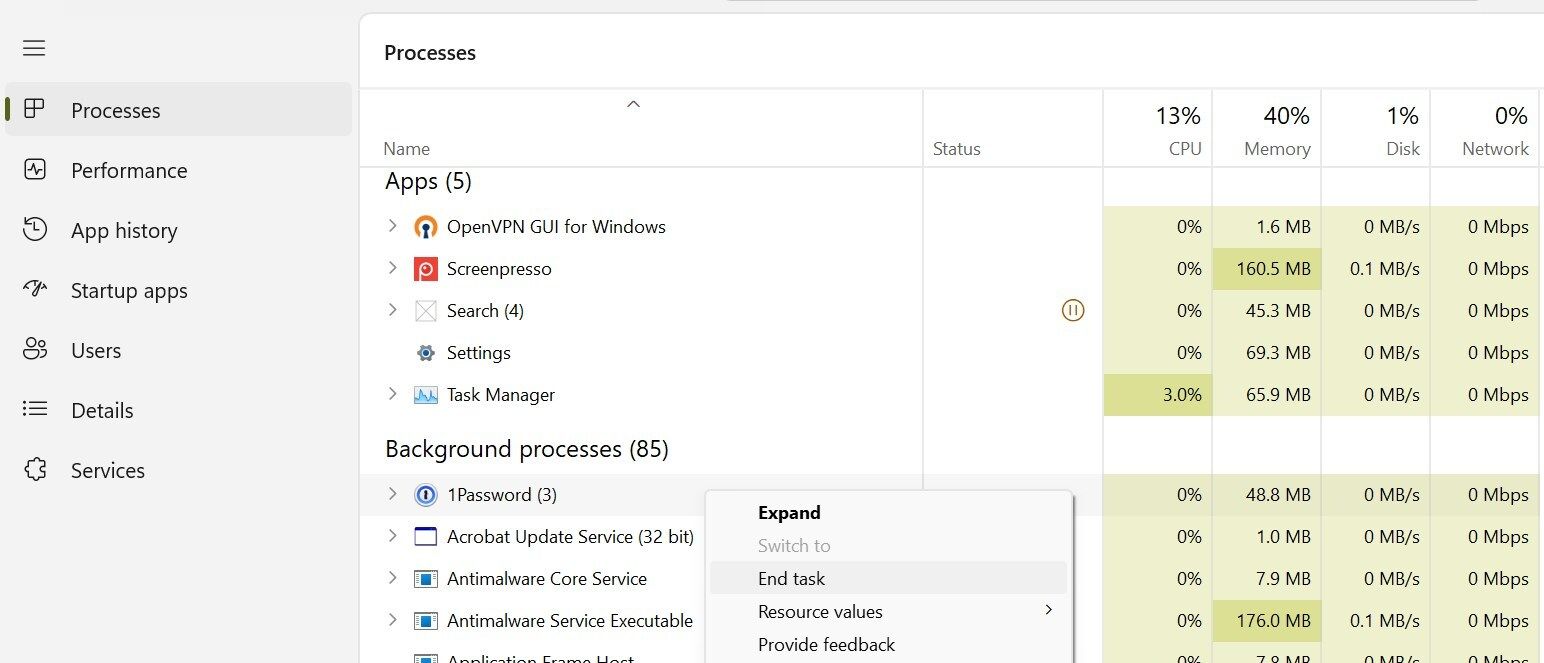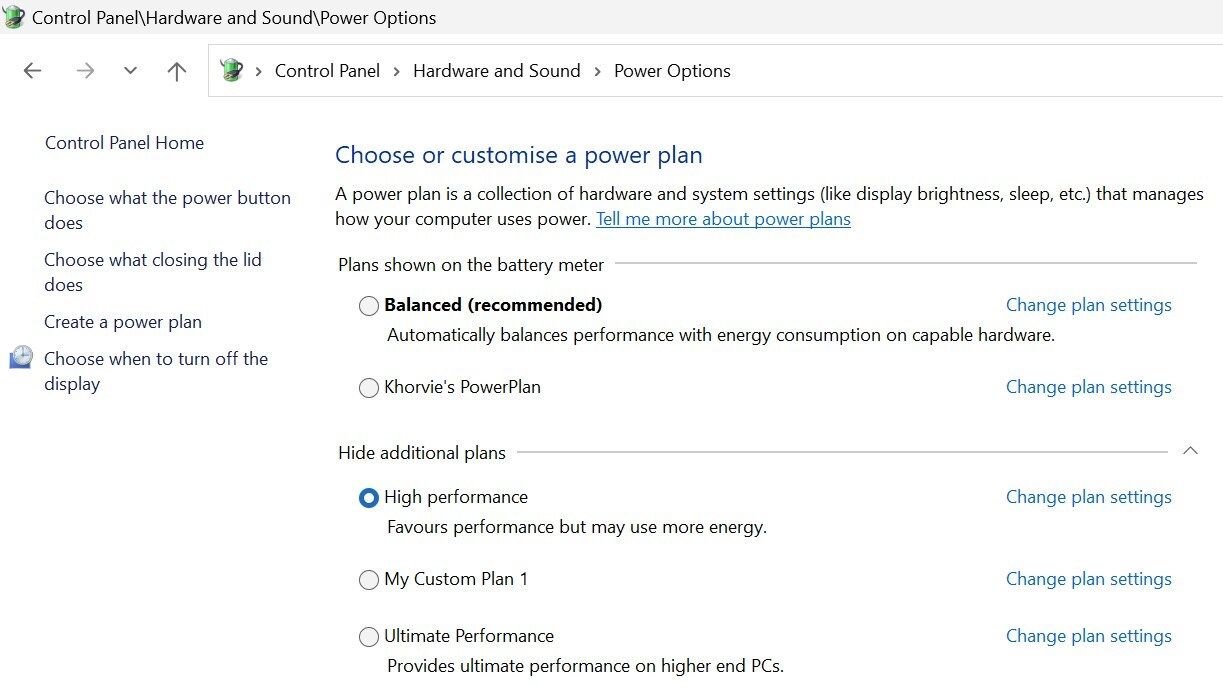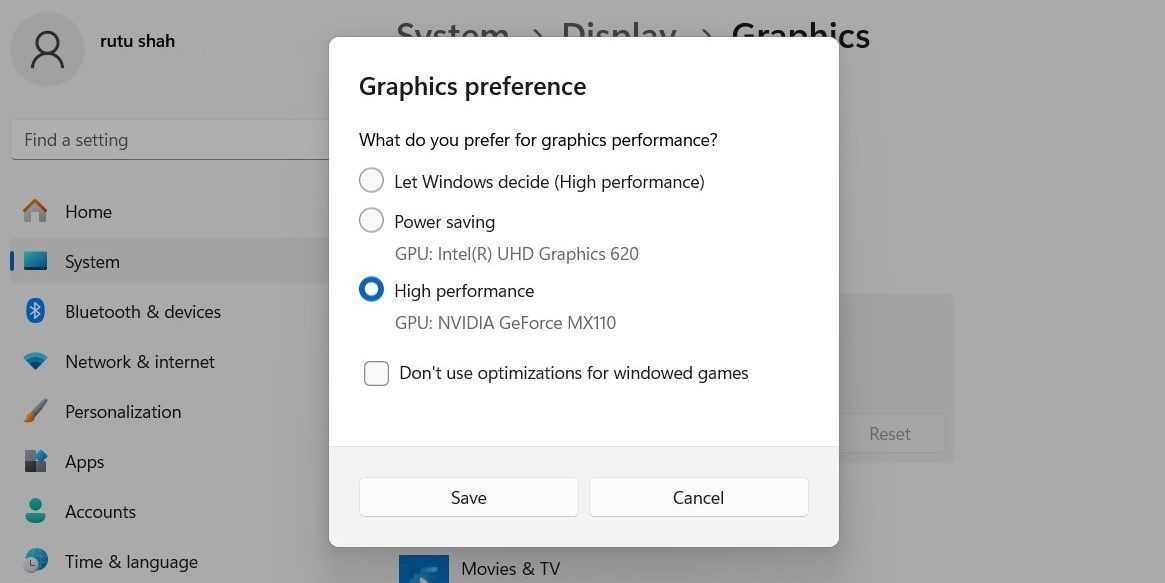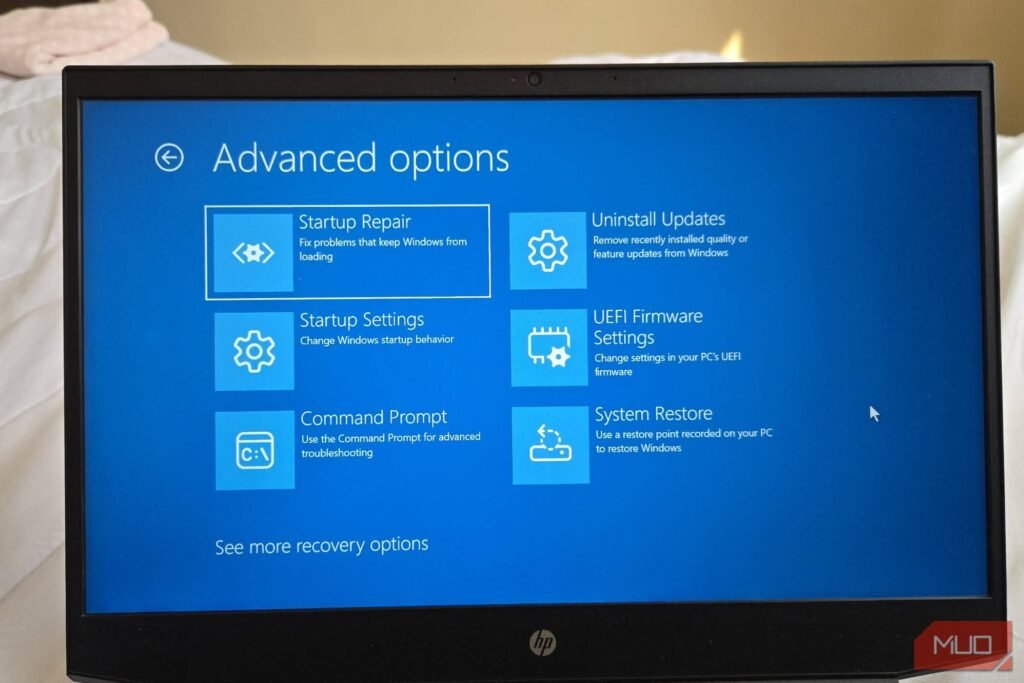Quick Links
-
Disable Background Applications
-
Force Apps to Use Your Dedicated GPU
Upgrading your hardware isn’t the only solution for slow startup, laggy performance, and a poor Windows experience. You can improve your computer’s performance and responsiveness by making a few simple adjustments to your system settings.
1
Optimize Visual Effects
Windows mainly offers two options for managing visual effects: best performance and best appearance.
As the name suggests, selecting the best appearance option enables attractive animations, effects, shadows, and transparency, improving the visual appeal of your system. However, these effects can impact your PC’s performance, especially on low-end computers.
To improve your Windows PC’s responsiveness, you should optimize or turn off these extra animation effects. To adjust them, follow these steps:
- Type “Performance” in Windows Search, and click on Adjust the appearance and performance of Windows.
- Select Adjust for best performance if another option is selected there.
This will turn off additional effects but may reduce the visual appeal of your display. To strike a balance between appearance and performance, select Custom and manually toggle specific effects on or off.
2
Manage Startup Programs
Many apps automatically get permission to run at startup, either during installation or the first time you launch them.
As the number of these startup apps increases, boot times slow down, making Windows take longer to be ready for use. To improve performance, you should disable unnecessary apps from launching at startup.
To disable startup programs, follow these steps:
- Right-click the Start button and select Task Manager.
- Go to the Startup apps tab, where you’ll see a list of programs that run at startup.
- Right-click on any unnecessary programs and choose Disable.
3
Disable Background Applications
Many apps, especially third-party antivirus and password managers, are allowed to run in the background even when you’re not actively using them. While this can occasionally be useful, having too many unnecessary apps running in the background can drain system resources, slowing down your computer’s performance.
To boost your system’s performance, you should disable unnecessary background apps. Here’s how you can do that:
- Right-click the Start button and open Task Manager.
- Go to the Processes tab.
- Identify the resource-intensive processes in the Background processes column, right-click on them, and select End task.
By freeing up resources from background apps, your system will have more power to focus on essential tasks, ultimately improving performance.
4
Adjust Power Settings
By default, Windows power settings are set to a balanced configuration, which offers a good mix of performance and energy efficiency.
This can help extend your laptop’s battery life. However, it also limits the amount of power Windows uses, affecting performance. To eliminate this restriction, switch to a high-performance power plan, allowing the hardware to operate at full capacity.
To adjust your power plan settings in Windows, follow these steps:
- Type “Control Panel” in Windows Search and open the Control Panel app.
- Go to Hardware and Sound > Power Options.
- Select the High Performance plan if the Balanced plan is currently selected.
- You can also click Change plan settings next to your selected plan to customize it further.
Enabling the high-performance plan will consume more battery, so keep your laptop plugged in during resource-intensive tasks.
5
Force Apps to Use Your Dedicated GPU
Even if you have a dedicated graphics card, some apps may still default to using the integrated GPU because they don’t have permission to use the dedicated one. As a result, you may experience subpar performance since the more powerful GPU isn’t being utilized.
To get better performance, set your dedicated GPU for specific apps that require more resources.
- Open Settings and go to System > Display.
- Scroll down and click on Graphics.
- Choose an app by clicking Browse (for desktop apps) or selecting a Microsoft Store app.
- After adding the app, click it in the list, select Options, and choose High performance to assign the dedicated GPU.
If you’ve never made the tweaks mentioned above, try them out, and you’ll notice an instant performance improvement.
However, remember this isn’t a one-time fix. You’ll need to assign apps to your dedicated GPU as you install them, regularly remove unnecessary apps from the startup list, and regularly turn off new background processes as needed.