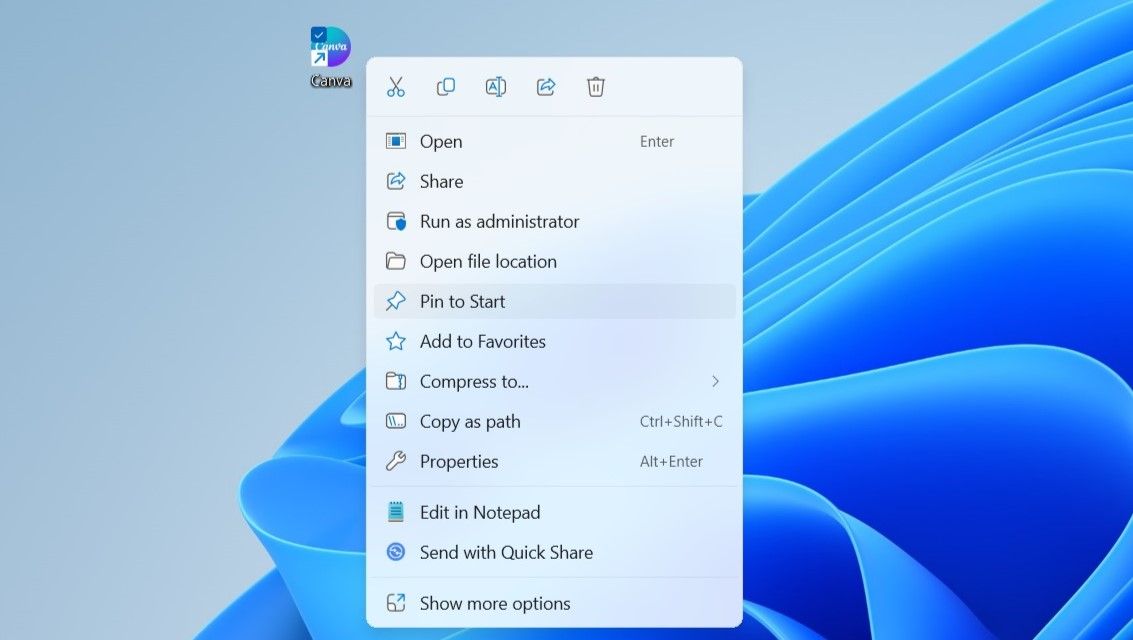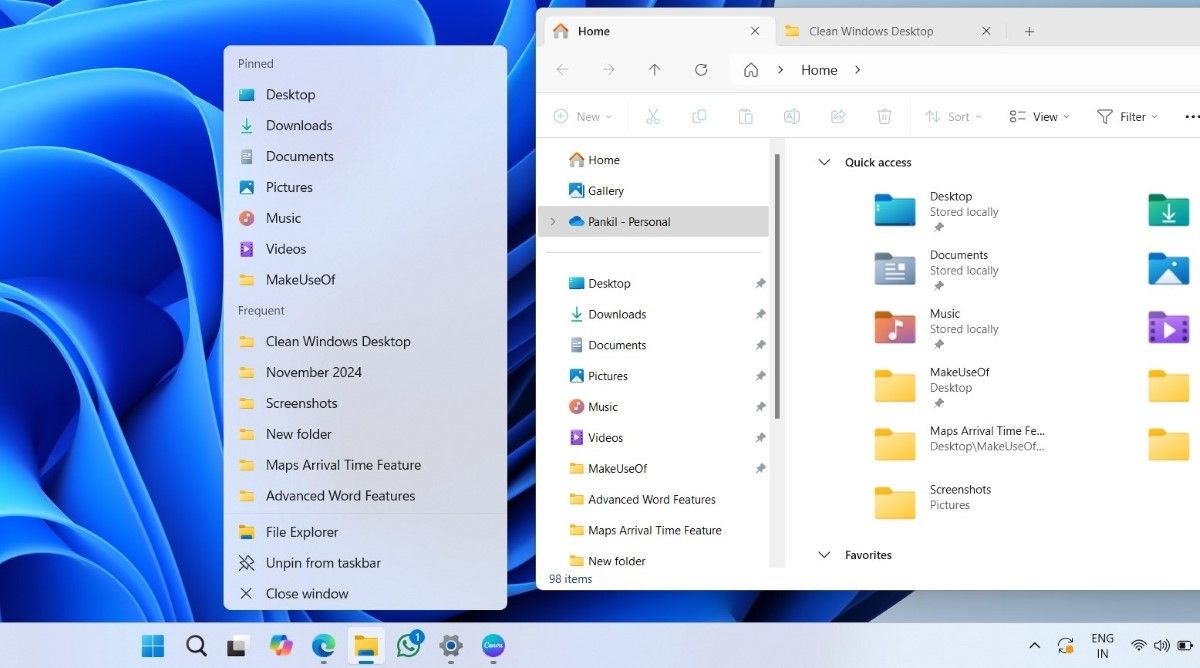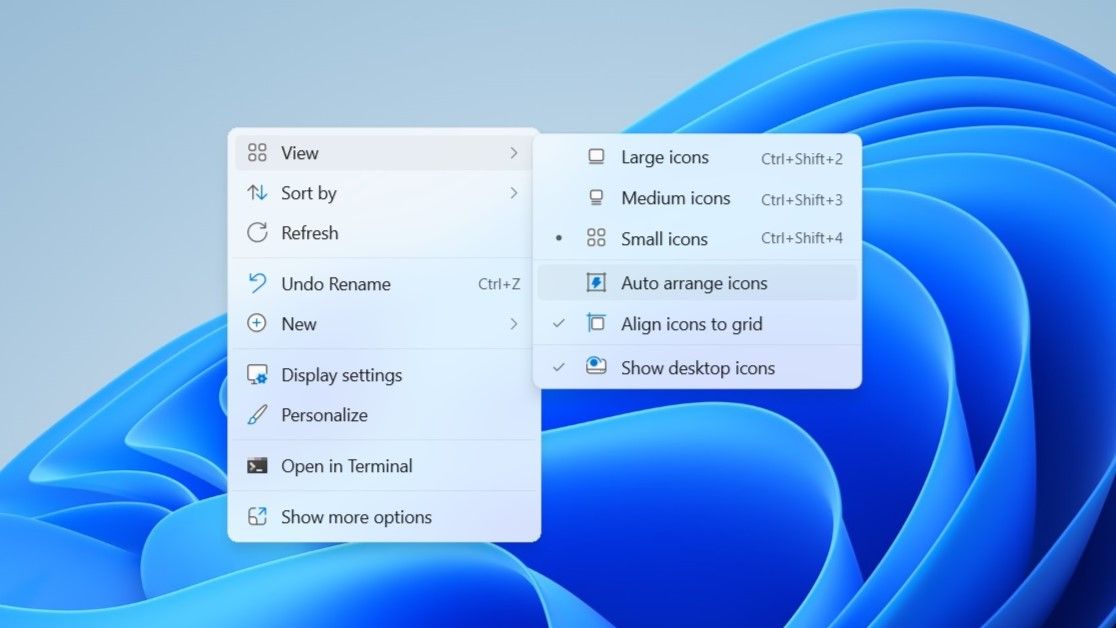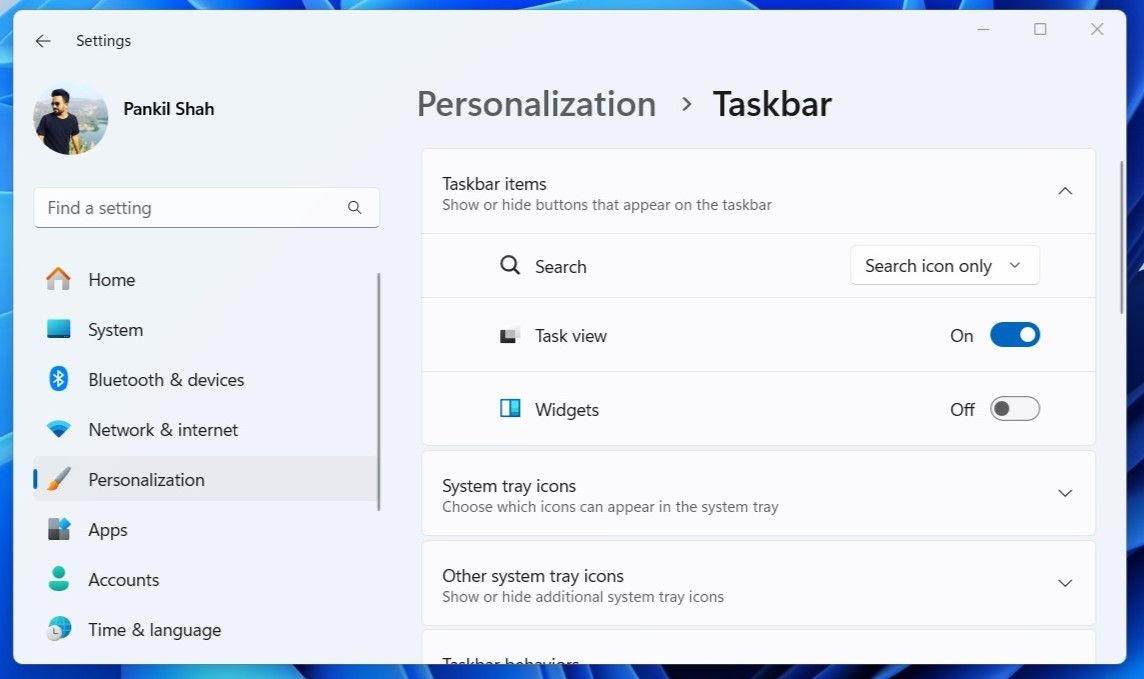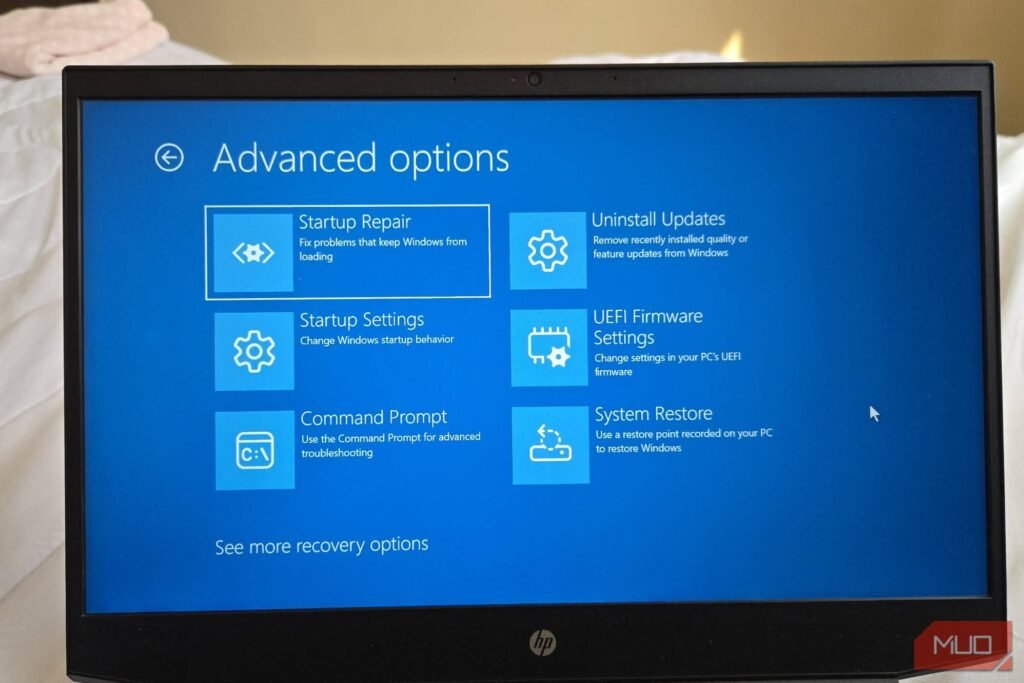Does your Windows desktop resemble a chaotic battlefield rather than a serene workspace? A messy desktop can hinder productivity and stress you out. Here are a few simple steps you can take to declutter your Windows 10 or 11 desktop in no time.
1
Remove Unnecessary Files and Shortcuts or Put Them in a Single Folder
Over time, your desktop can accumulate everything from outdated project files to random downloads. This clutter not only makes your desktop look disorganized but also makes it harder to locate important files.
It’s a good idea to start by removing anything you don’t need. Go through your desktop items to identify old files, random images, and unused shortcuts.
Then, drag and drop these into the Recycle Bin to remove them. If you’re unsure about deleting certain items, create a folder to store them temporarily.
Another thing you can do is pin your most-used apps to the taskbar instead of cluttering your desktop with app shortcuts.
This will keep them easily accessible while maintaining a clean workspace. Plus, you will be able to open those pinned apps with a single click.
If you run out of space on the taskbar or prefer not to overcrowd it, you can also pin apps to the Windows Start menu. This way, you can easily access your favorite apps without having to search for them, all while keeping your desktop tidy. To do this, right-click on the app shortcut and select Pin to Start.
3
Pin Folders to Quick Access
Besides apps, your Windows desktop is likely to have a few important folders. While you can pin these folders to the taskbar or the Start menu, a more efficient solution is to pin them to Quick Access in File Explorer.
To do this, right-click on the folder and select Pin to Quick Access. Once pinned, the folder will appear in the left-hand pane of File Explorer, allowing you to access it easily.
Further, if you’ve pinned File Explorer to the taskbar, you can right-click its icon to quickly access your pinned folders via the jump list. This creates a streamlined way to reach frequently used folders without cluttering your desktop.
4
Configure Windows to Auto Arrange Icons
Even if you have fewer items on your desktop, it can still appear cluttered if they’re scattered around.
Fortunately, Windows offers a simple feature called “Auto Arrange Icons,” which automatically arranges your desktop icons into a neat, uniform grid. The best part? Any new icons you add will automatically align with the grid, saving you the effort of manual organization.
To auto-arrange icons on your desktop, right-click anywhere on an empty spot on your desktop and select View > Auto arrange icons. That’s it—Windows will instantly organize your desktop icons for you.
5
Hide and Unhide Desktop Icons as Necessary
If you want a clean-looking desktop but don’t want to delete everything, Windows offers a handy option to hide all desktop icons and bring them back whenever needed.
This feature is especially useful for occasions like presentations, focused work sessions, or when you need to take a screenshot without revealing all your files.
To hide all the desktop icons, right-click on an empty spot on your desktop, go to View, and click Show desktop icons to uncheck it. When you’re ready to see your icons again, just repeat the steps to enable the Show desktop icons option.
6
Set Taskbar to Auto-Hide and Remove Unnecessary Taskbar Items
Once you’ve cleaned up your desktop, it’s a good idea to focus on the taskbar.
One helpful step is to enable the taskbar’s auto-hide feature. You can find this in Settings > Personalization > Taskbar under the Taskbar behaviors section. You can also set up a shortcut to auto-hide the Windows taskbar.
When activated, the taskbar will only appear when you hover your mouse over the bottom edge of your screen. This will free up space for your open windows and reduce distractions.
You should also clean up the taskbar by removing unnecessary items. Right-click on the taskbar and select Taskbar settings. From here, you’ll find toggles to remove Widgets and Task View icons.
Additionally, if you’re not using the search bar frequently, you can replace it with a more compact magnifying glass icon or hide it entirely.
Implementing these simple steps can give your Windows desktop a cleaner, more organized look. To take things up a notch, you can also customize your Windows desktop by changing the wallpaper or using a custom theme to reflect your style.