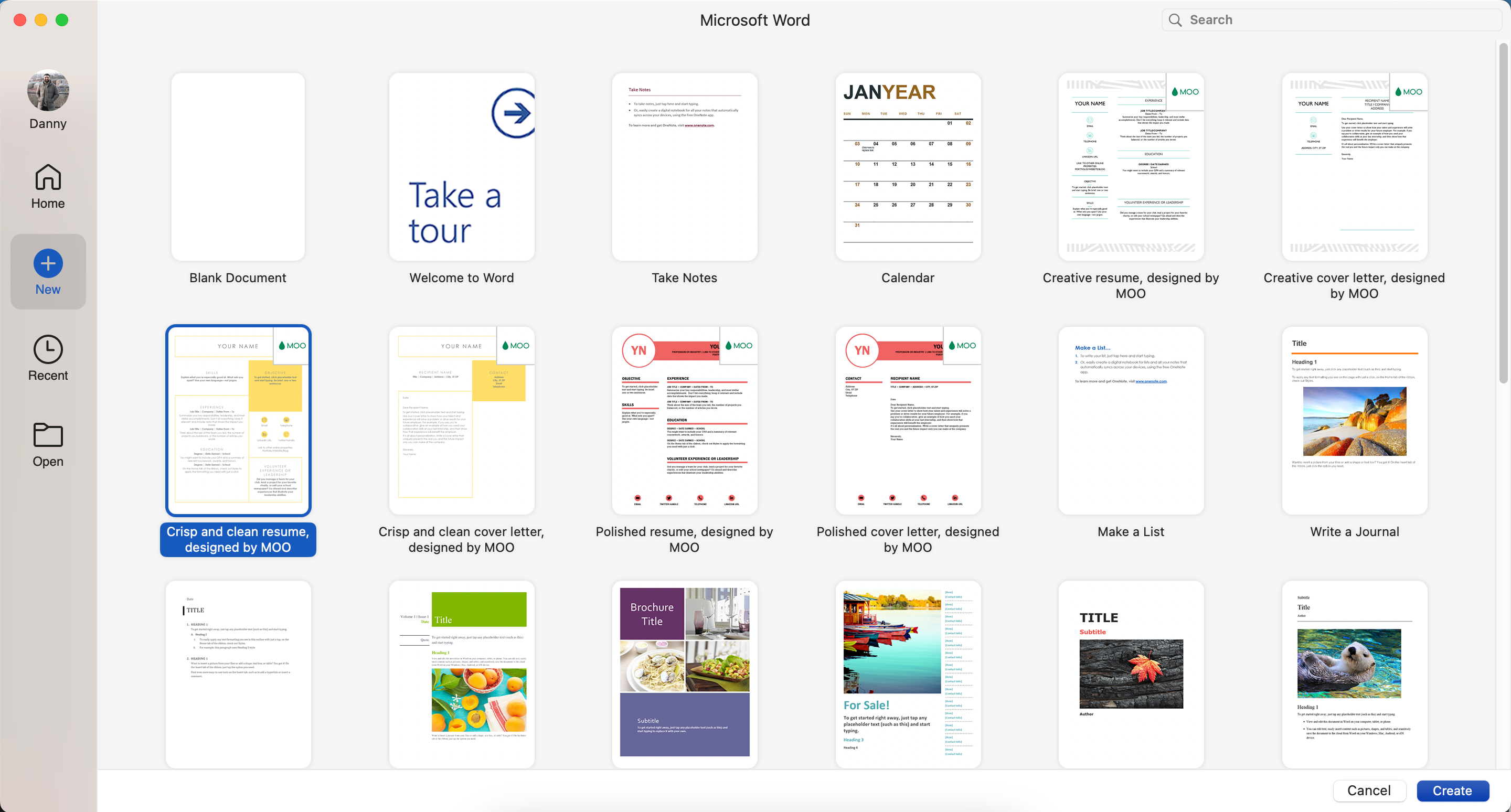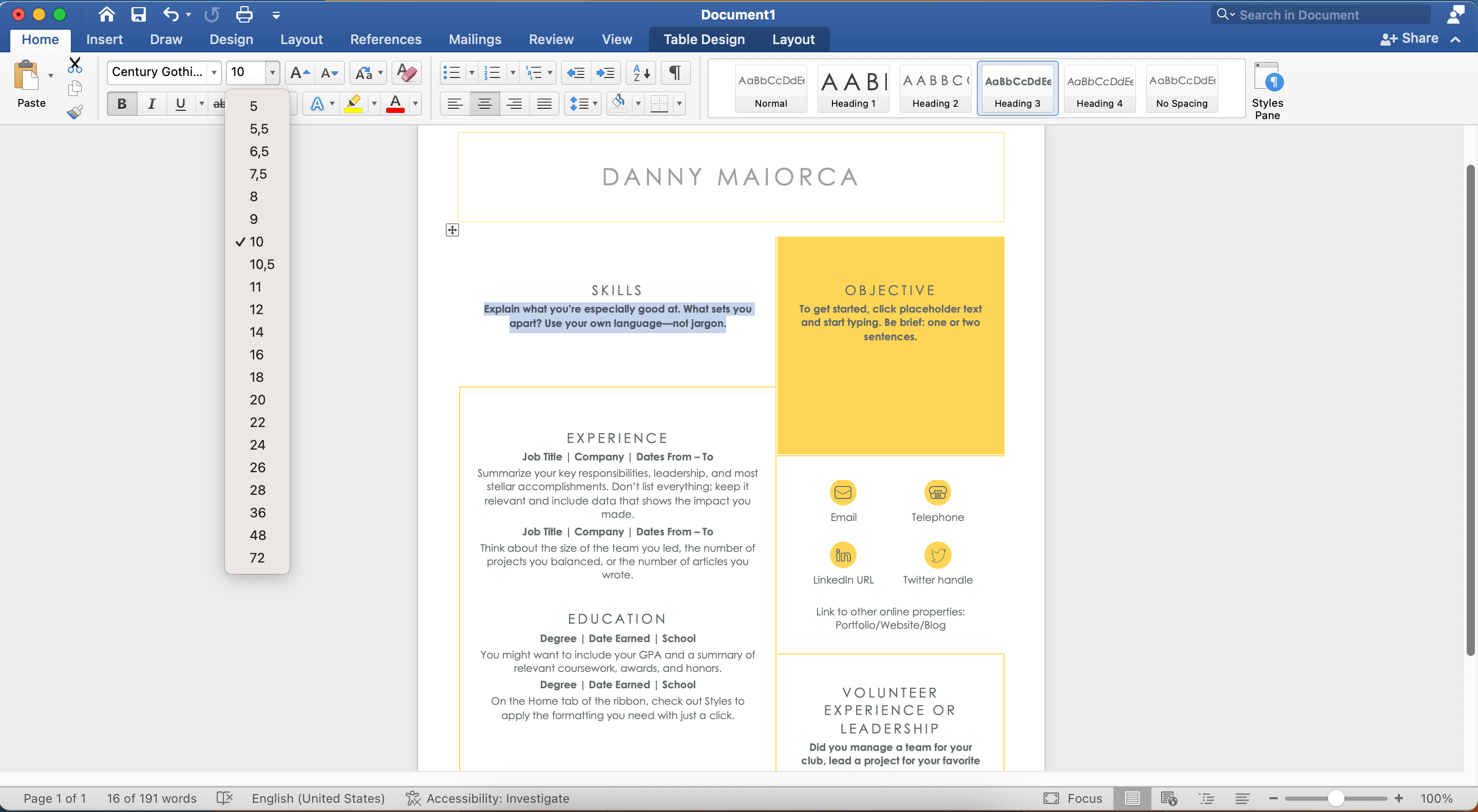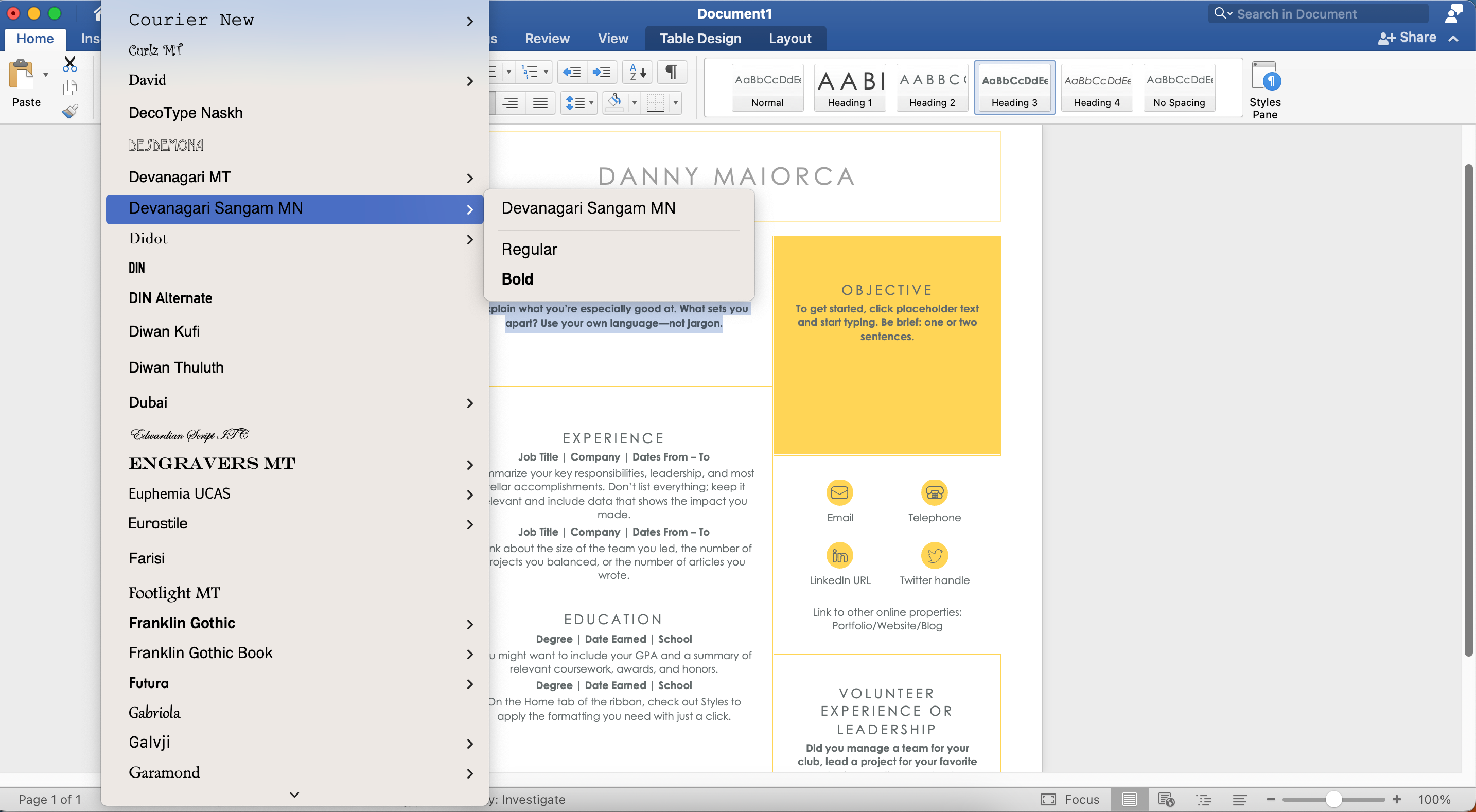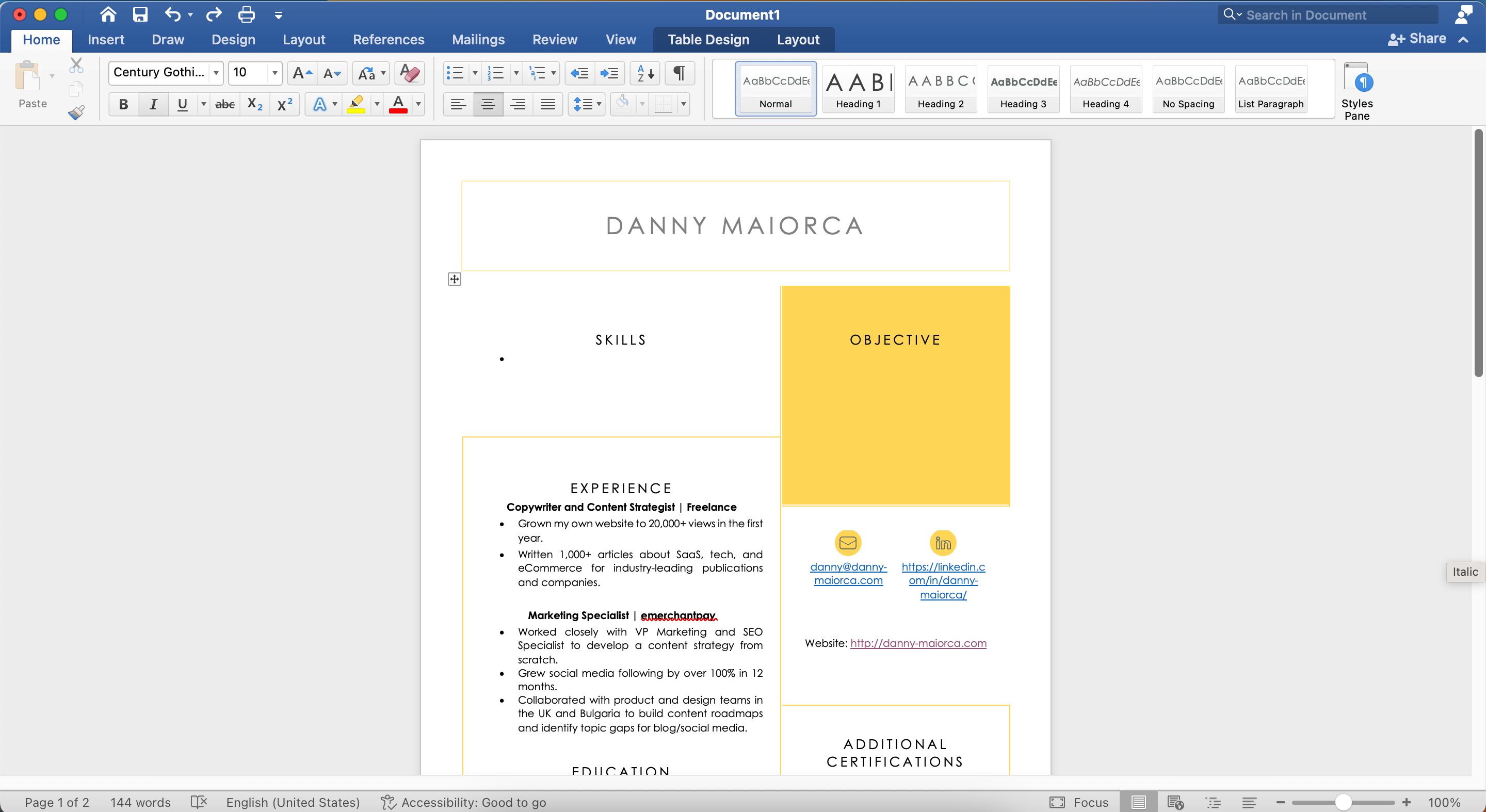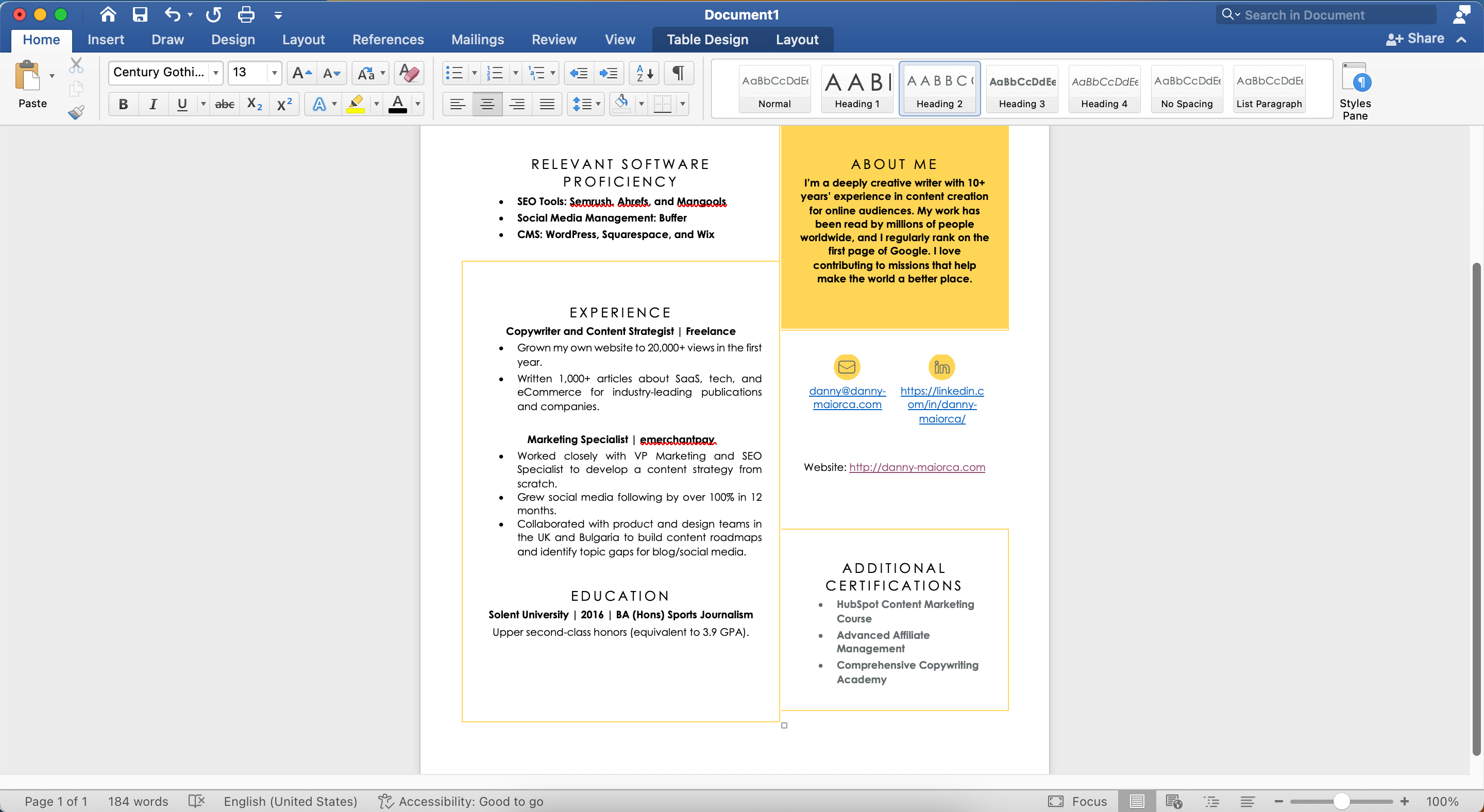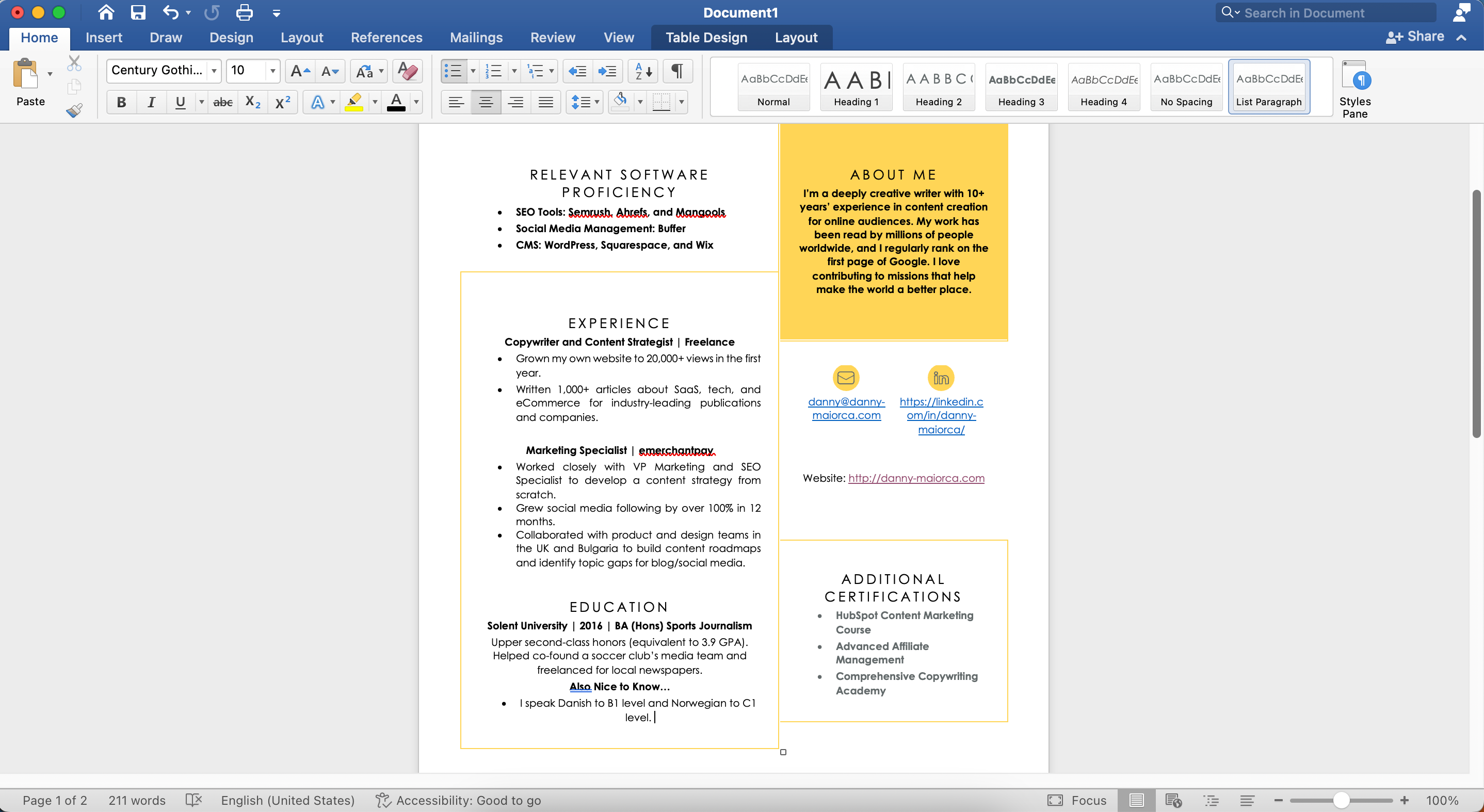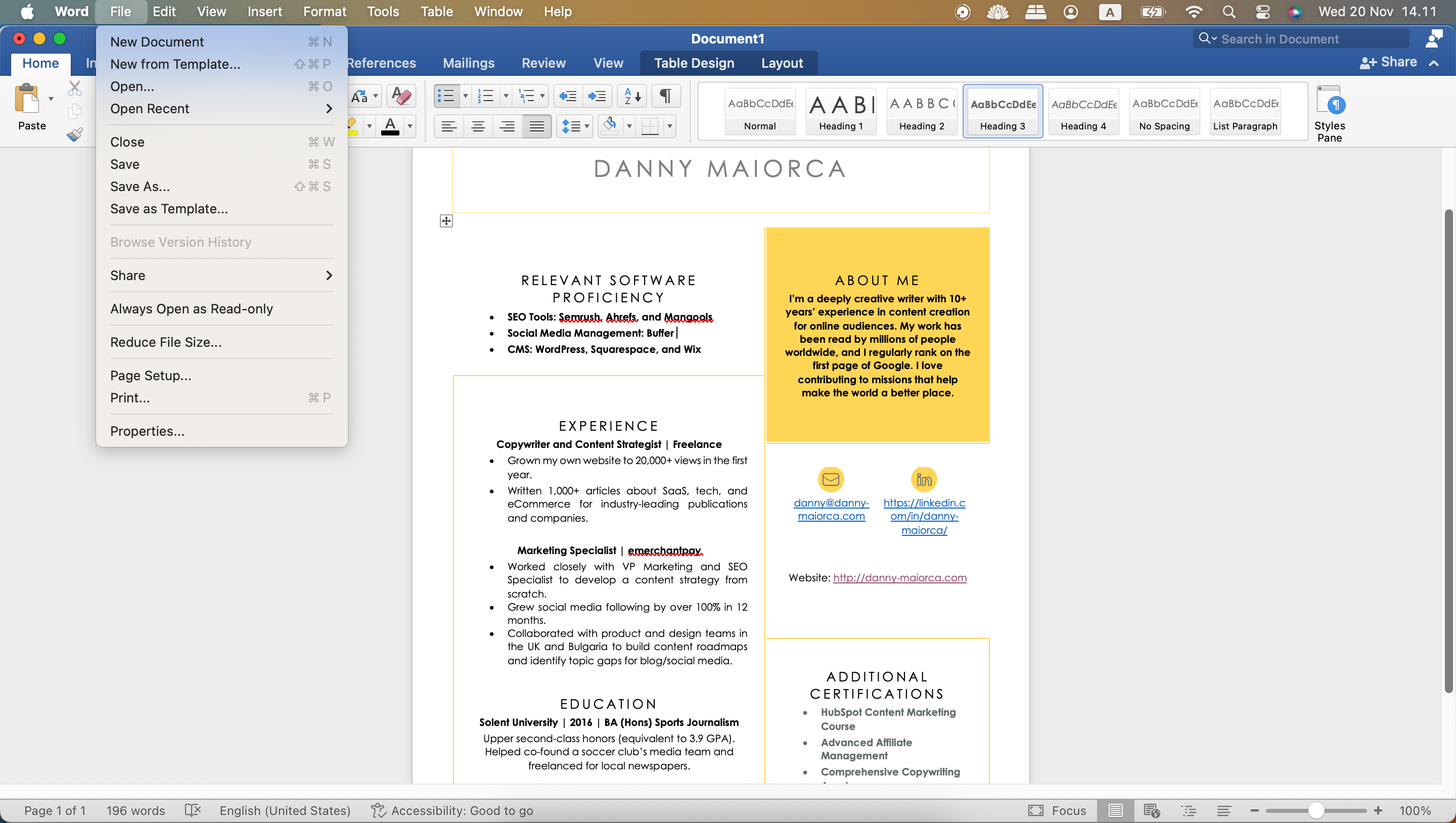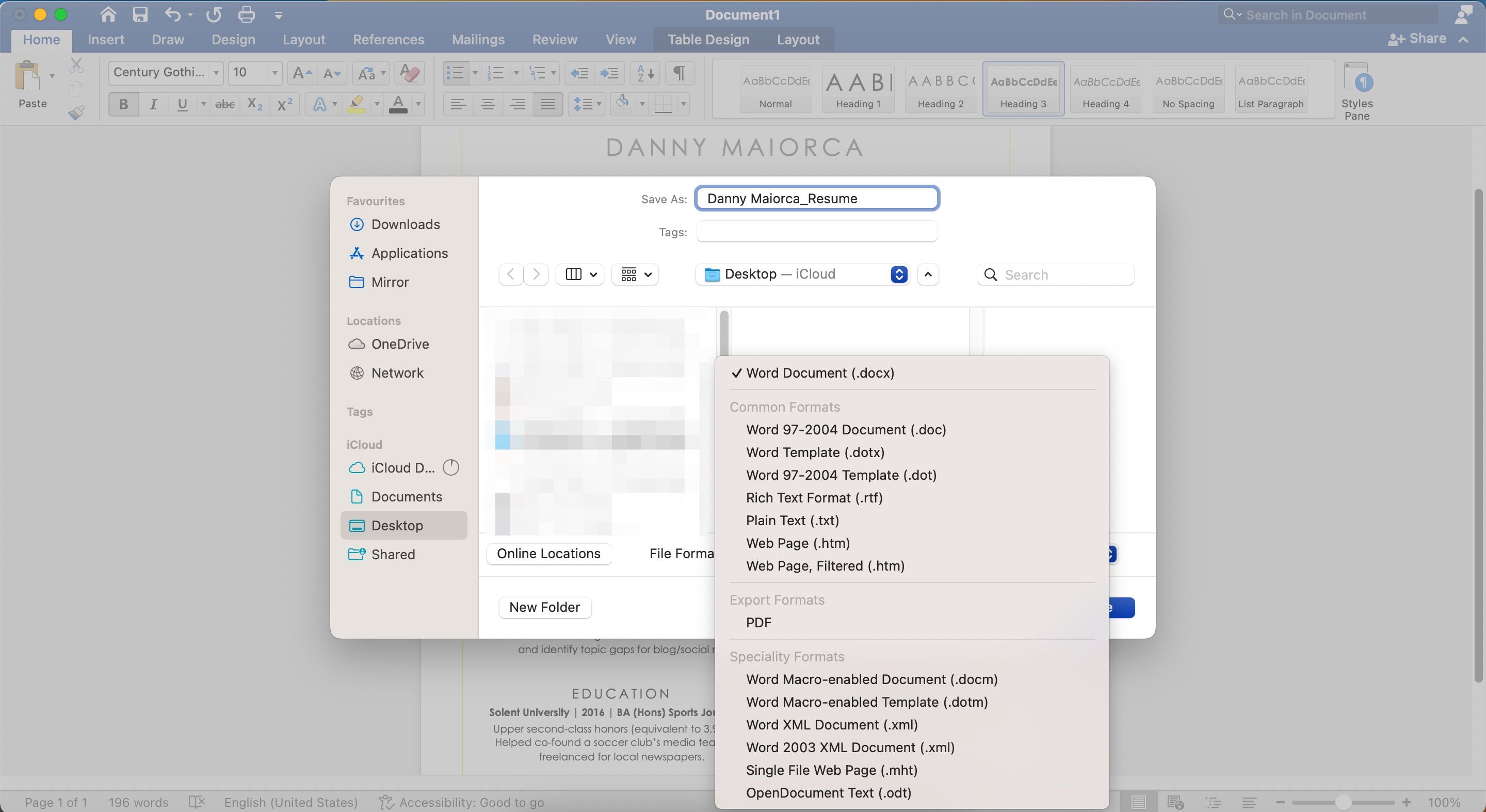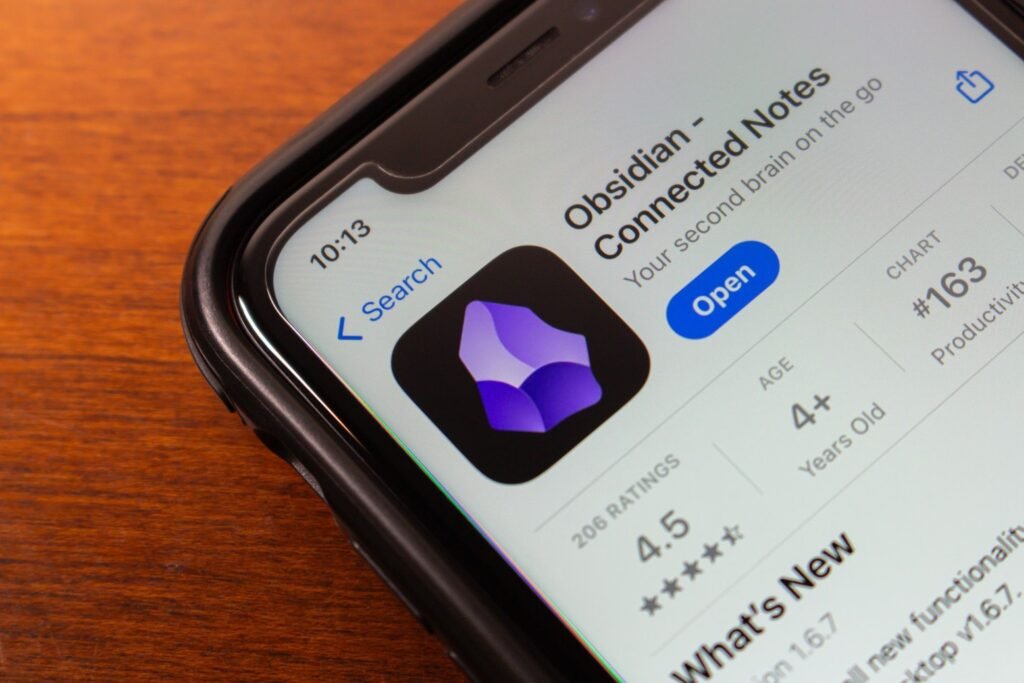A well-crafted resume is essential for making a strong first impression on potential employers, and Microsoft Word is one of the most reliable tools for creating one. The app helped me get my first job after graduating, and I think it’s still a powerful tool for many people.
1
Choosing My Resume Design
Microsoft Word is an excellent platform for creating your resume, whether from scratch or by using a template. You can choose from several Word resume templates. My personal favorites are Polished resume and Crisp and clean resume; both templates are built-in. For this example, I’m going to design a resume with Crisp and clean resume.
I recommend using a template when applying for professional jobs, especially in creative or marketing fields. This approach allows your personality to stand out. In these cases, I also recommend adding visuals to your online resume—such as icons and a portrait picture.
In some instances, you might be better off creating a simple resume from scratch. I recommend doing this if you’re applying for part-time jobs or want to work within more of a corporate setting. You can also use simpler templates in these scenarios that only include black-and-white text.
2
Choosing the Right Font and Size
Once I’ve chosen my resume template in Word, I then check to see if I like the fonts I’ve been given and their sizing. I try to keep all of my information on one-and-a-half pages at most, and for this reason, choosing a smaller font is essential. However, since I also want people to read my resume, I make sure that the text is big enough for this.
To change the font, I’ll expand the dropdown menu with the font name.
The main reason I don’t go beyond one-and-a-half pages is that the resume is only supposed to be an introduction. It’s not a place to give away my entire life story; if someone is interested, they’ll reach out to me.
Besides sizing, it’s also important to choose legible text colors. I prioritize high contrast to achieve this. For instance, in my Word resume, I set the body text to black.
3
Adding My Personal Info
I put my copywriter’s brain on when getting people to reach out to me, which is why I only share my email address; one call-to-action makes decision-making easier. It’s pointless for me to add my phone number because I never answer unknown calls, and I work almost entirely online these days. Putting your phone number is potentially helpful for jobs in your city, but I don’t think it’s necessary.
I also add my LinkedIn profile, but rather than being a way for people to contact me, I share it in case they want to learn more about me or see examples of my work. Before doing so, I always optimize my LinkedIn profile.
You can add your social media profiles if you want, and if you’re applying for a social media role, I’d argue that this is a necessity. For most other roles, though, I think social media is optional. If you do add your profile, make sure that your social media presence is job-ready.
4
Filling Out the Essentials
When trying to sell anything, including yourself, the most important information needs to be as close to the top of your page as possible. You should then finish with the least essential details, though these should still be relevant to your application.
Of course, I always include my work experience. However, since my career has been quite long so far, including everything would be pointless. As a result, I prioritize my most important jobs and projects; if they aren’t in chronological order, I’ll just remove the date next to each.
I think any company that overly cares about “employment gaps” isn’t worth working with, in my opinion, so it automatically sifts out places I wouldn’t have enjoyed working at.
Adding your skills and proficiency with tools related to your job is also important. For example, if you want to apply for an SEO specialist role, you should demonstrate that you have good knowledge of SEO tools. You should also list any useful certifications, such as SEO certification courses.
If your job absolutely requires a certain education level (e.g. you want to be an engineer), you should also make your qualification prominent. It’s also a good idea to convert your grade into the country’s equivalent if you’re seeking a job abroad.
5
Adding the Final Touches
After adding the most important details to my resume in Word, I’ll then add the final touches. Here, I often include a couple of facts about myself. This is also when you want to add any volunteering or extracurricular activities you’ve participated in; sometimes, I add the latter under my educational history.
When adding the final touches, you should also make sure that you like your resume design and layout. Change the colors if you feel like you need to. One big annoyance I have with Word (and why I don’t use it as much as I used to) is how challenging it is to move elements around, and for this reason, I think it’s worth cutting down your text as much as possible.
You should also include elements like emojis as part of your final touches. Adding these in Word is harder than tools like Google Docs and Notion.
6
Reviewing and Exporting My Resume
Once the basic design has been finished, I then review everything to ensure that my information is correct. Running your resume past someone else is a good idea, and you should also use a scanner to create an ATS-friendly resume. At this point, I also use Grammarly to check my spelling; the app might also suggest aspects of my text that I can make more concise.
Practically every job application will ask you to share your resume in PDF format. So, unless explicitly stated otherwise, you should use PDF to be on the safe side. Start by going to File > Save As.
Then, follow these steps:
- Rename your resume and expand the File Format dropdown menu.
- Choose PDF, pick your file save location, and select Save.
Microsoft Word is a bit trickier to use than Google Docs for creating resumes, and I don’t like how you can’t move elements around as easily. However, it’s still pretty reliable—and you’ll also find some great templates to make your design stand out. Regardless of what you use, make sure you personalize your resume and prioritize the most important information.