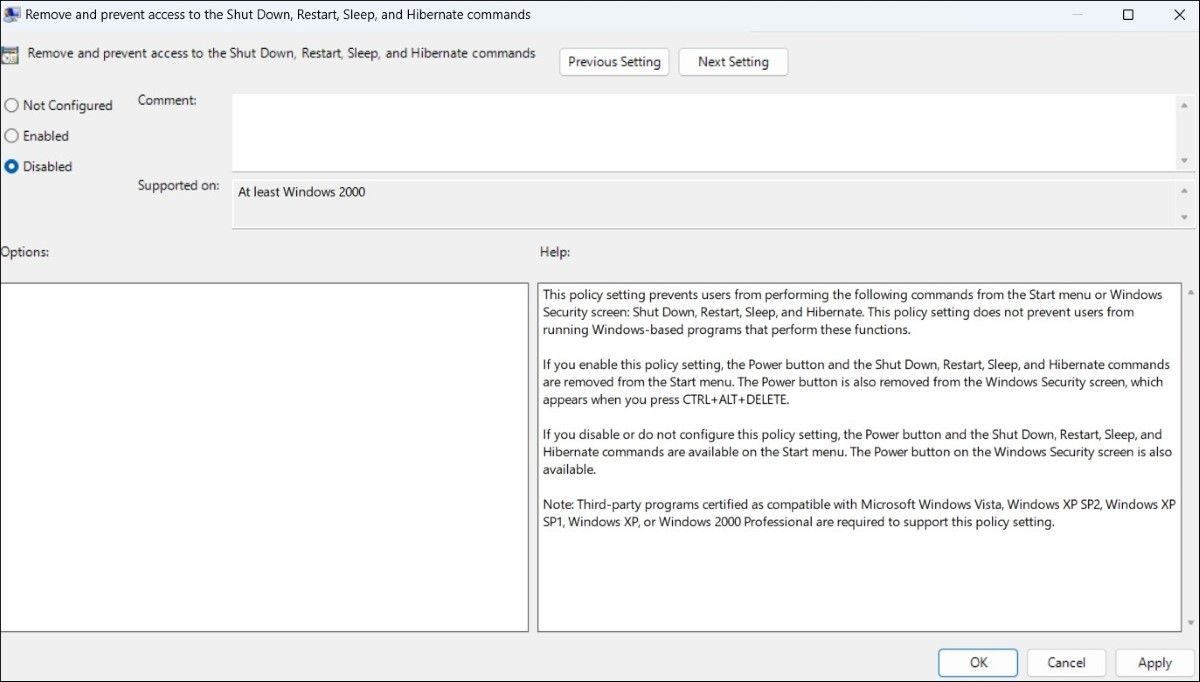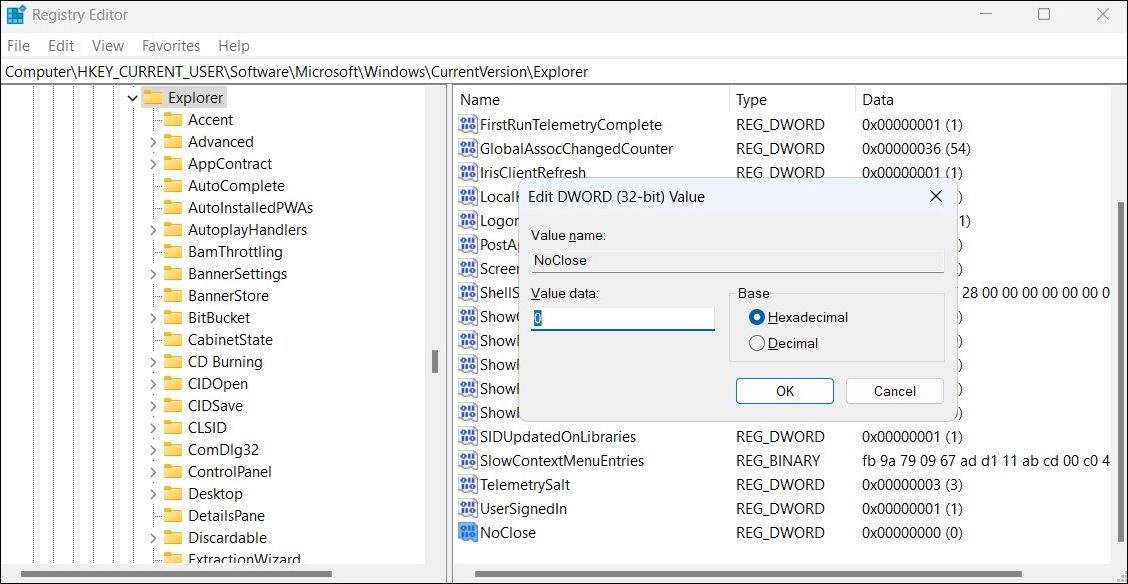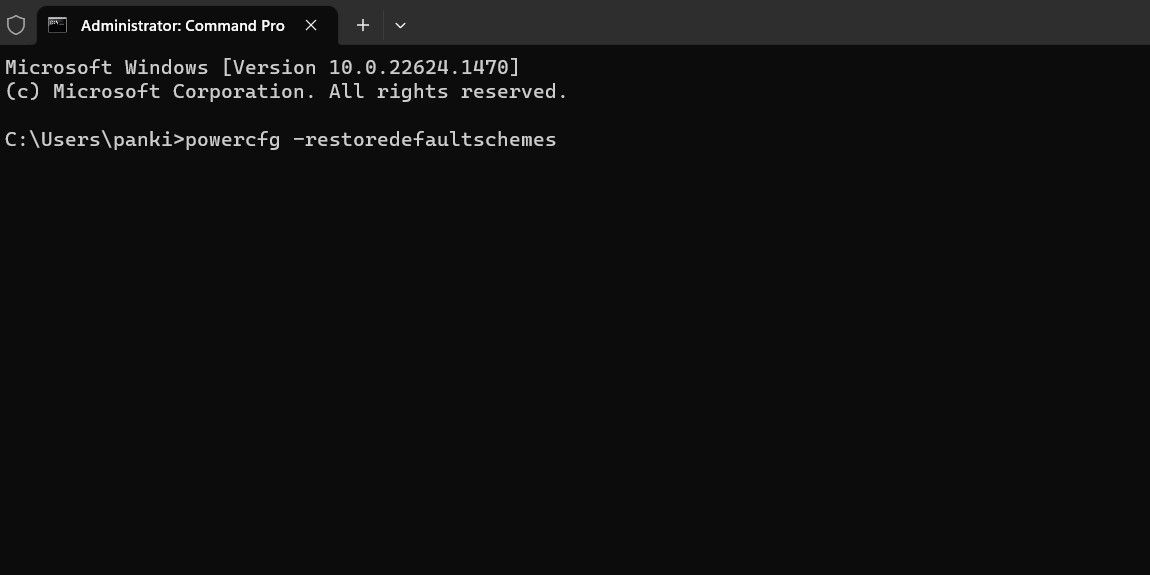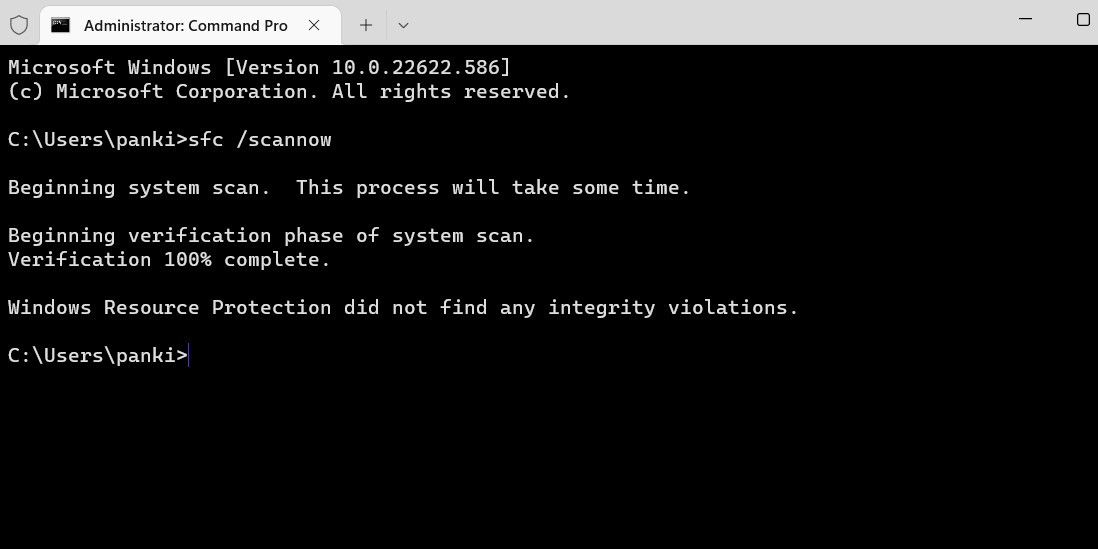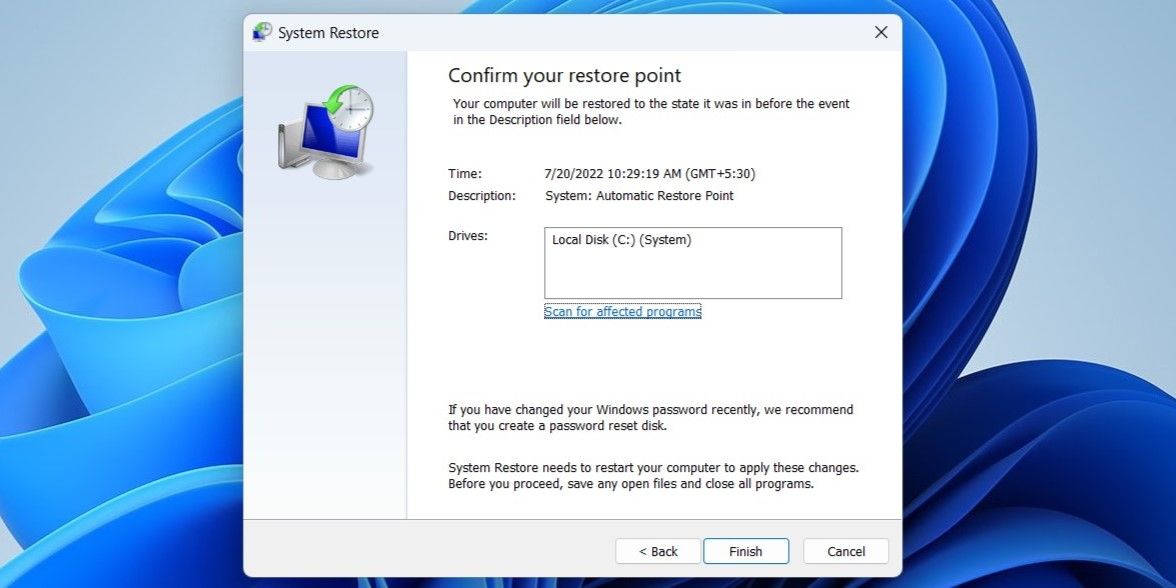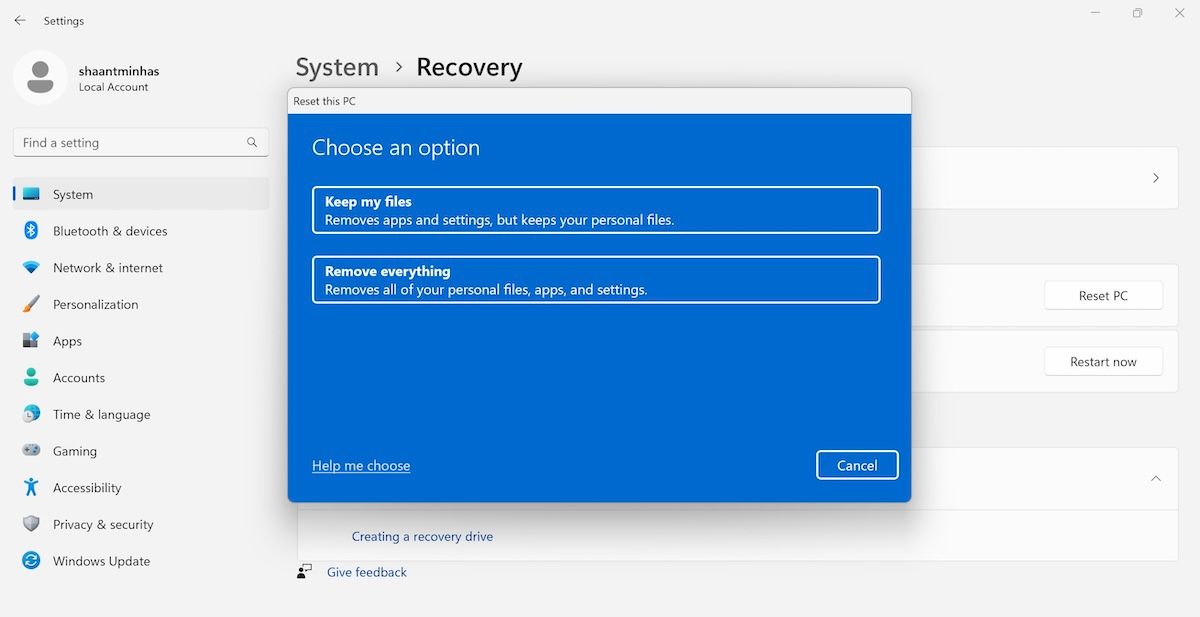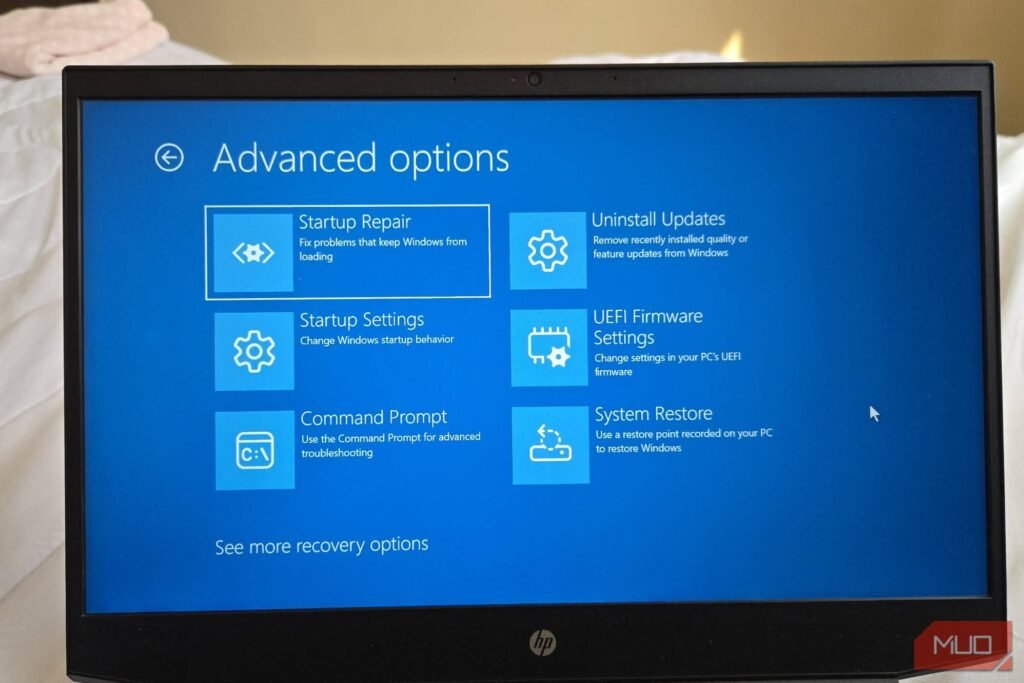Summary
- In most cases, modifying Group Policy settings or editing the Registry should restore access to the missing power options.
- Running the built-in Power troubleshooter on Windows can also help resolve this error.
- If nothing else works, you may need to restore or reset your PC as a last resort.
If you see the message “There are currently no power options available” when you click the power icon on your Windows 10 or 11 PC, it usually indicates that access to your power options has been restricted. Fortunately, it’s fairly easy to fix.
1
Use the Local Group Policy Editor
Both Windows 10 and 11 come with an option that you can use to prevent users from using the power options on your computer. If you or someone else has enabled this option, you won’t see any power options in the Start menu.
Group Policy settings are available only on the Professional, Education, and Enterprise editions of Windows. If you’re using the Home edition of Windows 10 or 11, you’ll need to use the Registry Editor to make these changes. (Refer to the next method.)
Luckily, you can fix the issue by modifying the Group Policy settings. Here’s how:
- Press the Windows key + R at the same time to open the Run box.
- Type gpedit.msc in the box and press Enter.
- In the Local Group Policy Editor window, use the left pane to navigate to User Configuration > Administrative Templates > Start Menu and Taskbar.
- On the right, find the entry that says Remove and prevent access to the Shut Down, Restart, Sleep, and Hibernate commands and double-click it.
- In the entry window, select the Disabled option at the top.
- Click Apply followed by OK at the bottom to save your changes.
- Restart your PC for changes to take effect.
2
Edit the Windows Registry
If you’re using the Home edition of Windows 10 or 11, you won’t have access to the Local Group Policy Editor. In this case, use the Registry Editor to disable the feature that hides power options. Here’s what you’ll need to do:
- Press the Windows key + R simultaneously to open the Run box.
- Type regedit in the Run box and press Enter.
-
In the Registry Editor window, enter the following path in the address bar and hit Enter:
HKEY_CURRENT_USER\Software\Microsoft\Windows\CurrentVersion\Policies\Explorer - Double-click the NoClose entry in the right pane.
- Set NoClose’s Value data to 0 (zero) and click OK.
Restart your PC after making the above changes, and you should see all the power options in the Start menu.
3
Restore the Default Power Plan
Another possible cause of the “There are currently no power options available” issue is a misconfigured power plan. If you or someone else has modified your computer’s power plans, try restoring them to their default settings to see if that resolves the problem. To do so, use these steps:
- Open the Start menu, search for Command Prompt, and click Run as administrator.
- Select Yes in the User Account Control prompt.
-
In the Command Prompt window, type the following command and press Enter:
powercfg -restoredefaultschemes - Your power plans should now be reset.
4
Use the Power Troubleshooter
Both Windows 10 and 11 include several troubleshooters for resolving common issues. In this case, you can run the Power Troubleshooter. It will automatically detect and fix problems related to missing power options on your PC, as well as address any inconsistencies causing the error.
To run this troubleshooter, follow these steps:
- Press Windows + I to open the Settings app.
- Head to System > Troubleshoot > Other troubleshooters in Settings. If you’re on Windows 10, head to Update & Security > Troubleshoot > Additional troubleshooters.
- Click the Run button next to Power.
Wait for the troubleshooter to run and do its thing. Following that, check if the error is resolved.
5
Fix the Corrupt Files
Your Windows PC relies on system files to perform various actions. If any of these files are damaged or missing, you may encounter various issues, including the one discussed here. The good news is that Windows includes a tool called SFC (System File Checker) to detect and repair corrupt files on your PC. Here’s how to run it.
- Launch the Start menu, search for Command Prompt, and click Run as administrator.
- Select Yes in the User Account Control prompt.
-
On the Command Prompt window, type the following command and hit Enter:
sfc /scannow - Wait for the command to find and fix your corrupt files.
6
Use System Restore
System Restore is a useful Windows feature that lets you revert your PC to a previous state. You can use this option to return to a point when your PC didn’t display the “There are currently no power options available” issue. Don’t worry—this process won’t affect your personal files or data.
To perform a System Restore, use these steps:
- Open the Start menu, search for Create a restore point, and select the first result that appears.
- Click the System Restore button on the following screen.
- Hit Next on the first screen of the System Restore wizard.
- Select the most recent restore point in the list, and then click Next at the bottom.
- Click Finish to initiate the process.
Wait for Windows to restore to its previous state. Once it does, you should not see any errors.
7
Reset Your Windows PC
If nothing else works, consider resetting your PC as a last resort. This will restore all settings to their defaults, potentially resolving any issues. The good news is that you can reset Windows without losing your files. Here’s what you need to do:
- Press Windows + I to open the Settings app.
- Head to System > Recovery.
- Under “Recovery options,” click the Reset PC button.
- Click the Keep my files or Remove everything, depending on how you want to proceed.
- Select the Local reinstall option. You can choose Cloud download if you want to download a fresh copy of Windows.
- Click Next and then finally hit Reset to confirm.
Wait for the reset process to complete, and your PC will be like-new and free of any errors.
Several things can cause your Windows PC’s power menu to show the “There are currently no power options available” error, from simple software glitches to more complex system configurations. However, it’s easy to fix with the solutions outlined above. Once you do, you can shut down, restart, and hibernate your PC as usual.