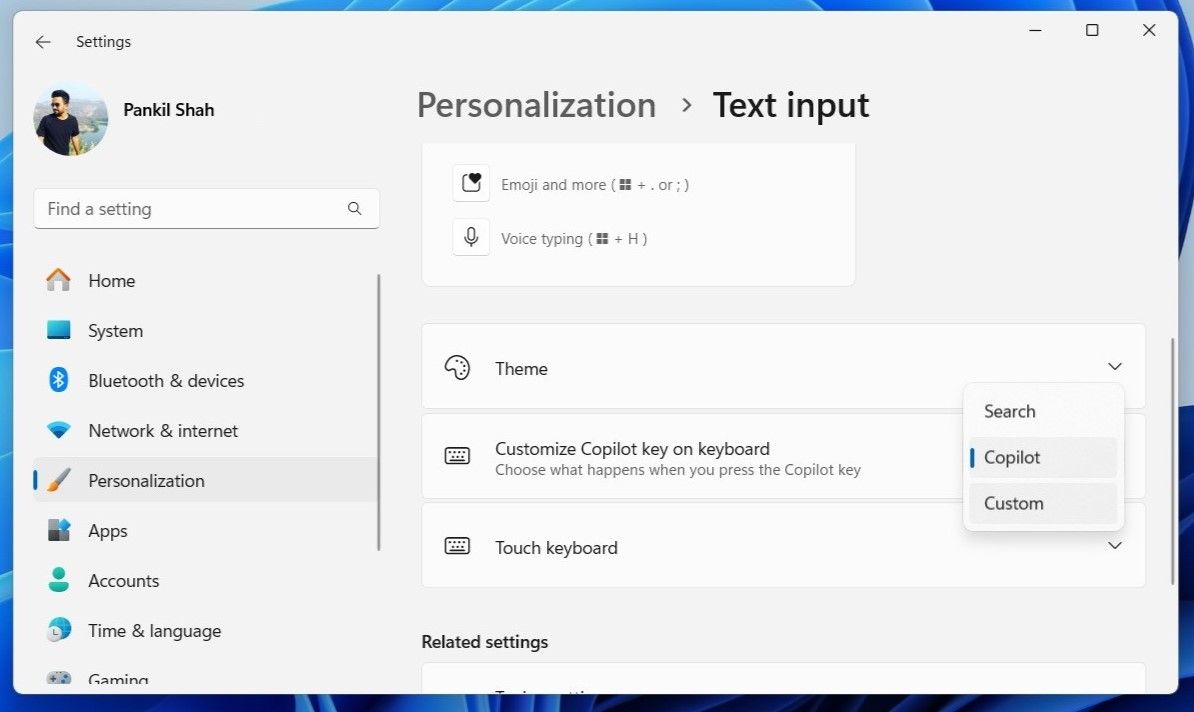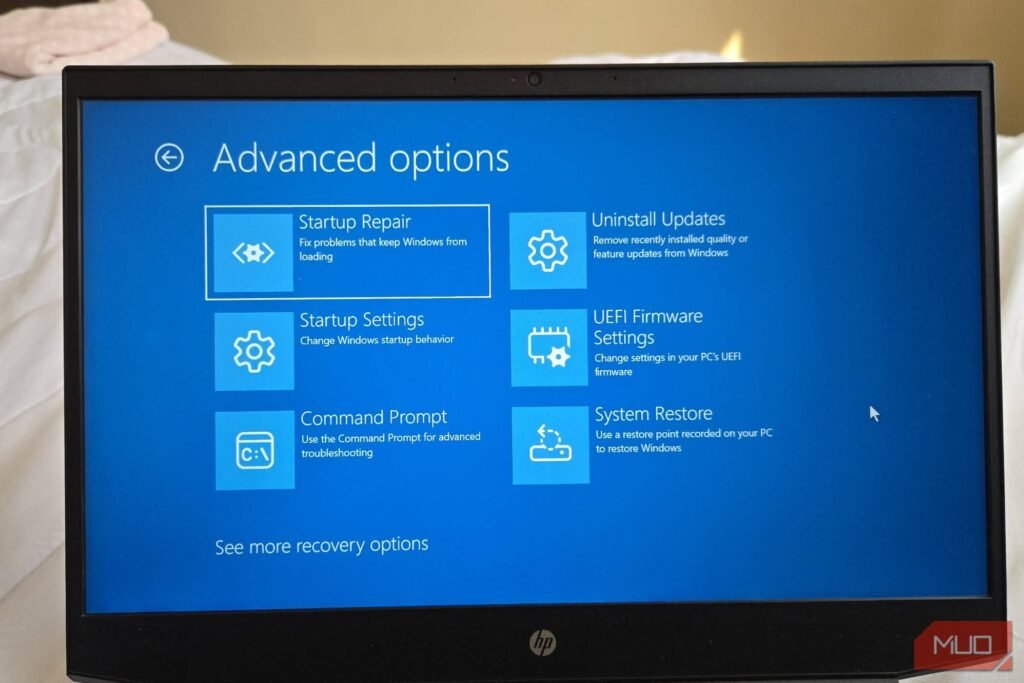Newer Windows 11 computers and keyboards include a dedicated key for summoning the Copilot, Microsoft’s AI-powered assistant. Unfortunately, I’ve found it less useful than expected, so I’ve decided to repurpose the key to open one of my most used apps instead.
Remapping the Copilot Key in Windows 11
As someone who uses Copilot only occasionally, I found myself looking for a way to make better use of the Copilot key. Thankfully, Microsoft doesn’t force us to stick with the default functionality, and there’s no need to use third-party apps or complicated scripts to remap the Copilot key.
Here’s how you can remap the Copilot key to open any app in Windows 11:
- Press Windows + I to open the Settings app.
- Switch to the Personalization tab and click Text input.
- Click the drop-down menu next to “Customize Copilot key on keyboard” and select Custom.
- Pick the app you want to open with the Copilot key and hit the Select button.
And that’s all there is to it. I’ve configured Copilot to open Slack on my laptop since I use it frequently but don’t always keep it open. That said, it can be set to launch any MSIX-packaged and signed app. That means I can choose Calculator, Outlook, WhatsApp, or any other app I want that meets those requirements.
What’s great is that I’m not losing access to Copilot. I can still open Copilot quickly by clicking its icon on the taskbar or using the Windows + C keyboard shortcut whenever I need it. So, if I want to get more out of Copilot, I can still take advantage of Microsoft’s AI tools easily.
With this simple tweak, the Copilot key on my laptop is no longer just a key I accidentally press now and then. I’ve set it to open one of my most used apps. However, if you don’t have an app in mind, you can remap it to another key or keyboard shortcut using an app like PowerToys.