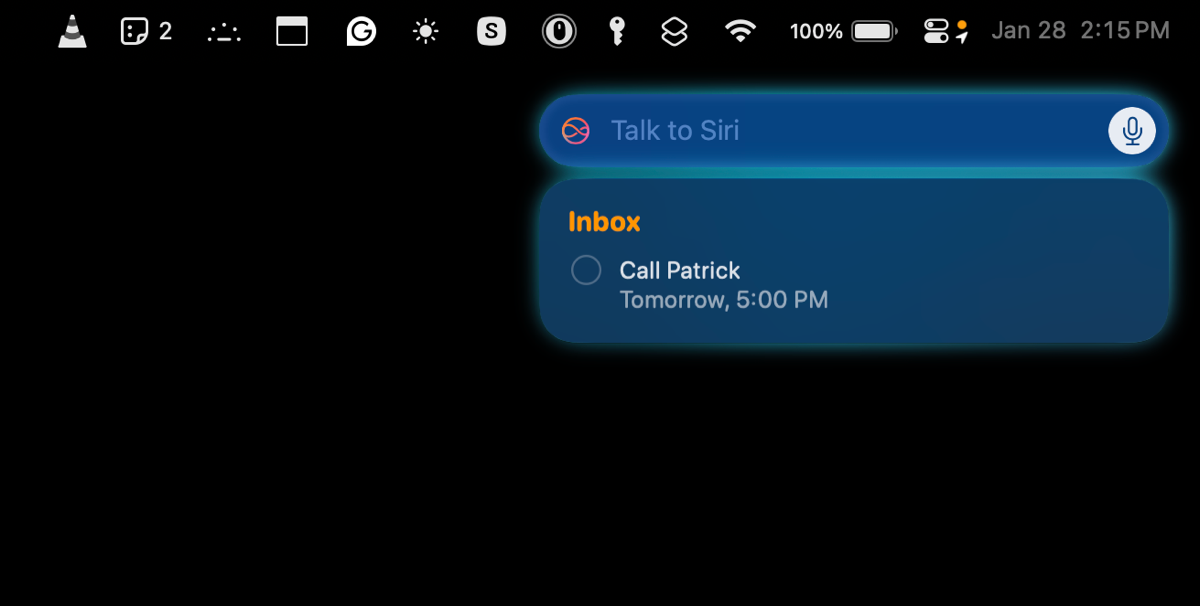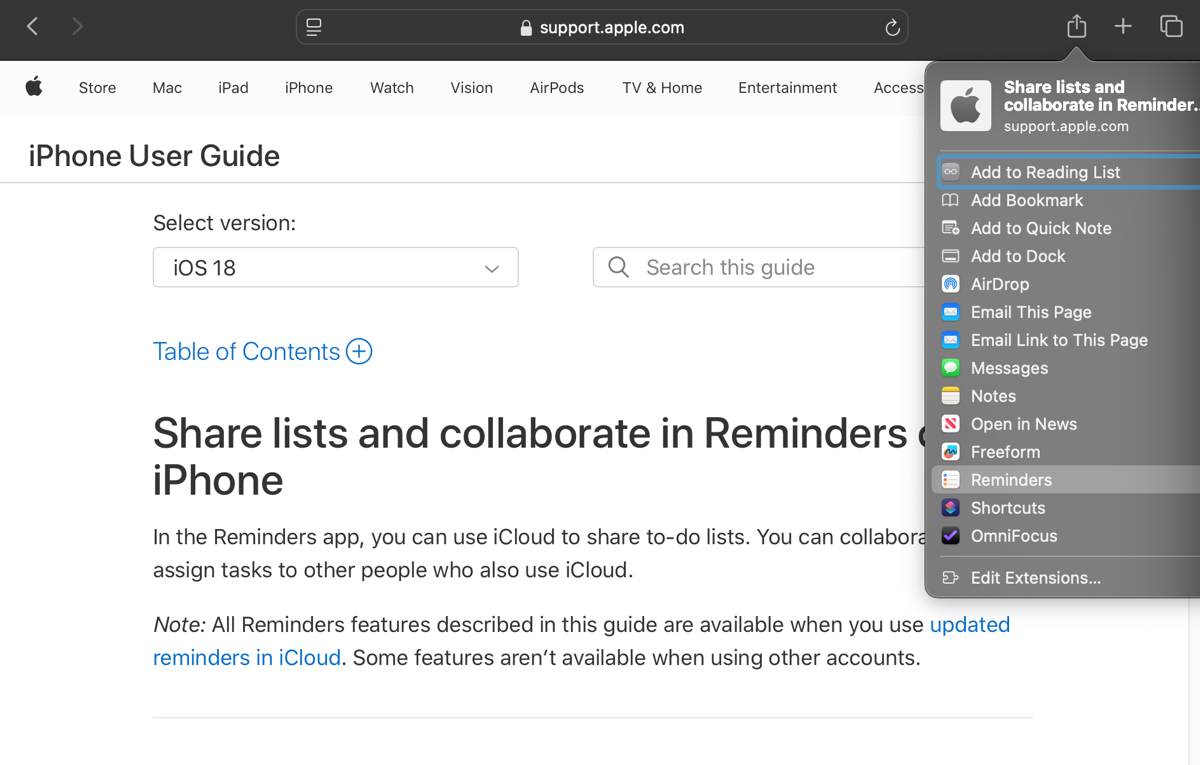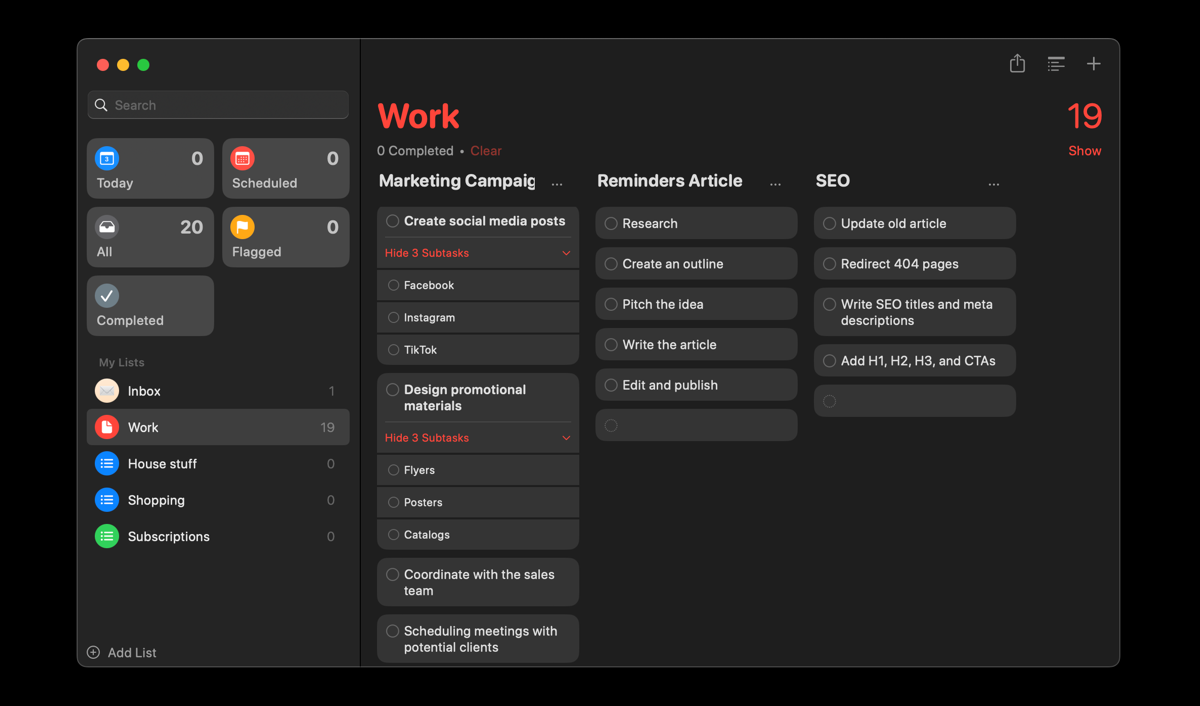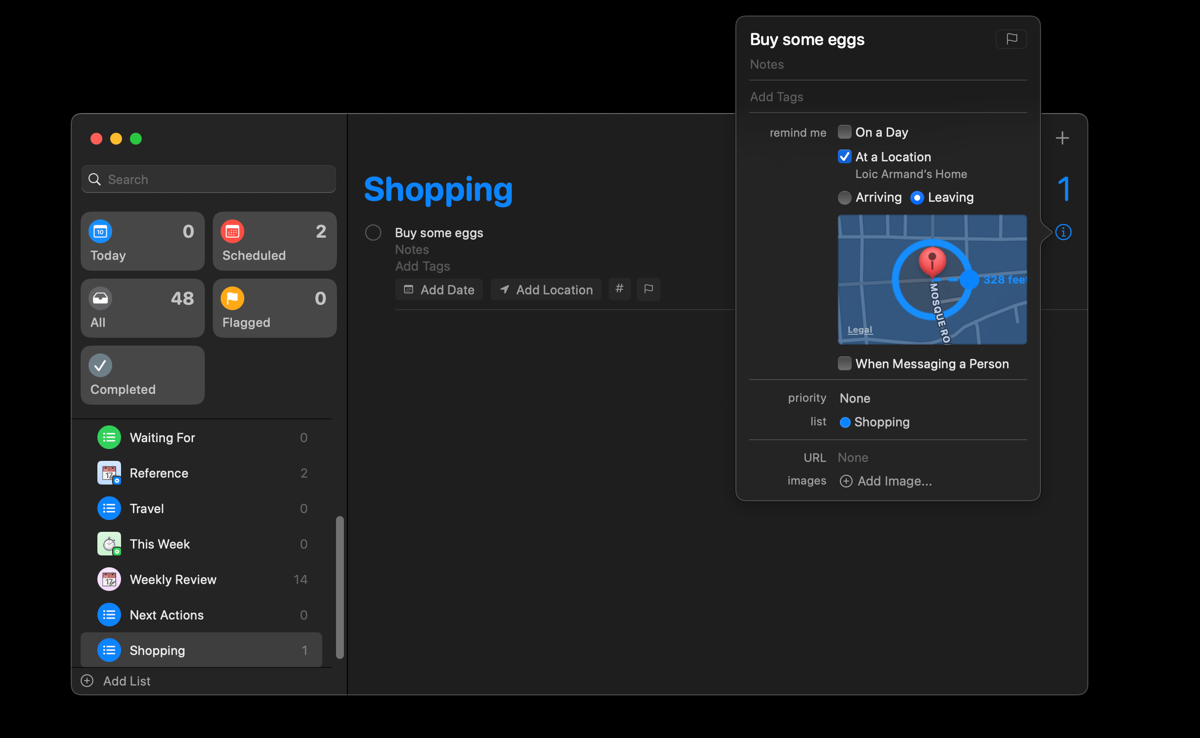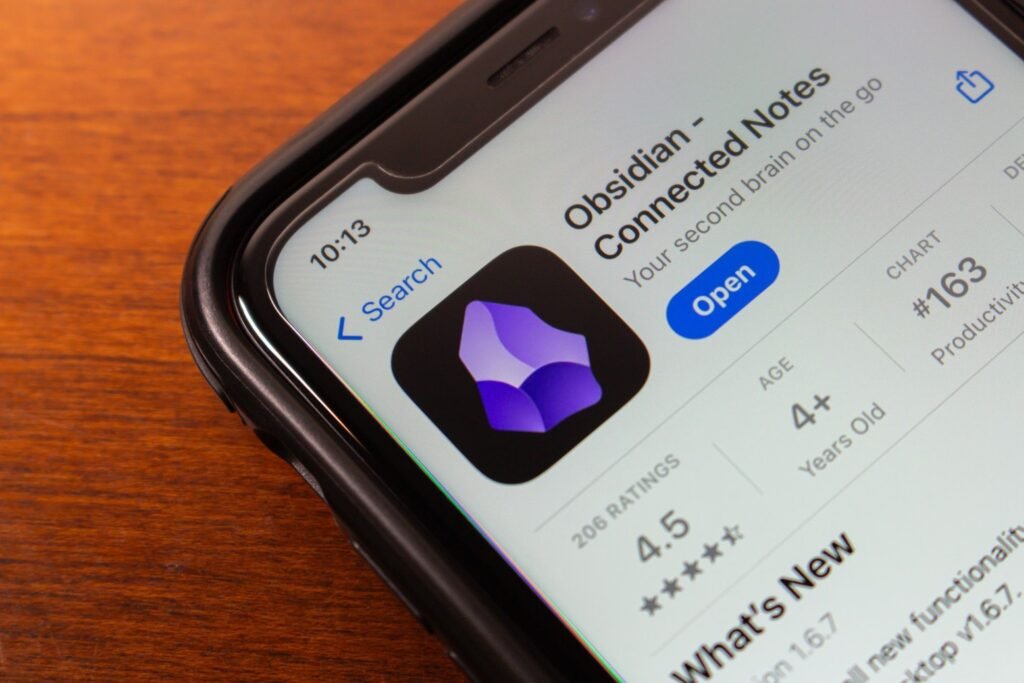You don’t need to clutter your iPhone or Mac with yet another app. The best to-do list manager is already built into Apple’s ecosystem—it’s powerful, free, and syncs effortlessly across your devices. Yes, I’m talking about Apple Reminders.
5
Siri Integration
Ideas and tasks often pop into your head at the most inconvenient times—when you’re driving, halfway through a workout, or even in the shower. In these moments, stopping to type them out isn’t always practical. One of the standout advantages of using Reminders is its seamless integration with Siri, Apple’s voice assistant.
Using Siri is one of my favorite ways to capture tasks quickly on my Mac and iPhone. Instead of opening the Reminders app and entering a task, I can simply say:
Hey Siri, remind me to call John at 3 PM tomorrow.
Hey Siri, add ‘Buy eggs’ to my Shopping list.
Siri, remind me to schedule a meeting for Friday at 10 AM.
Siri will immediately create a reminder with the correct details, saving you time and keeping your hands free for whatever you were doing.
4
Cross-Device Syncing
One of the most compelling reasons to use Apple Reminders as your go-to task manager is its flawless cross-device syncing. Connect your devices using the same Apple ID and every task you create, edit, or complete updates instantly across all your devices. For example:
- Add a task on your Mac during work hours, and it’ll be waiting for you on your iPhone when you’re on the go.
- Set a reminder using your Apple Watch, and it will sync with your iPad.
- Check off a completed task on your iPhone and it will reflect on your Mac.
This level of integration makes it easy to stay organized, whether you’re at your work desk or commuting.

Related
4 Apps I Use to Get Apple Intelligence Features on my Older iPhone
You don’t have to upgrade just yet.
3
Integration With Other Apple Apps
If you’re struggling with a fragmented productivity system—juggling multiple third-party tools to manage tasks, meeting schedules, and notes—it’s time to switch to a simpler and more cohesive approach. By using Apple’s native apps together, you can create a seamless workflow that saves time.
When I tried using only Apple apps for productivity, I was amazed at how well they work together. For example:
- I often use the Notes app to brainstorm article ideas or draft outlines. With Reminders integration, I can instantly create a task directly from a note.
- Whenever I find an interesting article but don’t have the time to read it immediately, all I need to do is share the Safari link to Reminders.
- If an email requires follow-up, I simply drag it from the Mail app into Reminders to create a task with the email linked.
When using Apple’s built-in apps together, everything stays in sync, works effortlessly across devices, and keeps your workflow smooth and distraction-free.
2
Convenient Organization Setup
I use Apple Reminders to organize my to-do lists, and it’s fair to say that it offers a simple and convenient solution to categorize all sorts of tasks. Reminders provides simple lists, but you can take things further with sections, smart lists, and even a Kanban-style view.
A great way to start is by setting up an Inbox list to quickly capture tasks before sorting them into categories like Work, Travel, or School. Within these lists, you can use Sections to break down projects into smaller steps—for example, under the Work list, you might create a section for a Marketing Campaign or App Launch, each with its own set of subtasks.
If your list starts to feel cluttered, switch to the Kanban-style column view to visualize your tasks in a clean, drag-and-drop format.
1
Location-Based Reminders
Apple Reminders goes beyond simple time-based alerts by allowing you to set location-based reminders that trigger when you arrive at or leave a specific place. This can be incredibly useful for tasks that are tied to a location rather than a specific time.
Whether you’re leaving home or arriving at the office, these location-based reminders nudge you at just the right place. For instance, you can set a reminder to pick up laundry when leaving the house, water the plants when you get home, or even remind yourself of delegated tasks when you arrive at the office.
Here’s how to set a location-based reminder on your Mac:
- Open Reminders to create a new reminder.
- Tap the info icon (i) and enable At a Location to add the location.
- Choose whether to trigger the reminder when Arriving or Leaving the location.
Apple Reminders is more than just a simple to-do app—it’s a free and fully-fledged task manager built into your iPhone, Mac, and other Apple devices. If you’ve been overlooking Reminders or relying on other complex third-party apps, now’s the time to give it a try.