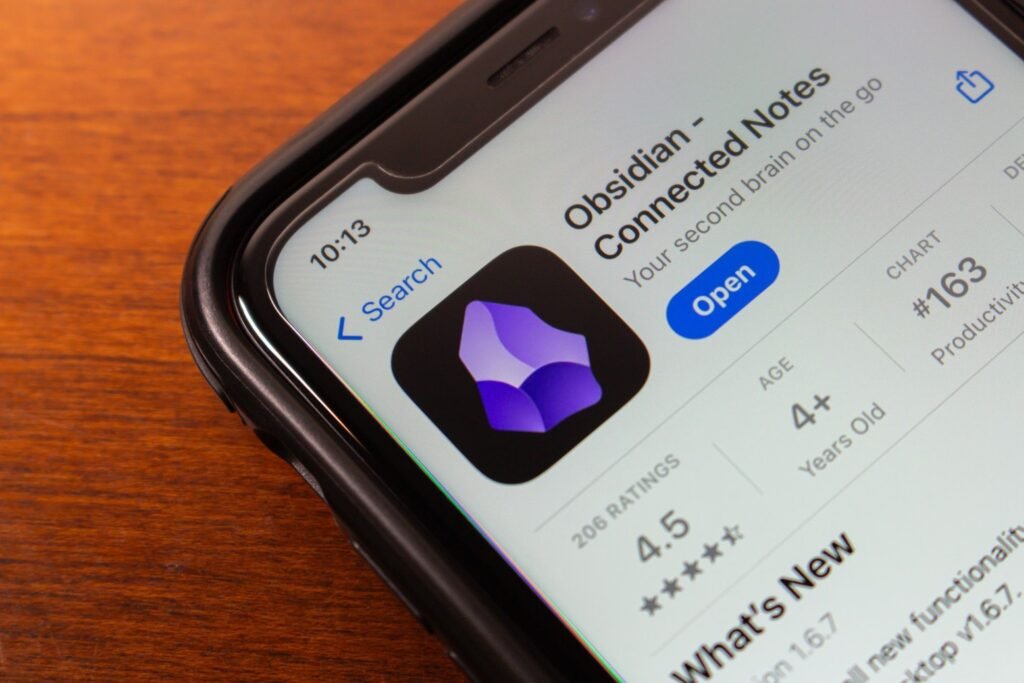Android devices are packed with features that can help you maximize your productivity. Whether you’re a professional or a student, these productivity-focused features can help.
1
Focus Mode
If you don’t want notifications interrupting you when you’re busy, turn on Focus Mode on your Android device. Unlike Do Not Disturb, which silences your phones and mutes all calls, messages, and notifications, Focus Mode lets you mute specific apps. This way, you won’t miss important notifications and can significantly minimize distractions.
You can even set a schedule if you work or study during specific hours, so Focus Mode automatically turns on during these designated times. While the exact settings might vary based on your phone model, I was able to configure this by navigating to my Pixel 7 Pro’s device settings and selecting Digital Wellbeing & parental controls. Then, I selected Focus Mode and chose the apps I wanted to mute.
If you want to maintain a consistent routine, select Schedule and choose the days and the duration for when Focus Mode should be activated. If you want to truly maximize your productivity, there are also specific Android apps you can download to remain more focused.
2
Bedtime Mode
There’s nothing worse than lying in bed, almost drifting off to sleep, only to be woken by loud notifications. Since I don’t always remember to silence my notifications manually, using Bedtime Mode on my Android device has been nothing short of a lifesaver.
When you turn on Bedtime Mode, your phone is silenced, and the wallpaper is dimmed. The screen also changes to black and white, which is great if you’re in the habit of using your phone as you wait to fall asleep. I also have Do Not Disturb for Bedtime Mode turned on, which ensures only repeat callers and my starred contacts can get through to me. Just like with Focus Mode, you can set up a schedule for select days and times and configure this setting to turn on when you charge your phone after 9 PM.
3
Split Screen Mode
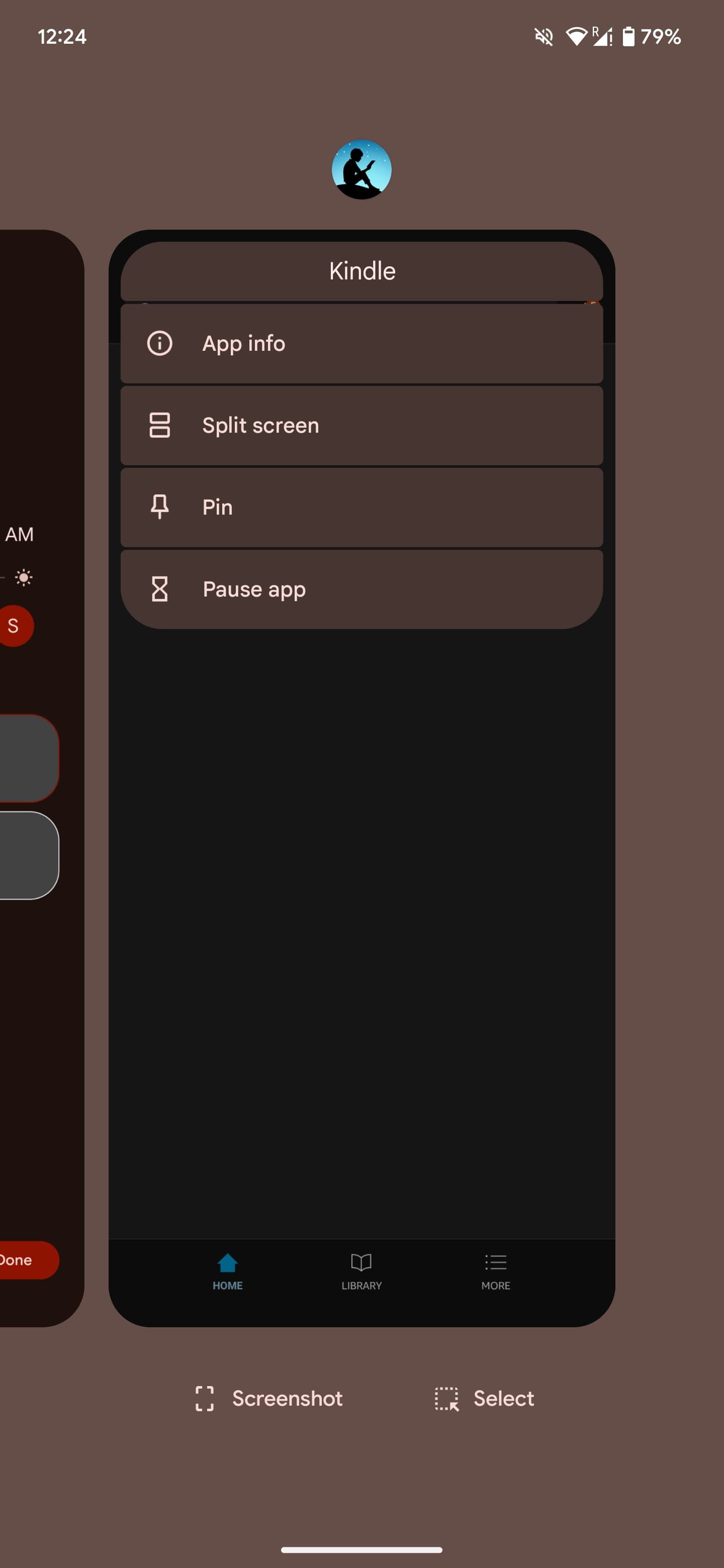
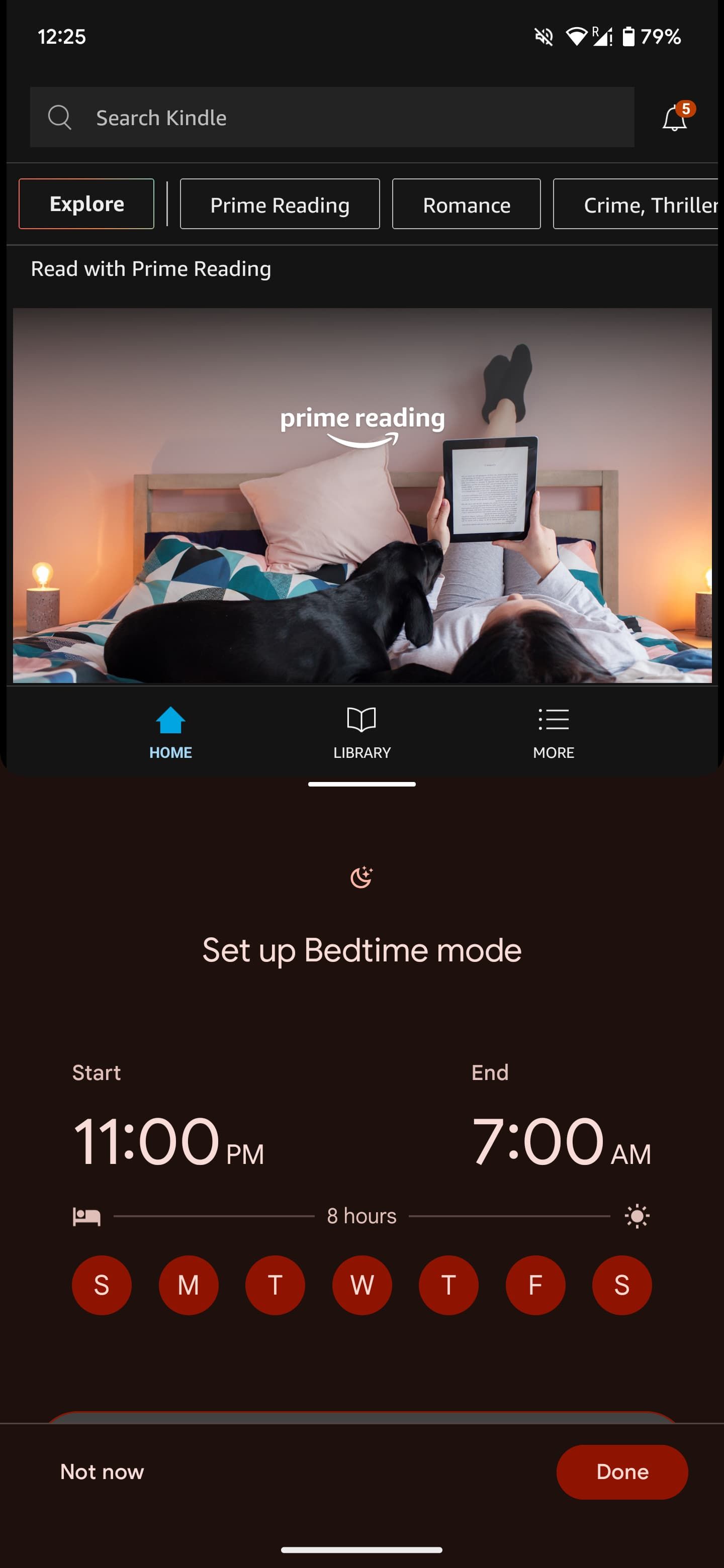
One Android feature I use for seamless multitasking is Split Screen Mode. I find it pretty useful if I have to juggle between two apps, like Chrome when I’m looking for flights, and the Calendar app to check my availability. Split Screen Mode lets me view both apps simultaneously without switching back and forth.
Both apps should be open in the Recent Apps overview to use this feature. Then, tap the app icon at the top of the screen and select Split screen. Select the other app, and you’ll be able to view two screens. To see just one app again, drag the bar in the middle to the bottom or top of the screen.
4
Quick Share
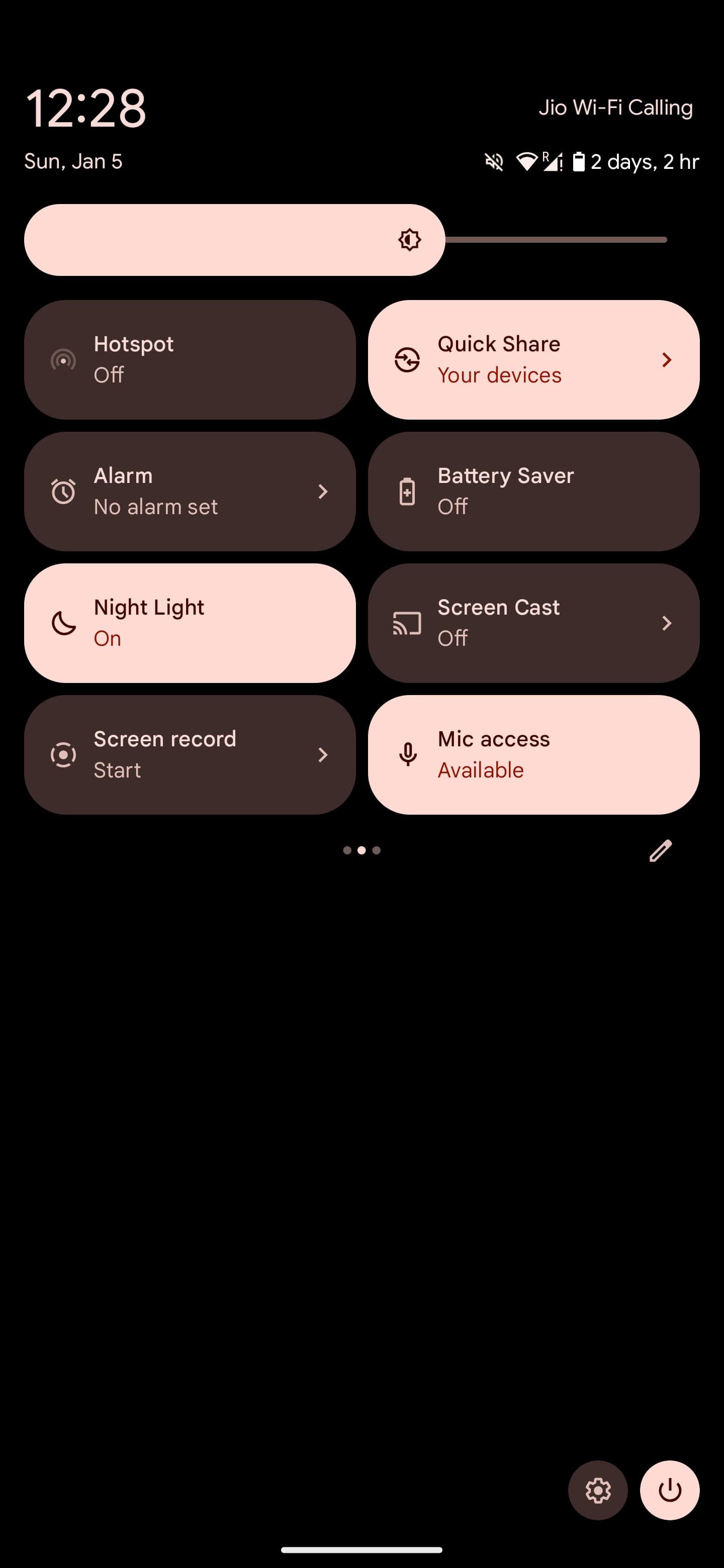
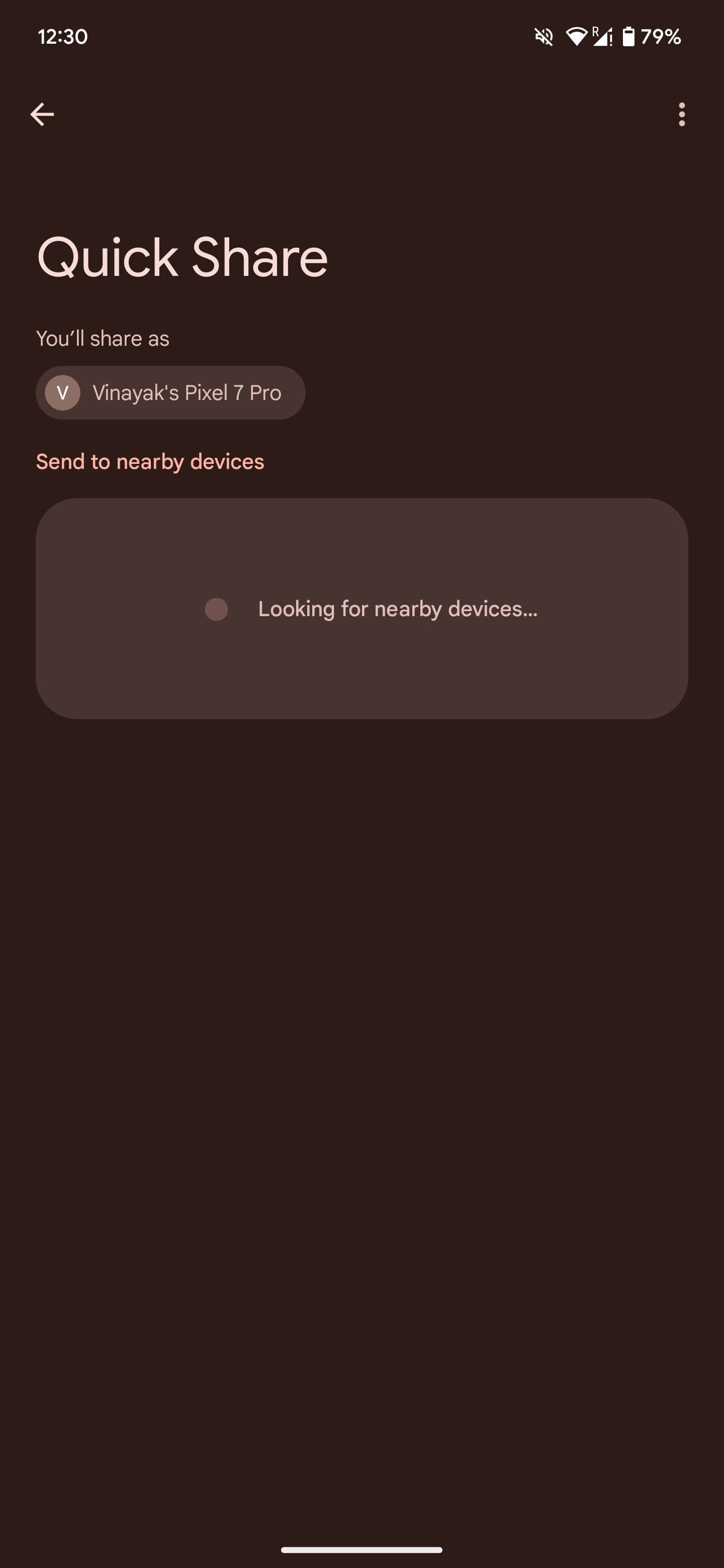
If you’ve used AirDrop on an iPhone, Quick Share on Android devices works similarly. Like AirDrop, you can use this feature to send almost anything, from videos to documents, to your contacts nearby. This feature works on devices that support Android 6.0 or higher, so this is something you should have access to unless you purchased your smartphone before 2015.
To turn it on, scroll down from the top of your screen and look for Quick Share in the Quick Settings menu. Tap it to turn it on. You can now share any file via Quick Share. This particular technology uses Wi-Fi Direct or Bluetooth to establish a connection between two devices.
5
Voice Typing
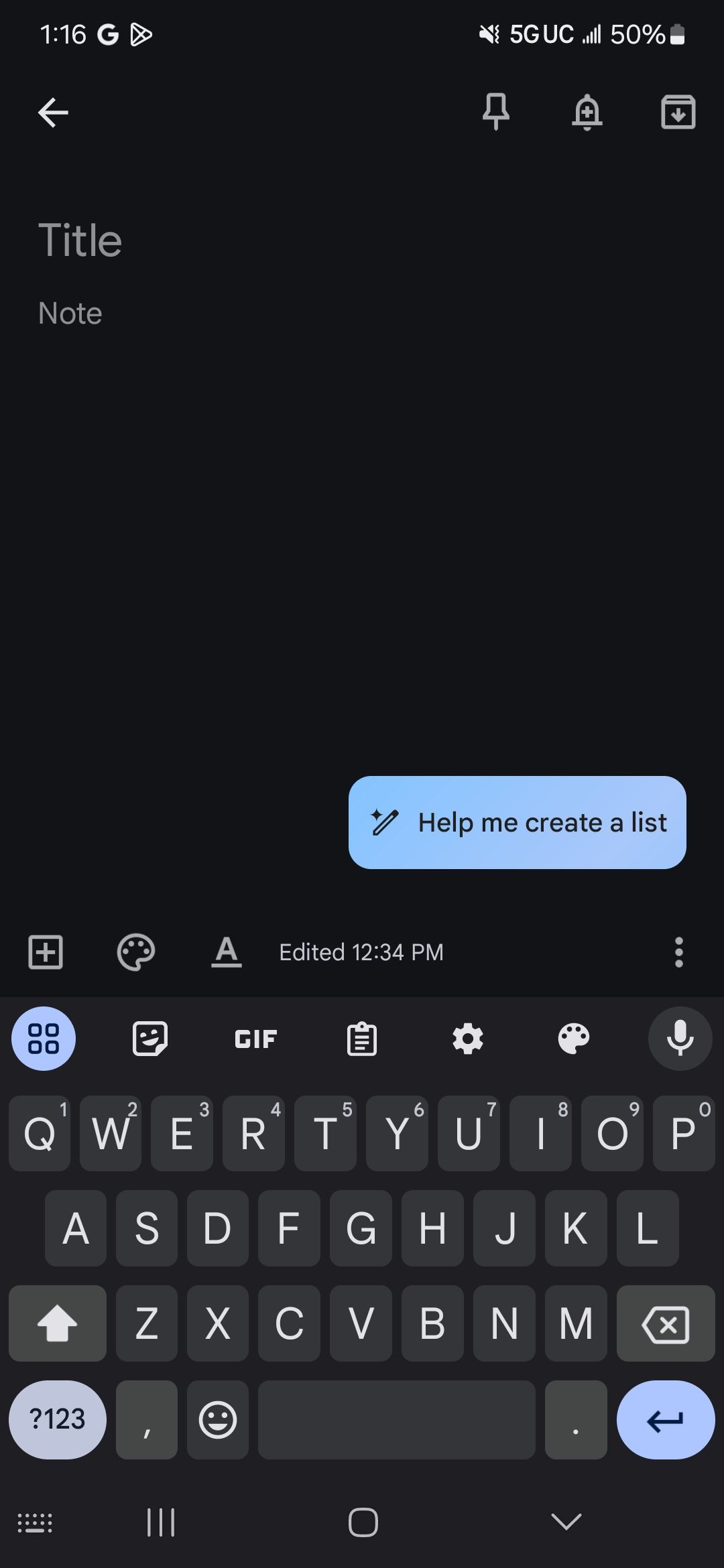
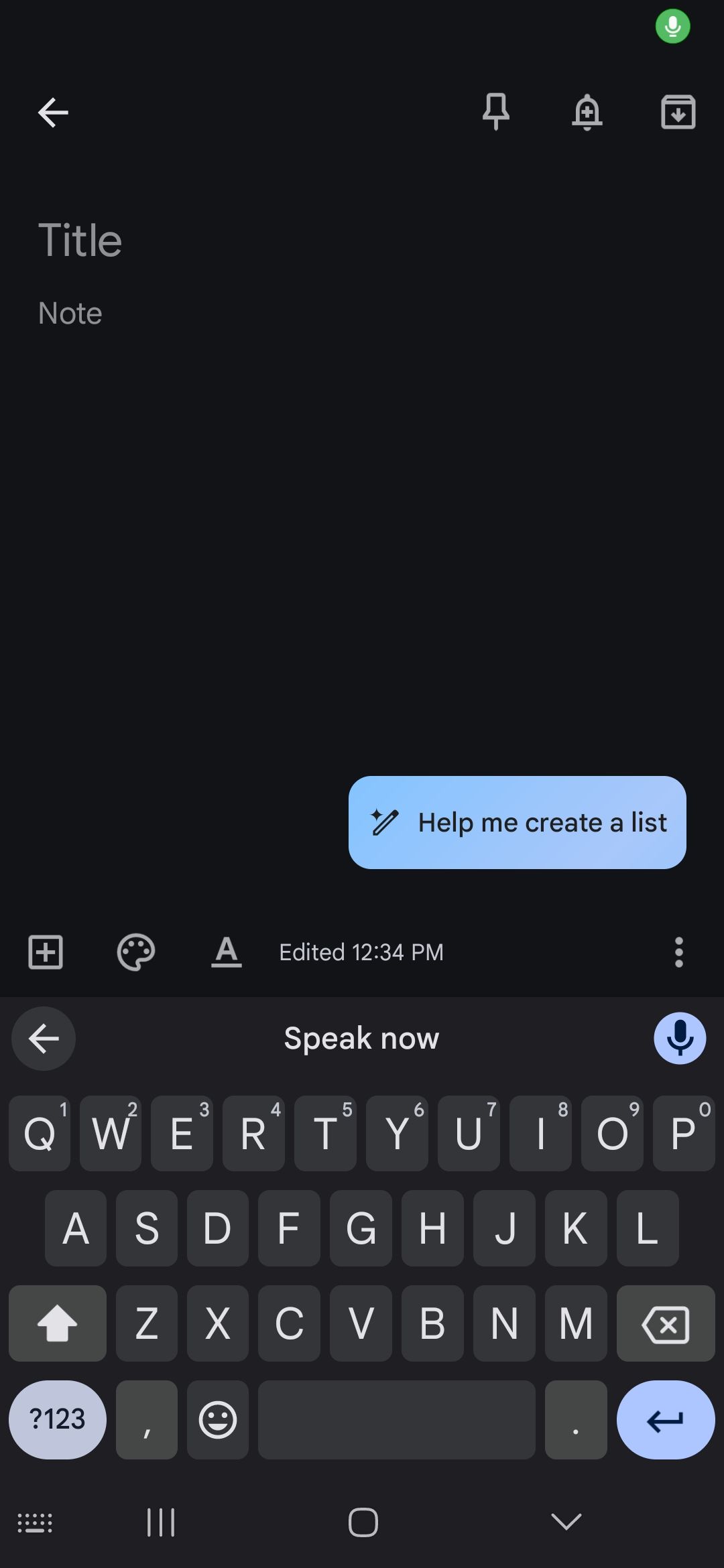
Whether you’re on the go and unable to type or just prefer speaking to typing on a small screen, Voice Typing is a game-changer. I often use this feature to send emails or make notes while I’m walking my dog or doing things around the house.
To use it, open any app that you can type with, like Keep or Gmail. Tap the area where you would usually enter text. Locate the Microphone icon and select it. Once you see “Speak now,” you can begin speaking whatever you want turned into text. You can also add punctuation to your text by speaking out loud words or phrases, like “period,” “comma,” and “exclamation point.” While this takes some getting used to, it’s easy to get used to.
6
Google Assistant/Gemini

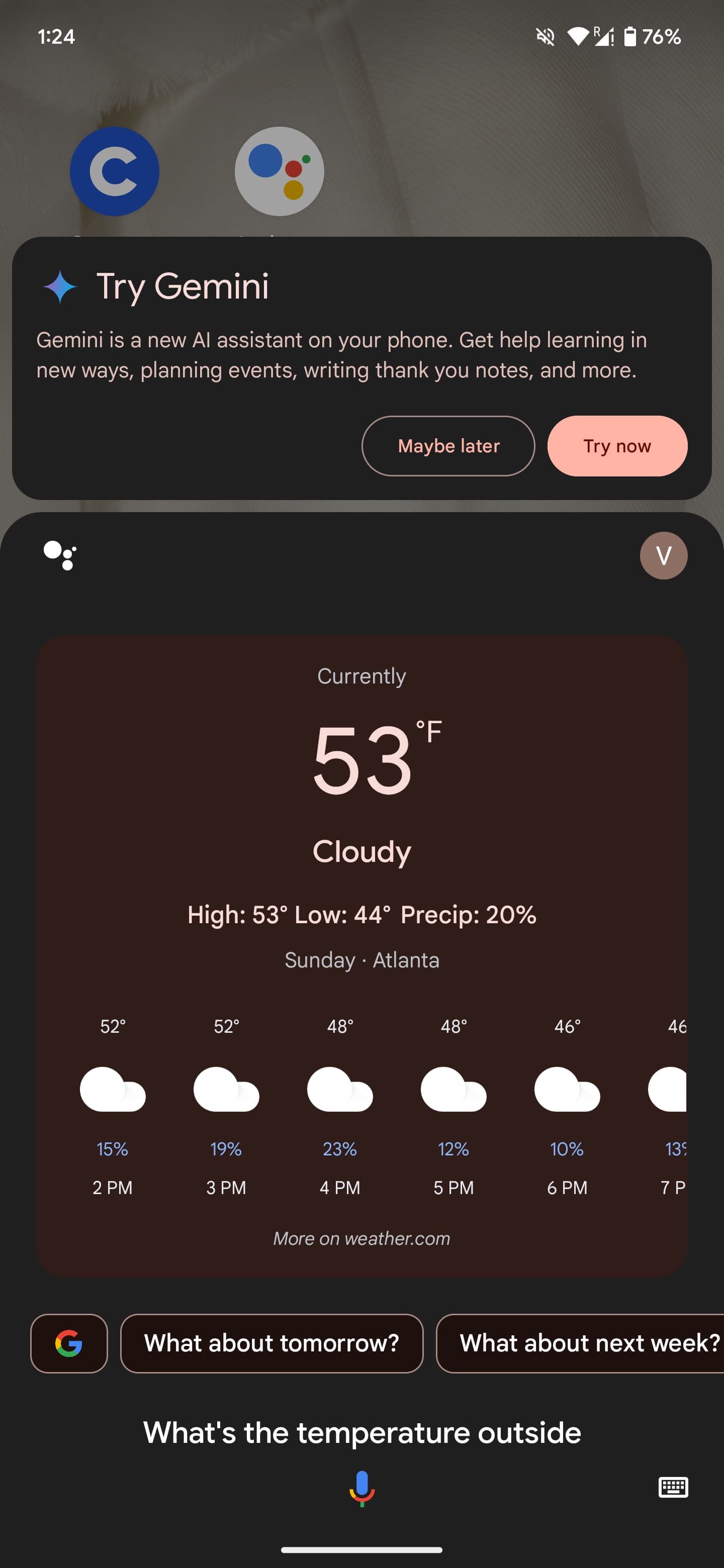
Getting ready for work but want to know the temperature outside? Want to look up a recipe without stopping what you’re doing? Google Assistant (or Gemini if you’ve made the switch) can help.
There are a lot of things you can use Google Assistant for, from doing quick calculations to playing music or podcasts on your phone, checking the traffic on your route, and more. To activate Google Assistant, hold the Home button or say, “Hey Google.” You can then ask any question or say a command.
7
App Pinning
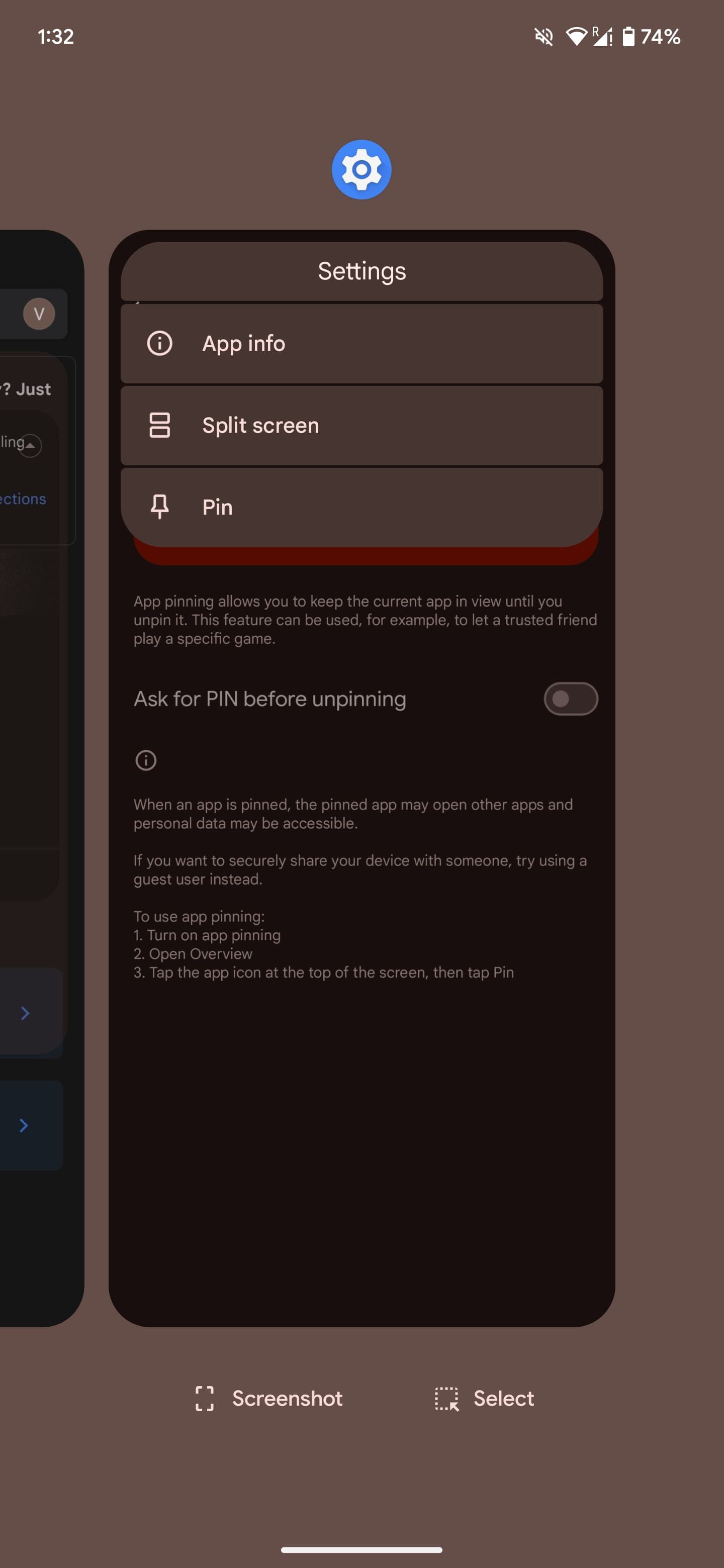
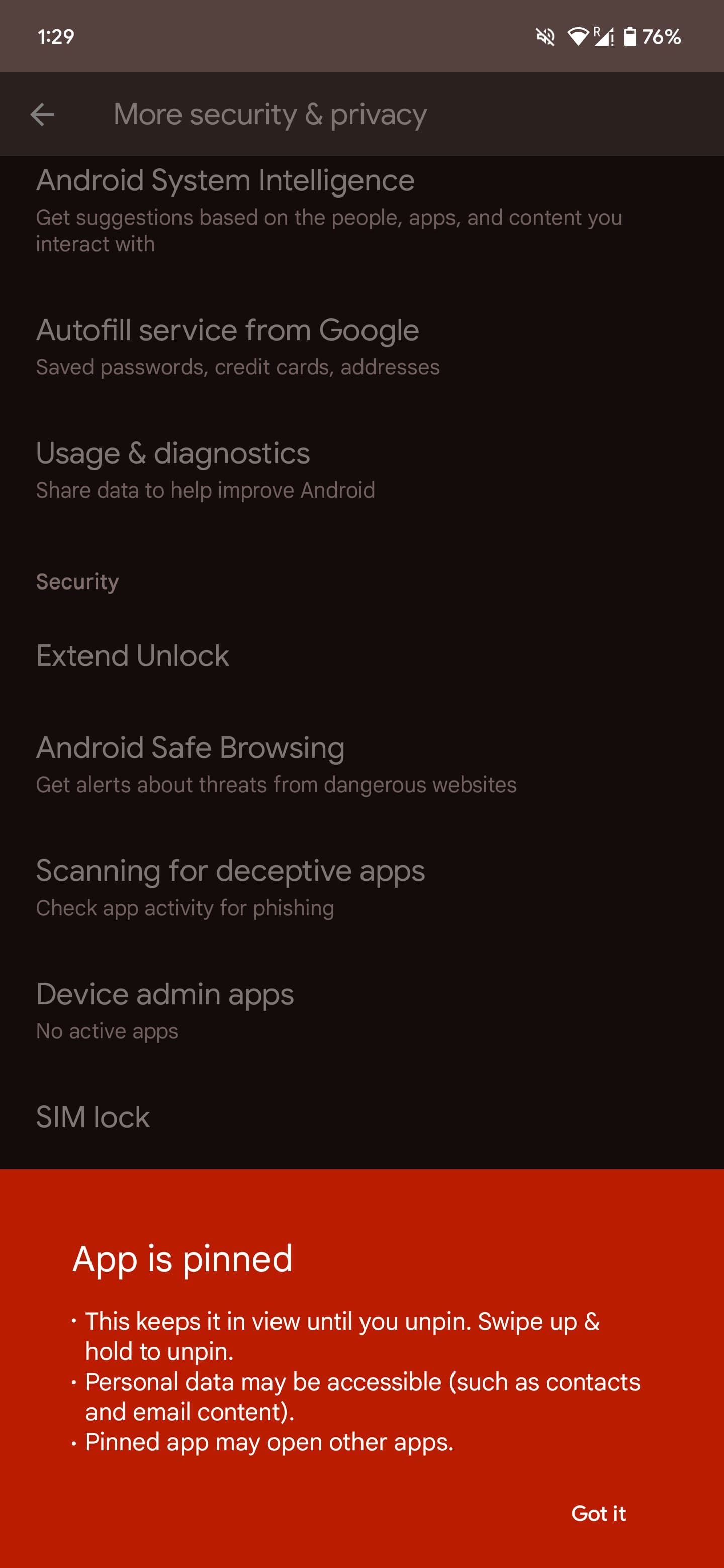
This feature can come in handy if you have an app open and want to prevent accidentally opening another app or page. This is useful in public places, particularly in professional settings, if you’re handing over your device to someone.
Pinning the app ensures that they’re only able to view that particular app, which, in turn, protects your privacy and ensures you can continue working. To enable it, navigate to Settings > Security & Privacy > More Security & Privacy > App Pinning. Enable this feature to get started. From here, you can go to the recent apps button, find the app you want to pin, long-press the app logo on the top, and select Pin.
8
One-Handed Mode
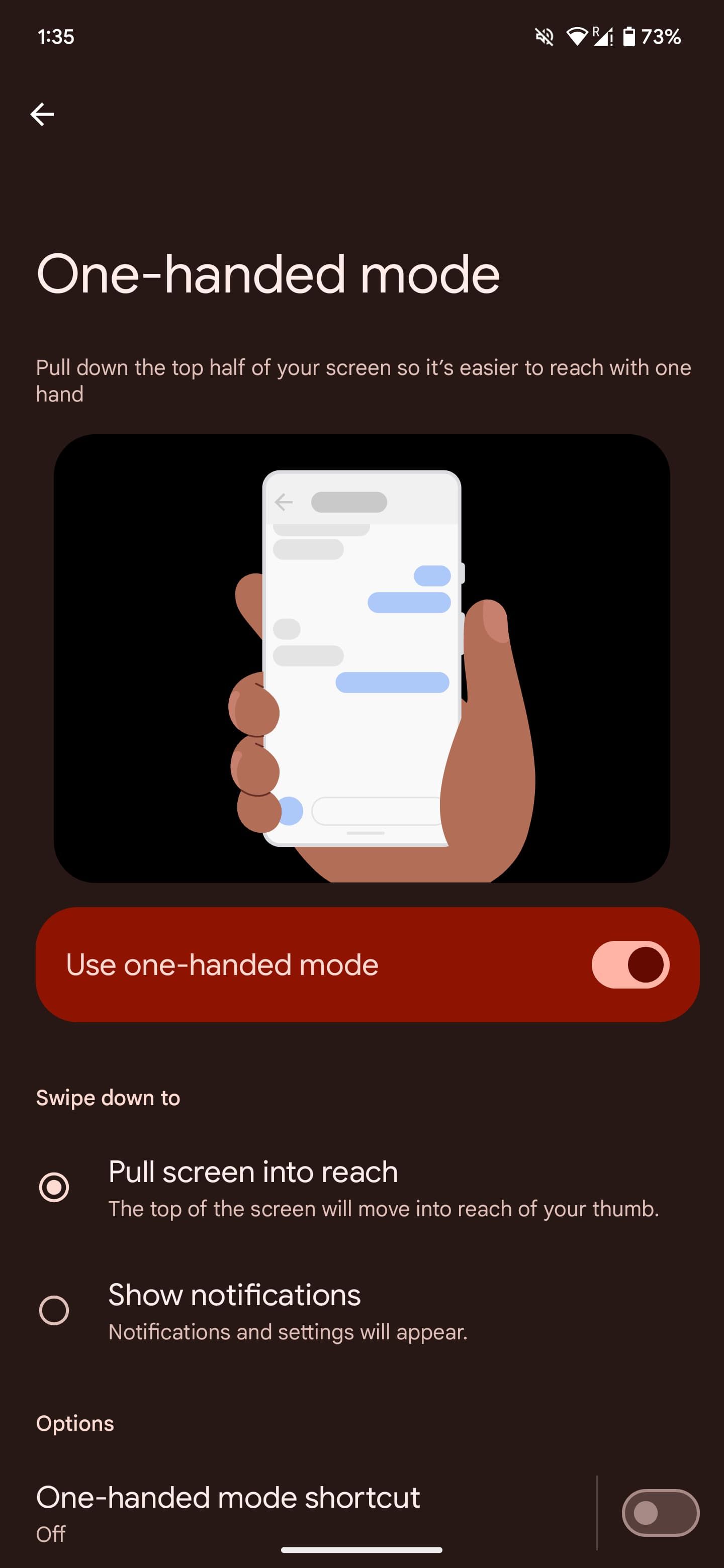
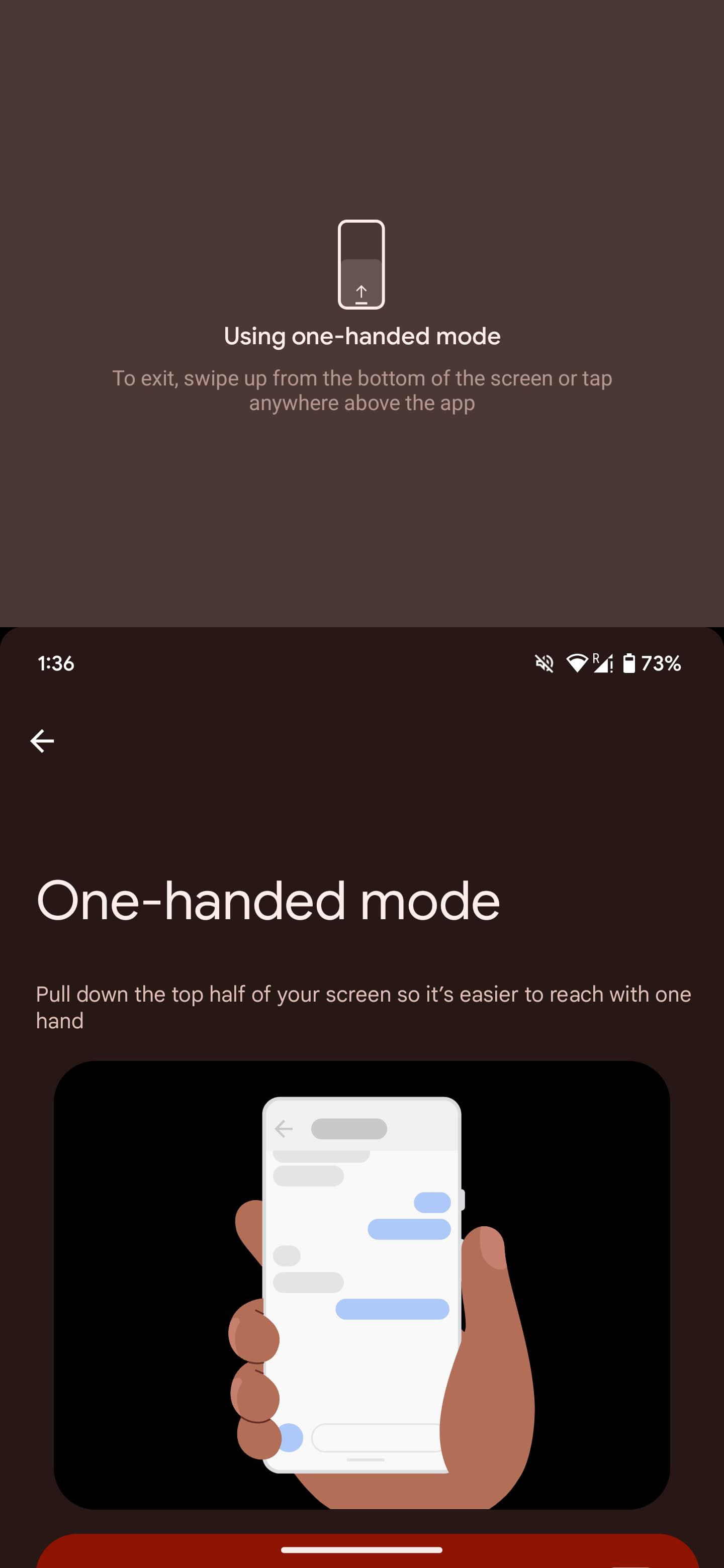
Large phones are all the rage now. But while I agree that they provide an immersive viewing experience, it’s often hard and awkward to use and navigate between apps on your phone, especially when you’re on the go.
To use this feature, navigate to Settings > System > Gestures. Turn on the toggle for One-Handed Mode. Once that’s done, you can pull the screen within reach by swiping down at the very bottom edge of the screen.
There’s a lot you can do with your Android device. And integrating these features into your everyday life can help you focus better and make the most of your time.